Upgrading your Samsung phone should be exciting—not stressful. Yet many users hesitate at the thought of transferring data, reconfiguring settings, or losing precious photos and messages. The good news? With the right tools and approach, moving from one Galaxy device to another can be smooth, fast, and virtually effortless. Whether you're switching from an older model like the Galaxy S9 to the latest S24 or moving between foldables and slates, this guide walks you through every stage with precision and clarity.
Why Data Transfer Matters in a Phone Upgrade
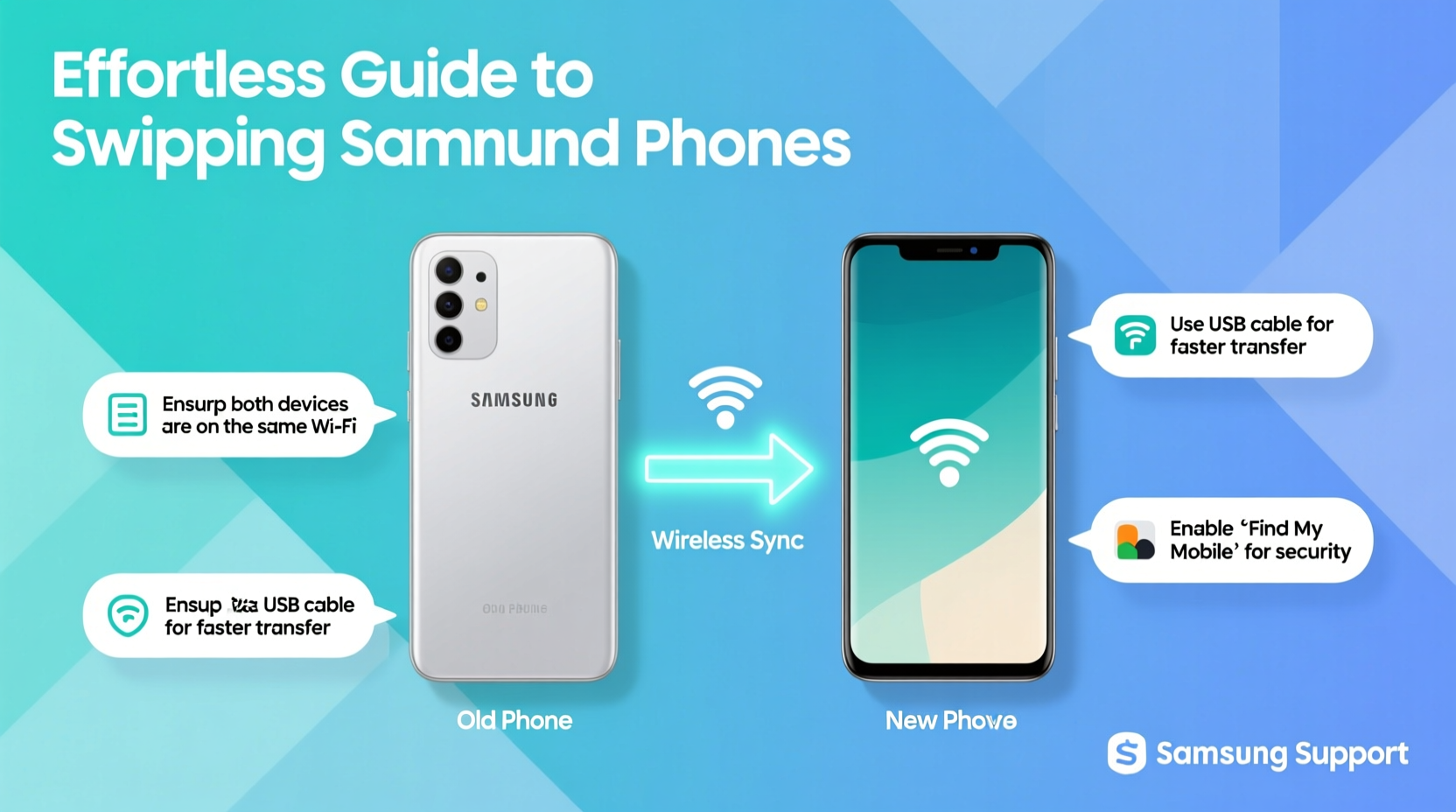
A new phone isn’t just about better cameras or faster processors—it’s about continuity. Your contacts, messages, app preferences, Wi-Fi passwords, and even two-factor authentication tokens are part of your digital identity. Losing access to them, even temporarily, disrupts workflows and personal routines.
Samsung has invested heavily in user-friendly migration tools, particularly through its Smart Switch software. Unlike generic cloud backups, Smart Switch preserves app data—including login states in apps like banking or productivity tools—that other methods often miss. This makes it ideal for users who want everything exactly as it was—just on a newer device.
“Smart Switch is one of the most reliable proprietary migration tools in the Android ecosystem. It reduces setup time by up to 80% compared to manual transfers.” — Dr. Lena Park, Mobile Usability Researcher at Seoul Tech Institute
Step-by-Step Guide to Seamless Data Transfer Using Smart Switch
The easiest and most complete way to move your data is using Samsung’s official tool: Smart Switch. It works wirelessly or via USB cable and supports transfers from old Galaxy devices, iPhones, and even non-Samsung Android phones.
- Prepare both devices: Charge your old and new Samsung phones to at least 50%. Connect both to power if possible during the transfer.
- Download Smart Switch (if needed): On your new phone, open the preinstalled Smart Switch app. If it's not there, download it from the Galaxy Store or Google Play.
- Launch Smart Switch on the new device: Tap “Send data” and select “Wireless” or “Cable,” depending on your preference.
- Install Smart Switch on the old device: If not already installed, get it from the app store. Open it and tap “Receive data.”
- Pair the devices: Bring them close together. A QR code or pairing prompt will appear. Scan or confirm to connect.
- Select what to transfer: Choose from apps, messages, call logs, photos, videos, contacts, calendar events, device settings, and more.
- Start the transfer: Tap “Transfer.” For large data sets (e.g., 128GB+), expect 10–30 minutes depending on connection type.
- Wait for completion: Do not interrupt the process. Once done, both devices will notify you.
- Set up biometrics and finalize: After reboot, configure fingerprint, face unlock, and Samsung account sign-in on the new device.
Data Transfer Methods Compared: What Works Best?
While Smart Switch is optimal, alternatives exist. Here’s how they stack up:
| Method | Pros | Cons | Best For |
|---|---|---|---|
| Smart Switch (Wireless) | No cables; easy setup; transfers app data | Slower with large files; requires stable Bluetooth/Wi-Fi | Most users upgrading within Galaxy ecosystem |
| Smart Switch (Cable) | Faster; more reliable; less battery drain | Requires compatible cable | Large data migrations (photos, videos, games) |
| Google Account Sync | Universal; automatic contact/calendar backup | Doesn’t transfer app data or local media by default | Cross-platform moves or partial syncs |
| Manual Transfer (SD card/cloud) | Full control over what’s moved | Time-consuming; risk of missing items | Users avoiding third-party tools |
| Samsung Cloud | Encrypted; integrates with Galaxy ecosystem | Limited free storage (5GB); media-heavy backups cost extra | Regular backup users with premium plans |
Post-Transfer Setup: Optimizing Your New Samsung Phone
After data migration, take a few minutes to fine-tune your new device. These steps ensure peak performance and personalized comfort:
- Update apps and OS: Check for system updates under Settings > Software Update. Also update apps via Galaxy Store or Google Play.
- Re-enable security features: Set up Secure Folder, Knox, and biometric locks if used previously.
- Customize One UI: Adjust font size, dark mode, navigation bar style, and Always-On Display to match your preferences.
- Review app permissions: Some permissions reset after transfer. Re-grant access to camera, location, or microphone where needed.
- Optimize battery usage: Enable adaptive battery and restrict background activity for rarely used apps.
Real Example: Moving from Galaxy Z Flip 3 to Z Fold 5
Jamie, a freelance designer, upgraded from a Galaxy Z Flip 3 to a Z Fold 5 for the larger workspace. She used Smart Switch over USB to transfer 67GB of data, including design apps with cached project files. Within 20 minutes, her apps reopened exactly where she left off, and her dual-pane email layout was preserved. She only needed to recalibrate her S Pen sensitivity and restore Adobe Creative Cloud assets from cloud sync—a minor step thanks to the seamless core transfer.
Essential Checklist Before Swapping Phones
Follow this checklist to avoid common oversights:
- ✅ Back up critical data to Samsung Cloud or Google Drive
- ✅ Sign out of sensitive accounts (banking, work emails) on the old device post-transfer
- ✅ Disable Find My Mobile on the old phone after confirming successful migration
- ✅ Remove SIM and SD cards from the old device
- ✅ Factory reset the old phone before selling or recycling
- ✅ Install essential apps not transferred (e.g., enterprise tools)
- ✅ Test key functions: calls, messaging, camera, fingerprint scanner
Frequently Asked Questions
Can I transfer data from an iPhone to a Samsung phone?
Yes. Use Smart Switch on your new Galaxy device and select “Send data” > “Old mobile device” > “iPhone.” Follow prompts to install Smart Switch on your iPhone via the App Store. You can transfer contacts, messages, photos, videos, calendars, and more—though some app data may not carry over due to platform differences.
Why didn’t my WhatsApp chats transfer?
Smart Switch does not automatically migrate WhatsApp data due to encryption. To move chats, back up WhatsApp to Google Drive on your old phone, then restore during setup on the new device. Make sure both phones use the same Google account and phone number.
Is it safe to use public Wi-Fi during data transfer?
No. Avoid public networks when transferring sensitive data. Smart Switch uses direct peer-to-peer connections, but initiating the process on unsecured networks increases exposure risk. Always use private, trusted environments.
Final Tips for a Stress-Free Transition
The key to a flawless phone swap lies in preparation and using the right tools. Smart Switch remains the gold standard for Samsung-to-Samsung moves, offering depth and reliability unmatched by generic solutions. Take advantage of wired transfers for speed, double-check app functionality afterward, and personalize your new device to make it feel instantly familiar.
Remember: your new Galaxy phone isn’t just a gadget—it’s a continuation of your digital life. Treat the transition with care, and you’ll enjoy all the benefits of innovation without sacrificing convenience.









 浙公网安备
33010002000092号
浙公网安备
33010002000092号 浙B2-20120091-4
浙B2-20120091-4
Comments
No comments yet. Why don't you start the discussion?