Staying connected means having instant access to your inbox—especially when you're on the move. For Android users, Gmail is more than just an app; it's a central hub for communication, scheduling, and productivity. But without proper setup, you might miss important messages or face delays in receiving new emails. The good news? Syncing your phone’s mail with Gmail doesn’t require technical expertise. With the right steps, you can ensure your inbox updates in real time across all devices, keeping your workflow smooth and uninterrupted.
Why Seamless Email Sync Matters
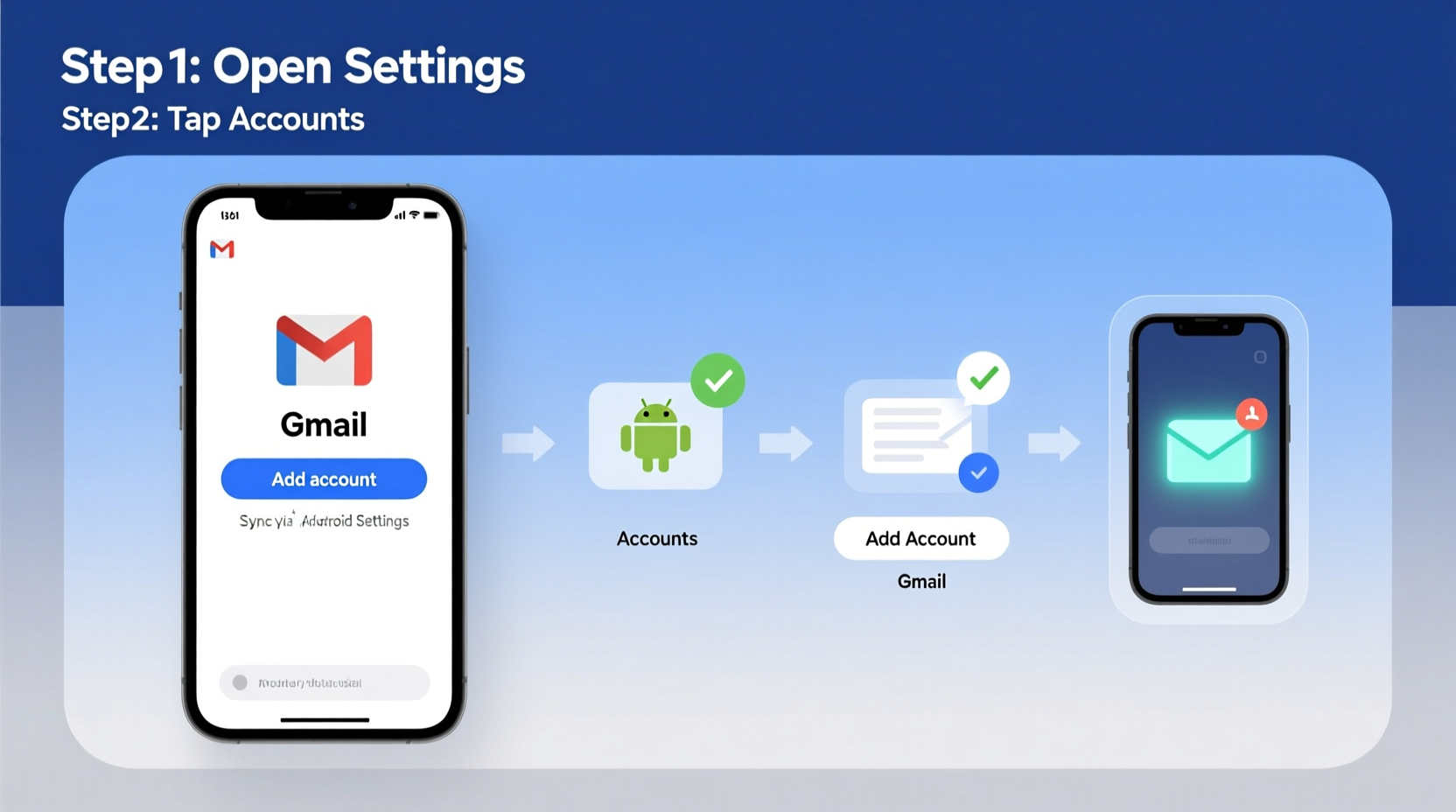
Email synchronization ensures that actions taken on one device—like reading, deleting, or replying to a message—are reflected instantly across all others. This eliminates confusion, reduces duplication of effort, and enhances efficiency. Whether you’re managing personal correspondence or handling business communications, having your Gmail synced correctly on your Android phone allows you to respond quickly and stay organized.
Android was designed with Google services at its core, making Gmail integration natural and powerful. However, misconfigurations, outdated settings, or multiple accounts can interfere with optimal performance. Understanding how to set up and maintain this sync is essential for anyone relying on mobile email access.
Step-by-Step: Setting Up Gmail Sync on Your Android Device
If you’re setting up your phone for the first time or adding a new Gmail account, follow these clear steps to enable seamless syncing:
- Open Settings on your Android phone.
- Navigate to Accounts (may appear as “Passwords & Accounts” or “Users & Accounts,” depending on your device).
- Select Add Account, then choose Google.
- Sign in with your Gmail address and password. If two-factor authentication is enabled, complete the verification process.
- During setup, make sure the box next to Mail or Gmail is checked under sync options.
- Tap Done or Next to finalize the addition.
Once added, open the Gmail app from your home screen or app drawer. Your inbox should begin loading within seconds. If not, pull down on the inbox list to manually refresh.
Configuring Sync Frequency and Data Usage
By default, Gmail uses push notifications, meaning new emails arrive instantly. However, some users prefer manual syncing to conserve battery or data. You can adjust these settings directly in the Gmail app:
- Open the Gmail app.
- Tap your profile picture in the top-right corner.
- Select Manage accounts on this device.
- Choose your Gmail account.
- Tap Account sync or Sync settings.
- Adjust options such as:
- Sync Gmail: Toggle on/off
- Sync frequency: Choose between \"As items arrive,\" \"Every 15 minutes,\" \"Every hour,\" or \"Manual\"
- Notify when inbox updates: Enable for real-time alerts
For users on limited data plans, selecting less frequent sync intervals can reduce background data consumption. However, for maximum responsiveness, keep “As items arrive” enabled.
Do’s and Don’ts of Gmail Sync Settings
| Do’s | Don’ts |
|---|---|
| ✅ Enable push notifications for urgent emails | ❌ Disable sync entirely unless troubleshooting |
| ✅ Review sync settings after OS updates | ❌ Ignore error messages about authentication failures |
| ✅ Use Wi-Fi only for large attachment downloads | ❌ Store passwords in unsecured third-party apps |
| ✅ Regularly check account security status | ❌ Share your Google account credentials |
Troubleshooting Common Sync Issues
Even with correct setup, sync problems may occur due to connectivity issues, software bugs, or server delays. Here are common symptoms and solutions:
- Emails not arriving: Check internet connection, restart the Gmail app, or toggle Airplane mode on and off.
- \"Authentication is required\" error: Remove the account and re-add it. Go to Settings > Accounts > Google > Remove Account, then sign back in.
- Excessive battery drain from Gmail: Limit background activity. Go to Settings > Apps > Gmail > Battery > Restrict background usage if needed.
- Duplicate emails appearing: Clear the Gmail app cache via Settings > Apps > Gmail > Storage > Clear Cache.
“Proper account configuration prevents over 80% of mobile email issues reported by users.” — Raj Mehta, Senior Support Engineer at Google Workspace
Mini Case Study: Streamlining Communication for a Small Business Owner
Sarah runs a boutique marketing agency and relies heavily on her Android phone to manage client emails while traveling. She previously used a third-party email client but often missed time-sensitive messages due to delayed syncing. After switching to native Gmail integration and enabling push notifications, she noticed immediate improvements. Emails arrived within seconds of being sent, calendar invites auto-synced, and replies were accurately logged across devices. Within two weeks, her response time improved by nearly 40%, enhancing client satisfaction and reducing stress.
This real-world example shows how proper Gmail syncing isn't just convenient—it can directly impact professional performance.
Best Practices for Ongoing Sync Performance
Maintaining seamless email access requires occasional maintenance. Follow this checklist to keep your Gmail sync running smoothly:
- ✔️ Ensure your Android OS and Gmail app are updated regularly
- ✔️ Verify that date, time, and timezone are set automatically
- ✔️ Monitor storage space—low storage can disrupt background processes
- ✔️ Use strong, unique passwords and enable two-factor authentication
- ✔️ Periodically review which apps have access to your Google account
Additionally, avoid using multiple email clients simultaneously for the same Gmail account. Conflicts between apps can cause inconsistent syncing behavior. Stick to the official Gmail app for the most reliable experience.
Frequently Asked Questions
Can I sync non-Gmail accounts with the Gmail app?
Yes. The Gmail app supports IMAP/POP3 accounts from providers like Outlook, Yahoo, and iCloud. Add them through Settings > Accounts > Add another email account. Note that full sync features (like unified spam filtering) may be limited compared to native Gmail accounts.
Why does my phone sometimes show unread emails that aren’t there?
This usually happens due to caching glitches or partial sync interruptions. Try swiping to refresh in the Gmail app or clearing the app cache. Also, confirm that you haven’t filtered messages into categories (e.g., Promotions) that hide certain emails from the primary inbox view.
Is it safe to sync work emails on my personal Android phone?
If your employer uses Google Workspace, syncing company email via the Gmail app is secure and manageable through administrative policies. However, always follow your organization’s IT guidelines. Avoid saving sensitive attachments locally unless necessary, and consider using work profiles or managed devices for separation between personal and professional data.
Conclusion: Take Control of Your Inbox Today
Synchronizing your phone mail with Gmail on Android is a simple yet transformative step toward better digital organization. When configured correctly, it delivers timely access to your messages, reduces friction in daily communication, and supports a more productive lifestyle. From initial setup to ongoing optimization, each action you take builds a more reliable system tailored to your needs.









 浙公网安备
33010002000092号
浙公网安备
33010002000092号 浙B2-20120091-4
浙B2-20120091-4
Comments
No comments yet. Why don't you start the discussion?