Modern driving is no longer just about getting from point A to B—it’s about staying connected, informed, and entertained along the way. For iPhone users, syncing your device to your car has evolved from a luxury to an expectation. Whether you’re using Apple CarPlay, Bluetooth audio, or hands-free calling, a smooth connection enhances safety, convenience, and enjoyment on every drive. Yet many users still struggle with inconsistent pairing, dropped signals, or incomplete setups.
This guide breaks down everything you need to know for reliable, hassle-free iPhone-to-car integration. From initial setup to troubleshooting common issues, you’ll learn how to make your smartphone an extension of your vehicle’s ecosystem—without the frustration.
Understanding Your Syncing Options
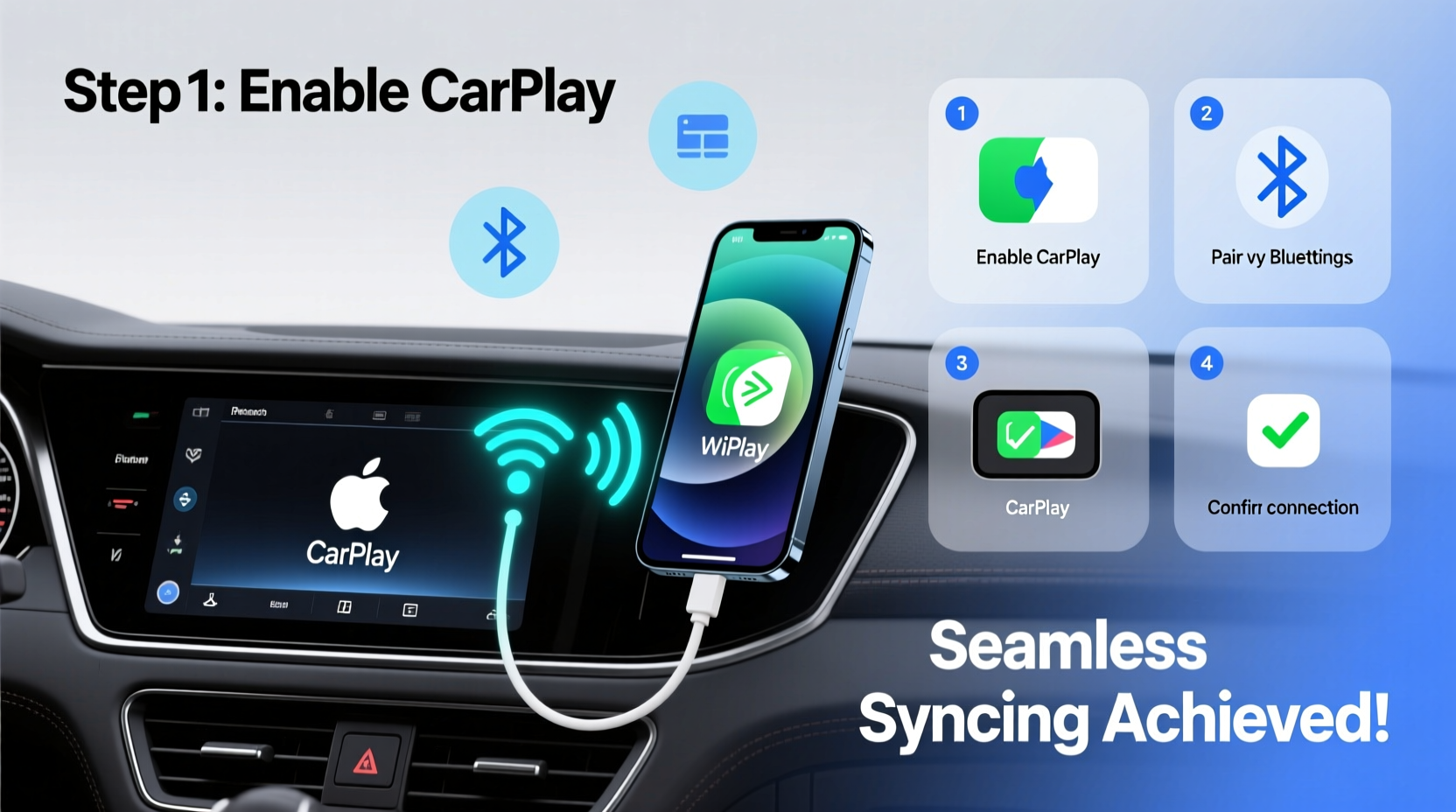
iOS offers multiple pathways to connect your iPhone to your car, each serving different needs:
- Bluetooth Audio & Calls: The most universal method. Enables hands-free calling and music streaming through your car’s speakers without wires.
- Apple CarPlay: A full interface integration that mirrors key iPhone apps (Maps, Messages, Music) directly onto your car’s infotainment screen.
- Wireless CarPlay: Eliminates the need for a Lightning cable by enabling CarPlay over Wi-Fi after initial pairing.
- Cable CarPlay: Requires a USB-to-Lightning connection but often provides more stable performance than wireless.
The best experience depends on your car model, year, and built-in technology. Newer vehicles (2016 and later) are more likely to support CarPlay, while older models may only offer basic Bluetooth functionality.
Step-by-Step Setup for Seamless Pairing
Achieving consistent connectivity starts with proper setup. Follow these steps based on your car’s capabilities.
For Bluetooth Connection (All Cars)
- Turn on your car and ensure the infotainment system is active.
- Navigate to the Bluetooth settings in your car’s menu.
- On your iPhone, go to Settings > Bluetooth and turn it on.
- Select your car’s name from the list of available devices.
- Confirm the matching passcode displayed on both screens (if prompted).
- Once paired, test audio playback and make a test call to verify microphone function.
For Wired Apple CarPlay
- Use an Apple-certified Lightning to USB cable.
- Plug the cable into your iPhone and the car’s designated USB port (often labeled with a phone icon).
- When prompted on your iPhone, tap “Allow” to grant access to CarPlay.
- Wait for the CarPlay interface to load on your car’s display.
- Pinch to zoom, swipe, or use voice commands via Siri as needed.
For Wireless Apple CarPlay
- Ensure your car supports wireless CarPlay (check owner’s manual).
- Start your car and navigate to the CarPlay section in the infotainment system.
- On your iPhone, go to Settings > General > CarPlay > Available Cars.
- Select your vehicle when it appears.
- Follow on-screen prompts to complete pairing via Wi-Fi.
- After setup, CarPlay should launch automatically when you start the car.
Optimizing Performance: Do’s and Don’ts
Even with correct setup, poor performance can stem from overlooked habits. Use this table to avoid common pitfalls and enhance reliability.
| Do’s | Don’ts |
|---|---|
| Keep iOS and car software updated regularly. | Don’t use non-certified charging cables—they can disrupt data transfer. |
| Restart your iPhone weekly to clear cached connections. | Don’t overload the car’s USB ports with multiple devices. |
| Forget old or unused devices from Bluetooth settings. | Don’t rely solely on automatic reconnection—verify CarPlay launches correctly. |
| Enable Wi-Fi and Bluetooth even when using cellular data. | Don’t place your iPhone deep in pockets or under seats during wireless use. |
“Reliable iPhone-car syncing isn’t just about technology—it’s about consistency in maintenance and placement.” — Jordan Lee, Automotive Tech Consultant at DriveSync Labs
Troubleshooting Common Syncing Issues
Even with careful setup, problems arise. Here’s how to resolve them quickly.
CarPlay Not Launching
- Check if the USB port supplies enough power (try another port).
- Reboot both your iPhone and the car’s infotainment system.
- Remove and re-add the car in Settings > General > CarPlay > Connected Cars.
Bluetooth Disconnects Frequently
- Delete the car from your iPhone’s Bluetooth list and pair again.
- Disable Bluetooth on other nearby devices to reduce interference.
- Reset network settings on your iPhone (Settings > General > Transfer or Reset iPhone > Reset > Reset Network Settings).
Audio Plays Through iPhone Speaker Instead of Car
This usually means media audio wasn’t properly routed. After connecting via Bluetooth:
- Open any music app (e.g., Apple Music).
- Tap the AirPlay icon (a rectangle with triangle) in playback controls.
- Select your car’s name under “Audio Output.”
Real-World Example: Daily Commuter Success Story
Sarah M., a marketing executive in Seattle, drives 45 minutes each way daily. She used to fumble with cords, miss navigation prompts, and lose Bluetooth mid-call. After upgrading to a 2021 Honda CR-V with wireless CarPlay, she followed a structured setup process: cleared old Bluetooth devices, used an MFi-certified cable for initial pairing, and placed her iPhone on the dashboard for optimal signal alignment.
Within days, her commute transformed. Siri read incoming messages aloud, Google Maps rerouted around traffic seamlessly, and Spotify playlists started automatically. “It feels like my car anticipates what I need,” she says. “I’m less stressed and more focused on the road.”
Frequently Asked Questions
Can I use Android Auto with an iPhone?
No. Android Auto is exclusive to Android devices. iPhone users should rely on Apple CarPlay or standard Bluetooth for similar functionality.
Why does my iPhone keep forgetting my car?
This typically happens due to iOS glitches or corrupted pairing data. Go to Settings > Bluetooth, tap the info (i) icon next to your car, and select “Forget This Device.” Then re-pair from scratch.
Does wireless CarPlay drain my iPhone battery faster?
Moderately. Maintaining a constant Wi-Fi and Bluetooth connection uses additional power. To minimize drain, close unused background apps and consider using a built-in charging dock.
Final Checklist for Flawless Syncing
Before hitting the road, run through this quick checklist to ensure everything works smoothly:
- ✅ iPhone is updated to the latest iOS version.
- ✅ Car firmware/software is current (consult dealership or manual).
- ✅ You’re using a certified Lightning cable (for wired CarPlay).
- ✅ Bluetooth and Wi-Fi are enabled on your iPhone.
- ✅ Your car is selected as the default audio output.
- ✅ Location services are enabled for Maps and CarPlay.
- ✅ Siri is set up and voice recognition tested.
Drive Smarter, Stay Connected
Effortless iPhone-to-car syncing isn’t magic—it’s a combination of the right tools, smart setup, and regular maintenance. When done well, it transforms your vehicle into a personalized command center that keeps you safe, informed, and entertained. Whether you're navigating city streets or embarking on a cross-country trip, seamless connectivity ensures your iPhone works with your car, not against it.









 浙公网安备
33010002000092号
浙公网安备
33010002000092号 浙B2-20120091-4
浙B2-20120091-4
Comments
No comments yet. Why don't you start the discussion?