Printing online articles should be simple: select, click, and receive a clean, readable copy. Yet too often, the result is a mess of sidebars, ads, broken formatting, and unnecessary footers. This not only wastes ink and paper but makes the text difficult to read. Fortunately, several straightforward techniques allow you to print digital content cleanly and efficiently—without technical expertise or expensive tools.
Whether you're saving research for offline review, preparing reading material for a meeting, or archiving content for future reference, these methods ensure your printed pages look professional and focused on what matters: the article itself.
Use Browser Print Preview to Eliminate Unwanted Elements
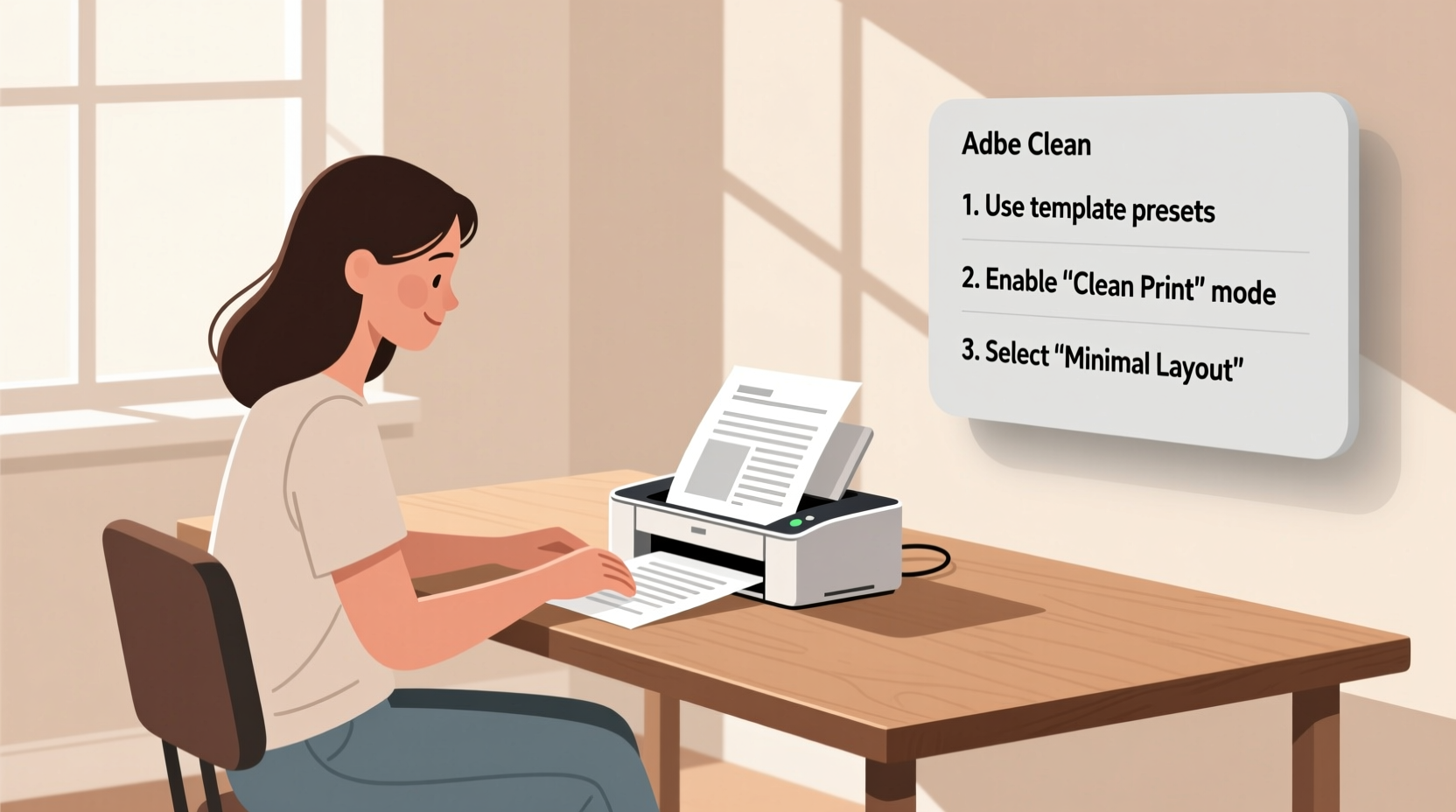
Modern web browsers include built-in print preview features that automatically strip away many non-essential elements like navigation menus, advertisements, and social media widgets. Before printing, always access the print dialog to adjust settings and preview how the page will appear.
In Chrome, Firefox, Safari, or Edge, press Ctrl+P (or Cmd+P on Mac) to open the print menu. From there, choose “Save as PDF” or select your printer. The preview usually shows a simplified version of the page, often removing headers, footers, and side columns.
To further refine output, explore the \"More settings\" option in Chrome or similar advanced options in other browsers. Here, you can toggle off background colors and images, scale the layout, and set margins to narrow—maximizing usable space on the page.
Leverage Reader Mode for Minimalist Output
Many browsers offer a “Reader View” that reformats articles into a distraction-free layout optimized for reading—and printing. When available, an icon appears in the address bar (typically a paragraph symbol or book outline) indicating the page can be switched to reader mode.
Activating this feature removes all surrounding clutter, leaving only the headline, body text, and essential images. Once in Reader View, use the same print command (Ctrl+P) to generate a clean printout with consistent typography and balanced spacing.
This method works best on news sites, blogs, and long-form content platforms like Medium or Substack. It does not work on every website—particularly those with complex layouts or dynamically loaded content—but when functional, it’s one of the most reliable ways to achieve neat prints with zero effort.
“Reader modes are designed to enhance readability, but their real power lies in simplifying print workflows. They eliminate the need for manual cleanup.” — David Lin, Web Usability Consultant
Print Using Dedicated Tools and Extensions
For users who regularly print web content, browser extensions can automate and enhance the process. These tools go beyond basic print functions by offering customization, selective element removal, and export options.
- Print Friendly & PDF: A popular Chrome and Firefox extension that scans the page and creates a clean version for printing or saving as PDF. It allows users to delete unwanted sections with a single click.
- Save Page WE: Captures the entire article in a single HTML file, preserving formatting while stripping out ads. Ideal for archiving.
- Clearly (by Evernote): Though discontinued, its functionality lives on in alternatives like Readlang or Mercury Reader, which simplify on-screen content before printing.
These tools typically highlight printable content, let you remove specific paragraphs or images, and provide font size adjustments—giving full control over the final output.
Comparison of Popular Print Optimization Tools
| Tool | Platform | Ad Removal | Custom Editing | PDF Export |
|---|---|---|---|---|
| Print Friendly & PDF | Chrome, Firefox, Web | Yes | Yes | Yes |
| Save Page WE | Firefox | Yes | Limited | No (saves as HTML) |
| Mercury Reader | Chrome, Safari | Yes | No | Yes (via print) |
| Built-in Reader Mode | Safari, Firefox, Edge | Yes | No | Yes |
Manual Cleanup via Copy-Paste into Word Processors
When automated tools fall short, a manual approach offers precision. Select the main article text, copy it (Ctrl+C), and paste it into a word processor like Google Docs, Microsoft Word, or LibreOffice Writer. Most modern applications automatically discard formatting by default or offer a “Paste without formatting” option (Ctrl+Shift+V).
Once pasted, you can:
- Adjust font type and size for readability (e.g., 12pt Georgia or Arial).
- Set one-inch margins or narrower to reduce paper usage.
- Add page breaks between sections if printing multi-part articles.
- Insert headers with the article title and source URL for reference.
This method is especially useful for articles scattered across multiple pages or embedded within interactive layouts where print detection fails.
Step-by-Step Guide: How to Print Any Article Neatly in 5 Minutes
Follow this streamlined workflow to consistently produce clean, professional-looking printouts:
- Open the article in your preferred browser (Chrome recommended for widest tool support).
- Activate Reader View if the icon appears. If not, proceed to step 3.
- Install and launch “Print Friendly & PDF” or a similar extension. Let it auto-detect the main content.
- Edit the preview: Remove comments, related posts, or promotional banners by clicking them.
- Adjust settings: Set font size to 11 or 12pt, choose narrow margins, and disable headers/footers.
- Choose output: Click “Print” to send to printer or “Save as PDF” for digital storage.
This sequence works across 90% of content websites, from major news outlets to independent blogs. For stubborn pages, combine with copy-paste into a document editor for final polish.
Real-World Example: Printing a Research Article from a News Site
Sophie, a university student, needed to print a 2,000-word investigative piece from a major newspaper for her political science seminar. Her first attempt using standard print produced six pages filled with ads, author bios, and “You may also like” suggestions—only two pages contained actual article text.
She then installed the Print Friendly & PDF extension. After loading the tool, she removed three non-essential image captions and reduced the font size slightly. The revised version condensed the article into three clean pages with proper line spacing and no distractions. She saved it as a PDF, emailed it to her tablet, and used it during class discussion—all without wasting paper or ink.
This scenario reflects a common issue: poor default print behavior. With minimal intervention, however, the outcome shifts dramatically from cluttered to classroom-ready.
Frequently Asked Questions
Why does my printed article include URLs and page numbers?
By default, browsers add headers and footers containing the page URL, date, and page number. To remove them, open the print dialog, find “Headers and Footers” (in Chrome), and uncheck the box before printing.
Can I print only a portion of an article?
Yes. Highlight the specific section you want, right-click, and choose “Print selection” (available in Chrome and some other browsers). This ensures only the chosen text is sent to the printer.
Are there keyboard shortcuts to speed up printing?
Absolutely. Use Ctrl+P (or Cmd+P on Mac) to instantly open the print dialog. For quick PDF saving, press Ctrl+P, then select “Save as PDF” as the destination instead of a physical printer.
Final Thoughts: Print Smarter, Not Harder
Clean, clutter-free printing isn’t about having advanced software—it’s about using the right combination of built-in features and lightweight tools. Whether you rely on Reader Mode, browser extensions, or manual editing, the goal remains the same: preserve the integrity of the content while eliminating visual noise.
With these methods, you’ll save time, reduce waste, and produce documents that are easier to read and more pleasant to keep. Start applying even one of these techniques today, and notice the difference in your next print job.









 浙公网安备
33010002000092号
浙公网安备
33010002000092号 浙B2-20120091-4
浙B2-20120091-4
Comments
No comments yet. Why don't you start the discussion?