Moving videos from your smartphone to another device shouldn’t be a chore. Whether you’re sharing vacation clips with family, backing up precious memories, or editing footage on a larger screen, the process should be fast, reliable, and seamless. Yet many users still struggle with tangled cables, incompatible formats, or slow cloud uploads. The good news is that modern technology offers multiple streamlined solutions—each suited to different needs, devices, and technical comfort levels.
This guide walks through proven, low-effort strategies for transferring videos across platforms. From wireless tools to built-in system features, these methods eliminate friction while preserving video quality and saving time.
Use Cloud Storage Services
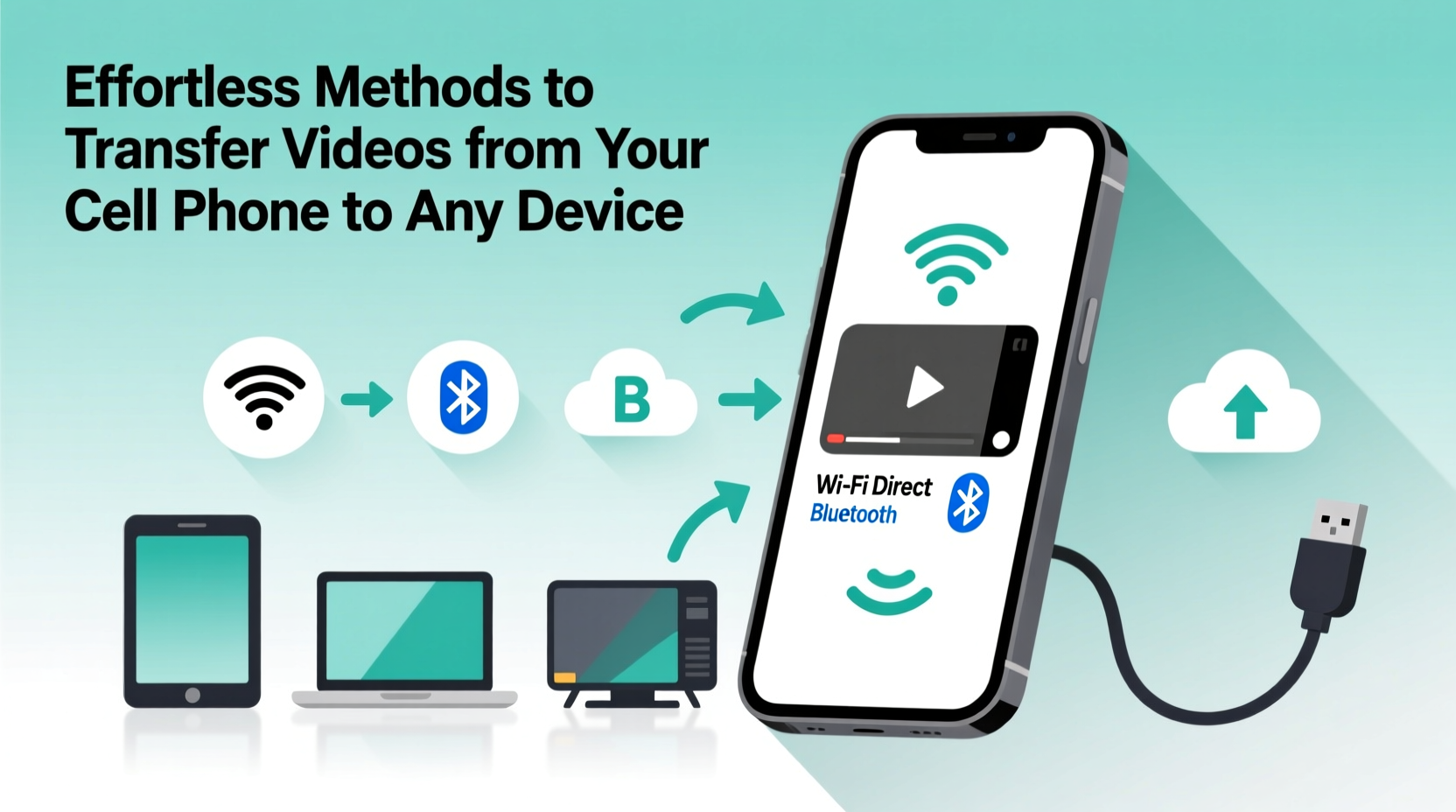
Cloud-based platforms like Google Drive, iCloud, Dropbox, and OneDrive are among the most convenient ways to move videos between devices. These services automatically sync files across smartphones, tablets, laptops, and desktops—often with minimal user input.
To use this method, upload the video from your phone’s gallery directly to your preferred cloud app. Once uploaded, access the same file from any other device by logging into the same account. Most services offer free tiers (typically 5–15 GB), which are sufficient for occasional transfers. For heavier users, paid plans provide terabytes of storage.
Step-by-Step: Transfer via Google Drive
- Open the Google Drive app on your Android or iOS device.
- Tap the \"+\" icon and select \"Upload.\"
- Navigate to your video in the photo library and confirm.
- Wait for the upload to complete (ensure Wi-Fi is enabled).
- On your target device, go to drive.google.com and sign in.
- Locate the video, right-click, and download it locally.
“Cloud syncing has reduced cross-device transfer time by over 70% compared to traditional cable methods.” — Raj Mehta, Senior UX Engineer at CloudSync Labs
Leverage Built-In Operating System Features
Both Apple and Google have integrated ecosystem-wide file-sharing tools that make video transfers nearly invisible. If you own multiple devices from the same brand, these native options often deliver the smoothest experience.
iOS users benefit from AirDrop, which wirelessly sends videos between iPhones, iPads, and Macs in seconds. Simply open Control Center, enable AirDrop (set to “Everyone” or “Contacts Only”), select the video in Photos, tap Share, then choose the nearby device.
Android users can use Google’s Fast Pair and Nearby Share. When both devices are signed into Google accounts and Bluetooth is active, Nearby Share allows drag-and-drop transfers without needing a Wi-Fi connection. It uses a combination of Bluetooth, Wi-Fi Direct, and WebRTC for speed and reliability.
| Feature | Platform | Max Speed | Requirements |
|---|---|---|---|
| AirDrop | Apple Devices | ~20 MB/s | Bluetooth + Wi-Fi enabled |
| Nearby Share | Android & Chrome OS | ~15 MB/s | Google account + location |
| Continue on PC (Microsoft) | Windows + Android | Depends on network | Link to Windows app installed |
Transfer via USB Cable
Despite advances in wireless tech, a physical USB connection remains one of the most dependable ways to move large video files—especially when internet access is spotty or files exceed 1GB.
Connect your phone to a computer using the original charging/data cable. On Android, pull down the notification shade and change the USB mode from “Charging” to “File Transfer” (MTP). Your phone will appear as a portable drive on your desktop. Navigate to DCIM > Camera, locate your video, and copy it to your desired folder.
For iPhone users, connect via USB and use Finder (macOS Catalina+) or iTunes (older systems). Select your device, go to the “Photos” tab, and check “Sync Photos.” Choose the folder or app (like Photos or Adobe Lightroom) where videos should be copied.
When Cables Make Sense
- You're moving high-resolution 4K or HDR videos.
- Wi-Fi is slow or unavailable.
- You need to transfer dozens of videos at once.
- Data privacy is a concern (no third-party servers involved).
Use QR Code File Sharing Apps
Emerging apps like Send Anywhere, Snapdrop, and Portal by Pushbullet allow instant video transfers using QR codes. These tools create temporary peer-to-peer connections between two devices on the same network, bypassing cloud storage entirely.
For example, with Send Anywhere:
- Install the app on both sender and receiver devices.
- Select the video and choose “Send.”
- A six-digit key appears or a QR code generates.
- On the receiving device, enter the key or scan the code.
- The transfer begins immediately over local Wi-Fi.
These apps are ideal for quick, one-off transfers between friends or coworkers. They support files up to 10GB (depending on version) and delete them from servers after 48 hours, enhancing security.
Mini Case Study: Event Videographer Workflow
Samantha, a freelance event videographer, films weddings on her iPhone but edits on a MacBook Pro. She used to rely on email and iCloud links, which often failed due to file size limits. After switching to Portal by Pushbullet, she now transfers full ceremony videos (averaging 3–5GB each) to her laptop within minutes of finishing a shoot—using only her home Wi-Fi. No more waiting hours for uploads or dealing with expired links.
“It’s changed how I work,” she says. “I can start editing the same day, which keeps clients happy and gives me faster turnaround.”
Wireless File Transfer Hubs
Dedicated hardware like the SanDisk Connect Wireless Stick or WD My Passport Wireless Pro acts as a bridge between your phone and other devices. These pocket-sized drives have built-in batteries and create their own Wi-Fi networks.
Steps:
- Turn on the wireless drive and connect your phone to its network.
- Open the companion app (e.g., SanDisk Memory Zone).
- Browse your phone’s gallery and select videos to transfer.
- Save files directly to the hub.
- Later, connect the hub to a TV, tablet, or computer via HDMI or USB to play or export.
This method is excellent for travelers who want to free up phone storage while keeping videos accessible offline. It also doubles as a backup solution during long trips.
Checklist: Preparing for a Smooth Video Transfer
- ✅ Confirm both devices are charged or plugged in.
- ✅ Ensure enough storage space on the destination device.
- ✅ Connect to a stable Wi-Fi network when using wireless methods.
- ✅ Verify video format compatibility (e.g., HEVC vs. H.264).
- ✅ Rename files clearly to avoid confusion later.
- ✅ Test the first transfer with a small video before bulk moves.
FAQ
Why won’t my iPhone video play on my Windows PC?
Many iPhone videos are recorded in HEVC (High Efficiency Video Codec), which older versions of Windows don’t support natively. Install the free HEVC Video Extensions from the Microsoft Store, or convert the video to MP4 using online tools like CloudConvert or HandBrake.
Is it safe to transfer videos over public Wi-Fi?
It’s not recommended. Public networks increase the risk of interception. Use encrypted services like iCloud, Google Drive, or end-to-end encrypted apps like Signal (for smaller clips). Alternatively, wait until you’re on a secure, password-protected network.
Can I automate video backups from my phone?
Yes. Enable auto-backup in Google Photos (Settings > Backup & Sync) or iCloud Photos (Settings > [Your Name] > iCloud > Photos). Videos upload automatically when connected to Wi-Fi and charging. Be mindful of storage limits.
Conclusion
Transferring videos from your phone doesn’t require technical expertise or expensive gear. Whether you prefer the simplicity of AirDrop, the universality of USB cables, or the flexibility of cloud storage, there’s a method that fits your lifestyle. The key is choosing the right tool based on file size, urgency, device ecosystem, and connectivity.
Start integrating one or two of these effortless techniques today. You’ll save time, reduce frustration, and ensure your important moments are always where you need them—on any screen, at any time.









 浙公网安备
33010002000092号
浙公网安备
33010002000092号 浙B2-20120091-4
浙B2-20120091-4
Comments
No comments yet. Why don't you start the discussion?