Staying productive in today’s digital world means having instant access to your files—whether you're at your desk, on the go, or switching between devices. Microsoft OneDrive makes this possible by syncing your documents, photos, and folders across all your devices. But without proper setup, users often face sync delays, missing files, or confusion about which version is current. The solution lies in mastering OneDrive’s sync capabilities from the start.
When configured correctly, OneDrive operates quietly in the background, ensuring that every change made on one device appears instantly on another. This guide provides a comprehensive walkthrough of how to connect your PC and mobile devices to OneDrive efficiently, avoid common pitfalls, and maintain consistent, secure access to your data.
Understanding OneDrive Sync: How It Works
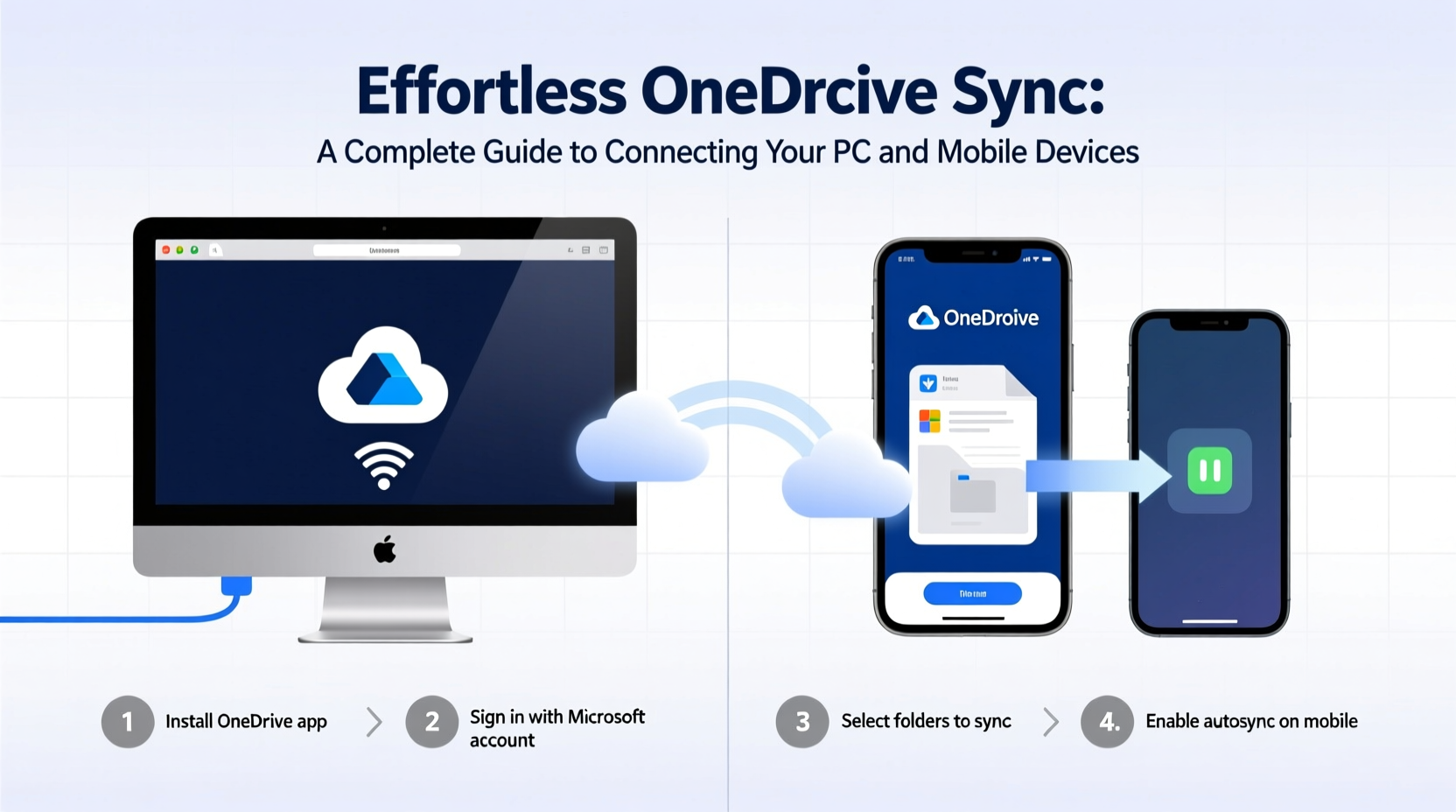
OneDrive uses cloud-based storage to keep your files synchronized across multiple devices. When you save or modify a file on your computer, OneDrive uploads the changes to the cloud and then pushes those updates to your other linked devices—such as smartphones, tablets, or work laptops. This process happens automatically when internet connectivity is available.
The key component enabling this functionality on Windows PCs is the OneDrive desktop app, which runs in the background and monitors designated folders for changes. On mobile devices, the OneDrive app handles uploads and downloads based on your settings and network preferences.
Synchronization isn’t limited to just files you manually place in the OneDrive folder. Features like “Files On-Demand” allow you to view all your cloud-stored files directly from File Explorer—even if they aren’t downloaded locally—freeing up disk space while maintaining full accessibility.
Step-by-Step: Connecting Your Windows PC to OneDrive
Setting up OneDrive on a Windows PC is straightforward, but attention to detail ensures optimal performance. Follow these steps to establish a reliable connection:
- Sign in with your Microsoft account. If you use Outlook.com, Xbox Live, or Office 365, you already have one. Open the Start menu, type “OneDrive,” and launch the app.
- Choose your sync folder location. By default, OneDrive creates a folder at
C:\\Users\\[YourName]\\OneDrive. You can accept this or choose a different drive (recommended if your system drive has limited space). - Select folders to sync. During setup, you’ll be prompted to choose which folders (e.g., Documents, Pictures, Desktop) should sync to the cloud. Uncheck any large folders you don’t need everywhere.
- Enable Files On-Demand. In Settings > Sync & backup > Files On-Demand, turn it on. This lets you right-click any file to download it only when needed.
- Verify sync status. Check the OneDrive icon in the system tray. A green checkmark means everything is up to date; blue arrows indicate files are syncing.
After setup, any file saved into your OneDrive folder—or subfolders like Desktop or Documents, if selected—will automatically sync across devices.
Linking Android and iOS Devices to OneDrive
Your phone is often where you capture photos, record notes, or receive important documents. Syncing it with OneDrive ensures nothing gets lost and everything remains accessible later on your PC.
For Android Users:
- Download “Microsoft OneDrive” from the Google Play Store.
- Open the app and sign in with your Microsoft account.
- Tap the profile icon > Settings > Camera Upload.
- Toggle on “Camera Upload” to back up photos and videos automatically over Wi-Fi (or mobile data, if enabled).
- Use the “Upload” button to send any file from your device to OneDrive.
For iPhone and iPad:
- Install the OneDrive app from the App Store.
- Sign in and grant photo access when prompted.
- Navigate to Settings within the app and enable “Camera Upload.”
- Optionally, set upload quality (High or Best) depending on storage limits.
- Use the “+” button to upload PDFs, voice memos, or scanned documents directly.
Once configured, new photos taken on your phone will appear in the OneDrive Photos section and sync to your PC under the corresponding folder.
“Automated photo backups via OneDrive prevent irreversible data loss—a simple setting that saves memories.” — David Lin, Cloud Infrastructure Consultant
Sync Best Practices and Common Pitfalls
Even with correct setup, poor habits can undermine the reliability of your sync experience. Below is a checklist to optimize performance and avoid frustration.
- ✅ Ensure automatic login at startup (PC)
- ✅ Limit syncing of very large folders unless necessary
- ✅ Use descriptive filenames to avoid confusion during collaboration
- ✅ Regularly review sync errors via the OneDrive settings panel
- ✅ Avoid renaming or moving synced folders outside of File Explorer
- ✅ Monitor storage usage to avoid hitting free tier limits (5GB standard)
One frequent issue arises when users edit the same document simultaneously on two devices without internet access. Upon reconnecting, OneDrive may create duplicate versions labeled “(Conflicted Copy).” To prevent this, encourage team members to close shared files after editing and rely on co-authoring features in Word or Excel, which handle real-time collaboration more gracefully.
| Do | Don’t |
|---|---|
| Rename files using clear, consistent naming conventions | Rename or move the main OneDrive folder using File Explorer |
| Use selective sync to exclude bulky folders | Store temporary or cache files inside OneDrive |
| Back up critical folders like Desktop and Documents | Disable the OneDrive service permanently without understanding dependencies |
Real-World Example: Streamlining Remote Workflows
Sophia, a freelance graphic designer based in Portland, used to email project drafts between her home laptop and iPad. She frequently lost track of revisions and once accidentally overwrote a finalized logo. After switching to OneDrive, she placed all client projects in a synced folder named “Active Projects.”
Now, when she sketches ideas on her iPad using a stylus and design app, the files save directly to OneDrive. By the time she sits at her desk, the latest version is already available on her Windows machine. With version history enabled, she can roll back to earlier iterations with a single click. Her workflow is faster, safer, and fully mobile.
Frequently Asked Questions
Can I sync OneDrive with multiple PCs?
Yes. Sign in to OneDrive on each computer using the same Microsoft account. All devices will reflect the same folder structure and updated files. Be mindful of bandwidth usage if syncing large volumes of data across several machines.
What happens if I run out of OneDrive storage?
You’ll receive notifications when nearing capacity. Syncing will pause until space is freed or upgraded. Free up room by deleting old backups, emptying the Recycle Bin in OneDrive, or upgrading to Microsoft 365, which offers 1TB per user starting at $6.99/month.
Is my data safe during sync?
Yes. OneDrive encrypts files both in transit and at rest. Additional security layers include two-factor authentication, personal vault protection with PIN or biometrics, and remote wipe options for lost devices.
Final Thoughts: Make Sync Work for You
Effortless OneDrive sync isn’t magic—it’s the result of smart configuration and consistent habits. Whether you’re managing personal photos, academic papers, or business presentations, having a unified system across devices removes friction and reduces stress. Take a few minutes today to audit your current setup: ensure auto-upload is active on mobile, verify which folders are syncing on your PC, and clean up outdated files clogging your cloud space.









 浙公网安备
33010002000092号
浙公网安备
33010002000092号 浙B2-20120091-4
浙B2-20120091-4
Comments
No comments yet. Why don't you start the discussion?