The Ze01 portable speaker has earned a reputation for delivering crisp sound in a compact, travel-friendly design. Whether you're hosting a backyard gathering, enjoying a solo hike, or winding down at home, this speaker is built to enhance your audio experience. At the heart of its functionality is Bluetooth connectivity—a wireless bridge between your device and high-quality sound. Yet, despite its simplicity, many users encounter hiccups during setup. This guide walks you through every step of connecting your Ze01 speaker to Bluetooth with confidence, offering practical insights, real-world scenarios, and expert-backed solutions to ensure smooth, uninterrupted playback.
Understanding the Ze01 Speaker’s Bluetooth Capabilities
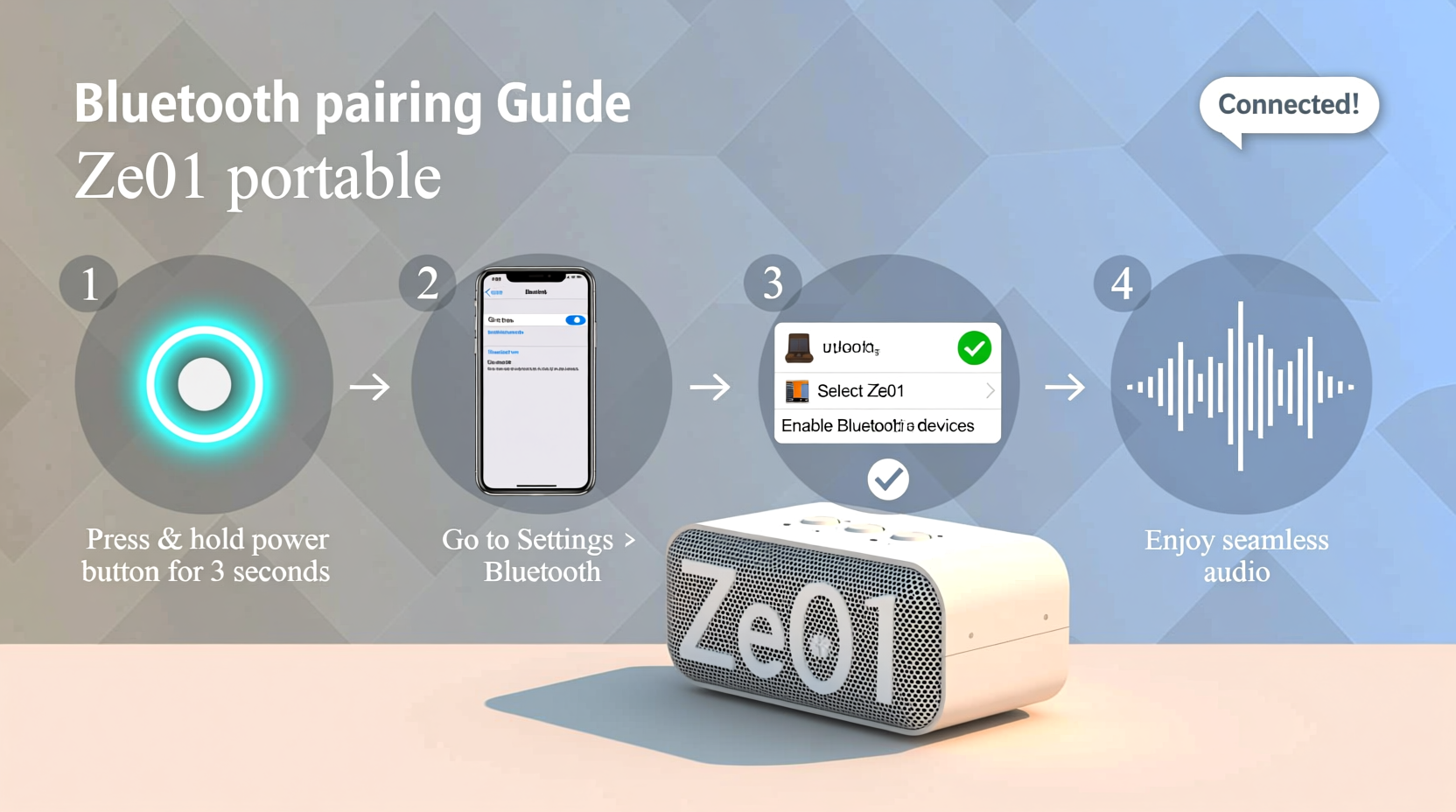
The Ze01 leverages Bluetooth 5.0 technology, which provides faster pairing, improved range (up to 33 feet or 10 meters in open space), and lower power consumption. Unlike earlier versions, Bluetooth 5.0 minimizes signal drops and supports stable stereo streaming from smartphones, tablets, laptops, and even smart TVs with Bluetooth output. Before initiating a connection, it's important to recognize the speaker’s indicator lights—they serve as visual cues for battery status, pairing mode, and connectivity.
- Red light: Charging or low battery
- Blue light flashing: Pairing mode active
- Steady blue light: Successfully connected
- No light: Powered off or fully charged and idle
Familiarity with these signals reduces guesswork and streamlines troubleshooting when issues arise.
Step-by-Step Guide to Pairing Your Ze01 Speaker
Connecting your Ze01 to a device doesn’t require technical expertise—just attention to sequence. Follow this timeline for flawless pairing:
- Power on the speaker: Press and hold the power button for 2–3 seconds until you hear a startup chime and the LED begins flashing red and blue.
- Enable Bluetooth on your device: Go to Settings > Bluetooth and turn it on. Ensure no other devices are currently connected that might interfere.
- Enter pairing mode: The Ze01 automatically enters pairing mode upon powering up. If not, press and hold the “Bluetooth” or “Mode” button (depending on model variant) until the blue light blinks rapidly.
- Select the Ze01 from available devices: On your phone or tablet, look for “Ze01” or “ZE01-Speaker” in the list of discoverable devices and tap it.
- Confirm connection: Once selected, you’ll hear a confirmation tone from the speaker, and the LED will glow steadily blue.
- Test audio: Play a song or video to verify sound output. Adjust volume using either your device or the speaker’s controls.
This process typically takes under a minute once you’re familiar with the steps. After the initial pairing, the Ze01 often reconnects automatically when powered on and within range—provided Bluetooth remains enabled on your device.
Troubleshooting Common Connection Issues
Even with modern Bluetooth standards, interference, outdated firmware, or incorrect settings can disrupt pairing. Below is a comparison of frequent problems and their solutions:
| Issue | Possible Cause | Solution |
|---|---|---|
| Speaker not showing in device list | Not in pairing mode or out of range | Restart speaker; hold Bluetooth button until rapid blinking resumes |
| Connection drops intermittently | Physical obstructions or Wi-Fi interference | Reduce distance; avoid walls, microwaves, or crowded 2.4GHz environments |
| Audio stuttering or lag | Low battery or background apps consuming bandwidth | Charge speaker; close unused apps; restart both devices |
| Can't pair despite appearing in list | Pairing history conflict | Forget the device on your phone and re-pair |
“Many Bluetooth issues stem from memory overload—devices trying to remember too many past connections. A clean disconnect and fresh pairing resolve over 70% of cases.” — Marcus Lin, Wireless Audio Engineer at SoundSync Labs
Optimizing Performance for Long-Term Use
Once connected, maintaining a reliable link requires minimal effort but benefits from proactive habits. Consider the following checklist to maximize your Ze01’s performance:
- ✅ Reboot the speaker every few weeks to clear cached connections
- ✅ Keep firmware updated if supported via companion app (check manufacturer website)
- ✅ Avoid placing the speaker near metal surfaces or routers
- ✅ Limit simultaneous Bluetooth usage (e.g., headphones + speaker)
- ✅ Power off the speaker when not in use to preserve battery health
Environmental factors play a larger role than most realize. Concrete walls, large appliances, and even human bodies can absorb or reflect Bluetooth signals. For outdoor use, position the speaker centrally and elevate it slightly—on a table rather than the ground—to improve line-of-sight transmission.
Real Example: Sarah’s Backyard Setup
Sarah purchased a Ze01 for weekend gatherings in her garden. During her first party, she placed the speaker inside the kitchen while guests mingled outside. Despite successful pairing, the audio cut out repeatedly. After reviewing the manual, she moved the speaker onto the patio table—within direct sight of her phone. The connection stabilized instantly. She later learned that interior walls were disrupting the signal. Now, she always performs a quick site check before events, ensuring the speaker is positioned for optimal transmission. Her simple adjustment transformed the user experience.
Frequently Asked Questions
Can I connect multiple devices to the Ze01 at once?
No, the Ze01 supports one active Bluetooth connection at a time. However, you can quickly switch between devices by disconnecting the current one and pairing a new device. Some users keep two phones paired in their device list and toggle between them as needed.
Why does my Ze01 take so long to reconnect?
Delays in auto-reconnection usually occur if Bluetooth is disabled on the primary device after shutdown, or if the speaker has paired with another device recently. To speed things up, ensure your preferred device is set to “Auto-connect” in Bluetooth settings and keep the speaker within range during startup.
Does the Ze01 support voice assistants like Siri or Google Assistant?
Yes—once connected, you can activate your smartphone’s voice assistant through the speaker. Simply press and hold your phone’s home button or say the wake word (if enabled). The audio will route through the Ze01, allowing hands-free control without compromising sound quality.
Conclusion: Enjoy Music Without the Hassle
Connecting your Ze01 portable speaker to Bluetooth doesn’t have to be a source of frustration. With a clear understanding of the pairing process, awareness of environmental influences, and a few smart maintenance habits, you can enjoy seamless audio wherever life takes you. The beauty of the Ze01 lies not just in its portability or sound clarity, but in how effortlessly it integrates into your daily rhythm—once set up correctly. Don’t let minor glitches discourage you; most issues are easily resolved with patience and the right knowledge.









 浙公网安备
33010002000092号
浙公网安备
33010002000092号 浙B2-20120091-4
浙B2-20120091-4
Comments
No comments yet. Why don't you start the discussion?