Setting Google as your homepage is one of the simplest ways to streamline your browsing experience. Whether you're using a desktop, laptop, or mobile device, having Google load automatically when you open your browser saves time and keeps your search habits consistent. While the process varies slightly between browsers, it’s generally intuitive and takes less than a minute. This guide walks you through each step clearly and concisely, ensuring you can set up Google as your default homepage no matter which browser you use.
Why Set Google as Your Homepage?
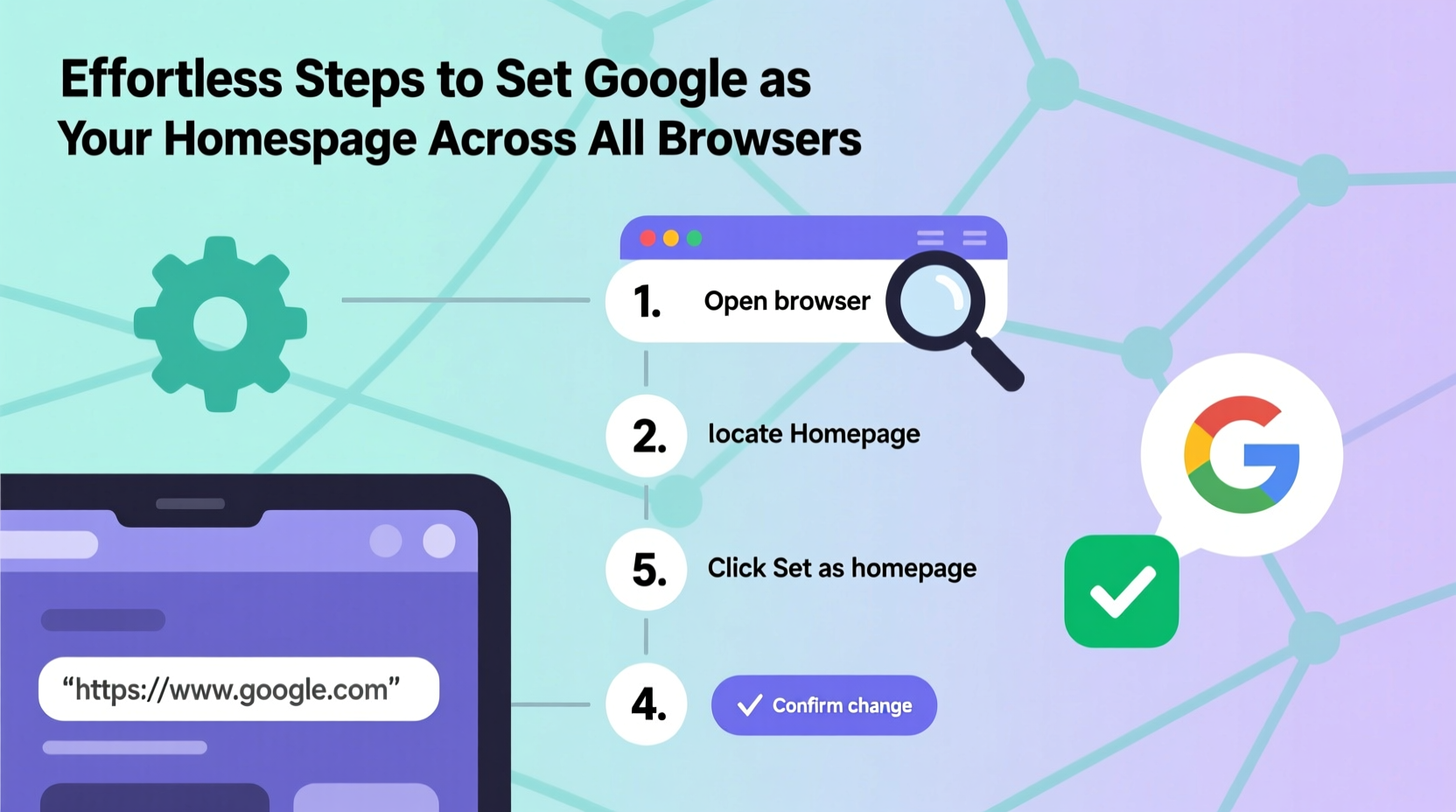
A well-configured homepage enhances productivity and reduces distractions. Google’s clean interface makes it ideal for immediate searching, accessing Gmail, or navigating to frequently used sites via bookmarks. Unlike promotional or news-heavy startup pages, Google loads quickly and adapts to your usage patterns over time.
According to a 2023 survey by Pew Research, over 90% of internet users rely on Google for daily searches. Making it your homepage aligns your browser with your natural workflow.
Step-by-Step Guide for Desktop Browsers
Below are detailed instructions for the most widely used desktop browsers. These steps apply to Windows and macOS unless otherwise noted.
Google Chrome
- Open Google Chrome.
- Click the three vertical dots in the top-right corner to open the menu.
- Select Settings.
- Scroll down to the “Appearance” section.
- Toggle on Show Home button.
- Next to “Homepage,” click the input field and enter
https://www.google.com. - Close the tab—your next browser session will now open with Google.
Mozilla Firefox
- Launch Firefox.
- Click the menu button (three horizontal lines) in the upper-right corner.
- Choose Settings.
- Navigate to the Home panel on the left sidebar.
- In the “New Tabs and Windows” section, find “Homepage and new windows.”
- Enter
https://www.google.comin the provided field. - Ensure the dropdown above is set to “Custom URLs.”
Microsoft Edge
- Open Microsoft Edge.
- Click the gear icon (⚙️) labeled Settings.
- Go to Startup and home page in the sidebar.
- Under “Home page,” select “Specific page(s).”
- Enter
https://www.google.comand save. - Optionally, enable “Show home button” for quick access.
Apple Safari (macOS)
- Open Safari from your Dock or Applications folder.
- Click Safari in the top-left menu bar, then choose Settings (or Preferences).
- Go to the General tab.
- Find “Homepage” and type
https://www.google.com. - Set “New tabs open with” and “New windows open with” to “Homepage.”
- Close the window—changes apply instantly.
“Default homepage settings are often overlooked, yet they shape the first digital impression of your day. A neutral, functional start like Google promotes focus.” — Dr. Lena Patel, Digital Wellness Researcher
Mobile Browser Instructions
While mobile interfaces don’t always support traditional homepages, you can configure your default search engine or new-tab behavior to prioritize Google.
Chrome on Android & iOS
- Open the Chrome app.
- Tap the three-dot menu (Android) or share icon (iOS).
- Go to Settings > On startup.
- Select “Open specific page or set of pages.”
- Add
https://www.google.com. - Note: Mobile Chrome doesn’t display a persistent home button, but this setting controls what loads when the app restarts after being closed.
Safari on iPhone/iPad
- Open the Settings app (not within Safari).
- Scroll down and tap Safari.
- Under “General,” tap Homepage.
- Enter
https://www.google.com. - Ensure “New Tabs Open With” is set to “Homepage.”
Firefox Mobile
- Open Firefox on your phone.
- Tap the three-line menu, then go to Settings.
- Select Home.
- Under “Homepage,” enter
https://www.google.com. - You can also disable sponsored content under “Pocket” recommendations.
Common Issues and How to Fix Them
Even after correct configuration, some users report their homepage reverting unexpectedly. This is typically due to unwanted extensions, malware, or browser policies.
| Issue | Possible Cause | Solution |
|---|---|---|
| Homepage resets after restart | Malware or adware | Run a scan with Malwarebytes or Windows Defender |
| Can’t edit homepage field | Browser managed by organization | Check if a policy is enforced (look for “Managed by your organization” in Settings) |
| Google redirects to local version (e.g., google.co.uk) | Regional settings | Use https://www.google.com/ncr (No Country Redirect) instead |
| Homepage option missing | Outdated browser | Update to the latest version of your browser |
Mini Case Study: Recovering Control After a Browser Hijack
Sarah, a freelance writer from Portland, noticed her Firefox browser suddenly opened a shopping site instead of Google. She hadn’t changed any settings. After reviewing her extensions, she found an unfamiliar “Coupon Helper” add-on installed without consent. Removing it restored her homepage functionality. She now audits her browser extensions monthly and uses a reputable antivirus tool. Her advice: “Never ignore unexpected changes—even small ones can signal deeper issues.”
Checklist: Setting and Securing Your Google Homepage
- ✅ Open your browser’s settings menu
- ✅ Locate the homepage or startup section
- ✅ Enter
https://www.google.comas the homepage URL - ✅ Enable the home button if available
- ✅ Test by restarting the browser
- ✅ Check for unwanted extensions or malware
- ✅ Use
google.com/ncrto avoid regional redirects - ✅ Repeat the process on all devices you regularly use
Frequently Asked Questions
Will setting Google as my homepage slow down my browser?
No. Google’s homepage is lightweight and optimized for fast loading. In fact, it often loads faster than complex dashboards or news portals.
Can I set different homepages for different browsers?
Absolutely. You can have Google as your homepage in Chrome while using another page in Firefox. Each browser manages its settings independently.
What if my company-managed device won’t let me change the homepage?
If your device is managed by an IT administrator, certain settings may be locked. Contact your organization’s tech support to request changes or understand policy restrictions.
Final Thoughts: Start Strong Every Time You Browse
Your homepage is the gateway to your digital world. By setting Google as your default, you gain instant access to search, email, maps, and other essential tools—all from a familiar, clutter-free interface. The setup takes less than two minutes, but the long-term benefits in efficiency and consistency are significant. Whether you're a student, professional, or casual user, taking control of your browser environment is a small act with outsized returns.









 浙公网安备
33010002000092号
浙公网安备
33010002000092号 浙B2-20120091-4
浙B2-20120091-4
Comments
No comments yet. Why don't you start the discussion?