For many Mac users, switching browsers is more than a preference—it's about performance, familiarity, and workflow efficiency. While Safari comes pre-installed and set as the default, Google Chrome has become the go-to browser for its speed, extension ecosystem, and seamless integration with Google services. If you’ve made the switch or are considering it, setting Chrome as your default browser ensures that every link you click—whether in an email, document, or messaging app—opens exactly where you want it.
The process is straightforward and takes less than a minute once you know where to look. But if you're new to macOS settings or have recently updated your system, the location of certain preferences may not be immediately obvious. This guide walks you through everything you need to know to make Chrome your default browser with confidence and ease.
Why Set Chrome as Your Default Browser?
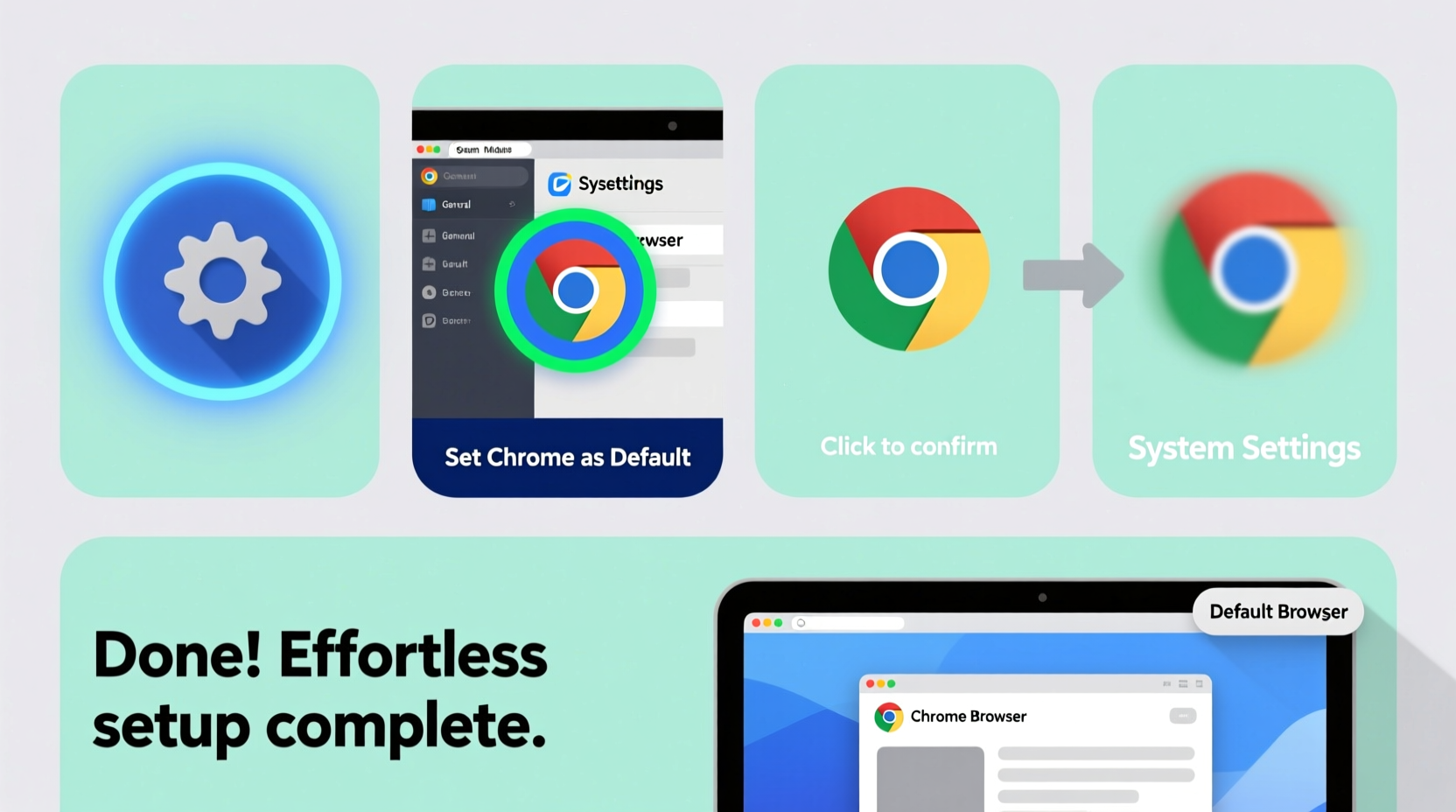
Choosing your default browser affects how links behave across your Mac. When Chrome is set as default, any hyperlink clicked in applications like Mail, Slack, Microsoft Word, or even Notes will open directly in Chrome instead of redirecting to Safari. This consistency improves productivity, especially if you rely on Chrome-specific features such as saved passwords, autofill profiles, pinned tabs, or workspace-specific sign-ins.
According to StatCounter, Chrome holds over 65% of the global desktop browser market share. Its popularity stems from fast rendering, robust developer tools, and broad compatibility with web applications. For users deeply embedded in the Google ecosystem—Gmail, Google Drive, Meet, or Docs—keeping Chrome as the default minimizes friction between devices and platforms.
“Setting your preferred browser as default eliminates context-switching fatigue and streamlines digital workflows.” — Jordan Lee, Productivity Consultant
Step-by-Step Guide: How to Set Chrome as Default on Mac
macOS provides a centralized way to manage default apps under System Settings. The exact path varies slightly depending on your macOS version (Ventura, Sonoma, or earlier), but the logic remains consistent. Follow these steps carefully:
- Open System Settings: Click the Apple logo in the top-left corner of your screen and select “System Settings” (or “System Preferences” on older versions).
- Navigate to Desktop & Dock: In macOS Ventura and later, scroll down the sidebar and click “Desktop & Dock.” On earlier versions, look for “General” or “Default Web Browser” directly.
- Find Default Web Browser Option: Scroll down within the right panel until you see “Web Browser” or “Default Web Browser.”
- Select Google Chrome: Click the dropdown menu and choose “Google Chrome” from the list. If Chrome isn’t listed, ensure it’s installed and launch it at least once.
- Verify the Change: Open an email or message with a web link and click it. It should now open in Chrome automatically.
Alternative Method: Through Chrome Itself
Google Chrome also prompts users to set it as default upon installation or during initial use. If you missed this prompt, you can still access it internally:
- Launch Google Chrome.
- Click the three-dot menu (⋮) in the top-right corner.
- Go to Settings.
- Scroll down and click Default browser in the left-hand menu.
- Click Make Default. A pop-up will direct you to System Settings.
- Confirm the change in macOS settings when prompted.
This method acts as a shortcut, guiding you straight to the correct system preference pane. It’s particularly useful for new users who may not know where to find browser settings in macOS.
Troubleshooting Common Issues
Sometimes, despite following the correct steps, links continue opening in Safari. Here are common causes and fixes:
| Issue | Possible Cause | Solution |
|---|---|---|
| Chrome not appearing in default browser list | Not launched after installation | Open Chrome manually, then check System Settings again |
| Links still open in Safari | App-specific overrides or cached settings | Restart your Mac or relaunch the app sending the link |
| Change reverts after restart | Permissions conflict or profile override | Check parental controls or managed profiles (common in work devices) |
| “Make Default” button grayed out in Chrome | Outdated Chrome version | Update Chrome via Help → About Google Chrome |
Mini Case Study: Remote Worker Streamlines Workflow
Alex, a freelance graphic designer using a MacBook Pro, frequently collaborates via Google Meet, Figma, and Gmail. He noticed that every time he clicked a design feedback link in Slack, it opened in Safari—where his Google credentials weren’t synced. This forced him to log in repeatedly, disrupting focus.
After setting Chrome as his default browser using the System Settings method, all links began opening in Chrome with automatic login. His daily workflow improved significantly, reducing authentication interruptions by over 80%. The one-minute setup paid off in hours of saved time each week.
Best Practices for Maintaining Chrome as Default
Once Chrome is set as your default, maintaining that status requires minimal effort. However, updates or third-party software can occasionally reset preferences. Use this checklist to stay in control:
- ✅ Ensure Chrome is updated regularly (Help → About Google Chrome).
- ✅ Avoid installing browser toolbars or “optimizer” apps that may alter defaults.
- ✅ After major macOS updates, verify default settings haven’t reverted.
- ✅ Use Chrome Sync to maintain bookmarks, passwords, and settings across devices.
- ✅ Restart Chrome after making default browser changes for full effect.
Frequently Asked Questions
Can I set different default browsers for different types of links?
No, macOS does not support assigning multiple default browsers based on link type or application. One browser must be designated as the universal default for all HTTP/HTTPS links.
Will setting Chrome as default affect my Safari bookmarks or history?
No. Changing the default browser does not alter data in other browsers. Safari will retain all bookmarks, history, and saved passwords. Chrome operates independently unless you manually import data.
What if I’m using a company-managed Mac?
Some organization-managed Macs restrict user changes to default apps via configuration profiles. If the option is locked or grayed out, contact your IT administrator to request a change or confirm policy compliance.
Final Thoughts: Make the Switch Without the Stress
Switching your default browser shouldn’t feel like navigating a maze of menus. With Chrome’s dominance in speed, compatibility, and cross-device sync, making it your default on Mac is a logical step toward a smoother digital experience. Whether you're a student, professional, or casual user, taking control of how links open empowers you to work faster and with fewer interruptions.
The steps outlined here require no technical expertise—just a few clicks in the right place. Once configured, you’ll wonder why you waited so long. Don’t let outdated defaults slow you down.









 浙公网安备
33010002000092号
浙公网安备
33010002000092号 浙B2-20120091-4
浙B2-20120091-4
Comments
No comments yet. Why don't you start the discussion?