For millions of iPhone and iPad users, iCloud Photos is more than just a backup solution—it’s a central hub for preserving memories, sharing moments, and accessing visual history from anywhere. Yet, without proper organization, even the most cherished photos can vanish into digital clutter. The good news: with a few smart strategies, you can transform your iCloud photo library into a streamlined, intuitive collection that’s always ready to view, search, and enjoy—on any device.
Enable iCloud Photos Across Your Devices
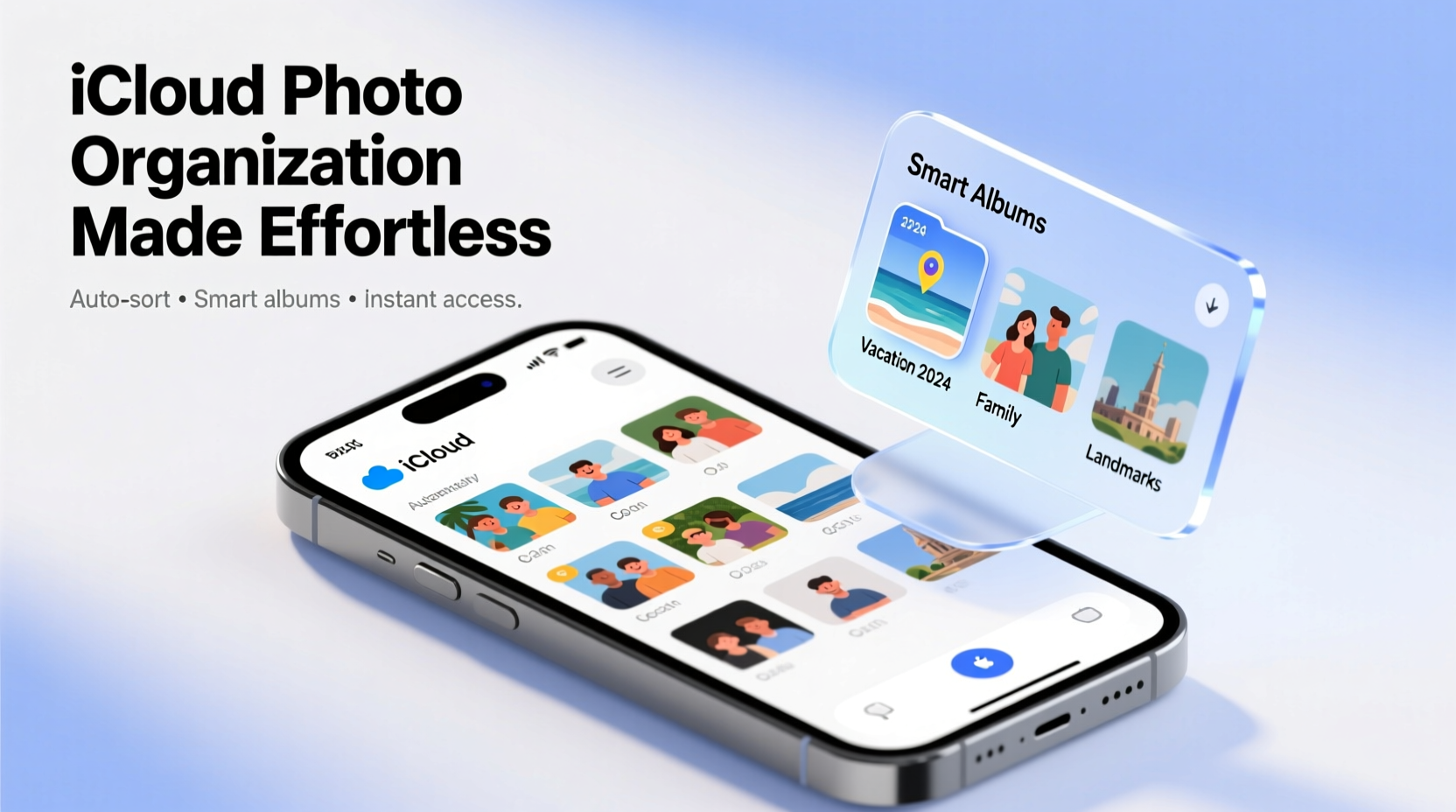
The foundation of effortless photo access begins with syncing. When iCloud Photos is properly enabled, every photo you take on your iPhone automatically appears on your iPad, Mac, and even Windows PC via iCloud.com. This eliminates the need for manual transfers and ensures consistency across platforms.
To activate iCloud Photos:
- Open Settings on your iPhone or iPad.
- Tap your name at the top, then select iCloud.
- Choose Photos and toggle on iCloud Photos.
- On Mac, go to System Settings > Apple ID > iCloud > Photos and check the box.
- For Windows, download the iCloud app and sign in with your Apple ID.
Once enabled, your entire library syncs in the cloud. You no longer need to worry about losing photos during device transitions. All images are stored securely and accessible whenever you’re online.
Use Albums to Create Structure
While iCloud automatically organizes photos by date and location, creating custom albums gives you control over how you want to view and share your content. Think of albums as curated galleries tailored to events, people, trips, or themes.
Start by grouping photos meaningfully:
- Family Events: “Summer 2023 Vacation,” “Sophie’s Graduation”
- People-Centric: “Mom & Dad,” “Kids Growing Up”
- Projects: “Home Renovation Progress,” “Recipe Ideas”
To create an album:
- Open the Photos app.
- Navigate to the Albums tab and tap Create Album.
- Name it, then add photos by selecting them from Moments, Years, or other albums.
- Tap Done.
You can also create shared albums to collaborate with family and friends. Invite others to view, comment, or contribute photos—perfect for group trips or holiday gatherings.
Leverage Smart Search and Memories
Apple’s AI-powered search makes finding specific photos faster than ever. Instead of scrolling through thousands of images, simply type keywords into the search bar at the top of the Photos app.
You can search by:
- People: “Emma,” “Grandpa” (Face recognition must be enabled)
- Places: “Paris,” “Beach House”
- Objects: “Dog,” “Car,” “Cake”
- Dates: “June 2022,” “Last Christmas”
- Activities: “Hiking,” “Concert”
Beyond search, the Memories feature automatically compiles photos and videos into themed slideshows with music and transitions. These aren’t just nostalgic—they’re smartly organized highlights based on time, place, and people.
“With facial recognition and machine learning, iCloud Photos has become one of the most intuitive personal archives available.” — David Lin, Digital Archiving Specialist
Organize with Keywords and Favorites
Manual tagging isn’t supported in iCloud Photos, but you can use indirect methods to enhance discoverability. One of the most effective is marking key photos as Favorites.
To favorite a photo:
- Open the photo in the Photos app.
- Tap the heart icon at the bottom.
Favorited photos appear in a dedicated album under the Albums tab, making it easy to revisit your best shots quickly. This is especially useful when preparing for a presentation, printing a photo book, or sharing highlights with loved ones.
Another trick: include descriptive text in your album names. For example, instead of “Italy Trip,” use “Italy Trip – May 2023 – Rome, Florence, Venice.” This improves search accuracy and provides context at a glance.
Real-Life Example: Recovering and Reorganizing After a Phone Replacement
Sarah, a freelance photographer, dropped her iPhone in water just before a family reunion. She replaced it immediately but was anxious about losing the weekend’s photos. Because she had iCloud Photos enabled, all her existing library—including recent shots—synced within hours on the new device.
She used the downtime to reorganize:
- Created a shared album titled “Family Reunion 2024” and invited relatives.
- Favorited standout portraits and candid moments.
- Used search to find all photos tagged with “outdoor BBQ” and “kids playing.”
- Downloaded a few favorites to her laptop via iCloud.com for printing.
Within a day, not only had she recovered everything, but her photo collection was better organized than before.
Do’s and Don’ts of iCloud Photo Management
| Do | Don't |
|---|---|
| Enable iCloud Photos on all your Apple devices | Turn off iCloud Photos without downloading originals first |
| Create meaningful album names with dates and locations | Rely solely on auto-sync without periodic reviews |
| Use Favorites to highlight important images | Delete photos from one device assuming they’re gone everywhere |
| Regularly review and merge duplicate albums | Store sensitive photos without enabling Advanced Data Protection |
Step-by-Step: Monthly Photo Maintenance Routine
Keeping your iCloud library clean doesn’t require hours. A 15-minute monthly session is enough. Follow this routine:
- Review Recent Additions: Open the “Recents” album and scan the past month’s photos.
- Delete Duplicates or Blurry Shots: Swipe to delete low-quality images.
- Create or Update Albums: Assign new photos to relevant albums.
- Favorite Key Images: Mark 5–10 standout photos as Favorites.
- Check Shared Albums: Respond to comments, add missing photos, or archive old ones.
- Verify Sync Status: Ensure all devices show the same photo count in Settings > [Your Name] > iCloud > Photos.
FAQ
Can I access my iCloud Photos on a non-Apple device?
Yes. Visit iCloud.com from any web browser, sign in with your Apple ID, and open the Photos app. You can view, download, and share images directly from there. The iCloud app is also available for Windows PCs.
What happens if I run out of iCloud storage?
If your storage is full, new photos won’t upload to iCloud. You’ll see a warning in Settings. To resolve this, upgrade your plan (starting at 50GB for $0.99/month), delete unnecessary backups, or offload older media to external drives. Consider using third-party services like Google Photos for secondary archiving.
Are my photos safe in iCloud?
Apple uses end-to-end encryption for most data, including iCloud Photos. With Advanced Data Protection enabled, even Apple cannot access your encrypted photos. Always use a strong password and two-factor authentication for maximum security.
Conclusion: Make Your Memories Work for You
Your photos are more than files—they’re fragments of your life story. With iCloud Photos, you have a powerful tool to preserve and present them effortlessly. By enabling sync, using albums wisely, leveraging smart search, and maintaining a simple organizational rhythm, you ensure that every photo remains accessible, meaningful, and easy to enjoy.









 浙公网安备
33010002000092号
浙公网安备
33010002000092号 浙B2-20120091-4
浙B2-20120091-4
Comments
No comments yet. Why don't you start the discussion?