Managing contacts on an Android device doesn’t have to be a tedious chore. With the right tools and techniques, you can streamline how you save, organize, and access important people in your life. Whether you're syncing from social media, importing from a SIM card, or using voice commands, modern Android phones offer multiple intuitive methods to keep your contact list accurate and up to date—without spending hours on manual entry.
Add Contacts Automatically Using Smart Features
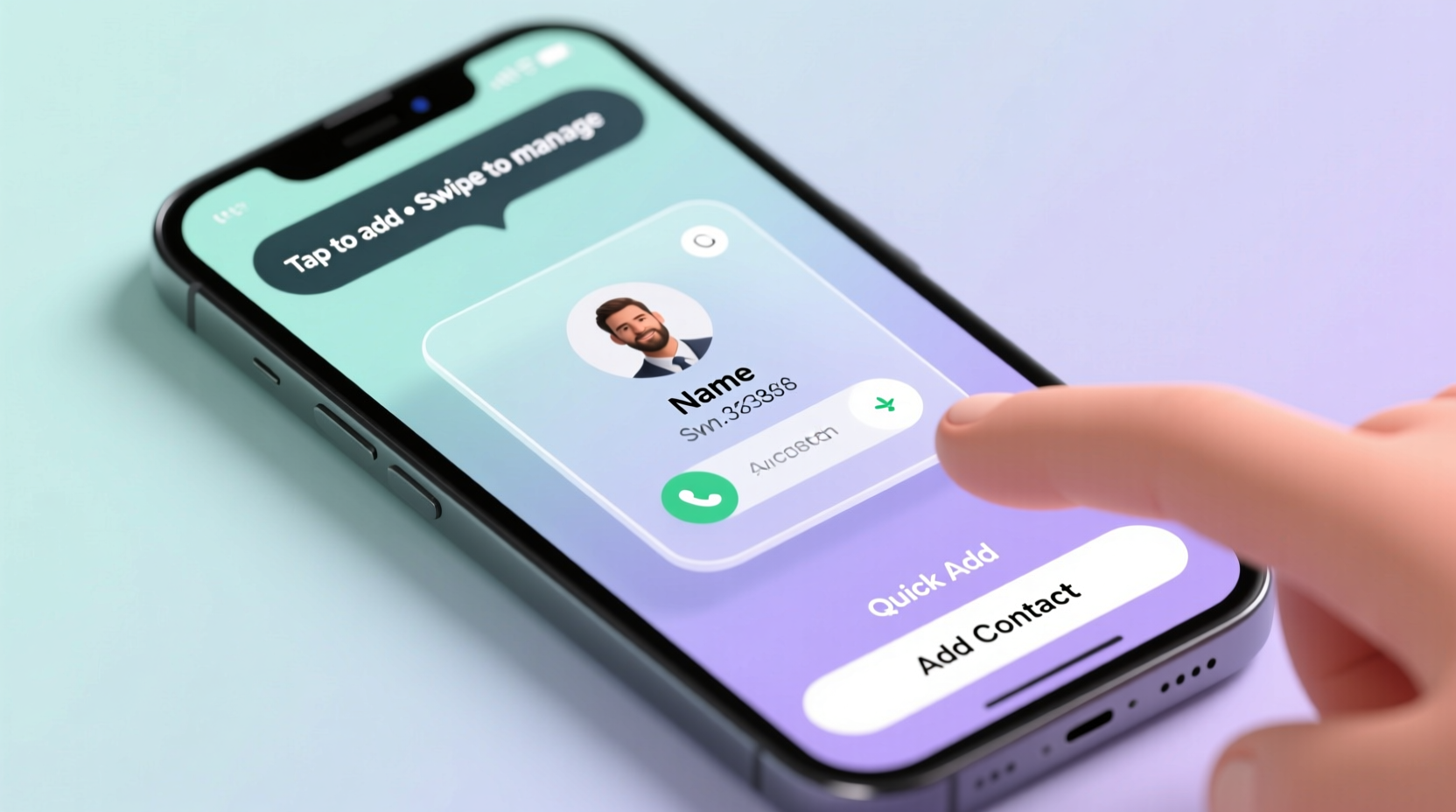
Android’s integration with Google services enables automatic contact saving from various sources. When you receive an email, text message, or even see a number mentioned in a conversation, your phone can suggest saving it as a contact.
Google Messages and Gmail often highlight phone numbers and names. Tapping on them brings up a prompt: “Save to contacts.” This eliminates the need for manual input. Similarly, if someone sends you a WhatsApp message and isn’t already in your address book, Android can detect the number and suggest adding it.
Use Voice Commands for Instant Entry
One of the fastest ways to create a new contact is by using Google Assistant. Simply say, “Hey Google, add John Doe’s number,” and dictate the details. The assistant will open the Contacts app, fill in the information, and save it—all without touching your screen.
This method is especially useful while driving or multitasking. It supports multiple fields including mobile, home, email, and even addresses. Just make sure your microphone permissions are enabled and your speech is clear.
Sync and Merge Contacts Across Devices
If you use multiple devices or accounts, keeping contacts synchronized ensures consistency. By default, Android syncs contacts with your Google account. To verify this is active:
- Open Settings on your phone.
- Tap Accounts (or Google).
- Select your Google account.
- Ensure the toggle next to Contacts is turned on.
Once enabled, any changes made on one device—like editing a name or adding a photo—will reflect across all synced devices within minutes.
| Sync Source | Pros | Cons |
|---|---|---|
| Google Account | Automatic, secure, cross-device | Limited to Google ecosystem |
| SIM Card | Portable between phones | Limited storage (~250 entries), no photos or emails |
| Third-party Apps (e.g., Samsung Cloud) | Brand-specific backups, extra features | May not transfer easily to non-compatible devices |
“Syncing contacts through a central cloud account reduces data loss during phone upgrades by over 70%.” — Lena Park, Mobile Data Migration Specialist
Import and Export Contacts Efficiently
Switching phones or recovering lost data becomes much simpler when you know how to export and import contacts properly.
To export:
- Open the Google Contacts app or visit contacts.google.com.
- Select the contacts you want to back up (or choose “Select all”).
- Click Export.
- Choose format: vCard (.vcf) is recommended for broad compatibility.
- Save the file to Google Drive, email it to yourself, or store it locally.
To import:
- Go to Google Contacts.
- Click Import.
- Upload the .vcf file from your preferred location.
- Confirm merge options if duplicates exist.
This process is invaluable when switching from an old phone that doesn’t support direct transfer. You can also schedule periodic exports as part of a digital hygiene routine.
Organize Contacts with Labels and Groups
As your network grows, organizing contacts into groups makes communication easier. Android allows labeling through Google Contacts, letting you segment people by relationship, project, or purpose.
For example:
- Family: Parents, siblings, cousins
- Work – Marketing Team: Colleagues from specific departments
- Fitness Group: Gym buddies or class instructors
To create a label:
- In Google Contacts, select one or more contacts.
- Click the Labels icon (tag symbol).
- Create a new label or assign an existing one.
You can then filter your contact list by these labels or use them to send mass messages via messaging apps that support group filtering.
Real Example: Streamlining Event Planning
Sophia, a freelance event planner, used to struggle with tracking client information across spreadsheets and sticky notes. After learning about contact labels, she created custom tags like “Active Clients,” “Vendors,” and “Past Events.” Now, when preparing for a wedding, she filters her contacts to quickly call caterers and photographers tagged under “Preferred Vendors.” She estimates this saves her at least two hours per event setup.
Eliminate Duplicates and Maintain Accuracy
Duplicate entries are common after syncing multiple accounts or importing from different sources. Left unchecked, they clutter your list and may lead to misdirected calls or messages.
Google Contacts offers a built-in deduplication tool:
- Visit contacts.google.com.
- In the left sidebar, click Duplicates.
- Review suggested matches and click Merge.
- Repeat until no duplicates remain.
Alternatively, enable auto-merge in settings to let Google handle future duplicates automatically. Note: Always review before merging, especially if contacts have different numbers or emails.
Checklist: Best Practices for Contact Management
- ✅ Sync contacts with your Google account daily
- ✅ Use voice commands to add new contacts hands-free
- ✅ Label contacts by category (family, work, etc.)
- ✅ Export a backup every 3 months
- ✅ Review and merge duplicates monthly
- ✅ Verify imported contacts for missing details
FAQ
Can I recover deleted contacts?
Yes. If your contacts were synced with Google, go to contacts.google.com/trash. Deleted contacts stay there for 30 days before permanent removal. Select the ones you want and click “Restore.”
Why are some of my contacts showing up twice?
This usually happens when the same person is saved under different accounts (e.g., Google, SIM, or phone memory). Use the duplicate finder in Google Contacts to merge them. Also, check account sync settings to avoid overlapping sources.
Is it safe to store contacts in the cloud?
Yes. Google encrypts contact data both in transit and at rest. For added security, enable two-factor authentication on your Google account. Avoid storing sensitive notes (like passwords) in contact fields.
Conclusion
Efficient contact management on Android is less about effort and more about using the right features wisely. From voice-powered additions to smart syncing and automated cleanup, today’s tools make it easy to maintain a clean, reliable address book. These habits not only save time but also improve communication accuracy and reduce stress during busy moments.









 浙公网安备
33010002000092号
浙公网安备
33010002000092号 浙B2-20120091-4
浙B2-20120091-4
Comments
No comments yet. Why don't you start the discussion?