Keeping your contacts organized across devices is essential in today’s fast-moving world. If you rely on Google Contacts for managing personal and professional relationships, but use an iPhone daily, syncing the two shouldn’t feel like a technical challenge. The good news: Apple and Google have made it easier than ever to integrate their ecosystems. With the right setup, every contact you add, edit, or delete on one platform appears instantly on the other—no manual exports or CSV uploads required.
This guide walks through proven, low-effort methods to seamlessly connect Google Contacts with your iPhone, ensuring you never miss an update again.
Why Sync Google Contacts with Your iPhone?
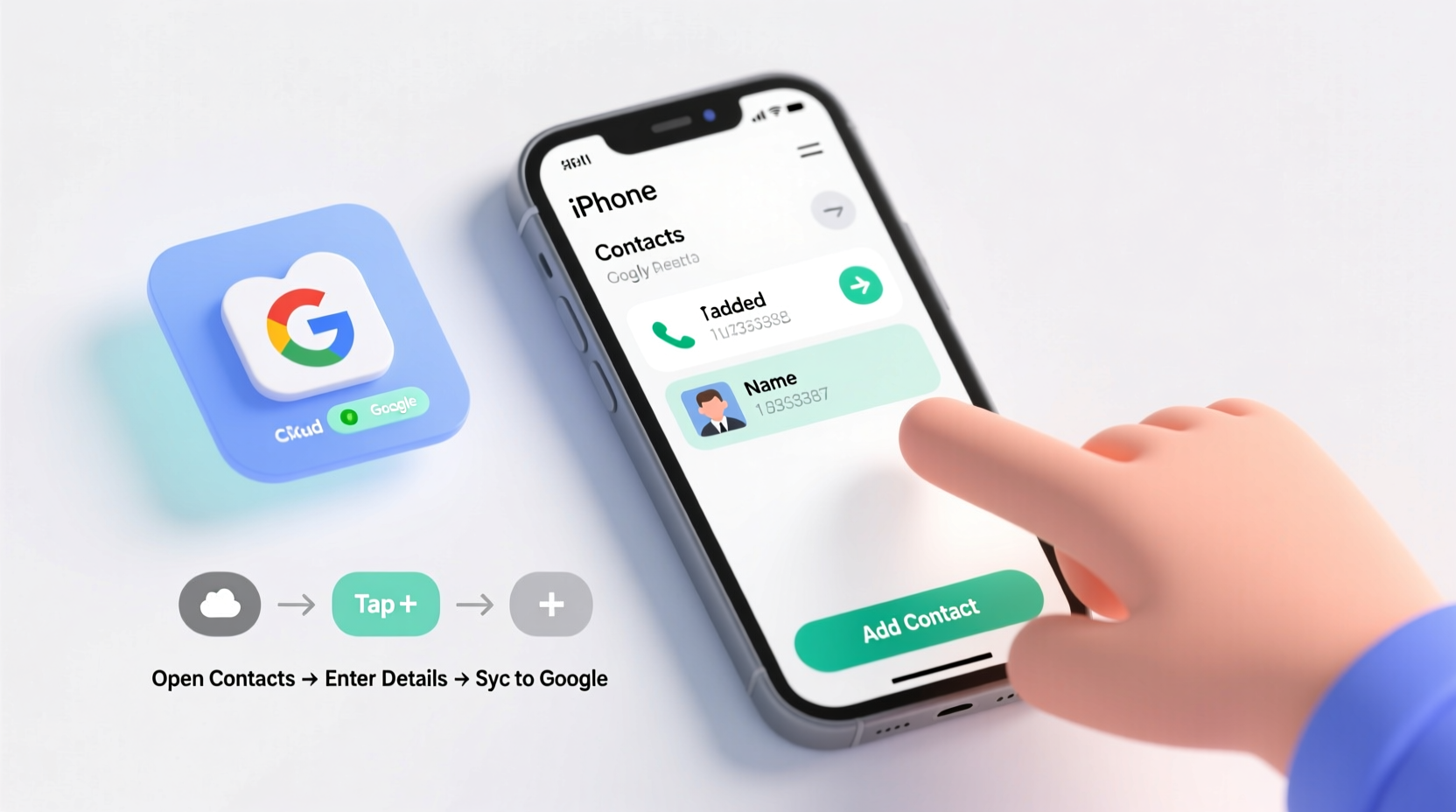
Your iPhone’s native Contacts app is powerful, but if you manage contacts across Gmail, Google Workspace, or Android devices, relying solely on Apple’s ecosystem can lead to duplication, outdated information, or missed connections. Syncing Google Contacts ensures:
- All contacts are backed up securely in the cloud.
- Edits made on any device appear everywhere instantly.
- Seamless integration with Gmail, Google Calendar, and Meet.
- No risk of data loss during iPhone upgrades or replacements.
Unlike one-time imports, true syncing keeps everything aligned automatically—this is what makes the process “effortless” once configured.
Step-by-Step: Connect Google Contacts via Built-in Settings
The most reliable method uses iOS’s native account integration. This approach requires no third-party apps and works continuously in the background.
- Open the Settings app on your iPhone.
- Tap Mail, then select Accounts.
- Tap Add Account, then choose Google.
- Sign in with your Google account credentials (Gmail address and password).
- When prompted, allow access to Mail, Contacts, and Calendar.
- Ensure the toggle next to Contacts is turned on.
Within moments, your Google Contacts will begin syncing to your iPhone. You’ll see them appear under the \"Contacts\" tab in the Phone or Contacts app, clearly labeled under your Google account name.
Managing and Organizing Contacts Across Platforms
Once synced, managing contacts becomes frictionless. Any action taken on either side reflects across both platforms:
- Adding a contact: Save someone in your iPhone’s Contacts app? They appear in Google Contacts within seconds.
- Editing details: Update a job title or phone number in Gmail? It syncs back to your iPhone.
- Deleting duplicates: Remove a duplicate in Google Contacts online, and it vanishes from your iPhone too.
To avoid confusion, periodically review which account each contact belongs to. In the Contacts app, scroll down to see groupings like “On My iPhone,” “Google,” or “iCloud.” Tap a contact to verify where they’re stored—this helps prevent accidental local-only saves.
Using Labels and Groups Effectively
Google Contacts supports custom labels (like “Clients,” “Family,” or “Team”), which can be managed online at contacts.google.com. While these labels don’t display directly in the iPhone Contacts app, they remain intact when you view the same contact online. For filtering on-device, consider using notes or nicknames as searchable markers.
“Proper contact syncing eliminates one of the most common pain points in digital organization—information fragmentation.” — David Lin, Digital Workflow Consultant
Alternative Method: Using CardDAV for Advanced Control
If you prefer more granular control or encounter issues with the standard Google account setup (especially with 2FA or work accounts), CardDAV offers a direct sync path using open standards.
Here’s how to configure it manually:
- In Settings, go to Mail > Accounts > Add Account > Other.
- Select Add CardDAV Account.
- Enter the following:
- Description: Google Contacts
- Server: https://www.google.com/carddav/v1/principals/
- User Name: Your full Gmail address
- Password: Use an App Password if 2FA is enabled.
- Tap Next and allow verification.
This method bypasses some limitations of the standard Google integration and often resolves syncing delays. However, it requires generating an App Password from your Google Account settings under Security > App passwords—especially important if you use two-factor authentication.
Checklist: Ensuring Smooth Google Contacts Sync
Follow this checklist to confirm everything is working correctly:
- ✅ Google account added in iPhone Settings > Mail > Accounts
- ✅ Contacts toggle enabled for the Google account
- ✅ Internet connection active (Wi-Fi or cellular)
- ✅ Default account set to Google in Settings > Contacts
- ✅ Background App Refresh enabled for Contacts (Settings > General > Background App Refresh)
- ✅ No conflicting third-party contact managers running
Real Example: How Sarah Streamlined Her Client Management
Sarah runs a freelance design business and juggles clients across Gmail, Google Sheets, and her iPhone. Before syncing, she’d save client numbers during calls only to realize later they weren’t backed up. When she upgraded her iPhone, she lost dozens of recent entries.
She followed the built-in sync method and also set Google as her default contact account. Now, every time she adds a new client during a call, it appears instantly in her Google Contacts dashboard. She uses Google’s web interface to add notes like “Project: Logo Redesign” and assign labels. Even when traveling without her laptop, her team can access updated client info because everything stays in sync.
“It took me 10 minutes to set up,” she says, “and it’s saved me hours of rework since.”
Do’s and Don’ts of Managing Google Contacts on iPhone
| Do | Don’t |
|---|---|
| Set Google as your default contact account | Save important contacts only to “On My iPhone” |
| Use App Passwords if 2FA is enabled | Re-enter passwords manually after updates |
| Regularly check sync status in Settings | Assume syncing happens instantly during first setup (can take minutes) |
| Clean up duplicates using Google Contacts online | Edit the same contact simultaneously on multiple devices |
Frequently Asked Questions
Will syncing Google Contacts delete my existing iPhone contacts?
No. Syncing merges contacts rather than replacing them. However, if you have identical names and numbers, iOS may treat them as duplicates. Review merged entries carefully after initial setup.
Can I sync multiple Google accounts?
Yes. You can add more than one Google account in Settings > Mail > Accounts. Each will appear as a separate group in your Contacts app, and you can choose which account to save new contacts to.
Why aren’t my Google Contacts showing up in search?
Ensure the Google account is enabled in Contacts within Settings > Mail > Accounts. Also, check that Contacts are turned on for that account. If still missing, restart the iPhone or force-close and reopen the Contacts app.
Conclusion: Stay Connected Without the Hassle
Syncing Google Contacts with your iPhone isn’t just convenient—it’s a small change that prevents big headaches. Whether you're a busy professional, a parent managing family schedules, or someone who values digital clarity, having your contacts always up-to-date across devices is non-negotiable.
The setup takes less than five minutes, and once done, it runs silently in the background. No extra apps, no recurring maintenance. Just seamless, automatic harmony between Google and Apple.









 浙公网安备
33010002000092号
浙公网安备
33010002000092号 浙B2-20120091-4
浙B2-20120091-4
Comments
No comments yet. Why don't you start the discussion?