In today’s digital-first world, signing documents should be as seamless as sending an email. Yet many people still print, sign, scan, and re-upload PDFs—a time-consuming process that’s no longer necessary. Whether you're finalizing a contract, approving an invoice, or submitting a form, you can now add your signature to a PDF in seconds without touching a printer or scanner.
The good news? You don’t need advanced technical skills or expensive software. With built-in tools on your phone, laptop, or web browser, signing a PDF digitally is faster, more secure, and environmentally friendlier than ever before. This guide walks you through the most reliable and user-friendly methods available today.
Create a Digital Signature That Looks Professional
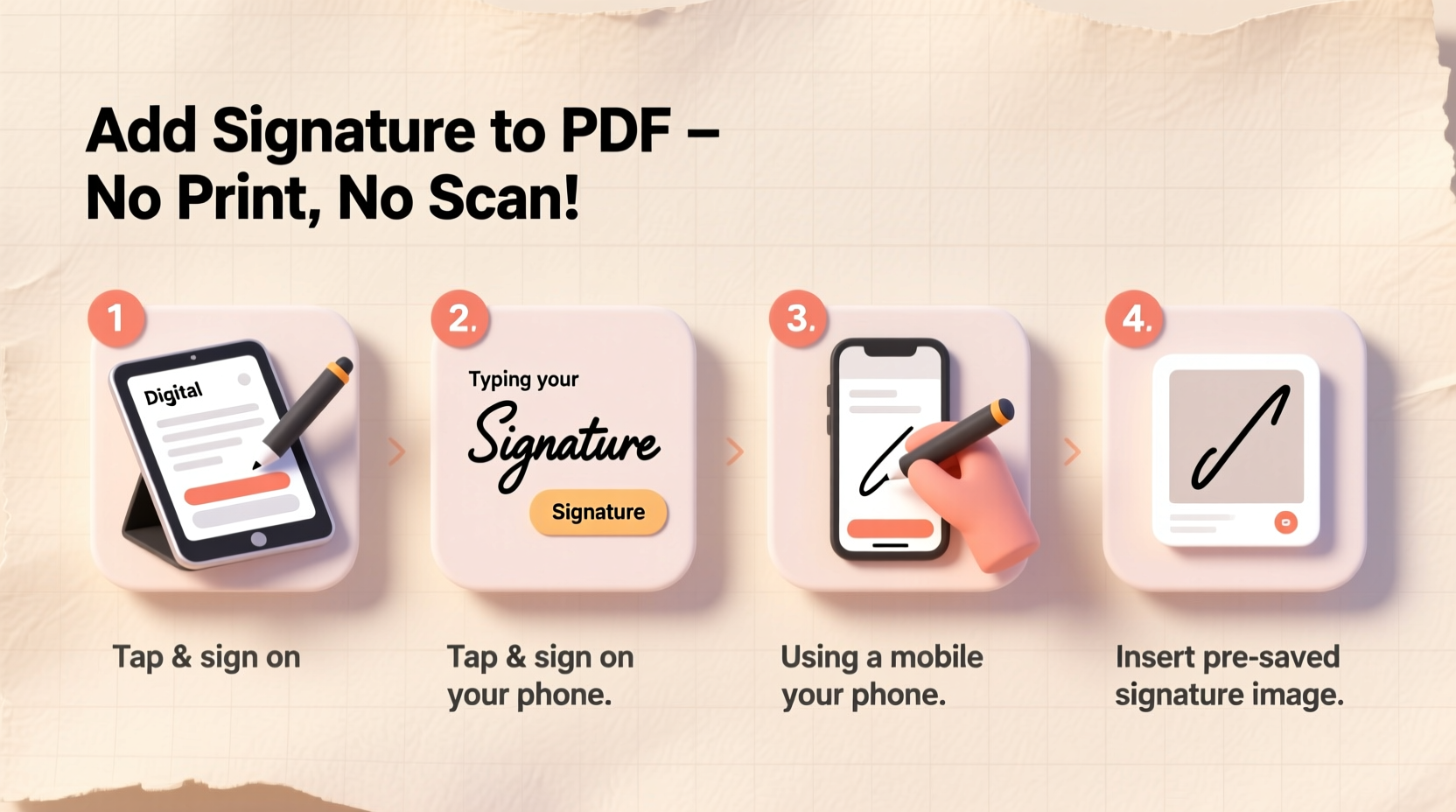
A digital signature isn’t just a scribble—it’s a representation of your identity and approval. The first step is creating a clean, legible version of your signature that can be reused across documents.
You can generate your signature using one of three common approaches: drawing it with your finger or stylus, uploading a scanned image, or typing a stylized version. For authenticity, hand-drawn signatures are preferred in most professional settings.
Using Your Smartphone (iOS or Android)
Mobile devices offer some of the fastest ways to sign a PDF. Both iPhone and Android have native support for adding signatures directly within the Files app or third-party PDF readers.
- Open the PDF in your device’s default file manager or a trusted PDF app like Adobe Acrobat Reader or Xodo.
- Tap “Edit” or “Annotate,” then select the “Signature” tool.
- Draw your signature using your finger or a stylus on the screen.
- Place the signature in the correct location on the document.
- Save and share the signed PDF via email or cloud storage.
This method takes less than two minutes and preserves the original formatting of the document.
Use Built-In Tools on Your Computer
If you're working from a desktop or laptop, several operating systems and applications include intuitive signature features.
On macOS with Preview
Apple’s Preview app makes signing PDFs effortless:
- Open the PDF in Preview.
- Click the Toolbox icon (a square with a pencil) or go to View → Show Markup Toolbar.
- Select the Signature tool (looks like a pen over paper).
- Choose “Create Signature” and use your trackpad to draw your signature with your finger or mouse.
- Once saved, drag and drop the signature onto the document where needed.
- Export or save the file as a new PDF.
The signature is stored securely in your system for future use, ensuring consistency across documents.
On Windows with Microsoft Edge or Adobe Acrobat Reader DC
Windows users can leverage either Edge (which has built-in PDF annotation) or Adobe’s free reader:
- Microsoft Edge: Open the PDF, click “Fill & Sign” in the top-right toolbar, create a signature, and place it.
- Adobe Acrobat Reader DC: Download the free app, open the PDF, click “Fill & Sign,” draw or upload your signature, and position it accordingly.
Both options preserve document integrity and allow multiple signature placements if required.
Web-Based Tools for Instant Access
Sometimes you’re on a shared computer or need to sign quickly from any browser. Online tools eliminate the need for downloads while offering robust functionality.
Popular platforms like DocuSign, HelloSign (now Dropbox Sign), and Smallpdf provide secure, encrypted environments for signing documents. These services often include additional features such as sending for signature, tracking delivery, and storing templates.
| Tool | Best For | Free Tier Available? | Security Level |
|---|---|---|---|
| DocuSign | Business contracts, legal forms | Limited free plan | High (bank-grade encryption) |
| Dropbox Sign | Team collaboration, recurring docs | Yes | High |
| Smallpdf | Quick personal signatures | Yes | Moderate (files deleted after 1 hour) |
| PDFescape | Light editing + signature | Yes | Moderate |
Real-World Example: Signing a Freelance Contract
Sophia, a freelance graphic designer based in Portland, used to spend 20 minutes per client just printing, signing, scanning, and emailing contracts. After switching to digital signatures, she cut that time down to under three minutes.
She now uses her iPad and the Adobe Fill & Sign feature to review and sign incoming agreements. She stores her pre-approved signature in the app and sends completed copies directly from her email. Her clients appreciate the speed, and Sophia has reduced paper waste significantly.
\"It feels more professional,\" she says. \"Clients see that I’m organized and tech-savvy. Plus, I never misplace a signed copy.\"
“Electronic signatures are legally binding in most jurisdictions and often more secure than handwritten ones due to audit trails and encryption.” — Mark Reynolds, Cybersecurity Consultant at TrustEdge Solutions
Step-by-Step Checklist for Hassle-Free Signing
To ensure you’re always ready to sign efficiently, follow this checklist:
- ✅ Create a high-quality digital version of your signature (drawn or scanned).
- ✅ Save it securely in your preferred device or application.
- ✅ Verify that the PDF doesn’t require notarization or wet ink (some government forms still do).
- ✅ Open the document using a compatible tool (Preview, Edge, Acrobat, or online service).
- ✅ Position your signature precisely where required.
- ✅ Double-check all other filled fields for accuracy.
- ✅ Save the final version with a clear filename (e.g., “Contract_Signed_JSmith_2025.pdf”).
- ✅ Send via secure channels—avoid unencrypted email for sensitive documents.
Frequently Asked Questions
Is a digital signature legally valid?
Yes, in most countries—including the United States, Canada, the UK, and EU member states—electronic signatures carry the same legal weight as handwritten ones, provided they meet certain criteria for intent, consent, and record retention. Services like DocuSign maintain detailed logs that enhance their legal defensibility.
Can I reuse my signature across different devices?
Absolutely. Once you’ve created a digital signature, export it as an image (PNG format recommended) and sync it via cloud storage (iCloud, Google Drive, etc.). Then import it into apps on other devices. Alternatively, use cross-platform tools like Adobe Acrobat or Dropbox Sign that store your signature in the cloud.
Are online PDF editors safe to use?
Reputable services encrypt your files during transfer and automatically delete them from servers within hours. Avoid unknown or ad-heavy websites. Stick to well-known providers with clear privacy policies. For highly sensitive documents, consider using offline software instead.
Final Thoughts: Embrace Efficiency Without Sacrificing Security
Gone are the days when signing a document meant interrupting your workflow for a trip to the printer. Today, adding your signature to a PDF is something you can do from your phone while commuting, from your laptop during a meeting, or even from a public computer using a trusted web tool.
The key is preparation: take five minutes now to set up your digital signature in your most-used device or app. Store it safely, test it on a sample document, and you’ll be ready whenever the next contract arrives.









 浙公网安备
33010002000092号
浙公网安备
33010002000092号 浙B2-20120091-4
浙B2-20120091-4
Comments
No comments yet. Why don't you start the discussion?