Combining multiple MP4 files into a single, continuous video is a common need for creators, educators, marketers, and everyday users. Whether you're stitching together clips from a vacation, merging recorded lectures, or compiling social media content, the goal is always the same: a clean, uninterrupted final product. The good news? You don’t need advanced editing skills or expensive software. With the right tools and approach, merging MP4s can be quick, reliable, and completely hassle-free.
Why Seamless Video Merging Matters
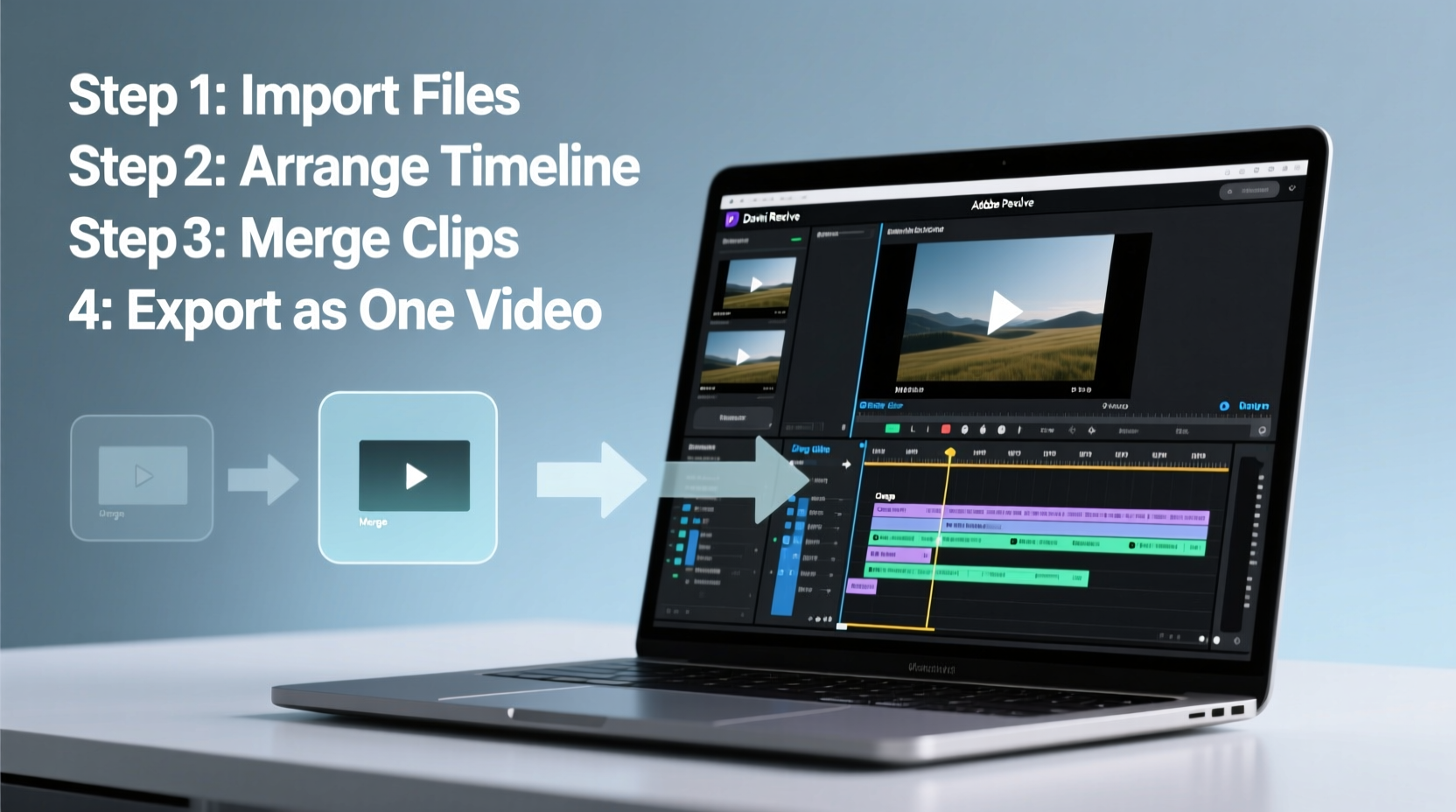
A disjointed video with abrupt transitions, mismatched audio levels, or format inconsistencies can distract viewers and reduce engagement. A seamless merge ensures consistent resolution, frame rate, audio sync, and playback quality. This is especially important when uploading to platforms like YouTube, Instagram, or Vimeo, where professional presentation impacts audience retention.
Moreover, combining videos early in your workflow reduces file clutter and simplifies sharing. Instead of sending five separate clips, you deliver one polished piece—ideal for presentations, portfolios, or client deliverables.
Choosing the Right Method for Your Needs
The best way to merge MP4 files depends on your technical comfort, desired output quality, and available resources. Some methods preserve original quality without re-encoding (faster and lossless), while others offer more control over transitions and timing but take longer to process.
Below are five practical approaches, ranging from beginner-friendly apps to command-line precision, each suited to different scenarios.
1. Use Free Desktop Software: Shotcut (Beginner-Friendly)
Shotcut is a powerful, open-source video editor that supports drag-and-drop merging of MP4 files. It’s free, cross-platform (Windows, Mac, Linux), and doesn’t watermark your output—making it ideal for casual users who want flexibility without complexity.
- Download and install Shotcut from shotcut.org.
- Launch the app and click “Open File” to import your MP4 clips.
- Drag each clip to the timeline in your desired order.
- Adjust transitions if needed (optional; default is cut).
- Go to “Export Project” > Choose “MP4” format > Set location and export.
2. Merge Without Re-Encoding: FFmpeg (Advanced Efficiency)
For those comfortable with the command line, FFmpeg offers the fastest and most efficient method—merging MP4s without re-encoding, preserving 100% of the original quality.
Here’s how:
- Install FFmpeg from ffmpeg.org.
- Place all MP4 files in the same folder.
- Create a text file named
list.txtcontaining:file 'clip1.mp4' file 'clip2.mp4' file 'clip3.mp4'
- Run this command in terminal or Command Prompt:
ffmpeg -f concat -safe 0 -i list.txt -c copy output.mp4
This method avoids re-compression, so processing is nearly instant and quality remains untouched. However, all input files must have identical codecs, resolution, and frame rates.
“FFmpeg’s stream copy mode is the gold standard for lossless concatenation—it’s what professionals use behind the scenes.” — Daniel Reyes, Video Systems Engineer
3. Online Tools for Quick Merges: Clideo & WeVideo
If you’re on a Chromebook, lack storage space, or prefer browser-based solutions, online tools like Clideo and WeVideo provide intuitive interfaces for merging MP4s in minutes.
Clideo Steps:
- Visit clideo.com/merge-videos.
- Upload your MP4 files.
- Arrange them in order.
- Click “Merge” and download the result.
Pros: No installation, mobile-friendly, simple UI. Cons: File size limits (usually 500MB–1GB free), requires internet, slower upload times.
4. Mobile Apps: InShot (iOS/Android)
Smartphone users can merge MP4s directly on their devices using apps like InShot. Perfect for vloggers or travelers who want to edit on the go.
- Download InShot from the App Store or Google Play.
- Open the app and select “Video” > “Create New.”
- Pick your first MP4, then tap “+” to add more clips.
- Trim or reorder as needed.
- Export at highest resolution (1080p or 4K if supported).
InShot also allows adding background music, text overlays, and transitions—great for social-first content.
5. Windows Built-In Option: Using PowerShell (No Install Needed)
Windows 10/11 users can merge MP4s without downloading anything by leveraging PowerShell and built-in utilities. While not as fast as FFmpeg, it’s accessible and functional.
- Open PowerShell as Administrator.
- Navigate to your video folder using
cd \"C:\\path\\to\\videos\". - Convert MP4s to a compatible format (e.g., .ts) using:
ffmpeg -i clip1.mp4 -c copy -bsf:v h264_mp4toannexb clip1.ts
(repeat for all files) - Merge with:
Copy /b clip1.ts+clip2.ts+clip3.ts output.ts
- Convert back to MP4:
ffmpeg -i output.ts -c copy output.mp4
This workaround uses FFmpeg but demonstrates how system-level tools can help when dedicated software isn’t an option.
Key Considerations When Merging MP4 Files
To ensure a truly seamless result, keep these factors in mind:
- Consistent Format: All clips should ideally share the same codec (H.264), resolution, aspect ratio, and frame rate.
- Audio Sync: Mismatched audio sample rates can cause drift. Use tools that auto-correct or manually adjust before merging.
- File Naming: Number your files (e.g., 01_intro.mp4, 02_main.mp4) to avoid confusion during import.
- Backup Originals: Always keep unedited copies in case you need to re-merge with different settings.
| Method | Best For | Speed | Quality Preservation | Learning Curve |
|---|---|---|---|---|
| Shotcut | Beginners needing basic editing | Medium | High (with correct export) | Low |
| FFmpeg (concat) | Fast, lossless merging | Very Fast | Excellent | High |
| Clideo / WeVideo | Quick online edits | Slow (upload-dependent) | Good | Low |
| InShot | Mobile creators | Fast | Good | Low |
| PowerShell + FFmpeg | Windows-only, no GUI | Medium | High | High |
Mini Case Study: Travel Vlogger Streamlines Workflow
Sophie, a travel content creator, films daily clips across Europe using her smartphone. She used to send raw footage to her editor, but delays slowed her posting schedule. After learning about FFmpeg, she automated her workflow: each night, she transfers clips to her laptop, names them sequentially, runs a batch script to merge them losslessly, and uploads the draft to her cloud drive. Her editing time dropped by 60%, and her videos now publish faster—all without sacrificing quality.
Frequently Asked Questions
Can I merge MP4 files with different resolutions?
Yes, but the output will typically adopt the lowest common denominator unless scaled. Most editors (like Shotcut or InShot) automatically resize clips, but this may affect sharpness. For best results, convert all clips to the same resolution before merging.
Will merging reduce my video quality?
Not if done correctly. Methods using -c copy in FFmpeg or “direct merge” in online tools preserve original streams. However, re-encoding during export (common in editors) can compress data and lower quality—always choose high-bitrate settings when exporting.
Is it legal to merge copyrighted MP4s?
Merging files you own or have rights to is fine. Combining copyrighted content (e.g., movie clips, licensed music) without permission may violate terms of service or copyright law. Stick to personal or royalty-free material unless you have explicit authorization.
Checklist: Effortless MP4 Merging in 5 Steps
- ✅ Organize and rename your MP4 files in playback order.
- ✅ Confirm all clips have matching resolution, codec, and frame rate.
- ✅ Choose your tool based on skill level and device (desktop, mobile, online).
- ✅ Merge using a lossless method when possible (e.g., FFmpeg stream copy).
- ✅ Preview the final video and verify audio sync and transitions.
Final Thoughts
Merging MP4 files doesn’t have to be time-consuming or technically daunting. Whether you’re using a free app like InShot or harnessing the power of FFmpeg, the key is choosing the right method for your situation. Prioritize consistency in your source files, protect your original footage, and leverage tools that align with your workflow.









 浙公网安备
33010002000092号
浙公网安备
33010002000092号 浙B2-20120091-4
浙B2-20120091-4
Comments
No comments yet. Why don't you start the discussion?