In today’s fast-paced digital environment, the ability to share documents quickly and reliably is essential. Whether you're submitting a resume, circulating a report, or sending a contract, the PDF format has become the gold standard for document exchange. It preserves formatting, prevents unintended edits, and opens consistently across devices. But many still create content in Microsoft Word (.doc or .docx) and need a simple way to convert it to PDF. The good news? Converting your DOC to PDF doesn’t require technical skills or expensive software. With the right tools and methods, you can do it in seconds—anywhere, anytime.
Why Convert DOC to PDF?
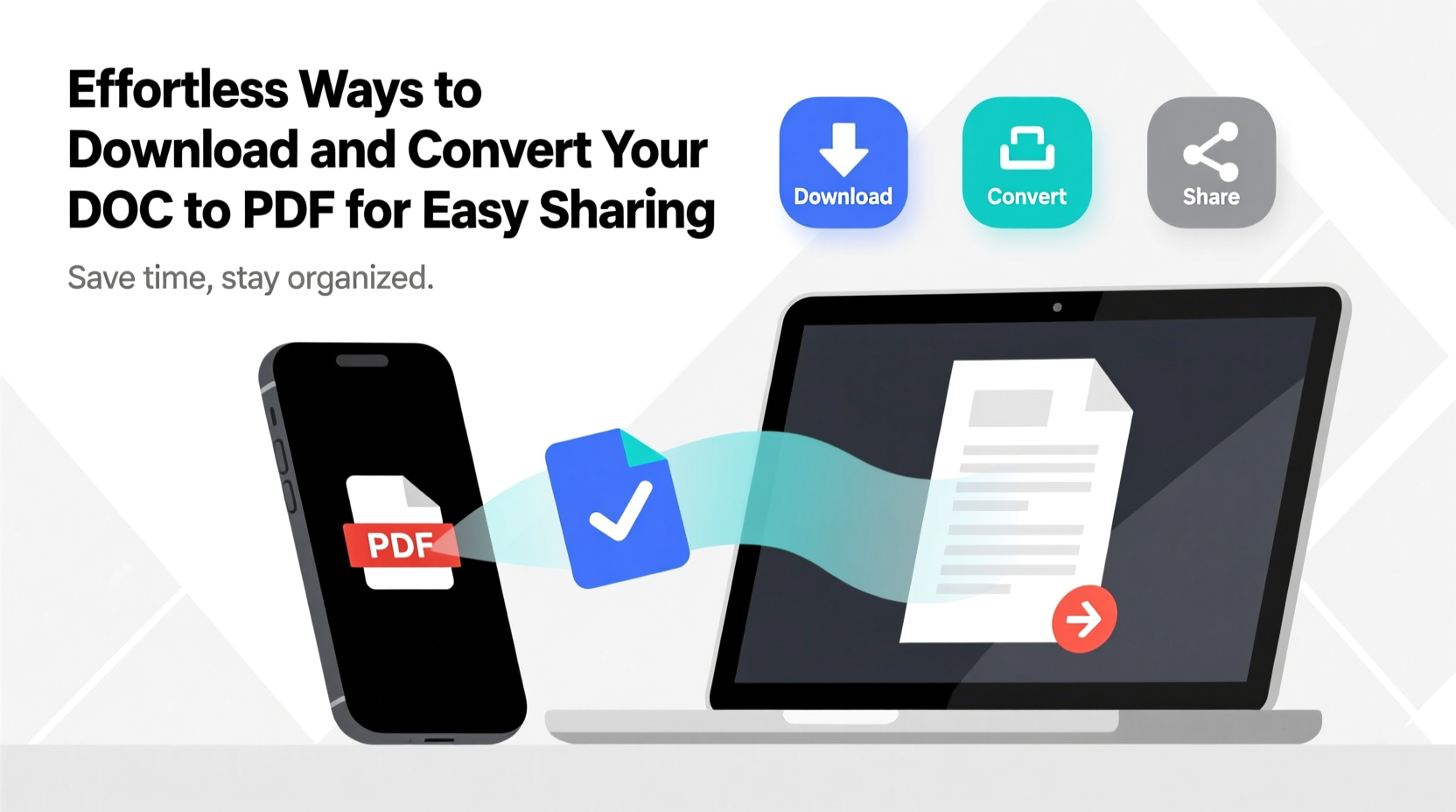
The shift from DOC to PDF isn't just about trends—it's about functionality. Word documents are excellent for editing and collaboration, but they come with risks when shared. Fonts may not render correctly on another device, layouts can shift, and recipients might accidentally (or intentionally) alter the content. PDFs eliminate these issues.
PDFs maintain typography, images, hyperlinks, and page breaks exactly as intended. They’re universally supported on Windows, macOS, iOS, Android, and Linux. Plus, they’re ideal for printing, archiving, and professional correspondence. For businesses, educators, freelancers, and job seekers alike, converting a DOC to PDF ensures clarity, consistency, and credibility.
5 Effortless Methods to Convert DOC to PDF
Whether you're at your desk or on the move, here are five reliable ways to convert your Word documents into polished PDFs—without breaking a sweat.
1. Use Microsoft Word (Built-In Export)
If you have Microsoft Word installed—whether through a Microsoft 365 subscription or a standalone version—you already have one of the most accurate conversion tools available. Word’s built-in “Save As” or “Export” feature creates high-fidelity PDFs that preserve every detail of your original document.
- Open your .doc or .docx file in Word.
- Navigate to File > Save As.
- Choose your desired location (e.g., Desktop, Documents).
- Select PDF (*.pdf) from the “Save as type” dropdown.
- Click Save.
This method is ideal for users who prioritize precision and security, especially when dealing with complex formatting, headers, footers, or embedded graphics.
2. Google Docs (Cloud-Based Conversion)
For those without access to Microsoft Word, Google Docs offers a powerful, free alternative. Upload your DOC file to Google Drive, open it in Docs, and export it as a PDF—no installation required.
- Go to Google Drive and upload your DOC file.
- Right-click the file and select Open with > Google Docs.
- Once loaded, go to File > Download > PDF Document (.pdf).
- The converted file will automatically download to your device.
This approach works seamlessly across laptops, tablets, and smartphones, making it perfect for remote workers and students.
3. Online Conversion Tools (Fast & Accessible)
There are dozens of reputable online tools designed specifically for quick DOC-to-PDF conversion. Websites like Smallpdf, ILovePDF, and Adobe’s online services allow you to drag and drop a file, convert it instantly, and download the result—all within your browser.
Here’s how it typically works:
- Visit a trusted converter site (e.g., ilovepdf.com).
- Select the “Word to PDF” tool.
- Upload your DOC file.
- Wait for automatic conversion (usually under 30 seconds).
- Download the resulting PDF.
These tools are especially useful when you're using a public or borrowed computer and can’t install software. However, be cautious with sensitive documents—always choose services that guarantee file deletion after processing.
4. Use Your Operating System’s Print Function
Both Windows and macOS include a virtual “Print to PDF” option that works with any application capable of printing—including Word, LibreOffice, and even web pages.
On Windows:
- Open your DOC file.
- Press Ctrl + P to open the print menu.
- Select Microsoft Print to PDF as the printer.
- Click Print, then choose where to save the PDF.
On macOS:
- Open the document and press Cmd + P.
- Click the PDF button in the bottom-left corner.
- Select Save as PDF.
- Adjust settings if needed, then click Save.
This method requires no internet connection and leverages existing system features—making it both secure and efficient.
5. Mobile Apps for On-the-Go Conversion
If you're working from a smartphone or tablet, mobile apps make conversion effortless. Microsoft Word’s mobile app, Adobe Acrobat, and Google Docs all support direct PDF export.
For example, in the Microsoft Word app:
- Open your document.
- Tap the three-dot menu (•••).
- Select Share > Export as PDF.
- Choose whether to save locally or share directly via email or messaging.
These apps are optimized for touch interfaces and often include OCR (Optical Character Recognition) for scanned documents, adding extra utility beyond basic conversion.
Choosing the Right Method: A Quick Comparison
| Method | Best For | Speed | Security | Internet Required? |
|---|---|---|---|---|
| Microsoft Word Export | Final drafts, professional use | Fast | High (local processing) | No |
| Google Docs | Collaboration, cloud users | Medium | Moderate (data processed online) | Yes |
| Online Tools | Quick one-offs, no software | Very Fast | Varies (choose privacy-focused sites) | Yes |
| OS Print to PDF | All systems, offline use | Fast | High | No |
| Mobile Apps | On-the-go professionals | Fast | High (if using trusted apps) | Only for cloud sync |
Mini Case Study: Streamlining Client Proposals
Sarah, a freelance marketing consultant, used to send her proposals in DOCX format. She noticed clients often replied with questions about formatting discrepancies—bullets turned into asterisks, fonts changed, and tables broke across pages. After switching to PDF exports via Google Docs, her client communication improved dramatically. One client even commented, “Your proposals look so professional now.” Sarah now converts every deliverable to PDF before sending, saving time on follow-up corrections and boosting her perceived expertise.
Expert Insight
“PDF remains the most reliable format for document integrity. When you convert a DOC to PDF, you’re not just changing a file extension—you’re locking in design, ensuring compatibility, and protecting your work.” — David Lin, Digital Workflow Specialist at TechFlow Solutions
Checklist: Best Practices for DOC to PDF Conversion
- ✅ Finalize all edits before converting to PDF.
- ✅ Check links and bookmarks—they should remain functional.
- ✅ Use consistent fonts; avoid rare typefaces that may not embed properly.
- ✅ Compress large files if sharing via email.
- ✅ Verify the PDF opens correctly on another device before distribution.
- ✅ For sensitive documents, use offline methods or encrypted converters.
Frequently Asked Questions
Can I edit a PDF after converting from DOC?
While PDFs are designed to be static, you can edit them using tools like Adobe Acrobat, PDFelement, or online editors. However, it’s always easier to make changes in the original DOC file and re-export.
Will images and charts stay intact during conversion?
Yes, modern conversion tools preserve embedded images, graphs, and tables. To ensure quality, avoid stretching images in Word and use high-resolution originals.
Is it safe to use free online converters?
Most reputable services delete files within hours and use encryption. However, avoid uploading confidential documents (like contracts or legal forms) to unknown platforms. Stick to well-known providers like Adobe, Smallpdf, or ILovePDF.
Conclusion
Converting your DOC to PDF doesn’t have to be complicated or time-consuming. Whether you're using built-in software, cloud tools, or mobile apps, the process can take less than a minute. The key is choosing the right method based on your needs—speed, security, accessibility, and device compatibility. By making PDF conversion a standard step in your workflow, you ensure your documents look professional, stay consistent, and are ready to share with confidence.









 浙公网安备
33010002000092号
浙公网安备
33010002000092号 浙B2-20120091-4
浙B2-20120091-4
Comments
No comments yet. Why don't you start the discussion?