In today’s mobile-first world, receiving, reviewing, and editing documents on the go is a necessity. Many assume that modifying a PDF on an iPhone requires third-party software or a subscription-based app. But modern iOS offers powerful native tools that make it possible to annotate, sign, rearrange, and even merge PDFs—all without installing anything beyond what already comes with your device. Whether you're signing a contract, highlighting key sections of a report, or combining multiple files for easy sharing, your iPhone has everything you need.
Why You Don’t Need Another App
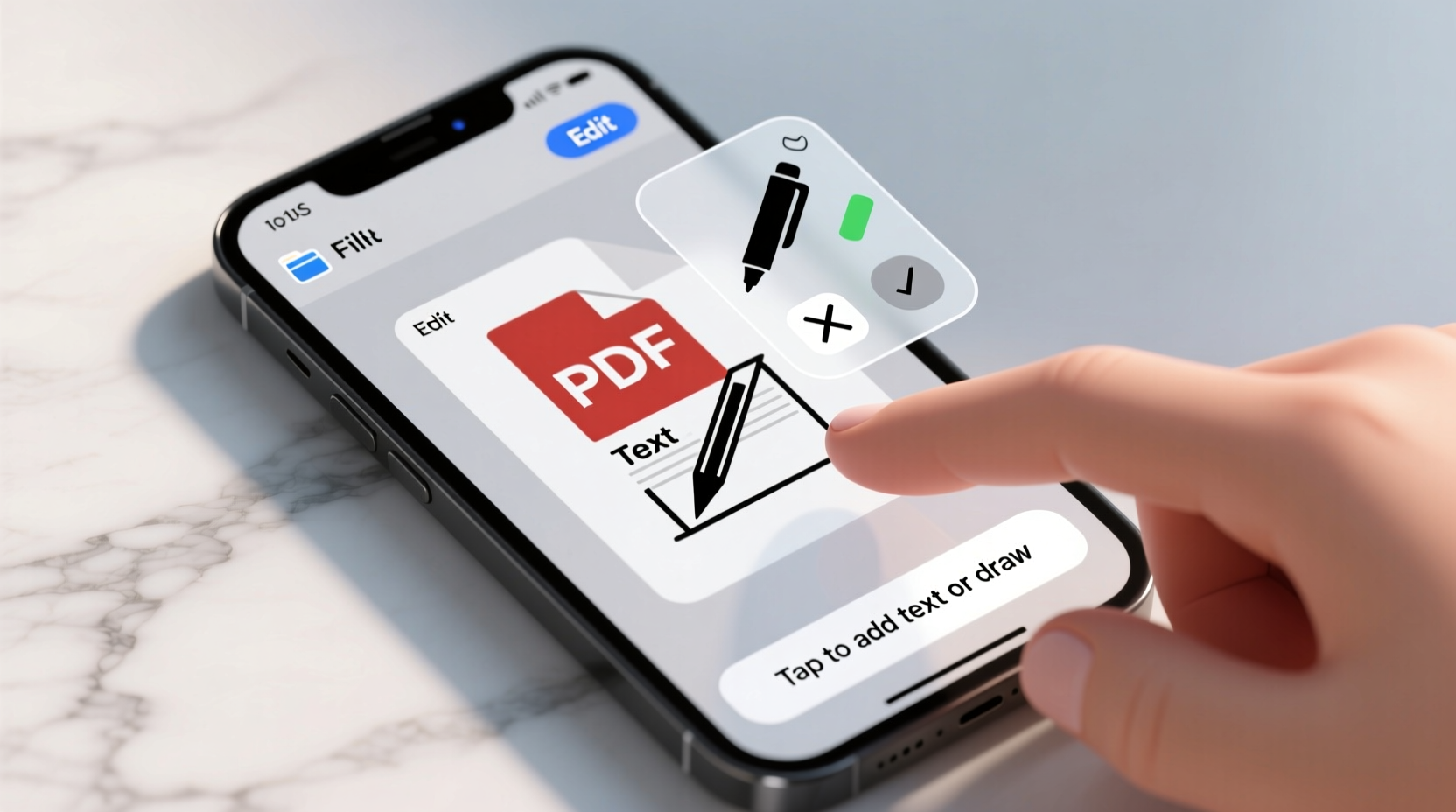
iOS has evolved into a surprisingly capable document platform. Apple integrates robust PDF functionality directly into the Files app, Mail, Notes, and Markup tools. These features are not hidden—they’re designed to be intuitive and accessible from any app that handles documents. The misconception that iPhones can't edit PDFs often stems from users relying solely on web browsers or unoptimized third-party viewers that limit interaction.
By leveraging the native ecosystem—particularly the Markup tool—you gain access to annotation, text insertion, image embedding, and digital signatures. These tools work consistently across apps like Mail, Safari, and Files, ensuring a seamless experience regardless of where the PDF originates.
“Apple’s integration of Markup within iOS makes basic PDF editing not just possible, but genuinely efficient for everyday tasks.” — David Lin, Mobile Productivity Consultant
Step-by-Step: How to Edit a PDF Using Built-In Tools
The core of iPhone PDF modification lies in the Markup feature. It appears automatically when you open a PDF in compatible apps. Follow this sequence to start editing any PDF:
- Open the PDF: Tap a PDF attachment in Mail, Safari (downloaded file), or Files app.
- Activate Markup Mode: Tap the toolbox or pen icon (varies by app) at the top right. This opens the Markup toolbar.
- Select Your Tool: Choose from highlighter, pen, pencil, eraser, text box, shape detector, magnifier, or signature.
- Edit the Document: Highlight text, draw freehand, add typed notes, or insert your signature.
- Save Changes: Tap “Done” or the checkmark. The edited version replaces the original or saves as a new file depending on context.
This process works identically whether the PDF came via email, was downloaded from a website, or was created in Notes. No additional permissions or downloads are required.
Key Editing Functions Available Natively
Most people think \"editing\" means changing existing text. While iOS doesn’t let you alter pre-existing fonts or reflow text blocks in scanned documents, it does allow meaningful modifications through annotations and overlays. Here's what you can do:
- Highlight and underline important passages
- Add typed text boxes anywhere on the page
- Drawing and sketching using finger or Apple Pencil
- Inserting images (e.g., logos, diagrams)
- Signing documents digitally with your fingerprint or stylus
- Cropping pages or rotating orientation
- Rearranging, deleting, or inserting pages in multi-page PDFs
These functions cover 90% of common use cases: reviewing contracts, filling out forms, grading student work, or marking up design drafts.
How to Combine Multiple PDFs Into One File
Merging PDFs is one of the most overlooked native capabilities. You don’t need a “PDF merger” app—this can be done entirely within the Files app.
- Open the Files app and locate your first PDF.
- Tap and hold the file until a menu appears, then select “Share.”
- Choose “Add to Reading List” or “Print,” but instead, tap “Markup & Annotate.”
- Once open in Markup, tap the three-dot “More” button.
- Select “Insert” > “Photo” or “Document Scan,” then choose another PDF from your library.
- Drag the new page where you want it. Repeat to add more.
- Tap “Done” and save. You now have a single combined PDF.
This method treats each added PDF as a new page, effectively merging them into a cohesive document.
Do’s and Don’ts of Native PDF Editing on iPhone
| Do | Don’t |
|---|---|
| Use the Files app as your central hub for organizing PDFs before editing | Assume all PDFs are editable—scanned images require OCR, which iOS doesn’t provide natively |
| Save annotated versions under new names to preserve originals | Expect to edit embedded text in scanned documents (like old faxes or photocopies) |
| Set up a signature in Markup once—it will auto-save for future use | Forget to back up critical documents to iCloud or external storage |
| Use the magnifier tool for precision when writing or drawing on small areas | Rely on third-party apps unless you need advanced features like form field creation |
Real-World Example: Signing a Lease Remotely
Sophie, a freelance designer living in Brooklyn, recently needed to sign a commercial lease amendment while traveling. She received the PDF via email, opened it directly in the Mail app, tapped the markup icon, and inserted her saved digital signature at two locations. She added a date stamp using the text tool, reviewed the changes, and emailed the signed copy back—all within three minutes. No app download, no desktop, no delay.
This scenario reflects how seamlessly native tools handle time-sensitive, real-life responsibilities. For many professionals, students, and remote workers, this level of functionality eliminates friction in daily workflows.
Checklist: Modify Any PDF on iPhone Without Extra Apps
- ✅ Open the PDF in Mail, Safari, Files, or Notes
- ✅ Tap the markup (pen) icon to begin editing
- ✅ Add highlights, drawings, or typed text as needed
- ✅ Insert your digital signature if required
- ✅ Merge pages by inserting additional PDFs or scans
- ✅ Rearrange or delete pages using the thumbnail view
- ✅ Save and share the updated file via message, email, or cloud storage
Frequently Asked Questions
Can I type directly over existing text in a PDF?
No, iOS does not support direct text replacement in static or scanned PDFs. However, you can overlay new text boxes anywhere on the page to correct or supplement content. This works well for adding comments, corrections, or instructions.
Will my edits sync across devices?
Yes—if the PDF is stored in iCloud Drive or another synced folder, any changes made on your iPhone will appear on your iPad or Mac automatically. Ensure iCloud Drive is enabled in Settings > [Your Name] > iCloud > iCloud Drive.
What if the PDF is password-protected?
If a PDF is encrypted or password-protected, you won’t be able to edit it until you enter the correct password. Once unlocked, standard editing tools apply. Note: iOS cannot remove passwords from protected files—only the owner or authorized user can grant access.
Maximize What Your iPhone Can Already Do
The temptation to download specialized apps is strong, especially with aggressive marketing from PDF toolkits. But for most users, these apps offer little beyond what iOS provides natively—often at the cost of privacy, storage space, or recurring fees. By mastering the built-in Markup system, you gain a lightweight, secure, and instantly available solution for nearly every day-to-day PDF task.
From signing agreements to annotating reports or compiling research materials, your iPhone is already equipped to handle it. The key is knowing where to look and how to use the tools efficiently. With a few taps, you can transform your device into a portable document workstation—no downloads required.









 浙公网安备
33010002000092号
浙公网安备
33010002000092号 浙B2-20120091-4
浙B2-20120091-4
Comments
No comments yet. Why don't you start the discussion?