Sending and receiving photos via email is a daily habit for many—whether it’s vacation snapshots, work-related visuals, or family memories. Yet, despite how common it is, saving those images efficiently often trips people up. Many assume it’s complicated or device-specific, but in reality, the process is straightforward once you know the right method for your setup.
The key to seamless photo saving lies in understanding how each operating system and email client handles attachments and embedded images. With the right approach, you can preserve high-quality versions of photos without losing metadata or spending extra time troubleshooting. This guide walks through practical, tested techniques that work across smartphones, tablets, and desktops—regardless of whether you're using Gmail, Outlook, Apple Mail, or another provider.
How Email Images Are Delivered
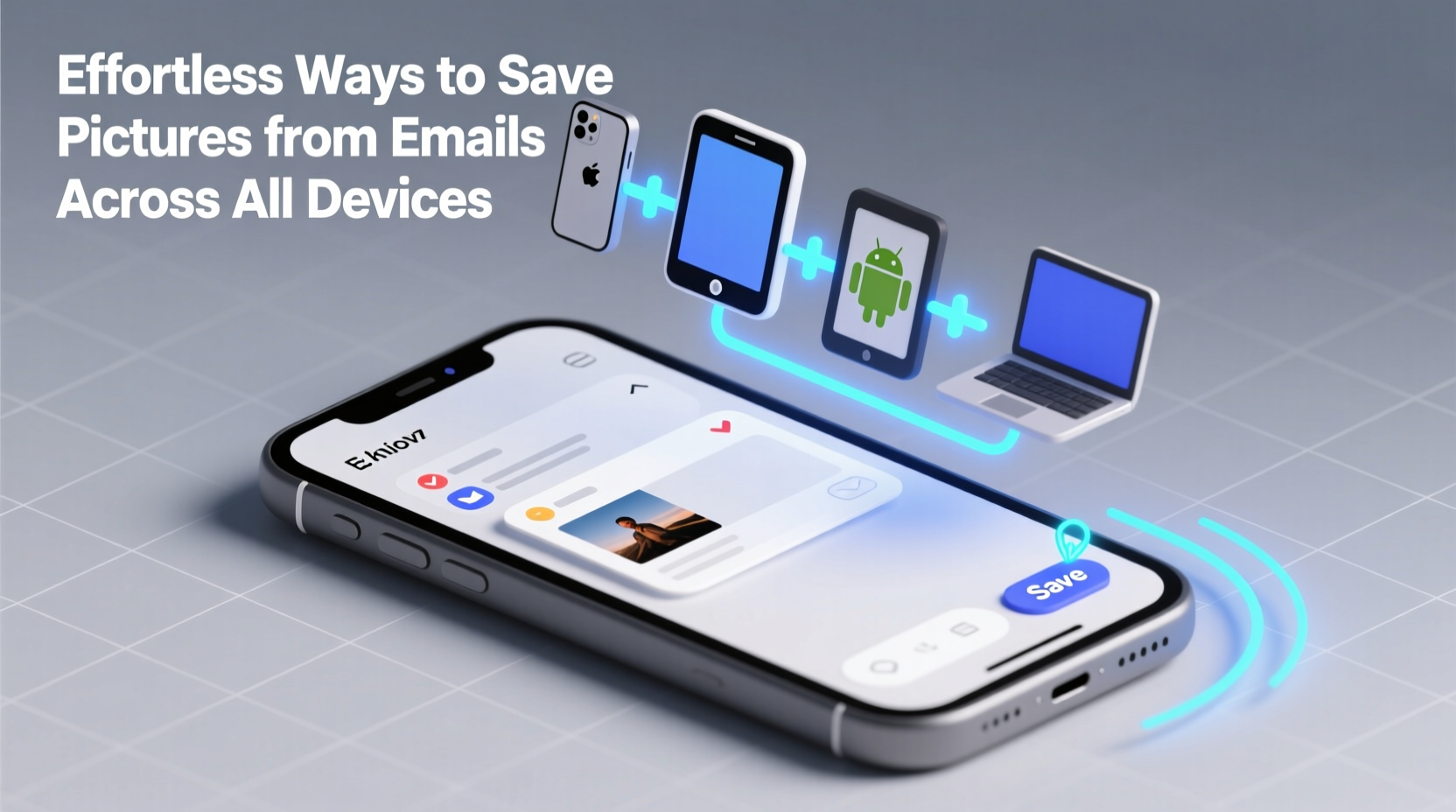
Before diving into saving methods, it's important to understand how images appear in emails. They generally fall into two categories: attached files and inline (embedded) images.
- Attached images appear as downloadable files below the message body, often with icons representing file types like JPG or PNG.
- Inline images are displayed directly within the email content, such as product photos in newsletters or personal pictures shared in messages.
While both types are easy to save, the steps vary slightly depending on delivery format and device. Attached images usually offer higher resolution and full metadata, whereas inline images may be compressed for faster loading—especially in marketing emails.
“Most users don’t realize that embedded images in promotional emails are often low-resolution thumbnails. Always check if a high-res version is available as an attachment.” — Dana Reeves, Digital Archiving Specialist
Step-by-Step Guide to Saving Photos by Device
The process of saving an image depends largely on your device and email app. Below are clear instructions tailored to major platforms.
On Desktop Computers (Windows & macOS)
Desktop environments provide the most control when saving images from emails.
- Open the email containing the image.
- For attached images: Click the download icon next to the file name. Choose “Save As” if prompted, then select your preferred folder.
- For inline images: Right-click (or Control-click on Mac) the image and select “Save Image As…” from the context menu.
- Choose a destination folder, confirm the file name, and click “Save.”
Pro tip: In browsers like Chrome or Firefox, holding Shift while clicking “Save Image As…” bypasses default folders and opens your last-used location.
On iPhone and iPad (iOS/iPadOS)
iOS makes saving images intuitive but slightly different from desktop workflows.
- Tap the email to open it.
- If the image is attached, tap the thumbnail, then tap the share icon (square with arrow) and choose “Save Image.”
- If the image is embedded, press and hold your finger on the picture until a pop-up appears. Tap “Save Image.”
Note: iOS automatically saves images to the Photos app under “Recents.” You can later organize them into albums.
On Android Phones and Tablets
Android offers flexibility across manufacturers and email apps, though core steps remain consistent.
- Open the email with the desired image.
- For attachments: Tap the paperclip icon or image preview, then tap “Download” or “Save.”
- For embedded images: Long-press the image. A menu will appear—select “Save image” or “Download.”
- The file will typically be saved in the “Downloads” folder or a dedicated “Pictures” directory.
Some email clients, like Gmail, show a notification once the download completes. Others require manual navigation to your file manager to verify the save location.
Do’s and Don’ts When Saving Email Photos
| Do’s | Don’ts |
|---|---|
| Check file size before saving to ensure quality | Assume all visible images are high-resolution |
| Use built-in sharing tools to save directly to cloud storage | Delete the email immediately after saving—keep backups |
| Organize saved photos into labeled folders | Save multiple images without renaming them (e.g., image1.jpg, image2.jpg) |
| Verify the image saved correctly by opening it afterward | Ignore permission restrictions on work or confidential emails |
Real Example: Preserving Family Memories
Marissa, a teacher from Portland, receives weekly photo updates from her sister who lives overseas. Her niece’s milestones—first steps, birthday parties, school plays—are shared via email. Initially, Marissa would view the images on her phone but forget to save them. After losing several due to accidental app refreshes, she developed a routine.
Every Sunday morning, she reviews the week’s emails on her iPad. She long-presses each embedded photo and selects “Save Image,” then uses the Shortcuts app to automatically move them into a “Family 2024” album. For larger attachments sent from desktop, she downloads them directly to iCloud Drive for backup. This simple habit has preserved over 300 precious moments—all accessible even if the original emails are deleted.
Maximizing Efficiency with Automation and Tools
For frequent email users, manually saving images isn’t always sustainable. Fortunately, automation tools can streamline the process.
- Cloud integration: Services like Google Drive, Dropbox, and OneDrive allow direct saving from email apps. In Gmail, for example, open an attachment and tap “Send a copy” > “Save to Drive.”
- Email rules (desktop): Set up filters in Outlook or Apple Mail to automatically download and save image attachments from specific senders.
- Third-party apps: Tools like Zapier can monitor your inbox for emails with image attachments and auto-save them to designated folders in cloud storage.
These options reduce manual effort and help maintain organized archives—ideal for professionals managing visual content or families building digital photo libraries.
Frequently Asked Questions
Can I save multiple images at once from a single email?
Yes, but only on desktop. In most webmail clients (Gmail, Outlook.com), you can right-click each image and select “Save Image As…” one after another. Some third-party extensions like “Bulk Image Downloader” enable batch-saving. On mobile, you’ll need to save images individually unless your email app supports multi-select (rare).
Why does the saved image look blurry?
This usually happens when the email displays a compressed version of the image. Check if there’s a downloadable attachment with a higher resolution. Also, avoid zooming in excessively on small inline graphics—they weren’t designed for close inspection.
Are saved images backed up automatically?
Not always. On iPhones, saved photos sync to iCloud if enabled. On Android, you may need to turn on Google Photos backup. Desktop-saved files won’t back up unless they’re stored in synced folders (e.g., Dropbox, OneDrive). Always confirm your backup settings to prevent data loss.
Essential Checklist for Hassle-Free Photo Saving
- Identify whether the image is attached or embedded.
- Use the correct gesture or click method based on your device.
- Save images to a consistent, organized folder or cloud location.
- Verify the file saved properly by opening it post-download.
- Back up important images to secondary storage (cloud or external drive).
- Apply automation where possible to reduce repetitive tasks.
Final Thoughts
Saving pictures from emails doesn’t have to be tedious or confusing. With the right knowledge, it becomes a seamless part of your digital routine—whether you're preserving memories, gathering references, or organizing professional assets. The methods outlined here work reliably across platforms, empowering you to act quickly and confidently no matter what device you're using.









 浙公网安备
33010002000092号
浙公网安备
33010002000092号 浙B2-20120091-4
浙B2-20120091-4
Comments
No comments yet. Why don't you start the discussion?