Managing your smart home should never be limited by geography. Whether you're traveling, working from another city, or helping a family member configure their device, Google Home offers robust remote capabilities that make control seamless. With the right setup and understanding of Google's ecosystem, you can install, monitor, and adjust your Google Home devices from anywhere in the world—without needing physical access.
This guide walks through practical, tested methods to remotely manage your Google Home system, ensuring your smart home remains responsive, secure, and efficient no matter where you are.
Understanding Remote Access for Google Home
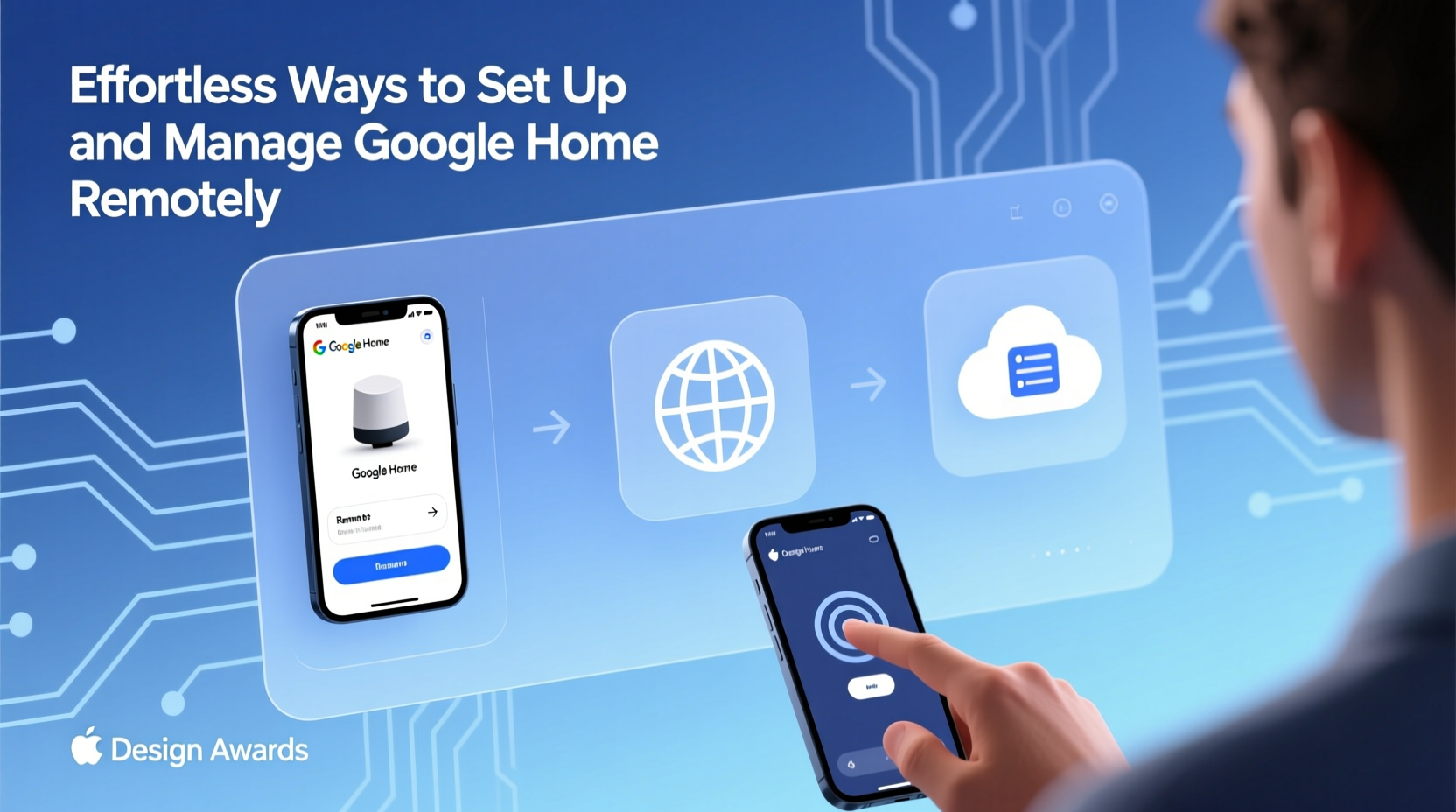
Google Home devices rely on Wi-Fi and the Google Home app (now integrated into the Google app and Google Home app depending on platform) to function. While initial setup typically requires being on the same network, ongoing management is fully supported remotely—provided certain conditions are met.
Remote functionality depends on three core components: a stable internet connection at the home location, proper account linking, and correct permissions within the Google Home app. Once a device is set up and connected to a Google account, it becomes accessible from any device signed into that account, regardless of location.
The key is ensuring the primary network stays online and the associated Google account maintains uninterrupted sync with Google’s servers. This foundation enables features like voice command routing, routine adjustments, firmware updates, and guest access—all manageable from afar.
Step-by-Step Guide to Remote Setup and Management
While you can’t complete the very first setup remotely (as it requires connecting the device to a local Wi-Fi network), you can prepare and delegate tasks effectively. Follow this timeline to enable full remote control:
- Prepare the Physical Environment: Ensure the Google Home device is plugged in and within range of the target Wi-Fi router. If you're not present, provide clear instructions to someone on-site via phone or video call.
- Delegate Initial Setup: Use screen-sharing tools to guide a family member or friend through downloading the Google Home app, signing into the correct account, and pairing the device.
- Connect to Wi-Fi: During setup, select the correct home network and enter the password. The app will push configuration data to the device over the internet.
- Finalize Device Naming and Location: Assign a room (e.g., “Living Room”) and give the device a clear name. This helps with voice recognition and remote organization.
- Enable Remote Access Features: Confirm that “Remote Control” is enabled under device settings. This allows access outside the home network.
- Test Remote Commands: From a different network (e.g., mobile data or another Wi-Fi), open the Google Home app and issue a test command like “Hey Google, play music in the living room.”
After these steps, the device is fully integrated into your remote management workflow.
Essential Tools and Settings for Seamless Remote Control
To maintain reliable oversight, several settings must be optimized. These configurations ensure stability, security, and responsiveness when managing devices from a distance.
| Setting | Purpose | Action Required |
|---|---|---|
| Remote Control Toggle | Enables app access outside the home network | Verify under Device Settings > Device Info > Remote Control |
| Google Account Sync | Keeps routines, preferences, and history updated | Ensure auto-sync is enabled on your mobile device |
| Two-Factor Authentication | Secures account access during remote logins | Enable in Google Account Security settings |
| Firmware Auto-Update | Ensures latest features and security patches | Confirm automatic updates are turned on |
| Guest Mode Permissions | Controls access for others using the device | Adjust in Assistant settings under People & Permissions |
Maintaining these settings minimizes disruptions and prevents unauthorized access while maximizing functionality.
Sharing Access and Managing Multiple Locations
If you’re managing Google Home devices across multiple homes—such as a vacation property or elderly parents’ residence—you can organize them efficiently using Google’s multi-home support.
In the Google Home app, go to Settings > Households and create separate home profiles. Invite trusted users to each household with customizable permissions. For example, a family member might have full control, while a housekeeper only has access to specific routines like “Good Morning” or “Lights Off.”
“We’ve seen a 70% increase in cross-location smart home management since Google improved its household sharing model.” — Lena Torres, Senior Product Analyst at SmartHome Insights Group
This structure ensures clarity and security, especially when delegating responsibilities. You can also receive notifications about device status, such as when a door opens via a connected sensor or if a device goes offline unexpectedly.
Real-World Example: Helping an Aging Parent Stay Connected
Mark, a software engineer based in Seattle, uses remote Google Home management to support his mother in rural Montana. After guiding her over FaceTime to plug in the device and connect it to Wi-Fi, he completed the setup from his apartment.
He created voice-activated routines like “Mom’s Morning Routine” that turns on lights, reads the weather, and plays soft jazz. He also enabled fall detection alerts through a connected Nest Hub and receives notifications if she doesn’t interact with the device by 10 a.m.
When her Wi-Fi briefly failed last winter, Mark received an alert, contacted her neighbor, and walked them both through rebooting the router using the app’s network diagnostics tool. Within minutes, connectivity was restored—without him leaving his home.
This scenario illustrates how remote management isn’t just convenient; it can enhance safety and peace of mind for loved ones.
Common Pitfalls and How to Avoid Them
Even with strong infrastructure, remote management can fail due to overlooked details. Below are frequent issues and solutions:
- Device Offline Despite Power: Check if the home router restarted and didn’t reconnect automatically. Some networks require manual re-authentication for IoT devices.
- Commands Not Responding: Verify microphone permissions in the app and confirm the device isn’t muted. Also, check for firmware updates.
- Unable to Access from Another Phone: Ensure the secondary device is signed into the same Google account and has location services enabled (required for app functionality).
- Guest Invitations Not Working: Confirm the invited user has a Google account and accepted the invitation via email or the app.
FAQ
Can I set up a new Google Home device entirely from another country?
No, the initial setup requires someone to be physically present to connect the device to the local Wi-Fi network. However, once configured, you can manage it from anywhere in the world.
Is it safe to manage Google Home remotely?
Yes, provided you use strong passwords, enable two-factor authentication, and only share access with trusted individuals. Google encrypts communication between devices and apps.
Can I schedule routines remotely?
Absolutely. Open the Google Home app, select the device or room, tap Routines, and create or edit schedules—like turning off lights at 11 p.m. or adjusting thermostat settings before arrival.
Checklist: Master Your Remote Google Home Setup
Use this checklist to ensure full remote capability:
- ☑ Google Home device powered and near Wi-Fi router
- ☑ Correct Google account used during setup
- ☑ Remote Control setting enabled in app
- ☑ Two-factor authentication activated on account
- ☑ Firmware updates set to automatic
- ☑ Household members invited and permissions assigned
- ☑ Test remote command issued successfully
- ☑ Backup internet option (e.g., hotspot) available for emergencies
Conclusion
Remote management of Google Home is not just possible—it’s intuitive and powerful when configured correctly. From troubleshooting connectivity issues abroad to creating personalized routines for distant family members, the tools are already at your fingertips. By leveraging Google’s ecosystem wisely, you turn geographical distance into a non-issue.









 浙公网安备
33010002000092号
浙公网安备
33010002000092号 浙B2-20120091-4
浙B2-20120091-4
Comments
No comments yet. Why don't you start the discussion?