Sharing your entire contact list from an iPhone doesn’t have to be a tedious process. Whether you're switching devices, helping a family member set up their phone, or collaborating with a team, there are multiple seamless methods to transfer or share your contacts quickly and securely. Apple’s ecosystem is designed for simplicity, and when combined with third-party tools and smart workflows, sharing your contacts becomes nearly effortless.
The key is knowing which method fits your needs: speed, privacy, volume, or recipient device type. From AirDrop to iCloud and email exports, each approach has its strengths. Below, explore the most reliable and user-friendly techniques to share all your contacts in minutes.
Use AirDrop for Instant Sharing
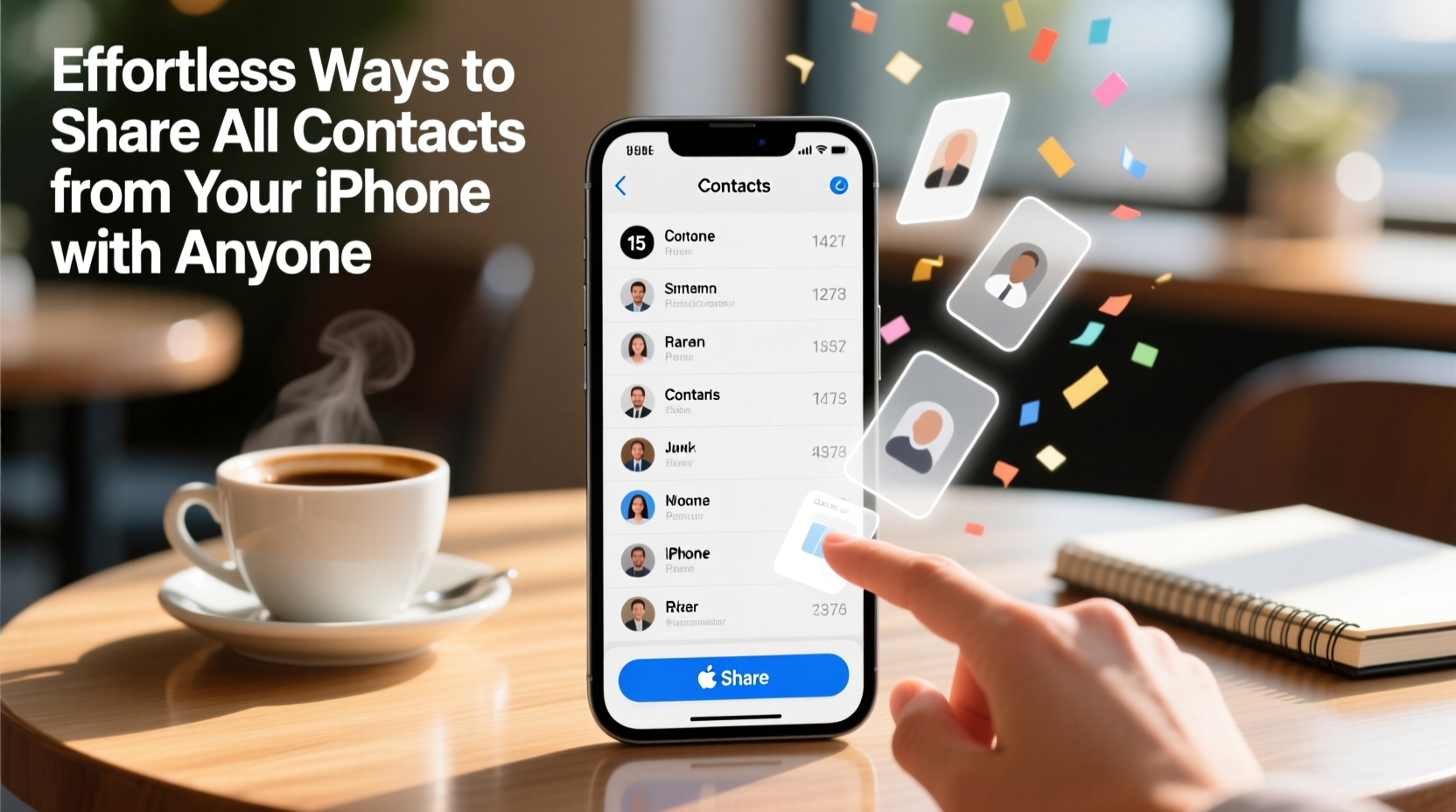
AirDrop is one of the fastest and most intuitive ways to send contacts between Apple devices. While it's typically used for single contacts, you can leverage a workaround to share your entire address book efficiently.
To do this, first ensure both devices have AirDrop enabled and are within close range. Open the Contacts app, select any contact, tap the share icon, and choose AirDrop. Then, instead of sending individual entries, sync your contacts to iCloud (explained later) and use AirDrop to share login access or a backup file via other apps like Files or Notes.
Export and Email All Contacts as a vCard
A more direct method for sharing your complete contact list is exporting them as a vCard (.vcf) file. This universal format is supported across iOS, Android, Windows, and macOS, making it ideal for cross-platform sharing.
Here’s how to create and send a vCard of your entire contact list:
- Open the Settings app on your iPhone.
- Navigate to Mail > Contacts > Default Account.
- Ensure your contacts are saved to iCloud (recommended).
- Visit iCloud.com on a computer and sign in.
- Open the Contacts app in iCloud.
- Select all contacts (Command+A on Mac or Ctrl+A on PC).
- Click the gear icon ⚙️ and choose Export vCard.
- Attach the downloaded .vcf file to an email and send it.
The recipient can open the attachment on most smartphones and import all contacts at once. This method is especially useful when transferring data to someone setting up a new phone.
Leverage iCloud Sync for Seamless Access
If you frequently share contact information with a partner, assistant, or colleague, consider granting temporary access to your iCloud account—or better yet, set up shared access through Family Sharing or delegated accounts.
iCloud automatically syncs your contacts across devices when enabled. To activate:
- Go to Settings > [Your Name] > iCloud.
- Toggle on Contacts.
- When prompted, choose “Merge” to upload existing contacts to iCloud.
Once synced, anyone with your iCloud credentials can log in on another device and access your contacts. However, sharing login details poses a security risk. A safer alternative is using a dedicated iCloud email solely for contact sharing, then removing access after use.
“Centralizing contacts in iCloud not only simplifies backups but also enables effortless sharing across trusted devices.” — Jordan Lee, Mobile Data Specialist
Use Third-Party Apps for Bulk Transfer
For users who need advanced control over contact sharing, several trusted third-party apps streamline the process. Apps like Copy My Data, SHAREit, and Move to iOS offer bulk export and transfer features that bypass traditional limitations.
Take Copy My Data, for example. It generates a private Wi-Fi network from your iPhone, allowing another device to connect and download your full contact list without needing cloud storage or email attachments.
| App | Best For | Security Level | Platform Support |
|---|---|---|---|
| Copy My Data | One-time bulk transfers | High (local network) | iOS to iOS/Android |
| SHAREit | Fast file sharing | Moderate | Cross-platform |
| Google Contacts | Ongoing sync with Android | High (encrypted) | iOS & Android |
These tools are particularly helpful during device migrations or when supporting non-tech-savvy users who need a simple tap-to-transfer solution.
Real-World Example: Helping a Parent Set Up a New iPhone
Sarah needed to help her mother transition from an old iPhone to a new one. Her mom had over 300 contacts accumulated over a decade, many from community groups and medical providers. Manually re-entering them wasn’t an option.
Sarah used the vCard method via iCloud.com. She signed into her mom’s iCloud account on her laptop, exported all contacts as a .vcf file, and emailed it to herself. On the new iPhone, she downloaded the attachment and tapped “Add All to Existing Contacts.” Within seconds, every contact was restored.
This approach saved over an hour of manual work and ensured no important numbers were missed. It also gave Sarah peace of mind knowing the transfer was accurate and complete.
Checklist: Share Your iPhone Contacts Without Hassle
Follow this checklist to ensure smooth, secure contact sharing every time:
- ✅ Back up your contacts to iCloud before exporting.
- ✅ Verify that all contacts are stored in the correct account (iCloud, not Gmail or local).
- ✅ Use a vCard (.vcf) file for full-list transfers.
- ✅ Avoid sharing iCloud passwords; use exported files instead.
- ✅ Test the import process on a secondary device if possible.
- ✅ Remove shared access or delete temporary files after transfer.
Frequently Asked Questions
Can I share my entire contact list directly from the iPhone Contacts app?
No, the native Contacts app allows sharing only one contact at a time via AirDrop, Messages, or Mail. To share all contacts, you must use iCloud.com to export a vCard file.
Is it safe to send my contacts as a vCard via email?
It’s generally safe for personal use, but avoid sending unencrypted vCards over public email services if the list contains sensitive information. For added security, password-protect the file or use encrypted email platforms.
Will the recipient see updates if I change my contacts later?
Not unless they’re syncing to the same iCloud or Google account. A vCard is a static snapshot at the time of export. For ongoing synchronization, set up shared cloud contact access instead.
Final Tips for Stress-Free Contact Sharing
While iPhones don’t offer a one-tap “Share All Contacts” button, combining iCloud, vCards, and smart apps makes the process almost effortless. The most reliable path is syncing to iCloud and exporting via a computer—but mobile apps provide excellent alternatives when a computer isn’t available.
Always prioritize privacy. Never leave exported vCard files on shared devices or unsecured cloud folders. Delete temporary copies after successful transfers. And remember: regularly backing up your contacts ensures you’re always ready to share or restore them when needed.









 浙公网安备
33010002000092号
浙公网安备
33010002000092号 浙B2-20120091-4
浙B2-20120091-4
Comments
No comments yet. Why don't you start the discussion?