Sharing memories has never been easier thanks to Google’s integrated ecosystem. Whether you're sending family photos from a weekend getaway or collaborating on a project with visual assets, Google offers multiple intuitive tools designed to make photo sharing fast, secure, and accessible across all your devices. With Google Photos, Drive, Gmail, and even Google Meet, the options are both powerful and simple to use — once you know where to start.
This guide walks you through practical, no-fuss methods to share photos using Google's services. You’ll learn how to generate shareable links, create collaborative albums, send high-quality images via email, and manage privacy settings so only the right people see your content.
Create and Share Albums in Google Photos
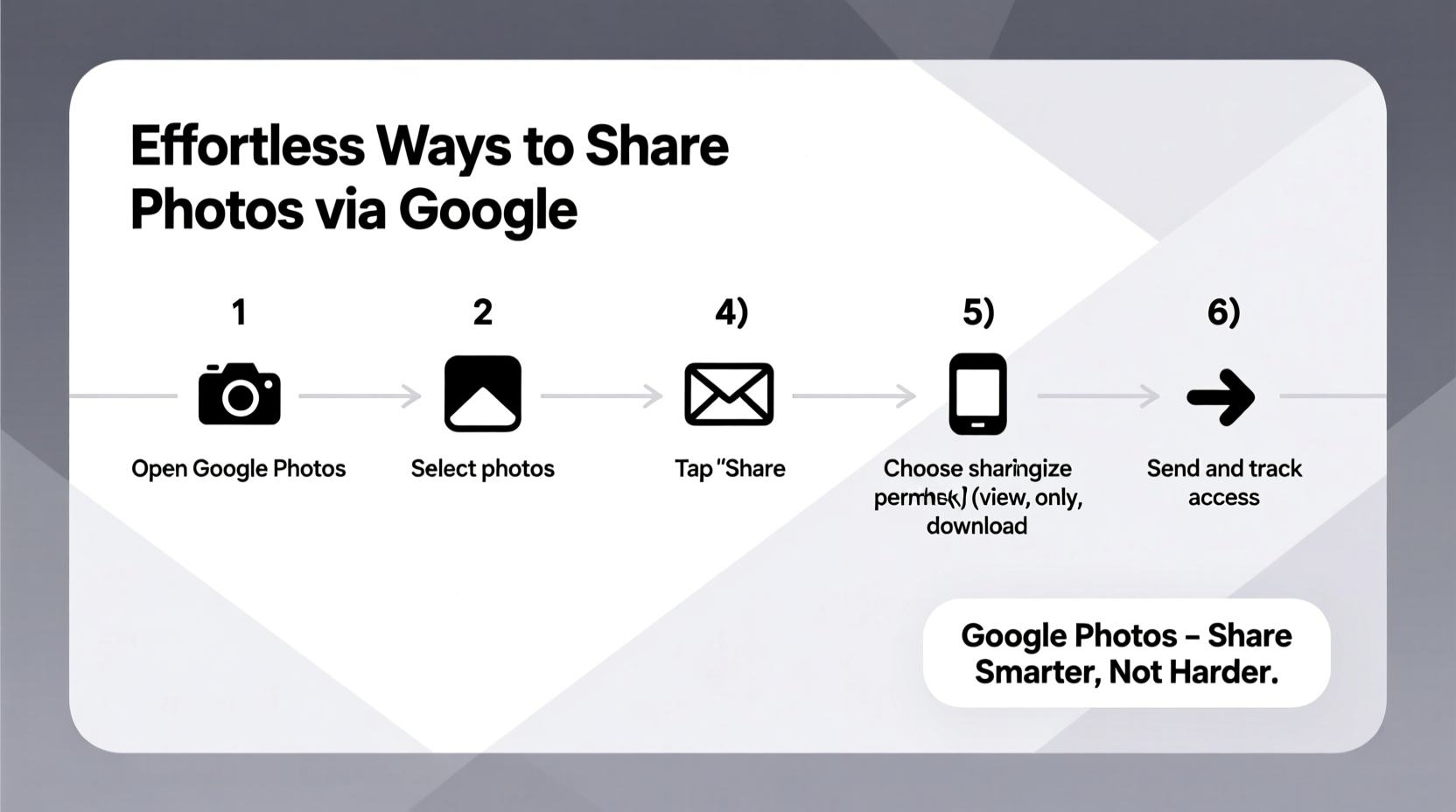
Google Photos is one of the most user-friendly platforms for organizing and sharing pictures. Instead of sending individual files, creating an album keeps everything in one place and allows others to view, comment, or contribute if needed.
- Open the Google Photos app or website and sign in with your Google account.
- Select the photos you want to include by tapping or clicking each thumbnail.
- Click “Create” at the top and choose “Album.”
- Name your album and click “Create.”
- Once created, open the album and click “Share.”
- You can now add specific people via email or generate a link that anyone can access.
Shared albums are especially useful for group events like birthdays or vacations. Everyone contributes without cluttering inboxes or needing cloud storage space on their personal devices.
Generate Shareable Links with Google Drive
For more control over file quality and access, Google Drive is ideal. It supports full-resolution uploads and precise permission settings, making it perfect for photographers or professionals who need to deliver original files.
To share photos via Drive:
- Upload your photos to a new or existing folder in Google Drive.
- Right-click the file or folder and select “Get link.”
- Adjust sharing settings: choose between “Restricted,” “Anyone with the link,” or specific individuals.
- Copy the link and paste it into a message, email, or social media post.
The recipient doesn’t need a Google account unless you restrict access to specific users. This method preserves image resolution better than compressed email attachments.
| Sharing Method | Max File Size | Quality Preserved? | Best For |
|---|---|---|---|
| Google Photos (Standard Quality) | Unlimited (compressed) | No (optimized compression) | Casual sharing, backups |
| Google Photos (High Quality) | Limited by storage plan | Yes (original quality) | Archival, professional use |
| Google Drive | Up to 15 GB free / higher with paid plans | Yes (full resolution) | Large batches, original files |
| Gmail Attachments | 25 MB per email | Sometimes reduced | Quick, small-group sharing |
Send Photos Directly Through Gmail
When speed matters, attaching photos directly to a Gmail message remains a reliable option. While limited by attachment size, it integrates seamlessly with contacts and calendar events.
To attach photos:
- Compose a new email in Gmail.
- Click the paperclip icon to insert files from your computer.
- Select the desired images and upload them.
- If files exceed 25 MB, Gmail automatically suggests uploading them to Google Drive instead.
This smart fallback prevents failed sends and maintains usability. Recipients receive a clickable preview and can download or save images directly to their own Drive.
Real Example: Sharing Wedding Photos with Extended Family
Sarah recently returned from her sister’s wedding in Tuscany. Over 800 photos were taken, and she wanted to share them with relatives across three countries. Email attachments weren’t viable due to size, and messaging apps would have fragmented the collection.
She uploaded all high-resolution images to Google Drive, organized them into dated folders, and created a shared album in Google Photos featuring highlights. Then, she sent two links via email: one to the Drive folder for those who wanted originals, and another to the curated album for casual viewing.
Within hours, cousins commented on snapshots, grandparents saved favorites, and the photographer confirmed receipt of raw files. No technical knowledge was required on their end — just a simple click.
“We used to burn DVDs and mail them. Now, a single link gives everyone access instantly. The ease of Google’s tools changed how we preserve memories.” — David Lin, Digital Archivist & UX Consultant
Essential Checklist for Secure and Efficient Photo Sharing
Before sharing any photo, ensure you’re protecting privacy and maximizing accessibility. Follow this checklist every time:
- ✅ Confirm Wi-Fi connection for large uploads
- ✅ Organize photos into meaningful albums or folders
- ✅ Rename important files for clarity
- ✅ Choose appropriate sharing settings (private vs. public)
- ✅ Set expiration dates for sensitive links (available in Drive)
- ✅ Remove location data from sensitive photos (disable geotagging if necessary)
- ✅ Test the link on another device before sending
Frequently Asked Questions
Can someone edit my photos if I share a link?
Only if you grant “Editor” access. By default, shared links provide “View Only” rights. In Google Drive, always check the permission level before copying the link. For Google Photos, contributors must be explicitly invited to add content.
What happens when my Google Storage runs out?
If you exceed your free 15 GB limit, you’ll need to purchase additional storage through Google One. High-quality photos count toward storage; Standard Quality (formerly called Free Unlimited) does not. Consider cleaning up old backups or upgrading your plan for uninterrupted service.
How long do shared links last?
Links remain active indefinitely unless manually revoked or set to expire. In Google Drive, you can configure link expiration under advanced sharing settings — useful for temporary access like job applications or short-term collaborations.
Conclusion: Make Sharing Second Nature
Photo sharing should enhance connection, not complicate it. Google’s ecosystem removes friction by combining intelligent automation with granular control. Whether you're sharing baby’s first steps with grandparents or delivering client proofs as a photographer, these tools adapt to your needs.
Start small: create one shared album today. Invite a friend or family member. Experience how quickly a digital moment becomes a shared memory. Once you integrate these practices, sharing photos won’t feel like a task — it’ll become second nature.









 浙公网安备
33010002000092号
浙公网安备
33010002000092号 浙B2-20120091-4
浙B2-20120091-4
Comments
No comments yet. Why don't you start the discussion?