Sharing your iPhone screen with a laptop has become an essential skill in today’s digital landscape. Whether you’re presenting at a meeting, troubleshooting an app issue with a colleague, or simply want a larger display for media consumption, mirroring your iPhone to a laptop enhances productivity and convenience. The good news? You don’t need complex software or expensive hardware. With built-in tools and third-party solutions, connecting your iPhone to a laptop can be fast, secure, and truly effortless.
Why Screen Sharing Matters Today
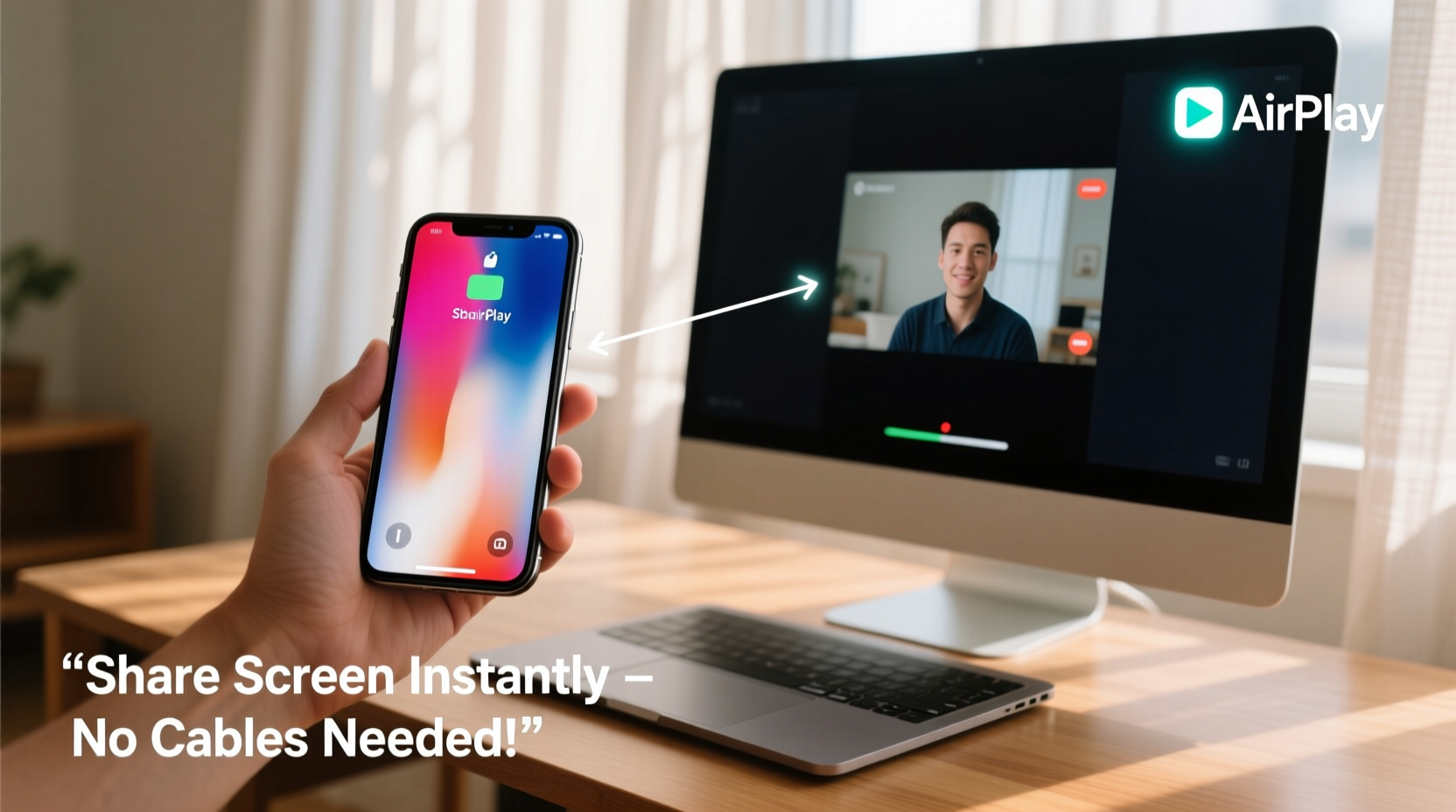
In an era where remote collaboration is the norm, being able to project your iPhone screen onto a laptop offers flexibility that traditional setups can't match. Designers can showcase mobile prototypes, educators can demonstrate apps during virtual classes, and developers can debug mobile interfaces on a bigger screen. Unlike physical cables that limit mobility, wireless screen sharing keeps you agile while maintaining high-quality visuals.
Apple’s ecosystem provides several native options, but cross-platform compatibility—especially with Windows laptops—requires additional strategies. Understanding both Apple-centric and universal methods ensures you're equipped regardless of your device setup.
Native Solutions: Using AirPlay with Mac
If you own a Mac, sharing your iPhone screen is one of the most seamless experiences available. Apple’s AirPlay technology allows direct screen mirroring between devices on the same Wi-Fi network—no extra apps required.
“AirPlay remains one of the most reliable and low-latency wireless screen-sharing technologies for Apple users.” — David Lin, Senior UX Engineer at TechSync Labs
Step-by-Step Guide to Use AirPlay from iPhone to Mac
- Ensure both your iPhone and Mac are connected to the same Wi-Fi network.
- On your Mac, open System Settings (or System Preferences on older versions) > Displays > check “Show mirroring options in the menu bar when available.”
- On your iPhone, swipe down from the top-right corner to open Control Center.
- Tap “Screen Mirroring.”
- Select your Mac from the list of available devices.
- Enter the four-digit code displayed on your Mac if prompted.
Once connected, your entire iPhone screen appears in a resizable window on your Mac. You can move it around, resize it, or even record the session using QuickTime Player.
Cross-Platform Options: Connecting iPhone to Windows Laptop
Windows users don’t have native support for AirPlay, but several trusted third-party tools bridge the gap effectively. These applications use either Wi-Fi streaming or USB connections to mirror your iPhone screen with minimal lag.
Top Tools for iPhone-to-Windows Screen Sharing
| Tool | Connection Type | Free Option? | Latency | Best For |
|---|---|---|---|---|
| LonelyScreen | Wi-Fi (AirPlay receiver) | Yes (limited) | Moderate | Quick demos, light use |
| AirServer | Wi-Fi | Trial available | Low | Presentation, education |
| ApowerMirror | Wi-Fi or USB | Yes (with watermark) | Low to moderate | Control via keyboard/mouse |
| Reflector | Wi-Fi | Trial available | Very low | High-fidelity streaming |
To use these tools, install the application on your Windows laptop, launch it, and ensure your iPhone and laptop are on the same network. Then, use the iPhone’s Screen Mirroring function as before—the app will appear as an available device.
Using USB for Stable, High-Quality Connection
While Wi-Fi is convenient, it can suffer from interference or instability. A wired connection via USB offers consistent performance and faster data transfer—ideal for professional use.
One of the best tools for this is iMazing, which allows screen mirroring over USB without requiring jailbreaking or developer certificates.
How to Mirror iPhone to Laptop via USB Using iMazing
- Download and install iMazing on your Windows or Mac laptop.
- Connect your iPhone to the laptop using a certified Lightning cable.
- Trust the computer if prompted on your iPhone.
- Launch iMazing and select your connected device.
- Click the “Actions” button (gear icon) and choose “View Device Screen.”
- Your iPhone screen now appears in real time on your laptop.
This method delivers near-zero latency and doesn’t rely on network conditions. It's especially useful for recording tutorials, testing app behavior, or demonstrating sensitive information securely.
Mini Case Study: Remote Support Made Easy
Sarah, a freelance graphic designer based in Portland, frequently collaborates with clients who aren’t tech-savvy. When a client struggled to navigate her newly launched portfolio app, Sarah used ApowerMirror over Wi-Fi to view their iPhone screen live during a Zoom call. She guided them step by step, highlighting navigation elements directly on her laptop. The session lasted under ten minutes, resolved the confusion, and strengthened client trust—all because she could see exactly what they saw.
This scenario illustrates how screen sharing isn’t just about presentation—it’s a powerful tool for empathy, clarity, and efficient communication.
Do’s and Don’ts of iPhone Screen Sharing
| Do | Don’t |
|---|---|
| Use strong Wi-Fi or USB for stable connections | Rely on public Wi-Fi networks for screen mirroring |
| Close unused apps to improve performance | Share screens with notifications enabled (risk of privacy leaks) |
| Turn off auto-brightness to prevent flickering | Stream 4K video while mirroring (can cause lag) |
| Test connection before important meetings | Assume all third-party apps are secure—verify permissions |
FAQ
Can I control my iPhone from my laptop after mirroring?
Yes—with tools like ApowerMirror, iMazing, or Reflector, you can interact with your iPhone screen using your laptop’s mouse and keyboard. This includes tapping buttons, typing, and scrolling, making it ideal for demonstrations or accessibility purposes.
Is screen mirroring safe? Can others see my screen without permission?
When using AirPlay or reputable apps, your screen is only visible to devices you explicitly allow. However, never enable screen sharing on public networks. Always disable screen mirroring after use and confirm no unknown devices appear in your AirPlay list.
Why won’t my iPhone detect my laptop during screen mirroring?
This usually happens due to network mismatch, firewall settings, or outdated software. Ensure both devices are on the same Wi-Fi, disable firewalls temporarily for testing, and update your OS and mirroring app. Restarting the router and devices often resolves discovery issues.
Checklist: Ready to Share Your iPhone Screen?
- ✅ Confirm both iPhone and laptop are on the same Wi-Fi network (for wireless)
- ✅ Charge both devices or plug them in
- ✅ Enable Airplane Mode and turn Wi-Fi back on to stabilize connection
- ✅ Close unnecessary background apps on iPhone
- ✅ Disable notifications or enable Do Not Disturb
- ✅ Install and test mirroring software in advance (if using Windows)
- ✅ Have a Lightning cable ready for USB fallback
Conclusion
Sharing your iPhone screen with a laptop doesn’t have to involve complicated setups or unreliable connections. Whether you’re using AirPlay with a Mac, leveraging third-party tools on Windows, or opting for a stable USB link, the process can be smooth and nearly instantaneous. The key is preparation—knowing your tools, optimizing your environment, and respecting privacy.









 浙公网安备
33010002000092号
浙公网安备
33010002000092号 浙B2-20120091-4
浙B2-20120091-4
Comments
No comments yet. Why don't you start the discussion?