In today’s hyper-connected world, staying online isn’t just convenient—it’s essential. Whether you're traveling, working remotely, or caught in a location with no Wi-Fi, your iPhone can serve as a powerful personal hotspot. Sharing its cellular data with laptops, tablets, smartwatches, or even friends’ phones is simple when you know the right methods. The good news? You don’t need technical expertise or third-party apps. Apple has built-in tools that make tethering seamless across devices.
This guide walks through the most effective and user-friendly ways to share your iPhone’s internet connection. From setting up a Wi-Fi hotspot to pairing via Bluetooth and using a wired USB connection, each method has unique advantages depending on your situation. We’ll also cover best practices for security, battery conservation, and troubleshooting common issues.
Understanding Personal Hotspot on iPhone
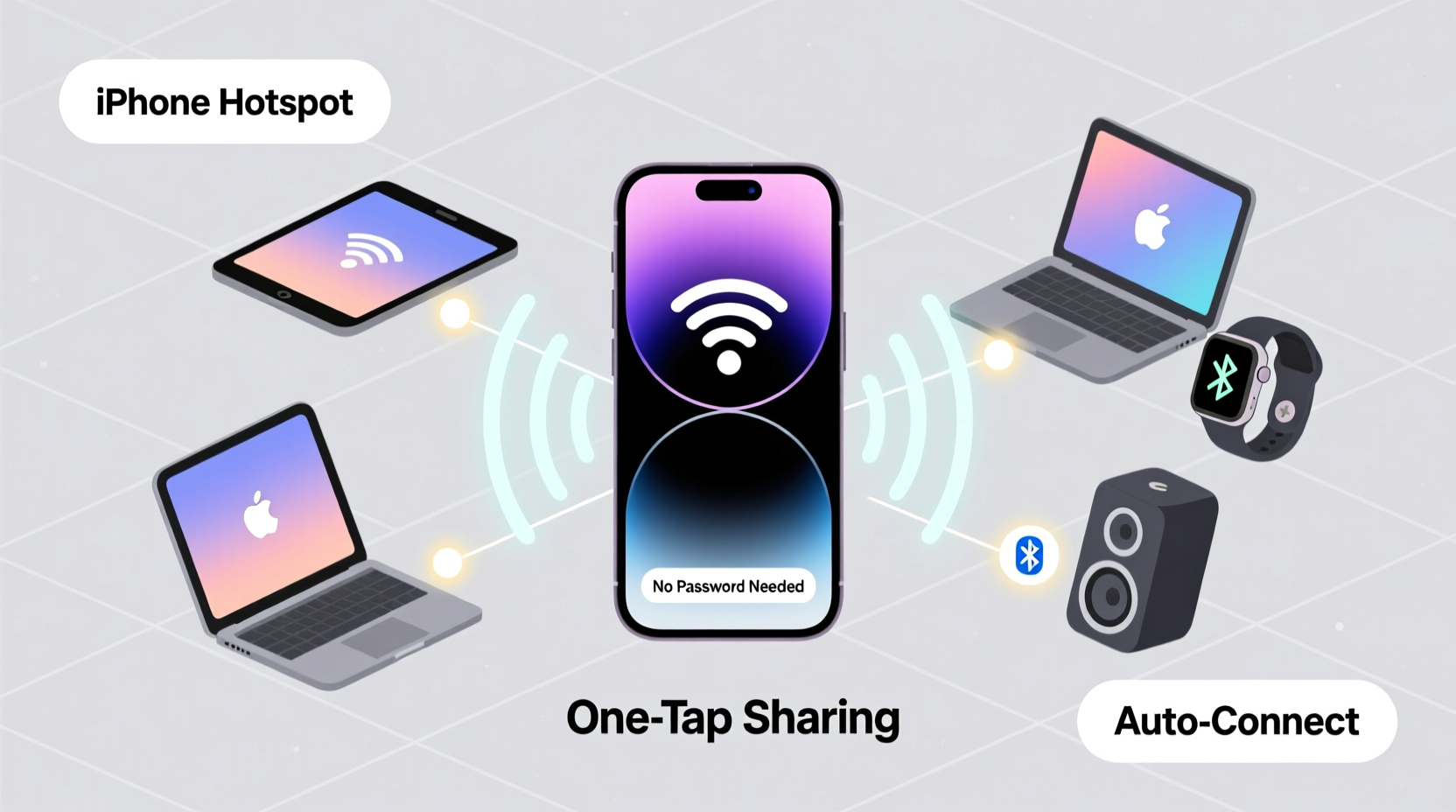
iOS includes a feature called “Personal Hotspot” that allows your iPhone to act as a mobile router. When activated, it shares your cellular data connection with other devices using Wi-Fi, Bluetooth, or USB. This functionality comes standard on all iPhones with cellular capability (iPhone 4s and later), provided your carrier supports it and you have an active data plan.
The Personal Hotspot uses your phone’s LTE or 5G network to provide internet access elsewhere. While incredibly useful, it does consume battery faster and may use significant data—especially if streaming video or downloading large files. Being aware of these trade-offs helps you use the feature wisely.
“Tethering has become a lifeline for remote workers and travelers. A stable iPhone hotspot can replace home broadband in emergencies.” — David Lin, Mobile Network Analyst at TechConnect Insights
Method 1: Share Internet via Wi-Fi Hotspot
The most popular way to share your iPhone’s internet is through a Wi-Fi hotspot. It allows multiple devices to connect simultaneously and works with nearly any Wi-Fi-enabled gadget.
Step-by-Step Guide to Enable Wi-Fi Hotspot
- Open the Settings app on your iPhone.
- Tap Personal Hotspot. If you don’t see it, go to Settings > Cellular > Personal Hotspot.
- Toggle on Allow Others to Join.
- Note your Wi-Fi password and network name (this is usually your phone number or device name).
- On the device you want to connect (e.g., laptop), open Wi-Fi settings.
- Select your iPhone’s hotspot from the list and enter the password.
You can now browse, stream, or work on the connected device using your iPhone’s data. Most modern iPhones support up to nine simultaneous connections, though performance degrades with more users.
Method 2: Connect Using Bluetooth Tethering
If you’re concerned about battery life or prefer not to broadcast a Wi-Fi signal, Bluetooth tethering is a low-power alternative. It’s ideal for connecting one device at a time, such as a MacBook or Android tablet.
How to Set Up Bluetooth Tethering
- Ensure Bluetooth is enabled on both your iPhone and the receiving device.
- Pair the two devices: On the secondary device, search for Bluetooth devices and select your iPhone. Confirm pairing on both screens.
- Go to Settings > Personal Hotspot on your iPhone and enable it.
- On the paired device, look for a “Connect to Internet” option via Bluetooth—often labeled “Network Access” or “Tethering.”
- Select your iPhone from the list and choose “Use for Internet Access.”
Once connected, your secondary device will route traffic through your iPhone’s data plan. Bluetooth uses less power than Wi-Fi but offers slower speeds, typically capping around 2–3 Mbps. Still, it’s sufficient for email, messaging, or light browsing.
Method 3: Use USB Tethering for Speed and Stability
For the fastest and most stable connection, USB tethering is unmatched. It delivers higher bandwidth than wireless options and charges your iPhone simultaneously—making it perfect for long sessions.
Setting Up USB Tethering
- Connect your iPhone to the computer using a Lightning or USB-C cable.
- Unlock your iPhone and tap “Trust This Computer” if prompted.
- Go to Settings > Personal Hotspot and turn on “Allow Others to Join.”
- On a Mac, the connection should appear automatically in System Settings > Network.
- On Windows, go to Settings > Network & Internet > Mobile Hotspot. Alternatively, check Device Manager for a new network adapter labeled “Apple Mobile Device Ethernet.”
- Once detected, enable the connection and begin browsing.
USB tethering often achieves speeds close to your native cellular rate, especially on 5G networks. It also minimizes interference and latency, which benefits video calls or file transfers.
Comparison of Connection Methods
| Method | Max Devices | Speed | Battery Impact | Best For |
|---|---|---|---|---|
| Wi-Fi Hotspot | Up to 9 | Moderate to High | High | Multiple users, general browsing |
| Bluetooth | 1 | Low to Moderate | Low | Long-term use, minimal tasks |
| USB | 1 | High | Very Low (charges phone) | Stable, high-speed needs |
Real-World Example: Remote Work During Travel
Sophia, a freelance graphic designer, frequently travels between cities for client meetings. During a recent trip to a rural area with no hotel Wi-Fi, she relied on her iPhone 14 Pro’s 5G connection to meet a tight deadline. She used USB tethering to connect her MacBook Pro, ensuring a stable upload speed for sending large design files. With her phone plugged in, she worked for over three hours without battery anxiety. By disabling the hotspot after finishing, she avoided excess data charges. This blend of convenience and control made her workflow uninterrupted despite limited infrastructure.
Troubleshooting Common Issues
- Hotspot not showing up? Restart both devices and ensure Personal Hotspot is enabled. Also, verify that your carrier has activated the feature.
- Slow speeds? Move closer to your iPhone (for Wi-Fi/Bluetooth), switch to USB, or check your cellular signal strength.
- Can’t connect via USB? Update iTunes or macOS, and try a different cable. Not all cables support data transfer.
- Device disconnects frequently? Disable battery-saving modes that turn off background services.
Frequently Asked Questions
Does sharing my iPhone’s internet drain the battery quickly?
Yes, especially with Wi-Fi hotspot enabled. Active data transmission and radio usage significantly increase power consumption. To conserve battery, use USB tethering (which charges the phone) or keep the screen off while hotspot is active.
Can I limit which devices connect to my hotspot?
Not directly through iOS, but you can change the Wi-Fi password regularly or avoid broadcasting the network name. For added control, only enable the hotspot when needed and disconnect unused devices manually.
Will using Personal Hotspot increase my phone bill?
It depends on your data plan. If you exceed your monthly data allowance, carriers may charge overage fees or throttle speeds. Monitor usage in Settings > Cellular > Personal Hotspot to stay within limits.
Essential Checklist Before Sharing Your Connection
- ✅ Confirm you have sufficient cellular data remaining.
- ✅ Charge your iPhone or connect it to power during extended use.
- ✅ Use strong encryption (WPA2) by setting a complex hotspot password.
- ✅ Limit connected devices to maintain speed and security.
- ✅ Disable hotspot when finished to save battery and prevent unauthorized access.
Final Thoughts: Stay Connected Without Compromise
Sharing your iPhone’s internet connection doesn’t have to be complicated or risky. Whether you choose Wi-Fi for flexibility, Bluetooth for efficiency, or USB for performance, each method empowers you to stay productive anywhere. Understanding how they work—and when to use them—makes all the difference.
With mindful usage, proper security, and awareness of data limits, your iPhone becomes more than just a phone. It transforms into a portable gateway to the digital world. Don’t wait for spotty Wi-Fi or dead zones to explore this feature. Test each method today, find your preferred setup, and carry reliable internet wherever you go.









 浙公网安备
33010002000092号
浙公网安备
33010002000092号 浙B2-20120091-4
浙B2-20120091-4
Comments
No comments yet. Why don't you start the discussion?