Sending photos from your iPhone is one of the most common daily tasks—whether it’s a scenic sunset, a quick selfie, or a document that needs immediate attention. Yet many users still struggle with blurry images, failed sends, or confusion between iMessage and regular texting. The good news? Sharing pictures from an iPhone can be fast, seamless, and even automatic if you know the right methods. This guide walks you through the simplest, most effective ways to text a photo, troubleshoots common issues, and helps you choose the best method based on your recipient and network.
Understanding Your Options: iMessage vs. MMS vs. AirDrop
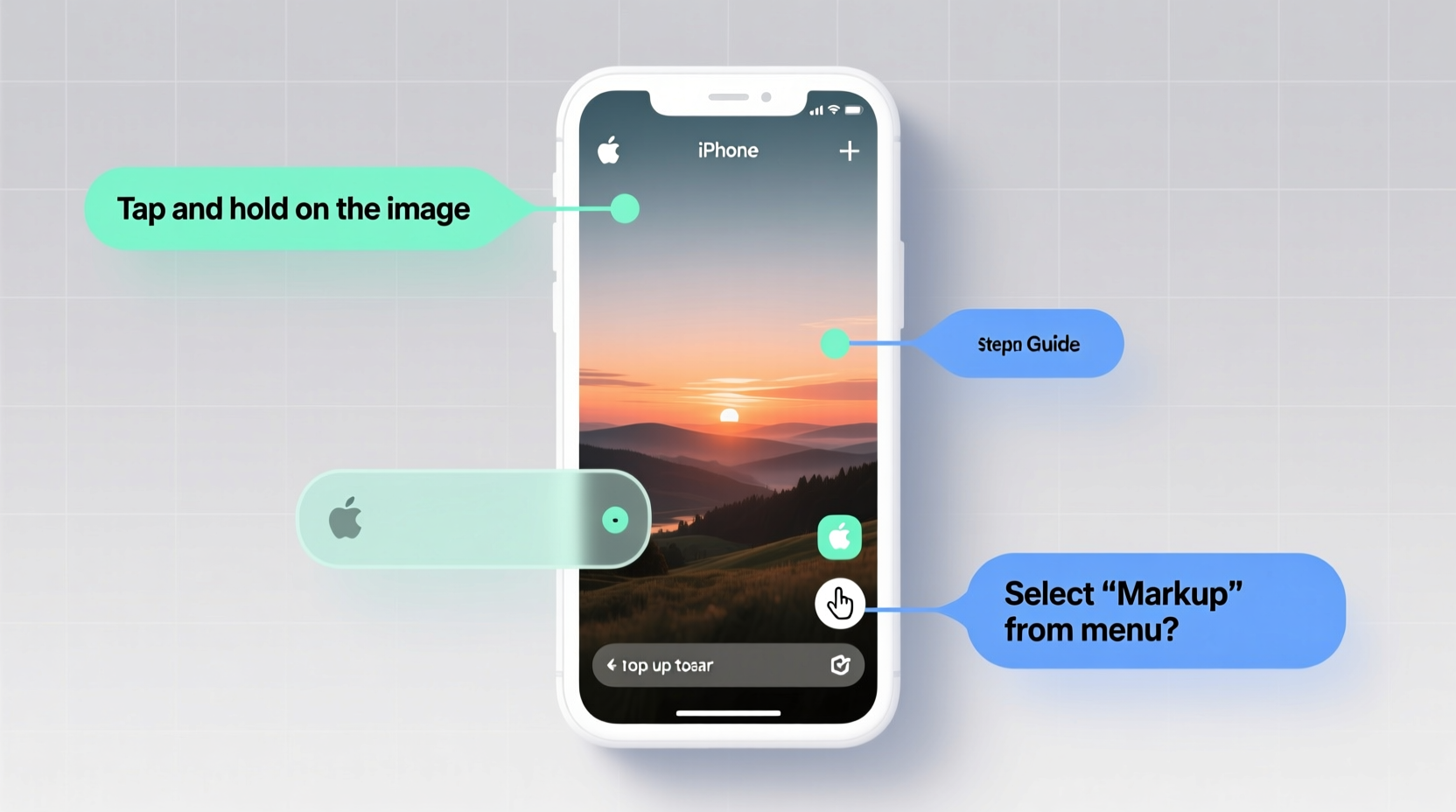
Before diving into steps, it's important to understand how iPhone photo sharing works behind the scenes. iPhones use three primary systems: iMessage (Apple’s messaging platform), MMS (Multimedia Messaging Service), and AirDrop (Apple’s peer-to-peer sharing). Each has strengths and limitations.
| Method | Best For | Limits |
|---|---|---|
| iMessage | iPhone-to-iPhone sharing, high-quality images, Wi-Fi or data | Only works with Apple devices; requires internet |
| MMS | Sending to Android or non-iMessage users | Lower image quality; uses cellular data or SMS plan |
| AirDrop | Fast, wireless sharing nearby Apple devices | Only works within 30 feet; both devices must support it |
Your choice depends on who you're sending to and whether you're connected to Wi-Fi. iMessage preserves full resolution when sent over Wi-Fi, while MMS compresses files significantly. AirDrop bypasses networks entirely, making it ideal for large batches.
Step-by-Step: How to Text a Picture Using iMessage
iMessage is the default and most efficient way to send photos between iPhones. When working correctly, it delivers full-resolution images quickly and securely.
- Open the Photos app and locate the image you want to send.
- Tap the Share button (the square with an upward arrow).
- Select Messages from the share sheet.
- Choose an existing contact or start typing a name or number.
- If the recipient uses an iPhone, the message bubble will appear blue. Tap Send.
If you're already in a Messages conversation, tap the App Drawer (the icon with a square and an “A”) next to the text field, then select the Photos app icon to browse and insert images directly.
How to Send Photos to Android Users via MMS
When messaging someone without an iPhone, iMessage automatically switches to SMS/MMS—but only if enabled. If your messages appear green instead of blue, you’re using MMS.
To ensure photo sending works with Android users:
- Go to Settings > Messages.
- Make sure Send as SMS is turned on.
- Confirm that MMS Messaging is enabled.
Note: MMS limits file size to about 1–3 MB depending on carrier. Large photos may be compressed or fail to send. In such cases, consider reducing the image size or using alternative methods like email or cloud links.
“Over 70% of photo-sharing issues stem from disabled MMS settings or poor cellular signal.” — Lisa Tran, Mobile Support Specialist at AppleCare
Using AirDrop for Instant, High-Quality Transfers
AirDrop is perfect when you're physically near someone with an Apple device. It doesn’t require internet, sends full-resolution images, and is faster than uploading to the cloud.
Enable AirDrop
- Swipe down from the top-right corner (iPhone X or later) to open Control Center.
- Press and hold the connectivity panel (top-left cluster).
- Tap AirDrop and select either Contacts Only or Everyone for ten minutes.
Send a Photo via AirDrop
- Open the Photos app and select the image.
- Tap Share, then wait a few seconds.
- A list of nearby discoverable devices will appear under AirDrop.
- Tap the contact’s name or photo.
- On the recipient’s phone, they’ll see a prompt—tap Accept.
The transfer completes in seconds, and the photo saves directly to their camera roll.
Mini Case Study: Sharing Event Photos at a Family Gathering
During a recent family reunion, Maria wanted to share 20 high-resolution photos with her cousin, who had an older Android phone. She first tried iMessage, but the messages failed to deliver. After checking Settings, she realized MMS was turned off. Once enabled, she resent the photos—but noticed they appeared grainy on her cousin’s phone.
For the remaining images, Maria used Google Photos. She selected multiple photos, tapped Share, generated a link, and pasted it into the message thread. Her cousin opened the link instantly and downloaded full-quality versions. This hybrid approach saved time and preserved image integrity.
Troubleshooting Common Photo-Sending Issues
Even with the correct settings, problems arise. Here’s how to fix them:
- Photo won’t send: Check internet connection. Restart Messages or toggle Airplane mode on/off.
- Blurry image: Likely compressed via MMS. Use iCloud link sharing or AirDrop instead.
- AirDrop not showing contacts: Ensure both devices support AirDrop, have Bluetooth/Wi-Fi on, and aren’t in Do Not Disturb mode.
- “Sending failed” error: Go to Settings > Messages and re-enable MMS or iMessage. Sign out and back into your Apple ID if needed.
Quick Checklist: Before You Send a Photo
- ✅ Confirm recipient’s device type (iPhone or Android)
- ✅ Check Wi-Fi or cellular signal strength
- ✅ Verify MMS and iMessage settings are enabled
- ✅ Choose the right method: iMessage (iPhone), MMS (Android), or AirDrop (nearby Apple users)
- ✅ For large files, consider sharing a cloud link instead
Frequently Asked Questions
Can I send multiple photos at once?
Yes. In the Photos app, tap Select, choose up to 100 images, then tap Share > Messages. All will send as a batch. On newer iOS versions, albums can also be shared directly.
Why does my photo look worse after sending?
This usually happens with MMS, which compresses images to meet carrier size limits. To maintain quality, use iMessage over Wi-Fi or share via iCloud link by tapping the “+” in Messages > Insert Photo Album.
Is there a limit to how many photos I can text?
iMessage allows hundreds, but performance slows with large batches. MMS typically supports up to 10 photos per message, depending on size. For more than 20, use AirDrop or cloud sharing.
Final Tips for Effortless Photo Sharing
Mastering photo sharing on iPhone isn’t about memorizing steps—it’s about understanding your tools. iMessage is your go-to for quality and speed among Apple users. MMS bridges the gap to Android, though with trade-offs in clarity. AirDrop excels in proximity-based transfers without relying on networks.
For professional or sensitive content, always confirm delivery and quality. Enable Delivery Receipts in Settings > Messages to know when your photo is seen. And remember: a simple screenshot of a conversation can preserve memories just as well as a full-resolution image.









 浙公网安备
33010002000092号
浙公网安备
33010002000092号 浙B2-20120091-4
浙B2-20120091-4
Comments
No comments yet. Why don't you start the discussion?