Modern MacBook Air models are sleek, powerful, and efficient—but even the most advanced machines can run out of storage when cluttered with unused or forgotten applications. Over time, apps accumulate, many of which you may not use regularly. These digital remnants consume space, slow down performance, and make it harder to manage your device effectively. The good news? Removing apps from your MacBook Air doesn’t have to be complicated. With a few straightforward techniques, you can declutter your system, reclaim gigabytes, and keep your laptop running smoothly.
Why Uninstalling Apps Matters for Performance
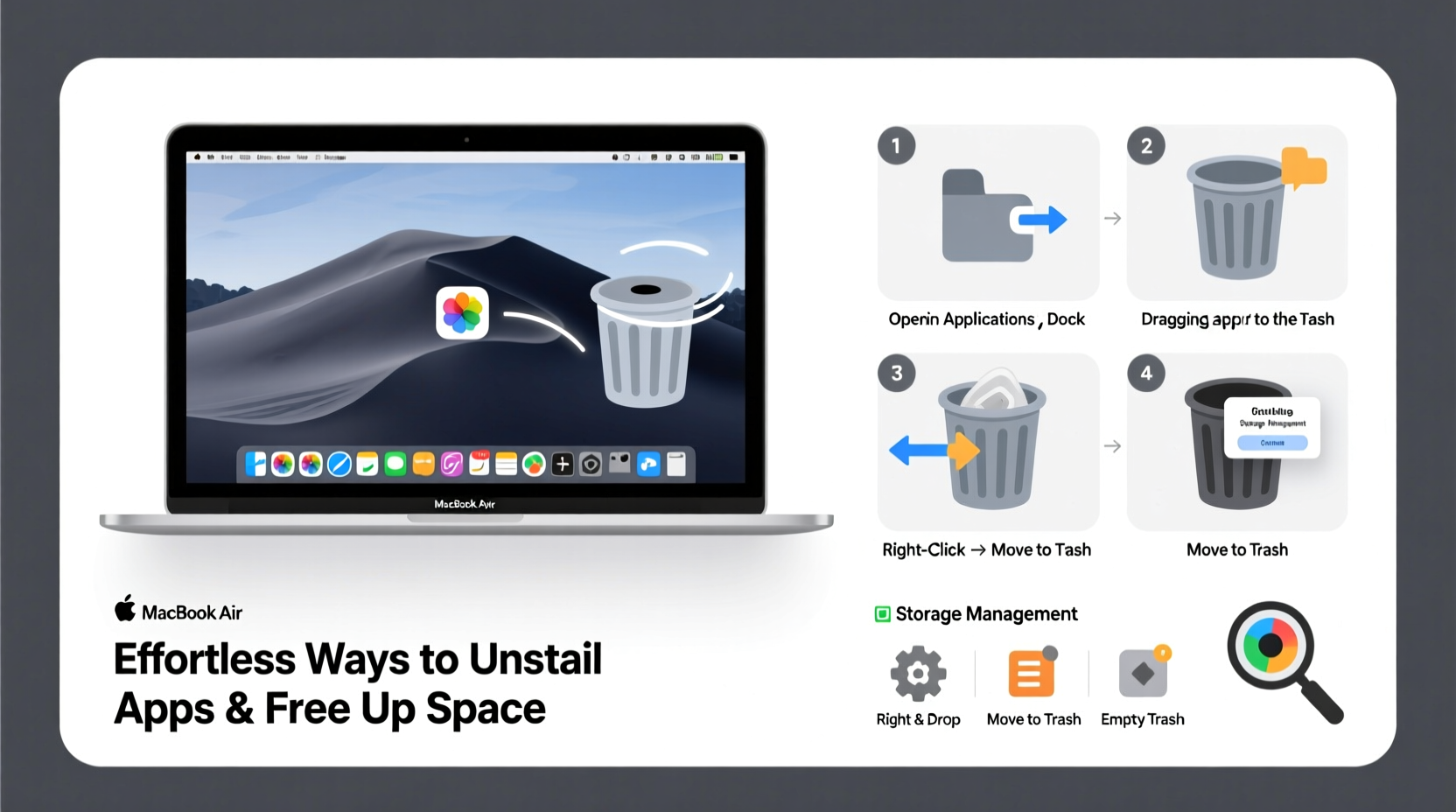
Storage isn’t just about how many photos or documents you can save—it directly impacts your MacBook’s speed and responsiveness. When your SSD is nearly full, macOS struggles to create temporary files, cache data, and perform background operations efficiently. Apple recommends keeping at least 10–15% of your drive free for optimal performance. Uninstalling unused apps is one of the quickest ways to achieve this buffer.
Beyond freeing space, removing apps also reduces background processes, potential security risks from outdated software, and visual clutter on your desktop or Dock. It's a small habit that leads to a cleaner, faster computing experience.
“Every app you install leaves behind caches, preferences, and support files. Removing them completely isn’t just about space—it’s about system hygiene.” — David Lin, Mac Systems Engineer
Method 1: Drag-and-Drop Uninstallation (Simple & Quick)
The most intuitive way to remove an app is by dragging it from the Applications folder to the Trash. This method works for most standalone apps downloaded from the web or installed via third-party installers.
- Open a new Finder window.
- Navigate to the Applications folder (you can access it from the sidebar).
- Locate the app you want to remove.
- Click and drag the app icon to the Trash in the Dock.
- Right-click the Trash and select Empty Trash.
This method is fast and effective for basic apps like older games, utilities, or trial software. However, it doesn’t always remove associated files such as preferences, caches, or support folders, which can linger and take up hidden space.
Method 2: Using Launchpad to Delete Apps
If you prefer working within the graphical interface of your MacBook, Launchpad offers a clean, iOS-like way to uninstall apps.
- Open Launchpad by clicking its Dock icon or pinching with four fingers on the trackpad.
- Find the app you want to remove.
- Press and hold the mouse button or trackpad until icons begin to jiggle (similar to iOS).
- A small “X” will appear in the corner of compatible apps—click it to delete.
- Confirm deletion when prompted.
This method is especially useful for apps downloaded from the Mac App Store. It automatically handles both the app and its related data, making it more thorough than simple drag-and-drop for these types of installations.
Method 3: Clean Up Leftover Files with Finder
Even after deleting an app, macOS often keeps configuration files, caches, and logs. These files can add up over time. To fully erase an app’s footprint, manually check for residual data.
Common locations where leftover files hide:
~/Library/Application Support/~/Library/Preferences/~/Library/Caches/~/Library/Saved Application State/
To access these folders:
- Open Finder and click Go in the menu bar.
- Hold the Option key to reveal the hidden Library folder.
- Navigate into Library and search for folders or files matching the app’s name.
- Delete any relevant items by moving them to the Trash.
| File Type | Location | Safe to Delete? |
|---|---|---|
| Application Support Files | ~/Library/Application Support/[AppName] | Yes, if app is uninstalled |
| Preference Files (.plist) | ~/Library/Preferences/[AppID].plist | Yes, but back up first if unsure |
| Cached Data | ~/Library/Caches/[AppName] | Yes, safe and often large |
| Saved App States | ~/Library/Saved Application State/[AppName] | Yes, harmless to remove |
Method 4: Use Third-Party Uninstaller Tools
For users who frequently install and test apps, manual cleanup becomes impractical. Dedicated uninstaller tools automate the process, scanning for every trace of an application and removing it in one click.
Popular options include:
- AppCleaner (Free) – Lightweight, easy to use, and highly effective for individual app removals.
- CleanMyMac X (Paid) – Offers system-wide optimization, including app uninstallation, junk removal, and privacy tools.
- AppZapper (Paid) – Long-standing favorite among power users for deep cleaning.
To use AppCleaner:
- Download and open AppCleaner from the official website.
- Drag the app you want to uninstall from the Applications folder into the AppCleaner window.
- It automatically detects related files.
- Click Delete to remove everything at once.
These tools eliminate guesswork and ensure no hidden files remain, making them ideal for routine maintenance or preparing your MacBook Air for resale.
Mini Case Study: Recovering 12GB in One Afternoon
Sophie, a freelance graphic designer using a 256GB MacBook Air, noticed her machine was slowing down and frequently displaying \"Storage Almost Full\" warnings. She hadn’t reviewed her apps in over a year. Using a combination of Launchpad deletions and AppCleaner, she removed 27 unused programs—including old design trials, duplicate note-taking apps, and outdated communication tools.
After clearing residual files and emptying caches, she reclaimed **12.4GB** of space. Her MacBook felt noticeably faster during startup and file rendering, and she regained confidence in her ability to manage her digital workspace without upgrading hardware.
Checklist: Complete App Removal Routine
Follow this checklist whenever you decide to uninstall an app to ensure nothing is left behind:
- ✅ Quit the app completely (check Activity Monitor if needed).
- ✅ Remove the main app from Applications via Launchpad or drag-to-Trash.
- ✅ Search for and delete associated files in ~/Library folders.
- ✅ Use a tool like AppCleaner for verification.
- ✅ Empty the Trash securely.
- ✅ Restart your MacBook to clear memory and finalize changes.
Frequently Asked Questions
Can I reinstall an app after deleting it?
Yes. If the app was from the Mac App Store, simply re-download it from your purchase history. For third-party apps, visit the developer’s website to download the latest version. Your settings won’t carry over unless backed up.
Will uninstalling apps delete my documents or data?
Generally, no. App-specific files like documents, projects, or media are stored separately and usually remain intact. However, some apps (like note-taking or task managers) store data internally. Always export or back up important information before uninstalling.
Why can’t I delete certain apps?
Some pre-installed macOS apps (e.g., Safari, Mail, FaceTime) cannot be deleted because they’re part of the operating system. Attempting to remove system apps can cause instability. Stick to user-installed applications for safe deletion.
Final Thoughts: Make Space, Gain Speed
Your MacBook Air is designed for efficiency, but it can only perform at its best when given room to breathe. Uninstalling unused apps isn’t just a storage fix—it’s a form of digital maintenance that enhances speed, security, and simplicity. Whether you use built-in tools or opt for automated helpers, the process should be quick, painless, and rewarding.









 浙公网安备
33010002000092号
浙公网安备
33010002000092号 浙B2-20120091-4
浙B2-20120091-4
Comments
No comments yet. Why don't you start the discussion?