Managing multiple Gmail accounts is no longer a luxury—it’s a necessity. Whether you're juggling personal, professional, and freelance email identities or overseeing team inboxes, the challenge lies not in access, but in seamless integration. On a MacBook Pro, where performance meets precision, setting up a smooth, distraction-free workflow across three Gmail accounts can dramatically improve productivity. This guide walks through practical, tested methods to unify your inbox experience without sacrificing security, clarity, or speed.
Why Multi-Account Management Matters
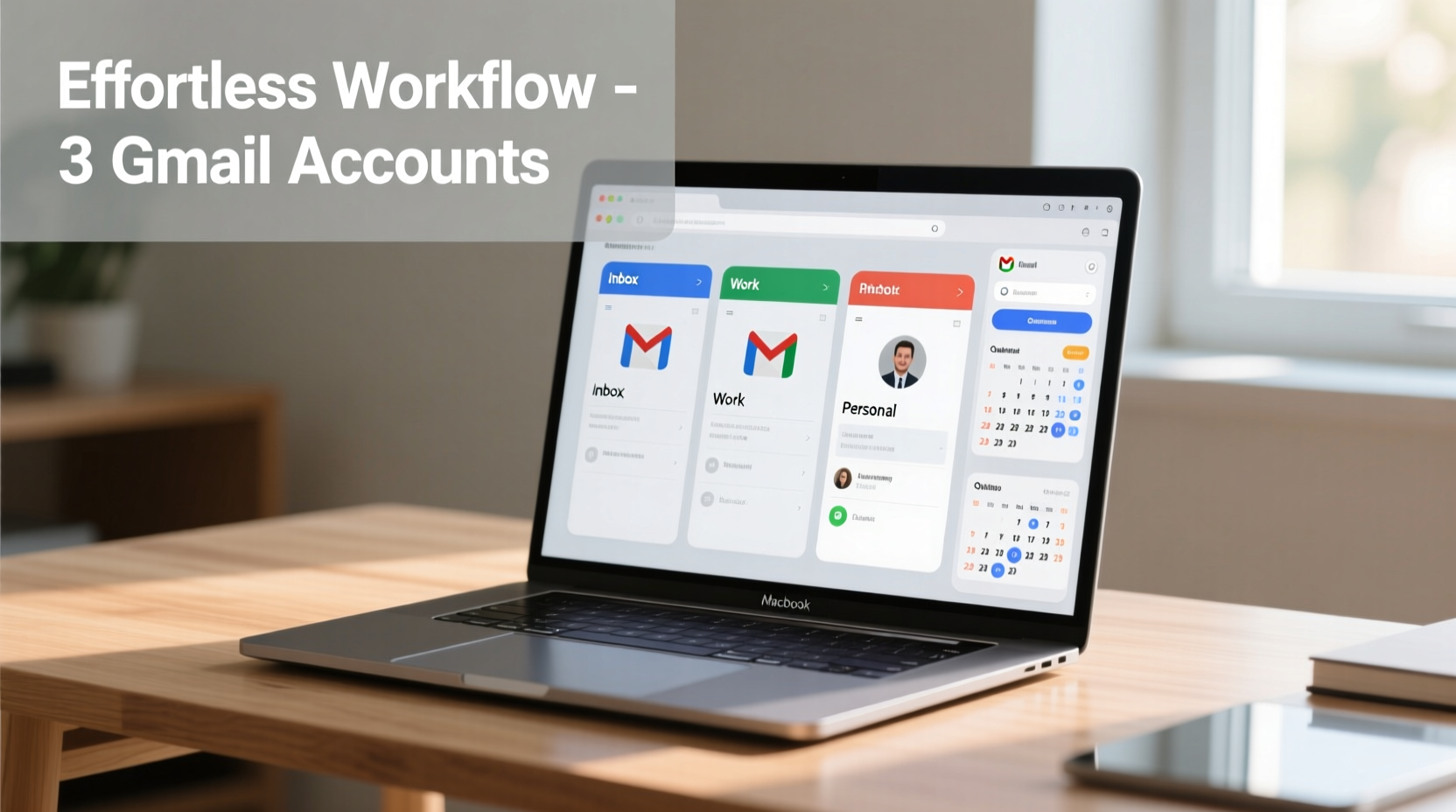
For many professionals, separating communication channels is essential. A developer might use one account for client correspondence, another for open-source contributions, and a third for personal matters. The risk of mixing messages—or missing critical updates—is high when switching between tabs or browsers. An optimized system reduces cognitive load, minimizes context switching, and ensures timely responses.
macOS offers native tools like Mail.app and Safari features that, when configured correctly, allow efficient multi-Gmail handling. Third-party applications and Chrome profiles further extend functionality. The key is consistency: using the same tools, shortcuts, and organizational logic across all accounts.
Step-by-Step Setup Across Three Gmail Accounts
Follow this timeline to establish a reliable foundation:
- Enable 2-Factor Authentication on all three accounts to secure access, especially if using desktop clients.
- Create distinct Chrome profiles (Settings > People > Add) named “Work,” “Personal,” and “Freelance.” Assign each profile to a specific Gmail account.
- Log into each Gmail account within its respective Chrome profile and pin the tab for quick access.
- Set up macOS Mail.app with IMAP for at least one primary account (preferably work), enabling offline access and Spotlight search integration.
- Use keyboard shortcuts consistently: Cmd + Shift + M toggles between Gmail accounts if they’re added under one browser profile (though less secure than separate profiles).
- Configure notifications selectively via System Settings > Notifications to avoid overload—only mission-critical accounts should alert.
Choosing the Right Tools: Native vs. Third-Party
The decision between built-in macOS tools and external apps depends on how deeply integrated you want your workflow to be.
| Tool | Best For | Pros | Cons |
|---|---|---|---|
| macOS Mail.app | Light users, single primary account | Offline sync, Spotlight search, battery-efficient | Limited label support, no native multiple sign-ins |
| Google Chrome Profiles | Heavy Gmail users needing full web UI | Full feature parity, extensions, isolated cookies | Memory-heavy, requires disciplined tab management |
| Airmail / Spark | Power users managing complex workflows | Unified inbox, smart sorting, cross-account swipe actions | Paid upgrades needed for advanced features |
| Safari with Tab Groups | Privacy-focused users avoiding Chrome | Energy efficient, integrates with iCloud Keychain | No native multi-login isolation like Chrome profiles |
For most users managing three accounts, combining Chrome profiles with a dedicated email client like Airmail strikes the ideal balance between control and convenience.
Real-World Example: Freelancer Workflow
Maya, a UX designer based in Portland, manages her business (client@mayastudio.com), her portfolio newsletter (hello@mayastudio.com), and her personal Gmail. She uses Chrome with three color-coded profiles: blue for business, green for creative projects, red for personal. Each opens automatically in a separate window upon login.
She also runs Airmail, syncing only her business account for calendar events and scheduled sends. Her newsletter is managed entirely through the browser due to integration with Mailchimp. Personal email gets checked once daily, post-lunch, minimizing distractions. Using consistent keyboard shortcuts—Cmd+Shift+[ and ] to switch Chrome windows—she navigates between roles in under two seconds.
This hybrid model allows her to maintain boundaries while ensuring nothing slips through the cracks.
“Separation of digital identities isn’t just about organization—it’s about mental focus. When your tools reflect your roles, you respond more appropriately and efficiently.” — Dr. Lena Torres, Digital Productivity Researcher, Stanford HCI Group
Optimizing Daily Habits for Efficiency
Even the best setup fails without disciplined habits. Consider these practices to refine your workflow:
- Batch process emails instead of reacting in real time. Schedule three 20-minute blocks per day to handle all accounts.
- Use filters and labels aggressively. Automatically sort newsletters, receipts, and social updates so only priority messages reach the inbox.
- Train spam filters by marking junk consistently across accounts.
- Unsubscribe ruthlessly. Fewer incoming messages mean faster triage.
- Leverage Gmail’s “Send mail as” feature in one primary client if you must reply from different addresses quickly—but verify ownership first.
Checklist: Maintain a Clean Multi-Account System
Perform this monthly audit to ensure long-term sustainability:
- ✅ Verify all recovery emails and phone numbers are current
- ✅ Review connected apps and revoke unused third-party access
- ✅ Clear cached data in Chrome profiles or email clients
- ✅ Update passwords using iCloud Keychain or a trusted manager
- ✅ Confirm forwarding rules haven’t been altered accidentally
- ✅ Test backup access (e.g., download recent emails via IMAP)
Frequently Asked Questions
Can I use the same browser without mixing cookies?
Yes, but only if you use separate browser profiles. Regular incognito mode doesn’t isolate cookies permanently. Chrome and Edge offer persistent profile containers; Safari users should rely on Tab Groups combined with private browsing per session.
Is it safe to sync multiple Gmails to macOS Mail.app?
Yes, provided you use app-specific passwords or OAuth (which Gmail supports). Ensure “Less secure app access” is disabled and instead enable IMAP in each Gmail account’s settings. macOS Mail uses encrypted connections by default.
How do I prevent sending from the wrong account?
Always double-check the “From” field before hitting send. In Gmail’s web interface, go to Settings > See all settings > Accounts and Import > “Send mail as” and uncheck “reply from the same address.” Additionally, use visually distinct themes (dark mode on one, light on others) to differentiate interfaces.
Conclusion: Build a System That Scales With You
An effortless workflow doesn’t emerge overnight—it’s designed intentionally. By leveraging the MacBook Pro’s robust ecosystem, combining native tools with smart third-party enhancements, and maintaining clean digital hygiene, managing three Gmail accounts becomes second nature. The goal isn’t to check email more often, but to interact with it less while staying fully in control.









 浙公网安备
33010002000092号
浙公网安备
33010002000092号 浙B2-20120091-4
浙B2-20120091-4
Comments
No comments yet. Why don't you start the discussion?