Email remains one of the most critical communication tools in both personal and professional environments. When messages fail to send and remain trapped in the outbox, it can disrupt workflows, delay responses, and create confusion. An email stuck in the outbox typically means the message has been composed but hasn’t successfully reached the mail server. This issue affects various email clients—including Microsoft Outlook, Apple Mail, Thunderbird, and even web-based services like Gmail when used with desktop applications. Understanding the root causes and knowing how to resolve them promptly is essential for maintaining reliable digital communication.
Common Reasons Why Emails Get Stuck in the Outbox
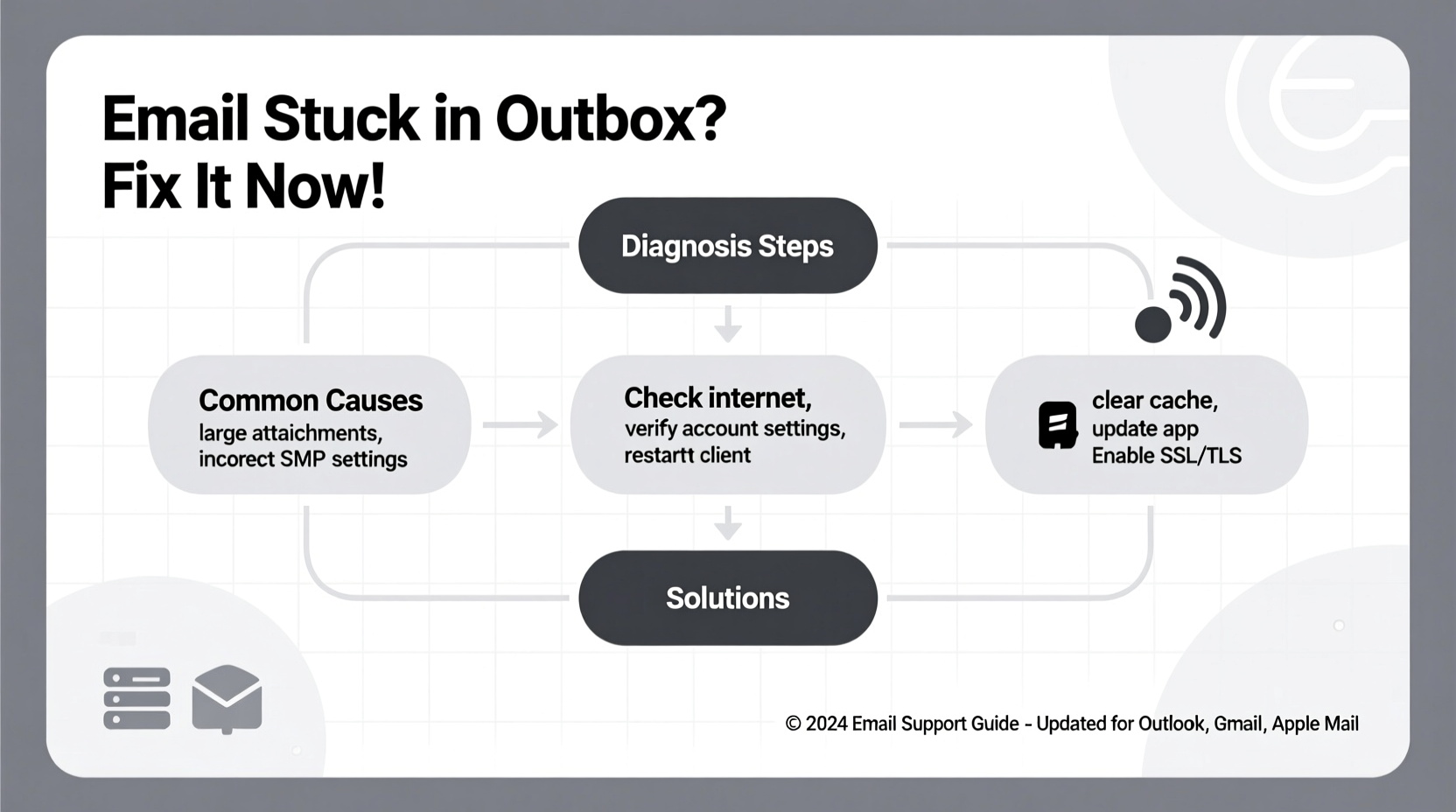
Emails don't get stuck without reason. Behind every failed delivery is a technical or configuration issue that prevents the client from communicating with the outgoing (SMTP) server. The most frequent culprits include:
- Internet connectivity problems: Without an active internet connection, no email can be sent.
- Incorrect SMTP settings: Wrong port number, encryption type, or authentication details block sending.
- Large attachments: Files exceeding size limits imposed by your provider may hang the send process.
- Server downtime or maintenance: Temporary outages on the provider’s end can delay delivery.
- Outdated email client software: Older versions may lack compatibility with updated server protocols.
- Full mailbox or storage quota exceeded: Some systems prevent sending if inbox limits are reached.
- Firewall or antivirus interference: Security software may mistakenly block SMTP traffic.
Each of these issues interrupts the handoff between your email application and the outgoing server, leaving the message stranded in the outbox until resolved.
Step-by-Step Guide to Fix Emails Stuck in the Outbox
Resolving this issue requires systematic troubleshooting. Follow this sequence to identify and eliminate the cause efficiently.
- Verify Internet Connectivity
Open a browser and visit a website to confirm you're online. If not, restart your router or switch to a different network. - Check Server Status
Visit your email provider’s status page (e.g., status.outlook.com or Google Workspace Status) to rule out service outages. - Review Attachment Size
Large files (typically over 20–25 MB) often trigger sending failures. Compress files or use cloud-sharing links instead. - Restart the Email Client
Close and reopen your email program. Sometimes, a frozen process just needs a refresh. - Inspect SMTP Settings
Ensure your outgoing server settings are correct:- Port: Usually 587 (with TLS/STARTTLS) or 465 (SSL)
- Authentication: Must be enabled
- Server name: e.g., smtp.gmail.com, smtp-mail.outlook.com
- Disable Firewall/Antivirus Temporarily
Test sending after disabling security software briefly. If it works, adjust firewall rules to allow your email client. - Create a New Profile (Outlook Users)
Corrupted profiles can cause persistent issues. In Outlook, go to Control Panel > Mail > Show Profiles > Add new profile. - Repair or Reinstall the Email Client
Use built-in repair tools or reinstall the application if problems persist.
Troubleshooting Table: Do’s and Don’ts
| Action | Do | Don't |
|---|---|---|
| Handling Attachments | Compress large files or upload to cloud storage | Attach multiple high-resolution videos or ZIP bombs |
| SMTP Configuration | Use recommended port and encryption settings from provider | Guess settings or reuse outdated configurations |
| Security Software | Add email client as an exception in firewall settings | Leave real-time scanning fully blocking unknown apps |
| Client Maintenance | Update regularly and clear cache periodically | Ignore update prompts for months |
Real Example: How a Small Business Fixed Persistent Outbox Issues
A boutique marketing agency using Microsoft Outlook reported recurring delays in client communications. Their team noticed emails lingering in the outbox for hours, only to eventually send or fail silently. Initial checks revealed stable internet and correct credentials. However, deeper investigation showed that their IT had recently upgraded firewall policies, inadvertently blocking port 587—their SMTP submission port.
After consulting logs and temporarily disabling the firewall, they confirmed the blockage. The solution was to whitelist the email client and reconfigure the outbound rule to allow TLS-encrypted traffic on port 587. Once implemented, all pending emails sent within minutes, and no further delays occurred. This case highlights how modern security layers, while necessary, can unintentionally disrupt core business functions if not properly configured.
“Email reliability isn’t just about the client—it’s about the entire ecosystem: network, security, and server alignment.” — David Lin, Network Infrastructure Consultant
Quick Checklist to Resolve Outbox Problems
- ✅ Confirm internet connection is active
- ✅ Check if email provider is experiencing outages
- ✅ Reduce attachment size or remove entirely
- ✅ Verify SMTP settings match provider requirements
- ✅ Restart email client or device
- ✅ Disable antivirus/firewall temporarily to test
- ✅ Try sending from webmail to isolate the issue
- ✅ Recreate email profile if using Outlook or desktop client
Frequently Asked Questions
Why does my email stay in the outbox even though I have internet?
An active internet connection is necessary but not sufficient. Your email client must also successfully authenticate with the outgoing (SMTP) server. Incorrect settings, blocked ports, or server-side restrictions can still prevent transmission despite being online.
Can full mailbox storage stop me from sending emails?
Yes. Many email providers impose sending restrictions when storage quotas are exceeded. For example, Gmail may allow receiving up to your limit but prevent outgoing messages once you’re over 90% capacity. Regularly clean up old emails and empty trash folders to maintain functionality.
How do I know if my antivirus is blocking my emails?
If emails consistently fail to send only in the desktop client (but work via webmail), and restarting the antivirus allows sending, it's likely interfering. Check your security software’s logs for blocked network activity related to your email program. Adding the client to the exception list usually resolves this.
Conclusion: Take Control of Your Email Flow
Emails stuck in the outbox are frustrating but rarely insurmountable. With methodical diagnosis—from checking connectivity to validating server settings—you can restore smooth sending operations quickly. Most issues stem from preventable causes like misconfigurations, oversized attachments, or overly aggressive security filters. By applying regular maintenance and staying informed about your provider’s requirements, you minimize disruptions and maintain professional reliability.









 浙公网安备
33010002000092号
浙公网安备
33010002000092号 浙B2-20120091-4
浙B2-20120091-4
Comments
No comments yet. Why don't you start the discussion?