For Xbox players diving into the fast-paced world of Call of Duty, success isn’t just about reflexes—it’s about optimization. The right settings can transform a frustrating match into a seamless, responsive experience. From sensitivity tweaks to audio enhancements, every adjustment plays a role in how quickly you react, how accurately you aim, and how well you hear enemy footsteps creeping behind cover. This guide breaks down the most trusted settings used by experienced Xbox players across recent CoD titles like Modern Warfare, Warzone, and Black Ops Cold War—settings refined through hours of gameplay and competitive testing.
Optimize Your Aim: Sensitivity and Dead Zones
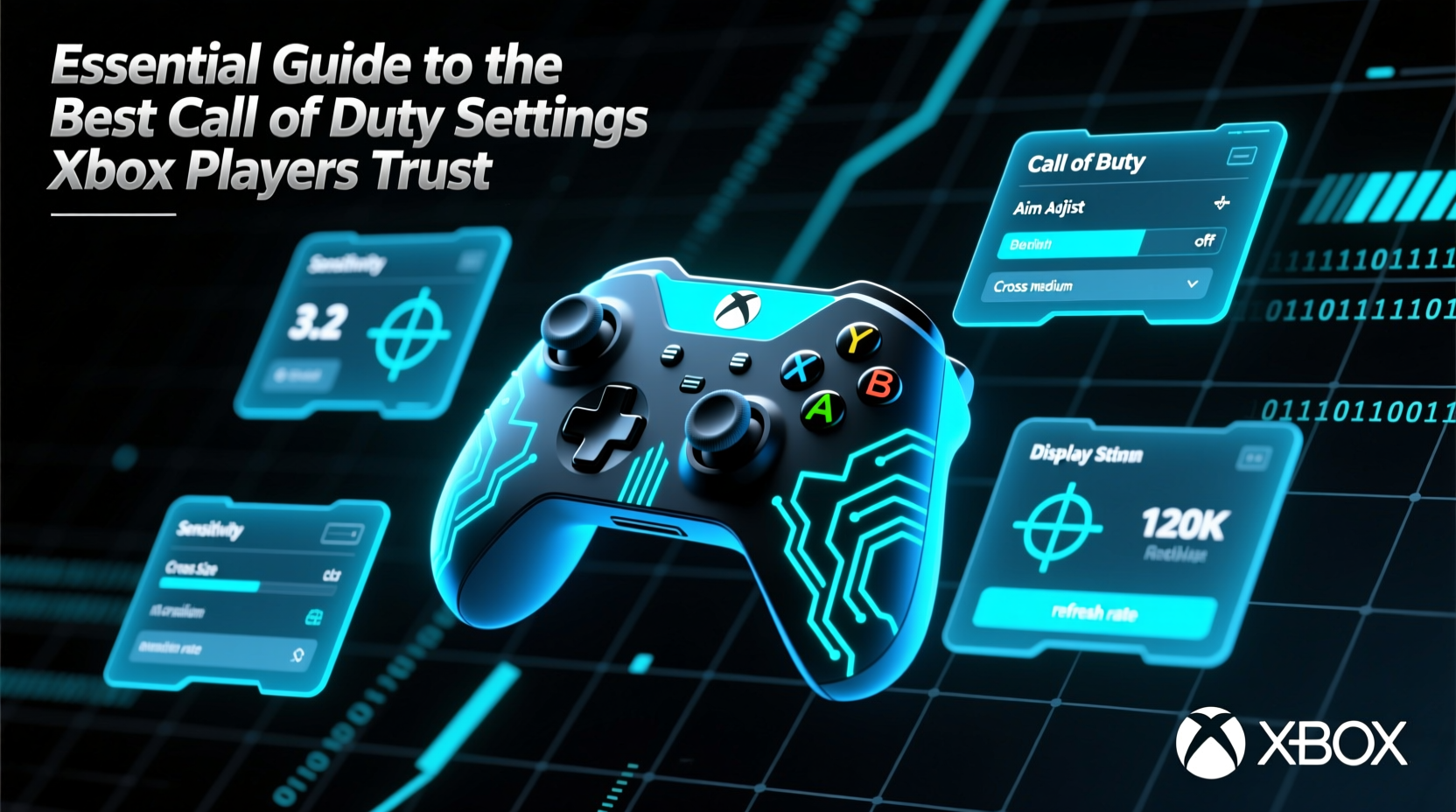
Aim precision begins with controller sensitivity. Too high, and your crosshair darts around uncontrollably; too low, and turning feels sluggish. Most top-performing Xbox players use a balanced setup that allows quick flicks without sacrificing control.
The ideal sensitivity varies by player, but a common baseline among skilled users is:
- Look Speed (Horizontal): 7–9
- Look Speed (Vertical): 6–8
- Aim Down Sights (ADS) Sensitivity Multiplier: 0.8x–1.0x
Many players also adjust dead zones to eliminate input lag from worn thumbsticks. A slight increase in inner dead zone (0.05–0.10) can reduce drift without sacrificing responsiveness.
Controller Layout: Customization for Faster Reactions
Default button layouts work for casual play, but competitive players often remap controls to reduce finger travel and improve reaction time. Rear paddles on elite controllers open up new possibilities, but even standard Xbox pads benefit from smart rebinding.
Popular customizations include:
- Moving **Melee** to the back bumpers for instant access
- Swapping **Crouch** and **Jump** so crouch is thumb-accessible
- Binding **Reload** to a paddle or bumper for one-handed execution
The goal is to keep your thumbs on the sticks as much as possible. Every millisecond saved on a reload or slide can mean the difference between life and death in a close-quarters encounter.
Recommended Button Layout for Standard Controller
| Action | Recommended Button | Rationale |
|---|---|---|
| Jump | Left Bumper (LB) | Allows crouch on thumbstick button (B) |
| Crouch/Prone | Right Stick Click (R3) | Natural thumb motion during movement |
| Melee | Right Bumper (RB) | Quick tap without lifting hand |
| Ads Reload | Left Trigger (LT) | Frees up trigger for shooting only |
“Your muscle memory should handle actions before your brain registers the threat. That only happens with intentional layout design.” — Jordan Lee, Competitive CoD Coach
Audio Settings That Give You an Edge
Sound is one of the most underutilized tools in Call of Duty. Proper audio configuration lets you detect enemy footstep direction, gunfire distance, and tactical equipment like flashbangs before they blind you.
Xbox players should prioritize spatial awareness through these key adjustments:
- Headset Audio: Always select “Headset” over TV speakers
- Master Volume: Set to 80–90% to avoid clipping
- Music & Effects: Lower music to 50% so gunshots remain clear
- Footsteps: Boost to 100–110% if supported by game
- Surround Sound: Enable Windows Sonic or Dolby Atmos for Headphones
Use stereo headphones and test in-game audio cues in the firing range. Close your eyes and try to identify whether gunfire comes from the left, right, or behind you. Accuracy here translates directly to battlefield awareness.
Graphics and Display: Clarity Over Eye Candy
While Xbox consoles limit graphical customization compared to PC, there are still key visual settings that impact performance and visibility.
In games like Warzone, where spotting enemies at long range matters, consider these optimizations:
- Brightness: Adjust so dark areas reveal enemies without washing out highlights
- HUD Scale: Increase slightly if text feels too small
- Subtitles: Enable for grenade and killfeed alerts
- Frame Rate Mode: Prioritize 60 FPS over resolution for smoother tracking
Some players disable motion blur and depth of field to reduce visual clutter during intense firefights. These effects may look cinematic, but they obscure enemy movement and muzzle flashes.
Step-by-Step: Tuning Your Settings Like a Pro
Follow this sequence to systematically optimize your Call of Duty experience on Xbox:
- Start in Firing Range: Load into practice mode with a weapon you use frequently.
- Adjust Look Speed: Set horizontal to 8, vertical to 7 as a baseline.
- Test Tracking: Follow a moving bot smoothly. If jittery, lower sensitivity by 1 point.
- Set ADS Multiplier: Use 0.9x for balance between speed and precision.
- Remap Buttons: Assign melee and crouch to easily reachable buttons.
- Calibrate Audio: Put on headphones and verify directional sound accuracy.
- Check Brightness: Ensure enemies aren’t hidden in shadows or smoke.
- Save & Test: Play a few multiplayer matches and note any needed refinements.
Revisit these steps every few weeks or when switching weapons loadouts. Your ideal setup evolves with your playstyle.
Real-World Example: How One Player Cut Kill Time by 30%
Derek, a platinum-tier Warzone player from Toronto, struggled with inconsistent aim despite good map knowledge. After recording his gameplay, he noticed he was overcorrecting during fights—often missing first shots due to overly sensitive vertical settings.
He reduced his vertical look speed from 10 to 6.5 and remapped melee to RB. Within three sessions, his average time-to-kill dropped from 1.8 seconds to 1.25 seconds. More importantly, his headshot percentage rose from 38% to 52%. Small changes, measurable results.
Common Mistakes to Avoid
Even experienced players fall into traps that hurt performance. Watch out for these pitfalls:
- Chasing Pro Settings Blindly: What works for a streamer may not suit your motor skills.
- Over-Tightening Dead Zones: Too much can cause delayed input or stick lag.
- Neglecting Audio: Playing with TV speakers or low volume removes critical cues.
- Ignoring Brightness: Dark screens hide enemies in buildings and forests.
- Using Default Layouts: Stock bindings aren’t optimized for speed or ergonomics.
Frequently Asked Questions
Should I use Aim Assist Strength settings?
Yes—but don’t rely on it completely. Set aim assist strength to medium or high depending on weapon class. Lower it for snipers to maintain precision, increase it for SMGs and shotguns in close combat.
Is 60 FPS enough for competitive play?
Absolutely. While 120 FPS offers smoother visuals on compatible TVs, 60 FPS remains the standard for most players. Focus on consistent frame pacing over raw numbers. A stable 60 FPS beats a fluctuating 120 FPS any day.
How often should I update my settings?
Review them after every major game update or season reset. Weapon balancing and hit registration changes can make previous setups less effective. Also, revisit settings if you switch roles (e.g., from sniper to rusher).
Final Checklist: Optimize Before You Drop
Before jumping into your next match, run through this checklist:
- ✅ Sensitivity tested in firing range
- ✅ Button layout customized for comfort
- ✅ Headset audio enabled and balanced
- ✅ Brightness adjusted for visibility
- ✅ Frame rate mode set to preferred option
- ✅ Aim assist tuned per weapon type
- ✅ Subtitles and killfeed enabled
Conclusion
The best Call of Duty settings aren’t about copying the pros—they’re about crafting a personalized setup that maximizes your strengths and minimizes weaknesses. Whether you're grinding ranked modes or surviving the latest Warzone gulag, the right combination of sensitivity, layout, audio, and display settings gives you a tangible edge. These aren’t just preferences; they’re performance multipliers. Take the time to refine them, test them, and own them. When your gear responds instantly to your intent, victory becomes less about luck and more about skill.









 浙公网安备
33010002000092号
浙公网安备
33010002000092号 浙B2-20120091-4
浙B2-20120091-4
Comments
No comments yet. Why don't you start the discussion?