Streaming has become the cornerstone of modern digital entertainment. Whether you're watching movies, attending virtual events, or broadcasting your own content, a smooth streaming experience is essential. Yet, many beginners struggle with buffering, poor video quality, or technical confusion. The good news? With the right setup and understanding, anyone can enjoy seamless streaming. This guide breaks down the fundamentals—from internet requirements to hardware choices and optimization techniques—so you can stream without frustration.
Understanding Your Internet Connection
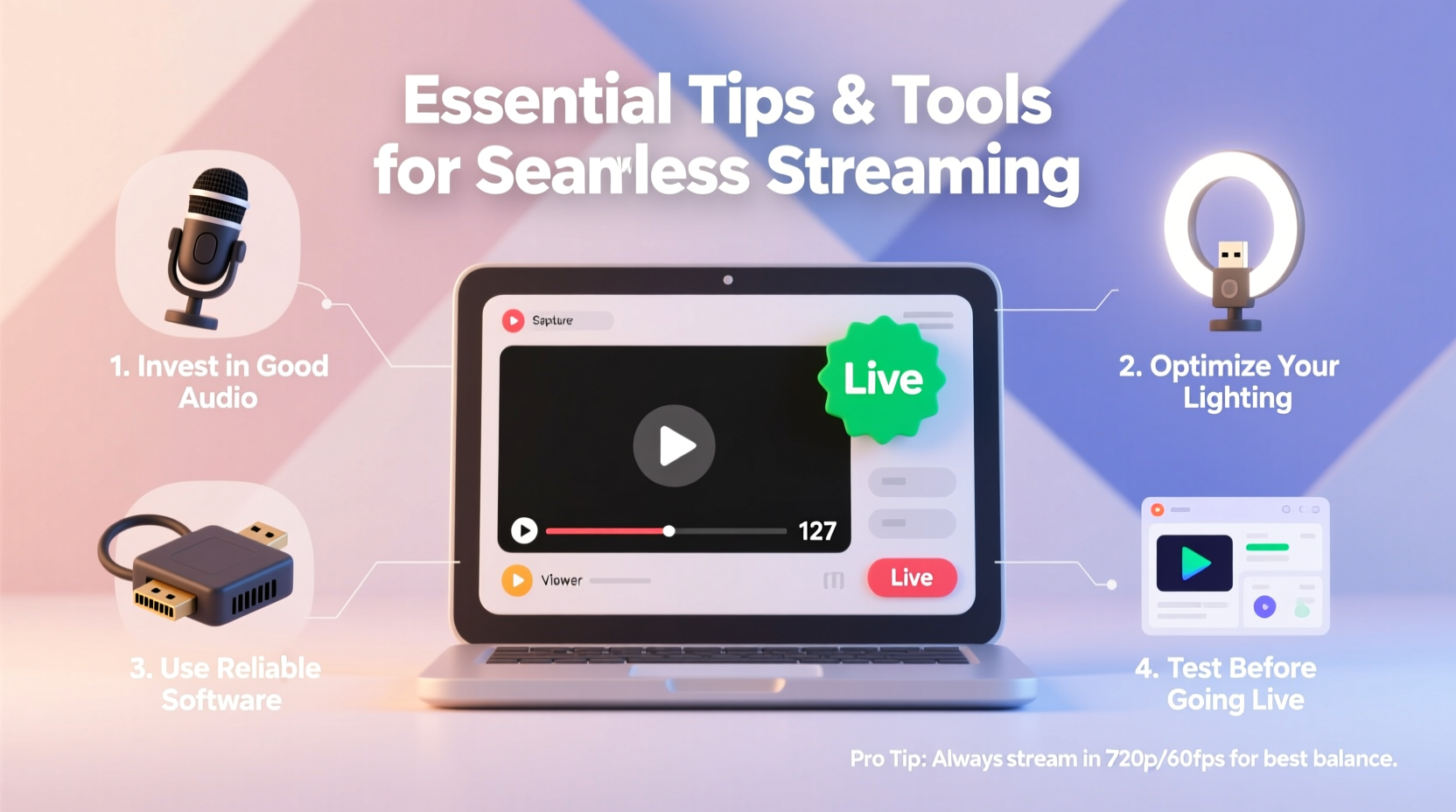
Your internet connection is the backbone of any streaming activity. Without sufficient speed and stability, even the most advanced devices will underperform. Streaming services like Netflix, YouTube, and Twitch recommend minimum download speeds based on video resolution:
| Video Quality | Minimum Download Speed | Data Usage (per hour) |
|---|---|---|
| Standard Definition (SD) | 3 Mbps | 0.7 GB |
| High Definition (HD) | 5 Mbps | 1.5 GB |
| Full HD (1080p) | 8 Mbps | 3 GB |
| 4K Ultra HD | 25 Mbps | 7 GB |
Upload speed matters too, especially if you’re live-streaming. For consistent uploads at 1080p, aim for at least 5 Mbps upload speed. Use online tools like Speedtest.net or Fast.com to test both download and upload performance regularly.
Choosing the Right Hardware and Devices
The device you use plays a major role in streaming quality. While smartphones and tablets are convenient, dedicated streaming hardware typically delivers better performance. Consider these options:
- Smart TVs: Built-in apps offer direct access to platforms like Hulu, Disney+, and Amazon Prime Video. Look for models with Wi-Fi 6 support for improved connectivity.
- Streaming Sticks/Boxes: Devices such as Roku, Amazon Fire Stick, Apple TV, and Google Chromecast are affordable and easy to set up. They often receive regular software updates and support 4K HDR content.
- Gaming Consoles: PlayStation and Xbox double as powerful media centers, supporting most major streaming apps.
- Computers: Ideal for multitasking and accessing niche platforms. A wired Ethernet connection ensures maximum stability.
If you plan to stream your own content—such as gaming or tutorials—you’ll also need a capable capture card, microphone, webcam, and encoding software like OBS Studio. Entry-level setups can start under $200, but investing in quality peripherals improves viewer retention.
Optimizing Your Network for Smooth Performance
A fast internet plan means little if your network isn’t optimized. Wireless interference, outdated routers, and crowded networks degrade performance. Follow these steps to improve reliability:
- Position your router centrally, away from walls, metal objects, and appliances like microwaves that emit interference.
- Upgrade to a dual-band or tri-band router that supports both 2.4 GHz (range) and 5 GHz (speed).
- Use Quality of Service (QoS) settings to prioritize streaming devices over less critical traffic like software updates.
- Limit the number of active devices during high-bandwidth activities.
- Consider mesh Wi-Fi systems for larger homes to eliminate dead zones.
Mini Case Study: Sarah’s Home Streaming Upgrade
Sarah, a remote worker and movie enthusiast, frequently experienced buffering on her smart TV despite having a 100 Mbps plan. After testing her Wi-Fi in different rooms, she discovered the signal weakened significantly in her living room. She moved her router from the basement to a central hallway shelf and switched her TV to the 5 GHz band. Buffering stopped immediately. Later, she added a mesh node to cover her backyard patio, enabling seamless outdoor streaming during weekends. Her total investment: under $150, with dramatic improvements in daily usability.
Essential Tools for Streamers and Viewers Alike
Whether you're consuming or creating content, certain tools make a tangible difference in quality and ease of use. Here’s a curated list:
| Tool Type | Recommended Options | Purpose |
|---|---|---|
| Streaming Devices | Roku Ultra, Apple TV 4K, NVIDIA Shield | Reliable playback, voice control, app variety |
| Network Monitors | NetSpot, GlassWire, Wireshark | Analyze bandwidth usage and detect bottlenecks |
| Streaming Software | OBS Studio, Streamlabs, vMix | Live encoding, scene switching, overlays |
| Ad Blockers (for web streaming) | uBlock Origin, AdGuard | Reduce load times and avoid intrusive ads |
OBS Studio, in particular, is a free, open-source powerhouse used by millions. It allows users to customize scenes, integrate webcams, add alerts, and stream to multiple platforms simultaneously. Beginners may find the interface complex at first, but templates and community guides simplify onboarding.
“Investing time in understanding your network and tools pays off tenfold in stream stability and viewer satisfaction.” — David Lin, Senior Streaming Engineer at Broadcaster Labs
Step-by-Step Guide to Launching Your First Stream
If you’re ready to broadcast your own content, follow this proven sequence:
- Define your niche: Gaming, music, cooking, or educational content—know your audience.
- Gather equipment: Webcam, microphone (e.g., Blue Yeti), lighting, and a computer with at least 8GB RAM.
- Download OBS Studio: Install and configure it with your streaming platform (Twitch, YouTube Live, etc.).
- Set up scenes: Create layouts for “Starting Soon,” “Live,” and “Stream Ended” screens.
- Test audio and video: Record a short clip and review levels. Aim for clear voice without background noise.
- Start small: Go live for 30–60 minutes, interact with early viewers, and gather feedback.
- Analyze metrics: Review viewer count, bitrate stability, and chat engagement after each session.
Common Pitfalls and How to Avoid Them
Even experienced streamers encounter setbacks. Common issues include dropped frames, echo during audio, and sudden disconnections. Most stem from misconfigured settings or overlooked details. To prevent them:
- Don’t overload your upload bandwidth—streaming at 1080p60 uses nearly all of a 10 Mbps upload connection.
- Avoid using Bluetooth headphones for monitoring—they introduce delay.
- Never skip driver updates for graphics cards and audio interfaces.
- Don’t ignore closed captions; they improve accessibility and watch time.
Frequently Asked Questions
Do I need fiber internet to stream in 4K?
No, fiber isn't required, but you need consistent speeds of at least 25 Mbps download. Cable or fixed wireless can suffice if stable. Fiber offers lower latency and better upload performance, which benefits creators.
Why does my stream keep buffering even with fast internet?
Buffering can result from Wi-Fi interference, too many connected devices, or server-side issues from the streaming platform. Try restarting your router, switching to 5 GHz, or connecting via Ethernet.
Can I stream without a powerful computer?
Yes, if you're only watching content. For HD streaming, even a budget laptop or tablet works. However, live streaming or recording gameplay demands a stronger CPU, GPU, and sufficient RAM (16GB recommended).
Final Thoughts and Next Steps
Seamless streaming isn’t about owning the most expensive gear—it’s about making smart, informed choices. From checking your internet health to selecting reliable tools and optimizing your environment, each step builds toward a smoother experience. Whether you're settling in for a movie night or launching your first live broadcast, the foundation you build today shapes every moment of enjoyment tomorrow.









 浙公网安备
33010002000092号
浙公网安备
33010002000092号 浙B2-20120091-4
浙B2-20120091-4
Comments
No comments yet. Why don't you start the discussion?