Keeping your Facebook app up to date is more than just a routine task—it’s essential for security, performance, and access to new features. Whether you're using an iPhone, Android phone, tablet, or even a budget device with limited storage, outdated apps can lead to crashes, slow loading times, and vulnerability to exploits. Yet many users skip updates or encounter issues when trying to install them. The good news? With the right approach, updating Facebook can be seamless across all devices. This guide walks through practical, tested strategies to ensure smooth, reliable updates every time.
Why Regular App Updates Matter
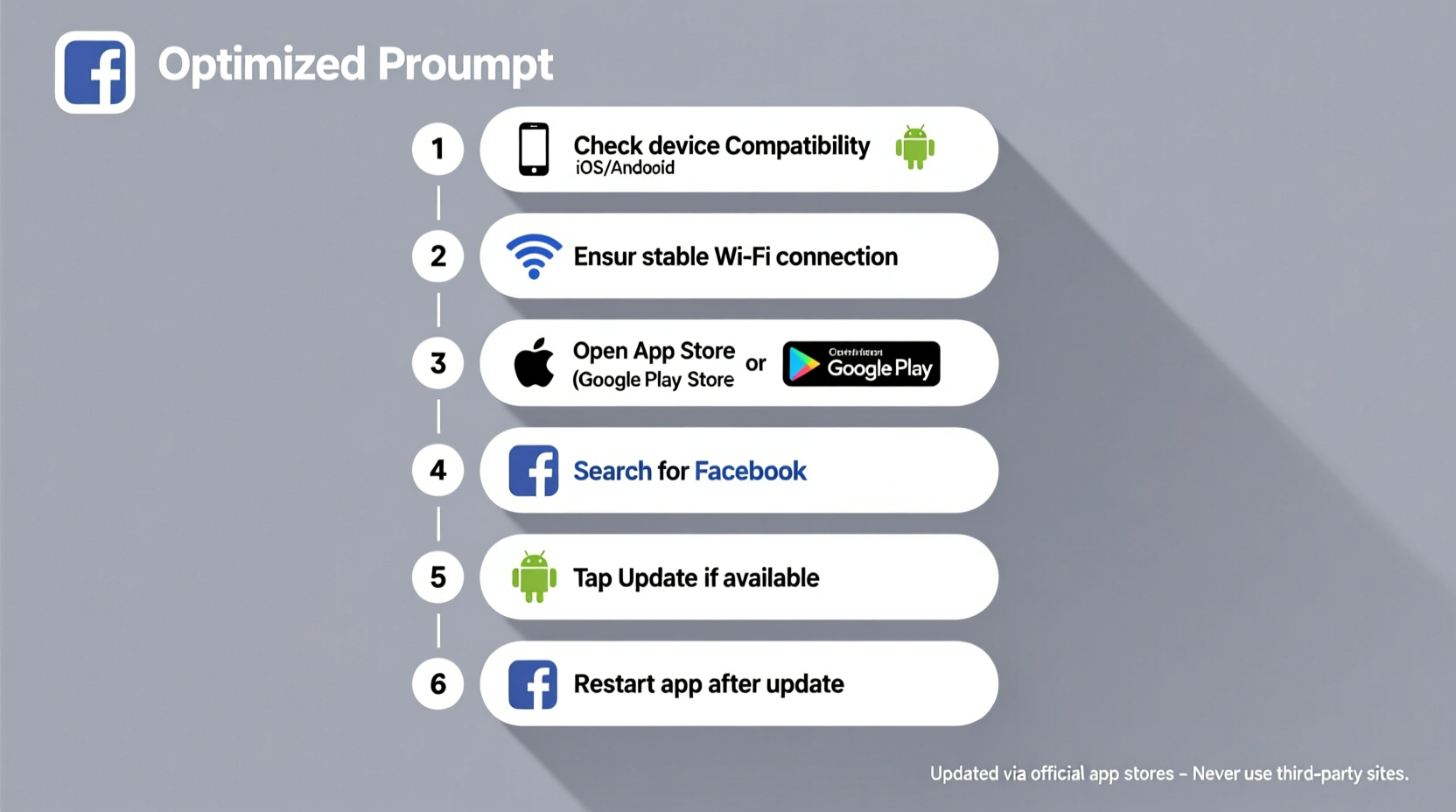
Facebook releases frequent updates to patch bugs, enhance privacy controls, improve interface responsiveness, and roll out new tools like Reels, Marketplace upgrades, or messaging improvements. Ignoring these updates means missing out—and potentially exposing your device to known vulnerabilities. Cybersecurity researchers consistently emphasize that unpatched apps are among the most common entry points for malware on mobile devices.
“Over 60% of mobile breaches in 2023 involved apps that hadn’t been updated in over six months.” — Dr. Lena Patel, Mobile Security Analyst at TechShield Labs
Beyond security, performance gains from updates are often substantial. Users report faster load times, reduced battery drain, and fewer crashes after updating to the latest version. However, poor network conditions, insufficient storage, or background processes can interfere with successful installation.
Step-by-Step Guide to Updating Facebook Smoothly
Follow this structured process to update the Facebook app without hiccups, regardless of your device type:
- Check Your Current Version: Open the Facebook app, tap the menu (three lines), scroll down, and select “Help & Support” > “App Info.” Note the version number.
- Connect to Wi-Fi: App updates can be large (often 50–150 MB). Use a stable Wi-Fi connection to avoid interruptions and conserve data.
- Free Up Storage Space: Ensure at least 300 MB of free space. Old cache files and unused apps are common space hogs.
- Close Background Apps: On iOS and Android, close other running apps to free memory and prevent conflicts during installation.
- Visit the Official Store: Go to the Apple App Store (iOS) or Google Play Store (Android).
- Search for Facebook: Tap the app listing. If an update is available, you’ll see an “Update” button instead of “Open.”
- Initiate the Update: Tap “Update” and wait. Do not lock your screen or switch apps until the process completes.
- Relaunch and Verify: After installation, open Facebook and check “App Info” again to confirm the version has changed.
Common Issues and How to Fix Them
Even with careful preparation, problems can arise. Here’s how to troubleshoot the most frequent update obstacles:
- “Update Failed” Error: Clear the app store cache (Android: Settings > Apps > Google Play Store > Storage > Clear Cache). On iOS, restart the device and retry.
- Stuck on Downloading: Check internet stability. Pause and resume the download, or cancel and restart.
- Insufficient Storage: Uninstall rarely used apps or clear cached data in device settings. Avoid deleting the Facebook app itself—this may result in loss of login sessions or saved drafts.
- Update Not Available: Some regions receive updates in phases. Wait 24–48 hours or manually download the APK (Android only, from trusted sources like APKMirror).
- App Crashes After Update: Clear Facebook’s cache via device settings. If unresolved, log out, uninstall, then reinstall from the official store.
Do’s and Don’ts When Updating Facebook
| Do’s | Don’ts |
|---|---|
| ✅ Always use Wi-Fi for updates | ❌ Never sideload Facebook from unknown sites |
| ✅ Keep auto-update enabled | ❌ Don’t interrupt the installation process |
| ✅ Free up space before updating | ❌ Avoid updating on low battery (below 30%) |
| ✅ Restart your device if the update fails | ❌ Don’t ignore repeated update prompts—they often signal critical fixes |
| ✅ Verify the update completed successfully | ❌ Don’t assume the app is working fine if it opens—check the version |
Real-World Example: Maria’s Smooth Update Journey
Maria, a small business owner in Austin, relies on Facebook daily to manage her boutique’s page and respond to customer inquiries. One morning, she noticed the app was sluggish and wouldn’t load new messages. A red badge on the app icon indicated an update was pending, but her attempts to install it failed repeatedly.
Instead of giving up, she followed a systematic approach: she connected to her home Wi-Fi, cleared 1.2 GB by removing old photo backups, closed all background apps, and restarted her Android phone. She reopened the Play Store, found Facebook, and tapped “Update.” This time, the download completed in under two minutes. Upon relaunching, the app loaded instantly, and her message sync issue resolved. Maria now schedules monthly maintenance checks to avoid similar disruptions.
Expert Tips for Long-Term App Maintenance
Sustaining a healthy app environment goes beyond one-time updates. Consider these ongoing practices:
- Enable Auto-Updates: In the App Store or Play Store, go to Settings > App Updates and enable automatic downloads. This ensures you never fall behind.
- Monitor Storage Monthly: Devices with less than 1 GB of free space struggle with updates. Use built-in storage managers to identify space-heavy apps.
- Clear App Cache Periodically: For Facebook, go to device Settings > Apps > Facebook > Storage > Clear Cache. This removes temporary files without logging you out.
- Use Official Channels Only: Third-party app stores may offer modified versions of Facebook that compromise privacy or lack security patches.
- Keep Your OS Updated: An outdated operating system can block app updates. Ensure your phone runs the latest iOS or Android version compatible with your model.
“An updated app on an outdated OS is like a modern engine in an old car—it might work, but it won’t perform safely or efficiently.” — Rajiv Mehta, Senior Mobile Developer at NexusSoft
Frequently Asked Questions
How often should I update the Facebook app?
There’s no fixed schedule—updates are released as needed, sometimes weekly. Enable auto-updates to stay current without manual effort. Critical security patches are typically pushed within days of discovery.
Can I update Facebook on an older device?
Yes, but older devices may not support the latest app versions after several years. Facebook generally maintains backward compatibility for at least three major OS versions. If updates stop appearing, your device may have reached end-of-support status.
What happens if I don’t update Facebook?
You risk encountering bugs, slower performance, and potential security threats. Over time, the app may become incompatible with Facebook’s servers and stop functioning entirely. Some features, like encrypted messaging or event RSVPs, may also be unavailable.
Final Checklist Before Every Update
Use this quick-reference checklist each time you plan to update Facebook:
- ☐ Connected to stable Wi-Fi
- ☐ Device battery above 30% (or plugged in)
- ☐ At least 300 MB of free storage
- ☐ No critical tasks running in Facebook (e.g., uploading photos)
- ☐ Other apps closed to prevent interference
- ☐ Auto-update setting verified for future ease
Conclusion: Stay Current, Stay Secure
Updating the Facebook app shouldn’t be a source of frustration. With the right preparation and habits, it becomes a quick, reliable process that keeps your experience fast, secure, and feature-rich. Whether you’re using the latest flagship phone or a modest older model, these strategies ensure you stay in sync with one of the world’s most dynamic social platforms. Don’t wait for a crash or security scare to act—make app maintenance part of your digital routine today.









 浙公网安备
33010002000092号
浙公网安备
33010002000092号 浙B2-20120091-4
浙B2-20120091-4
Comments
No comments yet. Why don't you start the discussion?