When your eufy robot vacuum flashes a red light, it’s more than just a warning—it’s a signal that something needs attention. Unlike solid green or blue indicators that suggest normal operation, a red light typically points to an error or malfunction. Ignoring it can lead to reduced cleaning performance, shortened device lifespan, or even permanent damage. Understanding the root causes and knowing how to respond appropriately ensures your robot vacuum continues to operate efficiently and reliably.
The red light on a eufy robot vacuum isn’t a one-size-fits-all alert. Depending on the model—such as the eufy RoboVac 11S, 30C, or G30 Edge—the behavior of the red light (flashing, pulsing, or steady) can indicate different issues. From low battery and sensor blockages to wheel obstructions and system errors, each cause requires a specific resolution. This guide breaks down the most common triggers, provides clear diagnostic steps, and offers practical fixes to get your vacuum back on track.
Common Causes of the Red Light on eufy Robot Vacuums
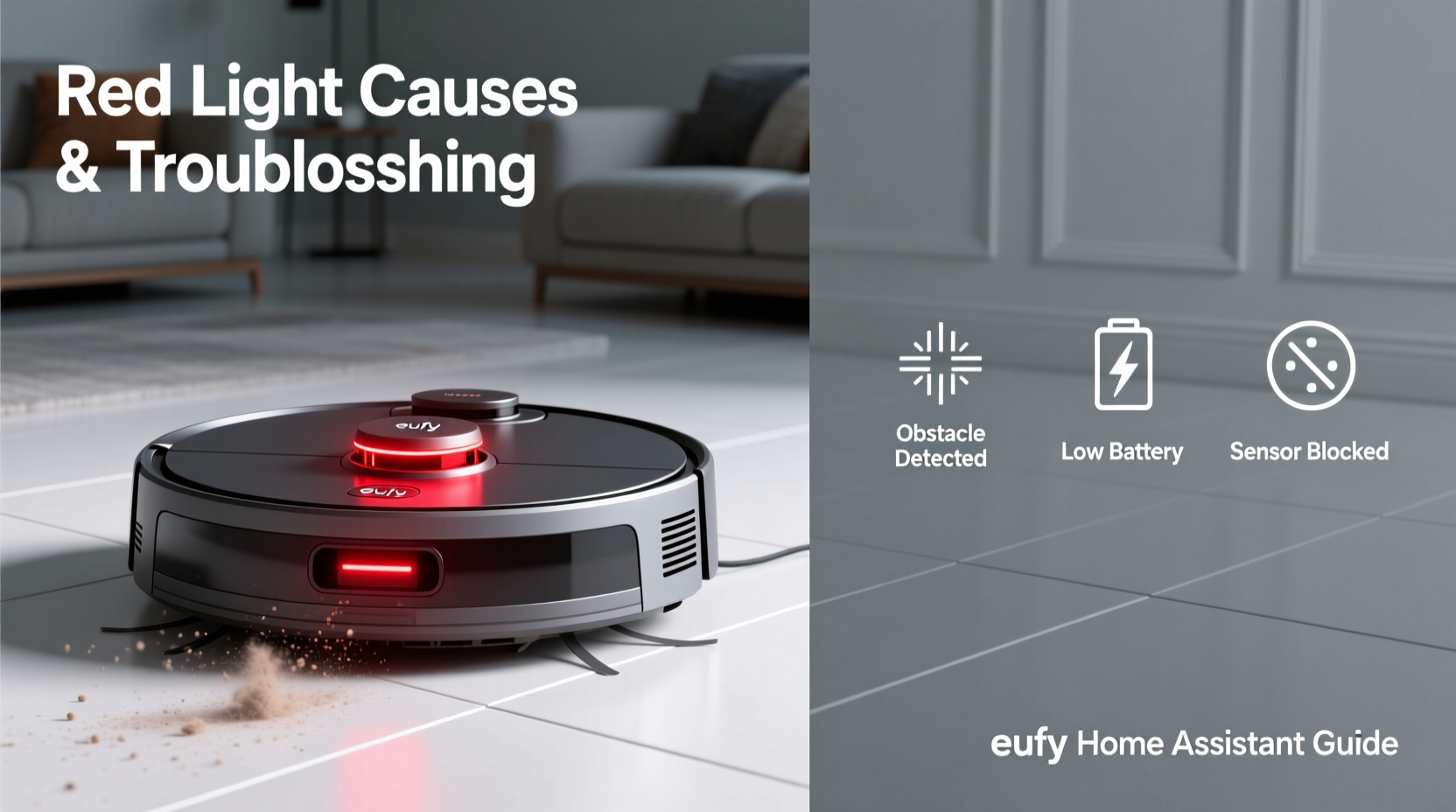
A red light on your eufy robot vacuum usually indicates a problem that prevents normal operation. While the exact meaning can vary slightly between models, the most frequent causes include:
- Low battery or charging failure: The robot cannot start or return to the dock due to insufficient power.
- Wheel obstruction: Debris tangled in the wheels restricts movement, causing the robot to stall.
- Sensor dirt or blockage: Dust or smudges on cliff or bumper sensors disrupt navigation.
- Stuck or immobilized unit: The robot is trapped under furniture or wedged in a corner.
- Brush roll jam: Hair, thread, or debris wrapped around the main or side brushes hinders rotation.
- Firmware error: A software glitch or failed update interrupts functionality.
- Dustbin full or improperly seated: A clogged or missing dustbin triggers a safety alert.
Each of these issues prompts the red light as a protective mechanism. Resolving them promptly prevents further complications and restores optimal cleaning performance.
Step-by-Step Troubleshooting Guide
Follow this systematic approach to identify and resolve the issue behind the red light. Start with the simplest checks and progress to more involved diagnostics.
- Check battery and charging status: Ensure the robot is properly docked and the charging contacts are clean. If the red light persists after 30 minutes, try plugging the dock directly into a wall outlet (not a power strip).
- Inspect for physical obstructions: Turn the robot over and examine the wheels, brush rolls, and side brushes. Remove any hair, string, or debris using scissors or tweezers.
- Clean all sensors: Use a soft, dry cloth to wipe the cliff sensors (located underneath) and bumper sensors (front panel). Avoid alcohol or cleaners that may leave residue.
- Verify dustbin placement: Remove and reinsert the dustbin to ensure it clicks securely into place. Empty it if full and check for cracks or warping.
- Reset the robot: Press and hold the power button for 10–15 seconds until the lights flash. This clears temporary software glitches.
- Test on flat, open surface: Place the robot on a hard floor away from furniture. Power it on manually to see if it moves freely.
- Update firmware: Open the EufyHome app, go to device settings, and check for available updates. Install if prompted.
If the red light remains after completing these steps, the issue may involve internal components such as the motor, battery, or motherboard—warranting professional service.
Do’s and Don’ts When Handling Red Light Errors
| Action | Do | Don't |
|---|---|---|
| Cleaning sensors | Use a microfiber cloth and gentle wiping motion | Use water, alcohol, or abrasive materials |
| Removing brush jams | Cut tangled hair with scissors; pull gently | Yank forcefully or use sharp tools that damage bristles |
| Charging | Use the original dock and adapter | Leave on carpeted surfaces that block charging pins |
| Resetting the device | Hold power button for 15 seconds | Perform resets more than twice in quick succession |
| Firmware updates | Ensure strong Wi-Fi and full battery before updating | Interrupt the update process once started |
Real-World Example: Resolving a Persistent Red Light
Sarah noticed her eufy RoboVac 30C wouldn’t start and displayed a slow-pulsing red light. She checked the app, which showed “Error Code 5.” After consulting the manual, she learned this meant a wheel obstruction. She turned the unit over and found a thick clump of pet hair wrapped around the left wheel, preventing rotation. Using scissors, she carefully cut away the tangle and wiped the wheel axle with a dry cloth. After reassembling, she reset the robot by holding the power button for 15 seconds. The red light turned off, and the vacuum resumed normal operation. Sarah now schedules weekly maintenance checks to avoid recurrence.
“Many red light issues stem from simple mechanical blockages. A five-minute inspection can save you from unnecessary repairs.” — David Lin, Smart Home Technician at CleanTech Support
Preventive Maintenance Checklist
To minimize the chances of encountering a red light alert, follow this monthly maintenance routine:
- ✅ Empty the dustbin after every 2–3 cleaning cycles
- ✅ Remove and clean the filter under running water (let dry 24 hours)
- ✅ Detach and unclog the main brush roll
- ✅ Wipe down cliff and bumper sensors
- ✅ Check wheel mobility and clean axles
- ✅ Verify charging contacts are free of dust
- ✅ Run a test cycle on hardwood to confirm smooth operation
Frequently Asked Questions
What does a flashing red light mean on my eufy robot vacuum?
A flashing red light typically indicates a system error, such as a stuck robot, wheel obstruction, or sensor malfunction. Refer to your model’s user manual for specific blink patterns—some models use double or triple flashes to denote different issues.
Why won’t my eufy vacuum charge, and the red light stays on?
This often means the battery isn’t receiving power. First, clean the charging pins on both the robot and dock with a dry cloth. Ensure the dock is plugged into a working outlet. If the issue persists, try resetting the robot. If still unresponsive, the battery may need replacement.
Can I fix a red light error without the EufyHome app?
Yes. Many red light issues—like wheel jams or dirty sensors—can be resolved manually. However, the app provides detailed error codes and firmware updates that speed up diagnosis. For basic troubleshooting, physical inspection and reset procedures are sufficient.
Conclusion: Act Fast, Maintain Consistently
The red light on your eufy robot vacuum isn’t a dead end—it’s a roadmap to better care. Most issues are mechanical and easily fixed with routine attention. By understanding what triggers the alert and responding with targeted actions, you extend the life of your device and maintain its cleaning efficiency. Don’t wait for repeated errors or complete failure. Address warnings early, adopt a preventive mindset, and integrate quick checks into your household routine.









 浙公网安备
33010002000092号
浙公网安备
33010002000092号 浙B2-20120091-4
浙B2-20120091-4
Comments
No comments yet. Why don't you start the discussion?