Smart glasses represent the convergence of wearable technology and daily convenience, offering hands-free navigation, augmented reality overlays, voice commands, and real-time notifications. However, like any advanced tech, they are prone to glitches—whether it's a flickering display, unresponsive touchpad, or sudden battery drain. When your smart glasses fail at a critical moment, knowing how to diagnose and fix common issues can save time, money, and frustration. This guide delivers expert-backed solutions to the most frequent problems users encounter, helping you maintain peak performance from your device.
1. Addressing Connectivity Problems
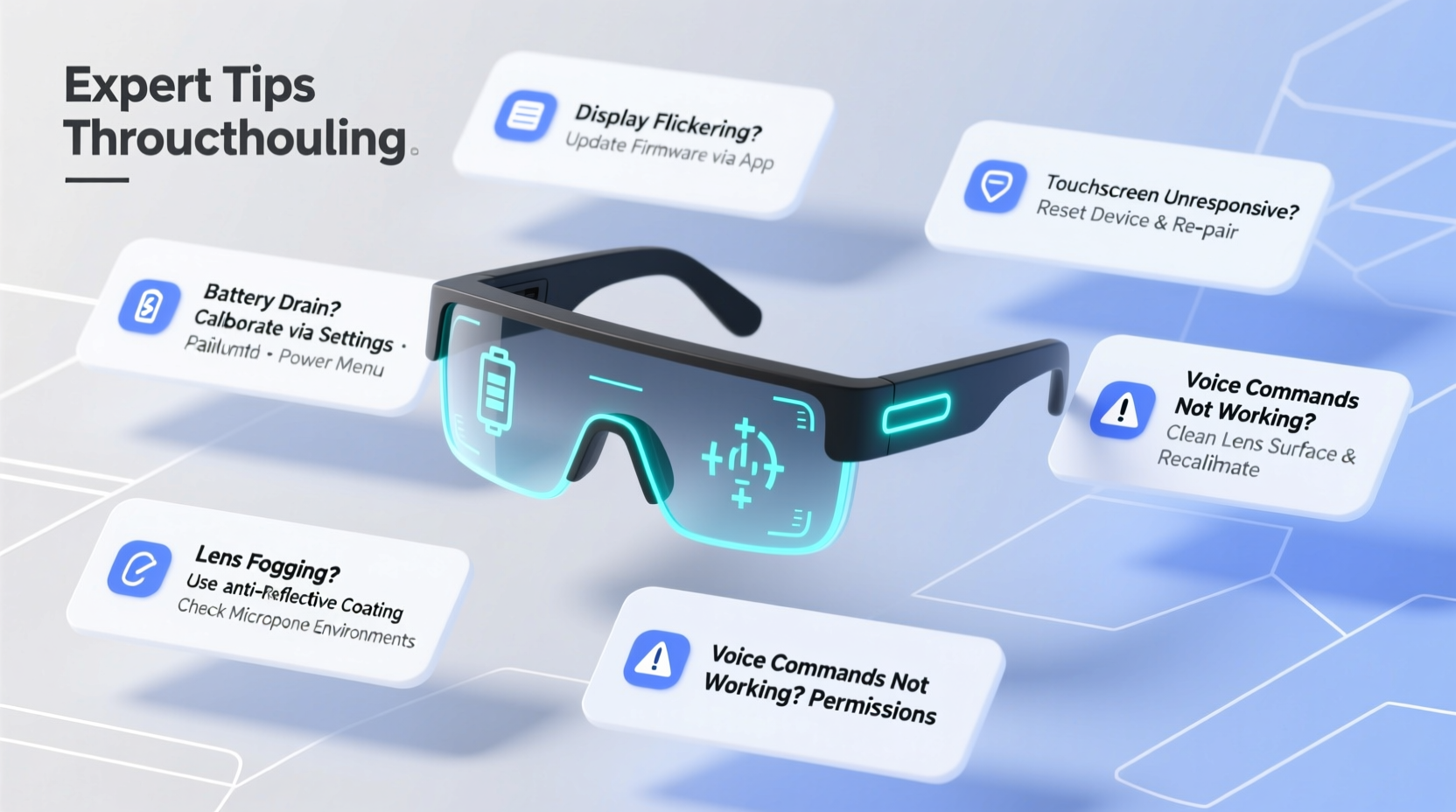
One of the most reported issues with smart glasses is unstable or failed Bluetooth pairing with smartphones or companion devices. A dropped connection disrupts audio streaming, call functionality, and app synchronization.
Start by ensuring both your smart glasses and paired device are within close proximity—typically within 30 feet without physical obstructions. Interference from Wi-Fi routers, microwaves, or other Bluetooth devices can degrade signal quality.
- Turn off Bluetooth on your phone.
- Power down the smart glasses completely (hold power button for 10 seconds).
- Restart your phone.
- Re-enable Bluetooth and place the glasses in pairing mode (refer to user manual for model-specific steps).
- Attempt connection through your phone’s Bluetooth menu or the manufacturer’s app.
If pairing fails repeatedly, reset the glasses to factory settings. Most models allow this via a long press on the power and volume buttons simultaneously. Note: this will erase saved networks, preferences, and linked accounts.
2. Fixing Display and Visual Glitches
Display anomalies such as dimming, ghosting, flickering, or partial image loss are often mistaken for hardware failure—but many stem from software bugs or calibration errors.
First, check brightness settings. Some smart glasses automatically adjust brightness based on ambient light. If the sensor is obstructed by dirt or smudges, it may misread conditions and dim the display unnecessarily. Gently clean the front-facing sensors with a microfiber cloth.
If visuals remain distorted, recalibrate the display alignment. Many AR-enabled glasses include a calibration wizard in their companion app that adjusts image positioning relative to your eyes. Follow the on-screen prompts to ensure optimal focus and clarity.
“Misaligned optics account for over 40% of perceived display defects in first-time smart glasses users. Calibration resolves the issue in most cases.” — Dr. Lena Torres, Wearable Optics Engineer at VisionCore Labs
Do’s and Don’ts of Display Maintenance
| Do | Don’t |
|---|---|
| Use anti-static microfiber cloths for cleaning | Apply liquid cleaners directly to lenses |
| Store in protective case when not in use | Expose to extreme temperatures |
| Update firmware regularly | Touch waveguides or internal optics |
3. Battery Drain and Charging Failures
Rapid battery depletion is a top complaint among smart glasses owners. While these devices are power-intensive due to displays, cameras, and constant sensor activity, excessive drain often indicates inefficiencies.
Common culprits include background apps running in the companion app, high screen brightness, active GPS tracking, or outdated firmware. Disable unnecessary features like continuous voice assistant listening or auto-capture modes when not needed.
If the glasses fail to charge, inspect the charging contacts. Dust, sweat residue, or corrosion can prevent proper conductivity. Use a dry cotton swab or compressed air to clean metal pins. Avoid metallic tools that could scratch or short the connectors.
Try different USB-C cables and power sources. Some low-output chargers may not provide sufficient current. A wall adapter rated at 5V/1A or higher is recommended. If the device still won’t charge after trying multiple setups, contact the manufacturer—battery replacement may be required.
4. Voice Command and Sensor Malfunctions
Voice assistants and motion sensors enable intuitive control but are sensitive to environmental noise and firmware inconsistencies.
If voice commands aren't registering, test microphone functionality using the diagnostic tool in the companion app. Background noise, wind, or muffled speech can interfere. Position yourself in a quiet environment and speak clearly. Some models support directional beamforming—angle your head slightly toward the sound source for better pickup.
For gesture or touchpad issues, restart the device and ensure no moisture or debris is blocking the input surface. Firmware updates often include improved gesture recognition algorithms. Check for available updates monthly.
Troubleshooting Checklist: Smart Glasses Sensors & Inputs
- ✅ Clean touchpad and frame sensors with a dry cloth
- ✅ Verify microphone access permissions in phone settings
- ✅ Recalibrate accelerometer via device settings
- ✅ Disable and re-enable voice assistant in app
- ✅ Test inputs in safe mode (if supported)
- ✅ Reset gesture sensitivity thresholds
5. Software Crashes and Update Errors
Crashing apps, frozen interfaces, or failed firmware updates can render smart glasses unusable. These issues typically arise from corrupted downloads, interrupted installations, or incompatible app versions.
When an update fails, do not force-restart the device mid-process. Wait at least 30 minutes—if the progress bar remains stuck, consult the manufacturer’s recovery protocol. Some brands offer a desktop-based recovery tool that reinstalls the OS via USB.
For recurring app crashes, uninstall third-party applications one by one to identify the problematic software. Reinstall only trusted apps from official marketplaces. Clear cache data periodically through the device settings menu.
“Over 60% of smart glasses instability stems from unoptimized third-party apps. Stick to vetted software and avoid sideloading.” — Rajiv Mehta, Senior Developer at Augmenta Systems
Mini Case Study: Recovering a Bricked Pair of AR Glasses
A field technician using AR glasses for remote equipment repair encountered a black screen after a failed update. The device powered on but displayed no UI. Following the manufacturer’s guidelines, he connected the glasses to a Windows laptop using a certified USB-C cable and launched the official Device Recovery Utility. After selecting “Restore Factory Image,” the tool reinstalled the base firmware over 18 minutes. Post-recovery, all functions returned to normal. The root cause was traced to a spotty Wi-Fi connection during the initial OTA update.
Frequently Asked Questions
Why do my smart glasses disconnect from my phone every few minutes?
Intermittent disconnections are often due to Bluetooth interference or power-saving settings on your phone. Disable battery optimization for the companion app and ensure Bluetooth stays active in the background. Also, check for firmware updates—many manufacturers release patches to improve connection stability.
Can I replace the battery myself?
No. Most smart glasses have sealed, non-removable batteries integrated into the frame. Attempting to open the device voids the warranty and risks damaging internal components. Contact authorized service centers for battery replacements.
How often should I update the software?
Check for updates at least once a month. Manufacturers frequently release patches that enhance performance, fix bugs, and improve security. Enable automatic update alerts in the companion app if available.
Conclusion: Stay Ahead of Smart Glasses Issues
Smart glasses are powerful tools, but their complexity demands proactive maintenance. By understanding common failure points—from connectivity drops to software hiccups—you gain the upper hand in preserving functionality and longevity. Simple habits like regular cleaning, timely updates, and mindful usage can prevent most issues before they start.









 浙公网安备
33010002000092号
浙公网安备
33010002000092号 浙B2-20120091-4
浙B2-20120091-4
Comments
No comments yet. Why don't you start the discussion?