Adding a second monitor can dramatically improve productivity, enhance multitasking, and create a more immersive computing experience. Yet, many users encounter issues when setting up an external display—whether it’s not being detected, showing a blank screen, or failing to extend properly. The good news is that most dual-screen problems are fixable with the right approach. From checking physical connections to adjusting display settings and updating drivers, this guide delivers expert-backed solutions to get your second screen working reliably.
Step 1: Verify Your Hardware Setup
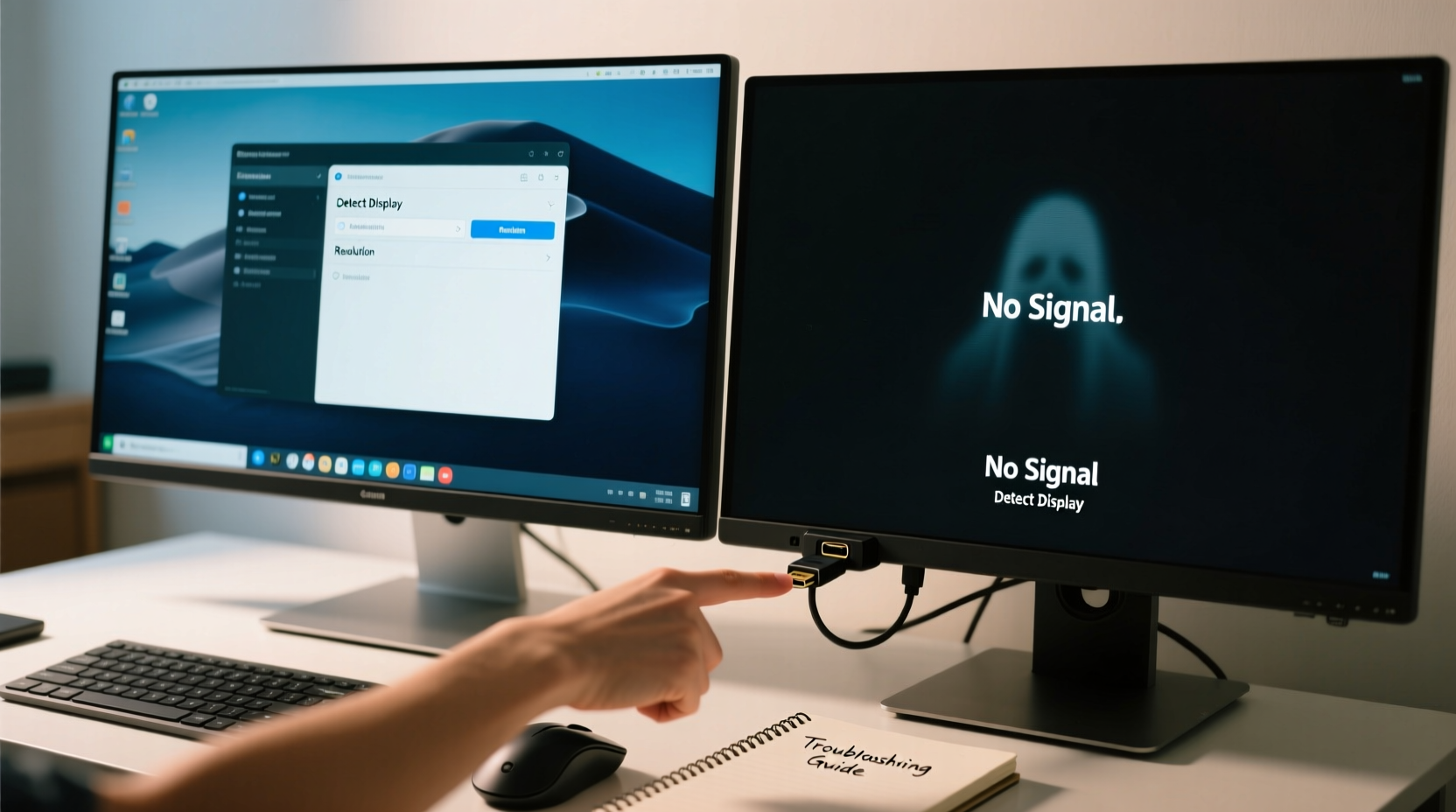
Before diving into software fixes, ensure your hardware is correctly connected and compatible. A faulty cable or incompatible port can mimic software issues, leading to wasted troubleshooting time.
- Confirm that both monitors are powered on and receiving power.
- Check that the video cable (HDMI, DisplayPort, DVI, or VGA) is securely plugged into both the computer and the second monitor.
- Try switching cables or ports if possible—faulty cables are a common but overlooked cause.
- Ensure your graphics card supports multiple displays. Most modern GPUs do, but older or integrated graphics may have limitations.
Common Video Port Capabilities
| Port Type | Max Resolution (Typical) | Average Bandwidth | Dual Monitor Friendly? |
|---|---|---|---|
| HDMI 1.4 | 4K @ 30Hz | 10.2 Gbps | Yes, but limited at high res |
| HDMI 2.0+ | 4K @ 60Hz | 18 Gbps | Yes |
| DisplayPort 1.4 | 8K @ 60Hz or 4K @ 120Hz | 25.92 Gbps | Excellent |
| VGA | 1080p @ 60Hz (analog) | N/A | Limited; outdated |
Step 2: Use the Right Keyboard Shortcut to Detect the Screen
Windows and macOS include built-in shortcuts to toggle between display modes. Often, the second screen simply isn’t activated.
- Press Win + P (Windows) or go to System Settings > Displays (macOS).
- Select one of four options:
- Computer Only: Disables the external display.
- Duplicate: Shows the same content on both screens.
- Extend: Expands your desktop across both monitors.
- Second Screen Only: Turns off the primary display.
- Choose “Extend” or “Second Screen Only” to activate the external monitor.
Step 3: Confirm Display Detection in System Settings
If the screen still doesn’t appear, manually prompt your system to detect it.
On Windows:
- Right-click the desktop and select Display settings.
- Scroll down to Multiple displays and click Detect.
- If the second monitor appears as “Unknown,” try identifying it by clicking Identify.
- Adjust resolution and orientation as needed.
On macOS:
- Go to Apple Menu > System Settings > Displays.
- Hold the Option key while clicking Detect Displays.
- Arrange the displays by dragging their representations to match physical layout.
“Over 60% of dual-monitor issues stem from incorrect display mode selection or undetected hardware. Always start with detection tools before assuming driver failure.” — Jordan Lee, IT Infrastructure Specialist
Step 4: Update or Reinstall Graphics Drivers
Outdated or corrupted graphics drivers are a leading cause of external display failures. Updating them often resolves recognition and performance issues.
How to Update Graphics Drivers (Windows)
- Press Win + X and select Device Manager.
- Expand Display adapters.
- Right-click your GPU (e.g., Intel UHD Graphics, NVIDIA GeForce, AMD Radeon) and choose Update driver.
- Select Search automatically for updated driver software.
- If no update is found, visit the manufacturer’s website (Intel, NVIDIA, AMD) and download the latest driver for your model.
For macOS, updates are delivered through System Updates. Apple typically bundles driver improvements with OS updates, so keeping your system current is essential.
Step 5: Troubleshoot Common Scenarios
Sometimes, the issue lies in specific configurations or edge cases. Consider these real-world situations.
Mini Case Study: The Office Worker with a Black Second Screen
Sarah, a financial analyst, connected her laptop to a second monitor for spreadsheet work, but the screen remained black. She verified the HDMI cable and tried another port. Still nothing. After pressing Win + P and selecting “Extend,” the display flickered to life. The root cause? The system defaulted to “PC Only” after sleep mode. Now, she checks display mode every time she docks her laptop.
Do’s and Don’ts When Setting Up Dual Monitors
| Action | Do | Don’t |
|---|---|---|
| Cable Connection | Use high-speed HDMI or DisplayPort | Use damaged or unshielded cables |
| Driver Management | Update drivers regularly | Ignore outdated GPU alerts |
| Power Management | Disable USB/monitor power-saving features | Allow monitors to turn off too quickly |
| Resolution Settings | Match native resolution of each monitor | Force unsupported resolutions |
Frequently Asked Questions
Why does my second monitor say ‘No Signal’?
This usually means the cable isn’t transmitting data. Check if the correct input source is selected on the monitor (e.g., HDMI 1 vs. HDMI 2). Also verify that the GPU is outputting a signal by testing with another monitor or cable.
Can I use different monitor sizes or brands in a dual setup?
Absolutely. You can mix sizes, resolutions, and brands. However, set each display to its native resolution in display settings to avoid scaling issues. Position them logically in the arrangement view to prevent cursor jumps.
My second screen works intermittently. What could be causing this?
Intermittent behavior often points to a loose cable, failing port, or overheating GPU. Try a different cable first. If the problem persists, test the monitor on another device. If it works there, the issue likely lies with your computer’s video output or driver stability.
Final Checklist for Success
- ✅ Power on both monitors and check LED indicators.
- ✅ Securely connect video cables at both ends.
- ✅ Press Win + P (or equivalent) and select Extend or Duplicate.
- ✅ Use Display settings to Detect the second screen.
- ✅ Update graphics drivers from the manufacturer’s website.
- ✅ Test with a different cable or monitor if issues persist.
- ✅ Adjust resolution and orientation for optimal comfort.
Take Control of Your Dual-Screen Experience
Dual monitors should enhance your workflow, not hinder it. With methodical troubleshooting—starting from physical connections to software configuration—you can resolve nearly any display issue. Don’t accept a broken setup as normal. Most problems have clear, fixable causes. Apply these expert strategies, document what works for your system, and enjoy the expanded workspace you deserve.









 浙公网安备
33010002000092号
浙公网安备
33010002000092号 浙B2-20120091-4
浙B2-20120091-4
Comments
No comments yet. Why don't you start the discussion?