If you've ever been in the middle of an important FaceTime call—catching up with family, attending a remote meeting, or just sharing a moment—only for the connection to drop unexpectedly, you know how frustrating it can be. You're not alone. Many iPhone and iPad users report recurring issues with FaceTime disconnecting prematurely, freezing, or failing to connect at all. While Apple's video calling platform is generally reliable, several factors can interfere with its performance. The good news is that most problems have straightforward solutions.
This guide breaks down the root causes behind FaceTime dropping calls and provides actionable steps to diagnose and resolve them. Whether the issue lies in your network, device settings, software version, or account configuration, we’ll walk you through every possible fix.
Why FaceTime Keeps Disconnecting: Common Causes
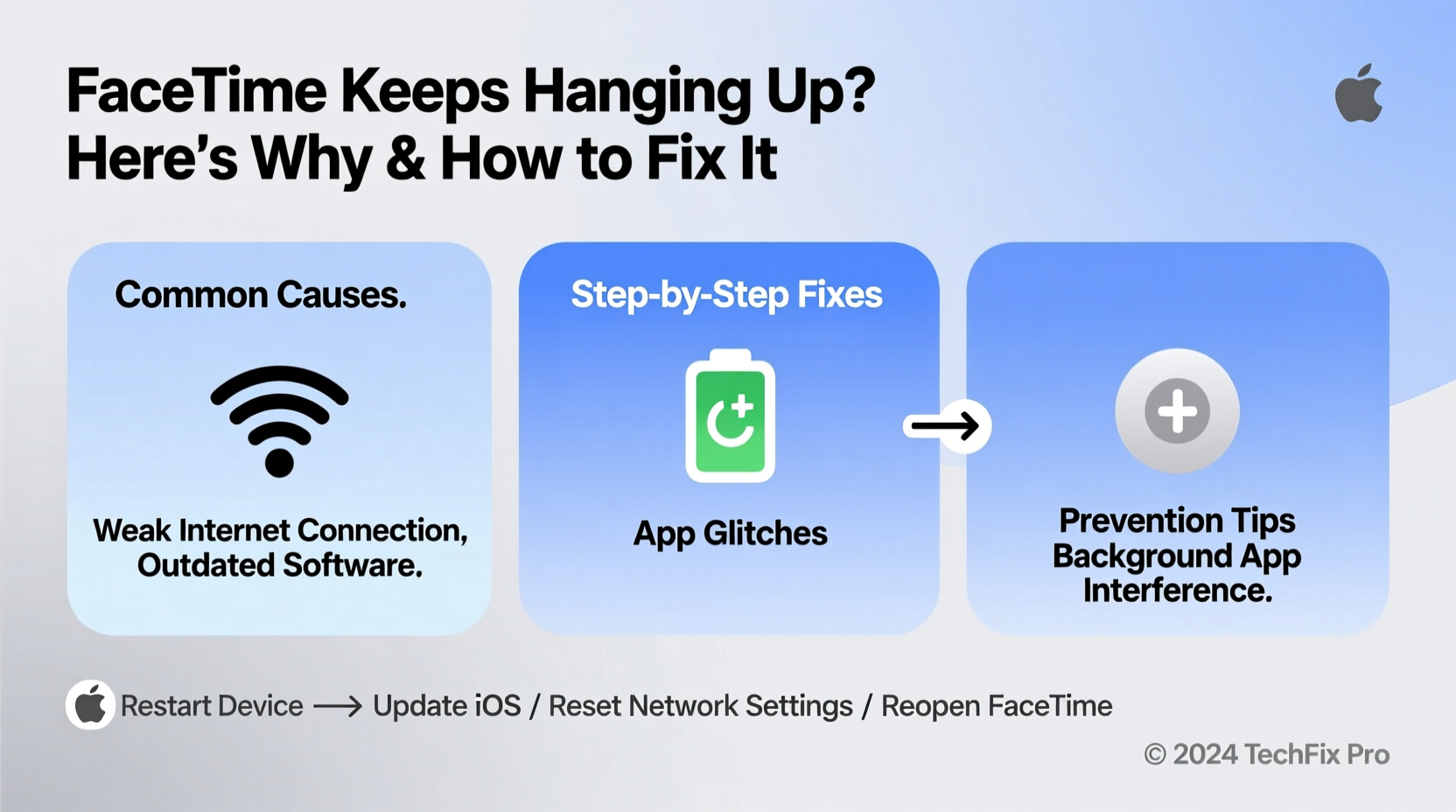
FaceTime relies on a stable internet connection, correct device settings, and proper synchronization between Apple servers and your iCloud account. When any of these components falter, calls may terminate unexpectedly. Below are the most frequent culprits:
- Unstable Wi-Fi or cellular data: Weak signal strength or network congestion can interrupt real-time video transmission.
- Outdated iOS version: Older software may lack critical bug fixes or compatibility updates for current FaceTime protocols.
- iCloud sign-in issues: If your Apple ID isn’t properly authenticated, FaceTime may fail mid-call.
- Do Not Disturb or Low Power Mode enabled: These features can limit background processes, including active calls.
- Router or firewall restrictions: Some networks block VoIP services like FaceTime, especially on public or corporate Wi-Fi.
- Device overheating: High temperatures trigger system throttling, which may force apps like FaceTime to close.
Step-by-Step Fixes to Stop FaceTime from Hanging Up
Follow this structured troubleshooting sequence to identify and eliminate the cause of dropped calls. Start with basic checks before moving to advanced solutions.
- Check Your Internet Connection
Ensure you’re connected to a strong Wi-Fi network or have full cellular bars. Test speed using Safari—load a video site like YouTube. If playback stutters, your bandwidth may be insufficient for HD video calling. - Disable Low Power Mode
Go to Settings > Battery and toggle off Low Power Mode. This feature reduces background activity and can disrupt ongoing FaceTime sessions. - Turn Off Do Not Disturb and Focus Modes
Navigate to Settings > Focus and ensure no active focus (e.g., Sleep, Work) is blocking notifications or restricting app behavior during calls. - Restart Your Device
A simple reboot clears temporary glitches. Press and hold the side button and either volume button, then slide to power off. Wait 30 seconds and turn it back on. - Update iOS to the Latest Version
Outdated systems often harbor bugs affecting FaceTime. Go to Settings > General > Software Update and install any available update. - Re-enable FaceTime
Turn FaceTime off and on again: Settings > FaceTime > toggle off, wait 10 seconds, then toggle back on. This resets the service handshake with Apple’s servers. - Sign Out and Back Into iCloud
Sometimes authentication errors cause intermittent disconnections. Go to Settings > [Your Name] > Sign Out (ensure data is backed up), then sign back in with your Apple ID.
Advanced Troubleshooting: Network and Router Settings
If basic fixes don’t resolve the issue, consider deeper network-level causes. FaceTime uses specific ports and protocols that may be blocked by firewalls or misconfigured routers.
| Requirement | Details |
|---|---|
| Required Ports | TCP/UDP 53 (DNS), TCP 443 (HTTPS), UDP 19302–19309 (STUN/TURN) |
| Supported Networks | Wi-Fi, 4G LTE, 5G — minimum 2 Mbps upload/download for HD video |
| Firewall Rules | Ensure SIP ALG (Session Initiation Protocol Application Layer Gateway) is disabled; it often interferes with VoIP traffic |
| DNS Configuration | Use Google DNS (8.8.8.8 / 8.8.4.4) or Cloudflare (1.1.1.1) for faster domain resolution |
To test if your network blocks FaceTime:
- Try calling from a different Wi-Fi network (e.g., a friend’s house or mobile hotspot).
- If FaceTime works elsewhere, the problem lies within your primary network setup.
- Contact your ISP or router manufacturer to confirm VoIP support and adjust QoS (Quality of Service) settings to prioritize video traffic.
Mini Case Study: Sarah’s Spotty Calls Resolved
Sarah, a freelance designer based in Portland, relied on FaceTime for daily client check-ins. Over two weeks, her calls kept ending after 90 seconds—sometimes mid-sentence. She tested her internet (fast speeds), restarted her iPad (no change), and even reset all settings. Nothing worked consistently.
The breakthrough came when she tried using her phone’s hotspot instead of home Wi-Fi. Calls stayed connected. She realized her router had outdated firmware and was running aggressive parental controls that throttled unknown video streams. After updating the router and whitelisting Apple’s domains, FaceTime stabilized completely.
Sarah’s experience highlights how external hardware—even when seemingly functional—can silently disrupt services like FaceTime without obvious warning signs.
“Many FaceTime issues aren’t about the device itself but the ecosystem around it—especially network infrastructure.” — David Lin, Senior Network Engineer at Apple Support Partner Co.
Checklist: Fix FaceTime Drop Issues in Under 10 Minutes
Action Plan:
- ✅ Test Wi-Fi signal strength (at least -67 dBm recommended)
- ✅ Disable Low Power Mode
- ✅ Toggle FaceTime off and on
- ✅ Reboot your iPhone/iPad
- ✅ Switch to cellular data or a known-good Wi-Fi network
- ✅ Confirm iOS is updated to latest version
- ✅ Check for carrier settings updates (Settings > General > About)
Frequently Asked Questions
Why does FaceTime hang up after exactly 2 hours?
Apple imposes a built-in 2-hour time limit on FaceTime calls as a server management measure. This is normal behavior and not a bug. Once the timer ends, both parties are disconnected automatically. Simply start a new call to continue.
Can too many devices signed into my Apple ID affect FaceTime?
Potentially, yes. Excessive devices logged into one iCloud account can create sync conflicts or authentication timeouts. Review your trusted devices via appleid.apple.com and remove old or unused ones to streamline service reliability.
Does using Bluetooth headphones cause FaceTime to crash?
Not directly, but faulty Bluetooth pairing or low battery in earbuds can lead to audio interruptions that mimic call drops. Try using wired headphones or speaker mode to isolate whether the issue stems from accessories.
Conclusion: Stay Connected Without Interruption
FaceTime should be a seamless way to connect, not a source of frustration. Most hanging-up issues stem from easily correctable causes—network instability, outdated software, or overlooked settings. By methodically testing each potential factor and applying the fixes outlined here, you can restore reliable, high-quality video calls across all your Apple devices.
Don’t accept dropped calls as inevitable. With a little diagnosis and maintenance, FaceTime can perform as smoothly as intended. Take action today: run through the checklist, optimize your network, and enjoy uninterrupted conversations with confidence.









 浙公网安备
33010002000092号
浙公网安备
33010002000092号 浙B2-20120091-4
浙B2-20120091-4
Comments
No comments yet. Why don't you start the discussion?