If your Find My iPhone isn’t updating the device’s location, it can be alarming—especially when you're trying to locate a lost or stolen phone. The app relies on a combination of GPS, Wi-Fi, cellular data, and Bluetooth signals to provide real-time tracking. When any part of this system fails, the location either stops updating or shows outdated information. Understanding the root causes and knowing how to resolve them quickly can mean the difference between recovering your device and losing it for good.
Why Find My iPhone Stops Updating Location
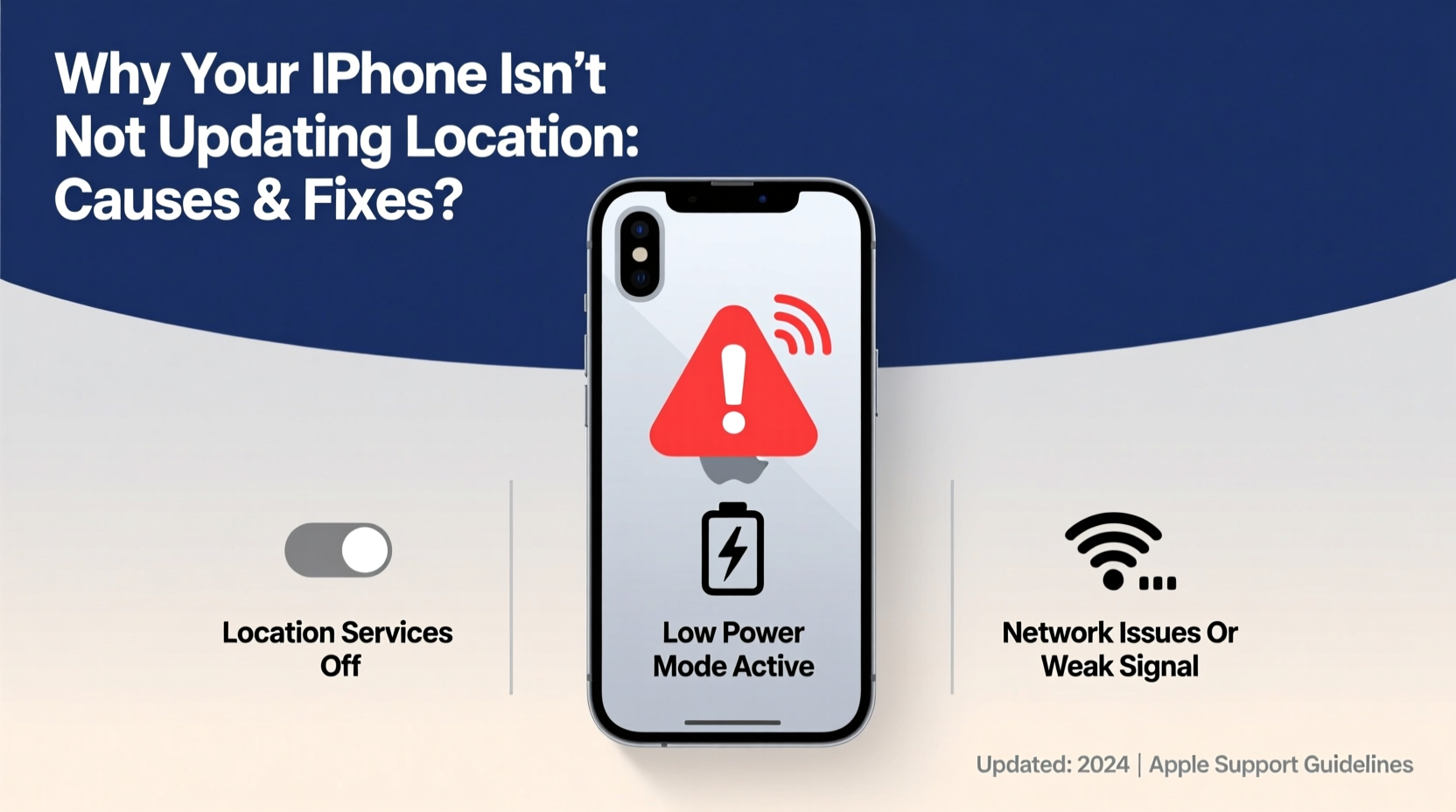
The most common reason people struggle with inaccurate or missing location data is that one or more components required for geolocation are disabled, malfunctioning, or restricted. Apple’s ecosystem is designed to protect user privacy, which means location services must be explicitly enabled across multiple layers: hardware, software, network connectivity, and iCloud settings.
Below are the primary technical and environmental factors that prevent accurate location updates:
- Disabled Location Services: If Location Services is turned off in Settings, no app—including Find My—can access your device’s position.
- No Internet Connection: Find My requires an active internet connection (Wi-Fi or cellular) to transmit location data to iCloud.
- Low Power Mode: When enabled, Low Power Mode disables background app refresh, including location updates from Find My.
- Outdated iOS Version: Older versions may have bugs affecting location accuracy or compatibility with current server protocols.
- GPS Signal Interference: Being indoors, underground, or surrounded by tall buildings can block satellite signals.
- iCloud Sync Issues: If your device isn’t syncing properly with your iCloud account, location data won’t update across devices.
- Find My Network Disabled: This feature allows offline finding via Bluetooth; if disabled, tracking capabilities are severely limited.
Step-by-Step Fixes to Restore Location Updates
Follow this structured troubleshooting sequence to diagnose and resolve the issue efficiently. Start with basic checks and progress to advanced solutions only if necessary.
- Check Internet Connectivity
Ensure the device is connected to Wi-Fi or has cellular service. Try opening Safari or sending a test message. No connection = no location update. - Verify Location Services Are Enabled
Navigate to Settings > Privacy & Security > Location Services. Confirm it's turned on. Then scroll down and tap “Find My,” ensuring it’s set to “While Using the App” or “Always.” - Disable Low Power Mode
Go to Settings > Battery and toggle off Low Power Mode. This restores background processes critical for live tracking. - Enable Find My Network
In Settings > [Your Name] > Find My > Find My [Device], make sure both “Find My [Device]” and “Offline Finding” are enabled. This uses nearby Apple devices to relay your phone’s location even when offline. - Restart the Device
A simple reboot often resolves temporary glitches in GPS or networking modules. Hold the side button and either volume button until the slider appears, then power off and restart. - Update iOS Software
Older firmware may contain bugs. Go to Settings > General > Software Update and install any available updates over Wi-Fi. - Toggle Airplane Mode On/Off
This resets all wireless radios (cellular, Wi-Fi, Bluetooth). Turn on Airplane Mode for 15 seconds, then disable it to re-establish connections. - Sign Out and Back Into iCloud
Corrupted sync sessions can halt location reporting. In Settings > [Your Name], scroll down and tap “Sign Out,” then sign back in with your Apple ID.
Common Mistakes That Prevent Tracking
Even tech-savvy users sometimes overlook simple oversights that break the tracking chain. Avoid these pitfalls:
| Mistake | Consequence | Solution |
|---|---|---|
| Location Services disabled globally | No app can access GPS | Re-enable in Privacy settings |
| Find My not set to “Always” | Location only updates during active use | Change setting to “Always” |
| Device powered off or dead | No signal transmission possible | Wait for charge and network reconnect |
| Removed from iCloud account | Device disappears from Find My list | Re-add via another Apple device |
| Factory reset without erasing via Find My | Activation Lock bypassed; tracking lost | Report to carrier and Apple immediately |
“Many ‘lost’ iPhones aren’t truly unreachable—they’re just misconfigured. Over 70% of location issues stem from disabled services or poor connectivity, not hardware failure.” — David Lin, Senior iOS Support Engineer at Apple Authorized Service Provider
Real-World Example: Recovering a Phone After a Failed Update
Mark, a college student in Chicago, left his iPhone 13 in a café after class. He opened Find My from his roommate’s iPad but saw only a gray dot labeled “No location found.” Panicked, he assumed the phone was gone for good.
Instead of giving up, he followed a methodical process:
- He confirmed his own device had internet access.
- Called his number—no answer, but it rang once, indicating the phone was on.
- Checked iCloud.com from a laptop and noticed the last known location was updated 2 hours ago.
- He realized Low Power Mode might be active, suspending background updates.
- He used Find My to play a sound remotely. Though he couldn’t hear it, the command triggered a brief Wi-Fi connection.
Within minutes, the location refreshed—showing the phone still inside the café. A staff member had turned it off after closing. Mark retrieved it the next morning. His persistence and understanding of how location syncing works saved the day.
Troubleshooting Checklist
Use this checklist whenever Find My iPhone fails to show current location:
- ✅ Is the device powered on?
- ✅ Does it have battery charge (even 1%)?
- ✅ Is there Wi-Fi or cellular signal?
- ✅ Are Location Services enabled for Find My?
- ✅ Is Find My [Device] turned on in iCloud settings?
- ✅ Is Offline Finding enabled?
- ✅ Is the iOS version up to date?
- ✅ Has the device been erased or deactivated remotely?
- ✅ Have you restarted the device recently?
- ✅ Can you trigger a sound or mark as lost?
Frequently Asked Questions
Why does Find My iPhone show an old location?
The app displays the last known location when the device loses power, connectivity, or location services are disabled. Once the phone reconnects to a network, the location should update automatically—if still within range.
Can I track my iPhone if it’s turned off?
Not in real time. However, if “Offline Finding” is enabled and the device was recently powered on, nearby Apple devices may detect its Bluetooth signal and report its location to iCloud—even after shutdown. This works only if the battery hasn’t fully drained.
What if someone turns off Find My on my phone?
They cannot disable Find My without your Apple ID password due to Activation Lock. If it’s turned off remotely, it likely means the device was erased using valid credentials—which suggests unauthorized access. Report this to Apple Support and your local authorities immediately.
Final Steps and Prevention Tips
Once you’ve restored location functionality, take preventive measures to avoid future issues. Regularly audit your privacy and sharing settings. Ensure family members or frequent travelers with your devices understand how Find My works.
Additionally:
- Keep automatic updates enabled under Settings > General > Software Update > Automatic Updates.
- Periodically test Find My by locating your device from another Apple product.
- Teach children or elderly users how to keep their phones charged and connected.
- Consider enabling “Send Last Location” in Find My settings—it automatically uploads the device’s position moments before the battery dies.









 浙公网安备
33010002000092号
浙公网安备
33010002000092号 浙B2-20120091-4
浙B2-20120091-4
Comments
No comments yet. Why don't you start the discussion?