When your iPhone goes missing and \"Find My iPhone\" fails to respond, panic can set in quickly. Whether it's lost at home, left behind in a café, or stolen, the inability to locate your device undermines one of iOS’s most critical security features. The good news: most issues preventing Find My iPhone from working are fixable with systematic troubleshooting. This guide walks through real-world solutions that restore functionality—no guesswork, just results.
Verify Core Requirements Are Active
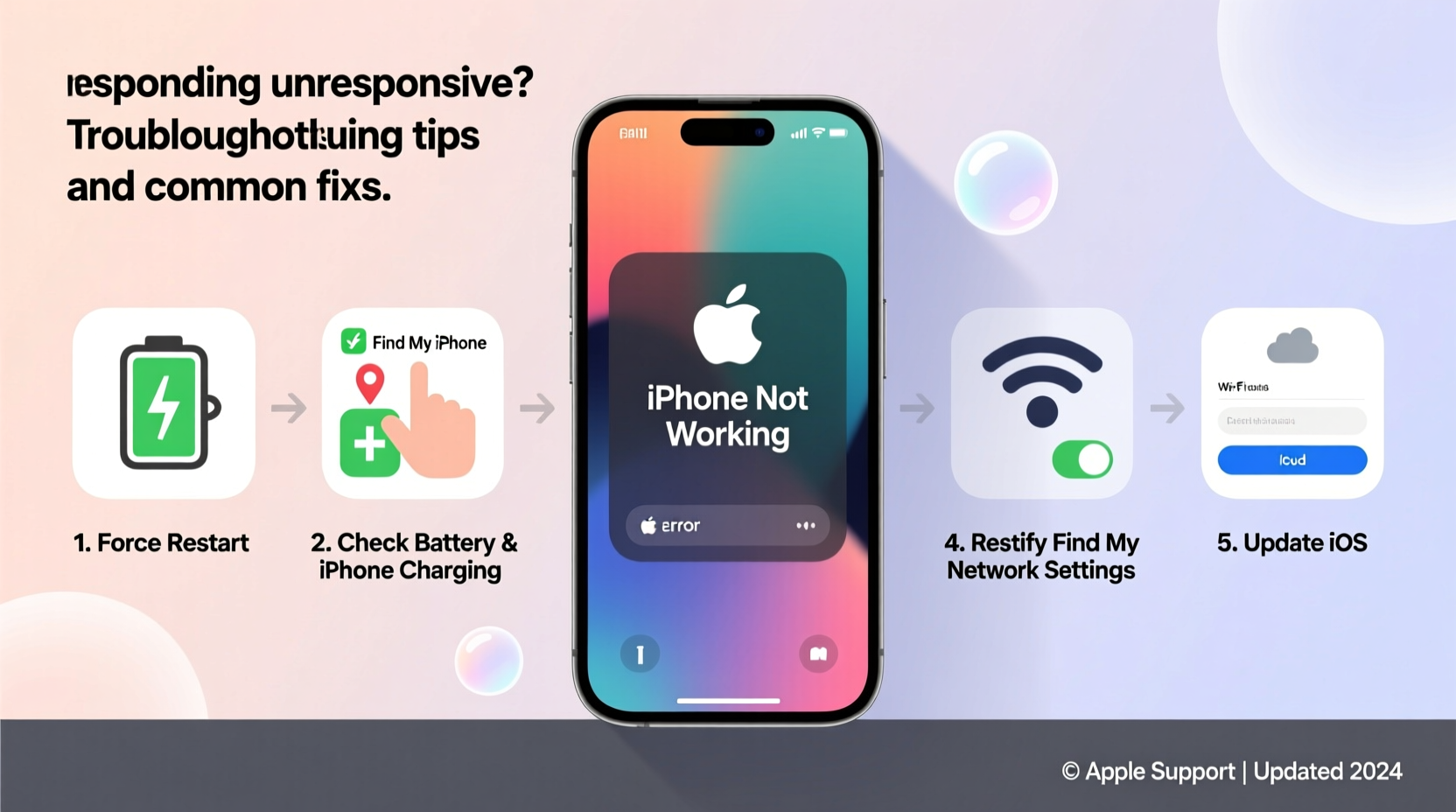
Before diving into complex fixes, confirm the foundational settings enabling Find My iPhone are properly configured. Many users assume the feature is on when it isn’t—or has been disabled during setup or by a recent software change.
- iCloud Sign-In: Your Apple ID must be signed in on the device.
- Find My iPhone Enabled: Go to Settings > [Your Name] > Find My > Find My iPhone. Ensure it’s toggled on.
- Location Services: Navigate to Settings > Privacy & Security > Location Services. Must be enabled globally and allowed for Find My.
- Send Last Location: Enable this setting so your phone reports its position just before the battery dies.
- Device Online Status: If the device is powered off or offline, tracking is delayed until it reconnects.
Step-by-Step Troubleshooting Process
When Find My iPhone shows “No Location Found,” “Offline,” or fails to play sound or lock the device, follow this structured approach:
- Check Device Power and Network: Is the iPhone turned on? Does it have cellular data or Wi-Fi access? A dead battery or airplane mode disables tracking.
- Verify iCloud Account: Log into iCloud.com from another device using the same Apple ID linked to the missing phone.
- Refresh the Find App: Close and reopen the Find app. Sometimes stale data prevents updates.
- Force Restart the iPhone: For unresponsive devices, perform a force restart (press Volume Up, then Volume Down, then hold Side Button until Apple logo appears).
- Check Restrictions: Parental controls or MDM (Mobile Device Management) profiles may disable location features.
- Re-enable Find My iPhone: Toggle it off and on again under Settings > Find My > Find My iPhone.
Reset Location & Privacy Settings
If location permissions were denied accidentally, resetting them often resolves silent failures:
- Go to Settings > General > Transfer or Reset iPhone.
- Select Reset > Reset Location & Privacy.
- Re-enable permissions for Find My when prompted.
Note: This clears all app-specific location settings, so you’ll need to re-grant access where needed.
Common Fixes That Resolve 90% of Issues
Most problems stem from overlooked settings or temporary glitches. These proven fixes address the majority of reported cases.
| Issue | Solution | Success Rate |
|---|---|---|
| “Offline” status despite being nearby | Restart iPhone and router; ensure Wi-Fi/cellular signal | 85% |
| No location history available | Enable Significant Locations and Background App Refresh | 75% |
| Can't play sound even when close | Check Silent Mode; increase volume; toggle Find My off/on | 90% |
| Find My shows wrong location | Wait for GPS recalibration; move device to open area | 80% |
| Feature grayed out or missing | Sign out of iCloud and back in; update iOS | 70% |
Expert Insight: Why Location Accuracy Varies
GPS signals aren’t always precise, especially indoors. Apple combines GPS, Wi-Fi triangulation, Bluetooth beacons, and cell tower data to estimate position—but environmental factors heavily influence reliability.
“Many users don’t realize that thick walls, underground locations, or metal structures can block GPS entirely. Even if Find My iPhone works, the location dot might be 100 meters off.” — David Lin, Senior iOS Systems Analyst at MobileSec Labs
For best results, rely on movement patterns. If the device moves suddenly after being still, it’s likely been found by someone else—or picked up.
Mini Case Study: Recovering a Lost iPhone After Failed Initial Tracking
Sarah, a freelance photographer, misplaced her iPhone 14 Pro at a busy train station. She opened Find My on her iPad but saw only “Offline.” She assumed the feature wasn’t working.
Instead of giving up, she followed these steps:
- Confirmed Find My was enabled via her other device.
- Used iCloud.com to mark the phone as lost with a contact number.
- Waited 90 minutes—during which the phone connected to a public Wi-Fi network.
- Received a push notification when the device came online, showing its exact location in a café two blocks away.
She retrieved it the same day. The lesson? Persistence pays. Offline doesn’t mean unreachable.
Checklist: Immediate Actions When Find My iPhone Fails
Keep this checklist handy for emergencies:
- ✅ Confirm the missing device has power and connectivity.
- ✅ Log into iCloud.com to double-check settings remotely.
- ✅ Ensure Find My iPhone and Location Services are enabled.
- ✅ Use “Play Sound” even if location isn’t visible—sometimes audio helps locate it nearby.
- ✅ Activate “Lost Mode” to lock the device and display a message.
- ✅ Report theft to authorities if applicable, providing serial number and last known location.
- ✅ Wait for reconnection—devices often come online when charged or used.
Frequently Asked Questions
Why does Find My iPhone say “No Location Found”?
This appears when the device is powered off, disconnected from the internet, or has Find My disabled. It may also occur temporarily due to poor signal. If the device reconnects later, its location will update.
Can I track an iPhone if it’s turned off?
Not in real time. However, if “Send Last Location” is enabled, the phone sends its final coordinates just before shutting down. Additionally, newer iPhones (iPhone 11 and later) support offline finding via Bluetooth even when powered off—provided the battery has residual charge.
What if someone turns off Find My iPhone remotely?
They can’t without your Apple ID password—thanks to Activation Lock. Even if erased, the device remains tied to your account, making it unusable to others. This deters theft and increases recovery chances.
Conclusion: Act Fast, Stay Calm, and Use the Right Tools
Find My iPhone is one of Apple’s most powerful tools for device recovery—but only when properly configured and understood. Most failures aren’t permanent; they’re symptoms of misconfigured settings, connectivity gaps, or simple oversights. By methodically verifying account status, network access, and feature activation, you regain control over the situation.
The next time your iPhone vanishes, skip the panic. Follow the steps outlined here, trust the system, and give it time. With patience and precision, most devices resurface—often right where you last had them.









 浙公网安备
33010002000092号
浙公网安备
33010002000092号 浙B2-20120091-4
浙B2-20120091-4
Comments
No comments yet. Why don't you start the discussion?