If you've found yourself staring at a frozen screen on your Amazon Firestick for the third time this week, you're not alone. Buffering, lagging, and unresponsiveness plague many Firestick users—especially during peak streaming hours. This frustration has led countless viewers to ask: Is Roku actually more reliable than Firestick? The answer isn't just about brand loyalty—it comes down to hardware design, software optimization, network handling, and long-term performance. In this detailed analysis, we’ll explore why Firesticks freeze, how Roku compares in real-world use, and what you can do to make an informed decision.
Why Your Firestick Keeps Freezing
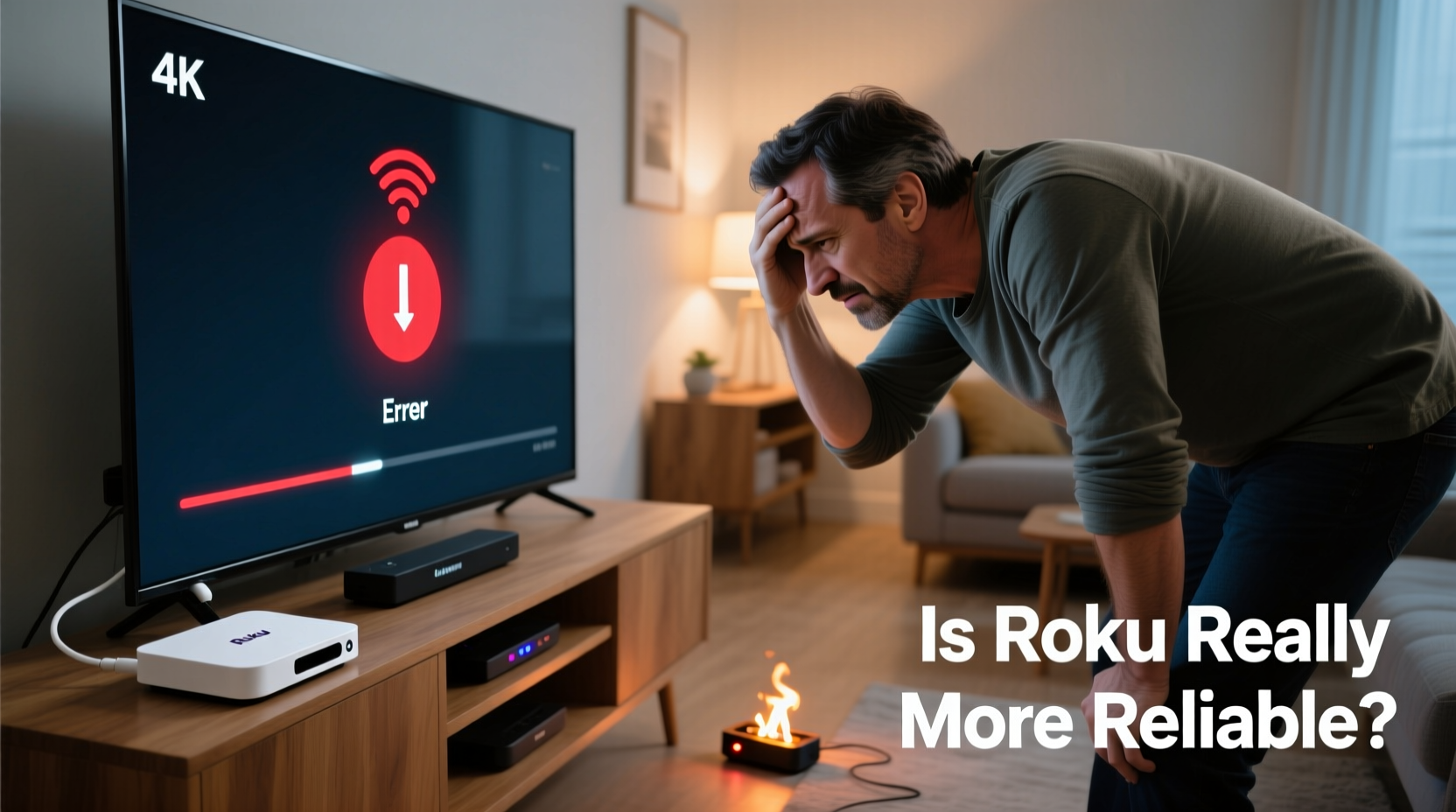
The Amazon Fire TV Stick is one of the most popular streaming devices due to its affordability and deep integration with Alexa and Amazon Prime Video. However, frequent freezing remains a persistent issue for many users. Several factors contribute to this problem:
- Limited RAM and processing power: Especially on older or budget models, limited hardware resources struggle under multitasking or heavy apps like Disney+ or YouTube.
- Overheating: Poor ventilation—such as placing the Firestick behind a tightly enclosed TV cabinet—can cause thermal throttling and crashes.
- Wi-Fi signal strength: Streaming requires stable bandwidth. Weak signals result in buffering that can appear as system freezes.
- Background processes: Automatic updates, ads, and pre-loaded apps consume memory even when idle.
- Firmware bugs: Some software updates introduce instability rather than fixes.
Roku vs Firestick: A Reliability Comparison
To determine whether Roku is truly more reliable, it's essential to compare both platforms across key performance indicators. Below is a side-by-side comparison of core aspects affecting stability.
| Feature | Amazon Firestick (4K Max) | Roku Streaming Stick 4K |
|---|---|---|
| Processor | Dual-core 1.8 GHz | Quad-core (exact speed not disclosed) |
| RAM | 2 GB | 1.5 GB |
| Operating System | Fire OS (Android-based) | Roku OS (proprietary, lightweight) |
| App Load Speed | Moderate to fast | Consistently fast |
| Freeze Reports (User Feedback) | High (especially on non-Max models) | Low to moderate |
| Interface Responsiveness | Can lag after extended use | Smoother navigation, minimal stutter |
| Maintenance Needs | Frequent reboots recommended | Rarely requires restarts |
While Firestick often has stronger raw specs on paper, Roku’s optimized operating system typically delivers better real-world responsiveness. Roku OS is built specifically for streaming—without bloatware, voice assistant integrations, or background ad tracking—making it lighter and less prone to crashes.
“Roku’s minimalist approach gives it an edge in stability. It doesn’t try to do everything, so it does streaming exceptionally well.” — David Lin, Consumer Tech Analyst at StreamInsight Group
Troubleshooting a Freezing Firestick
Before switching devices, consider these proven steps to improve Firestick performance:
- Restart the device daily: Hold the Select and Play/Pause buttons for 5 seconds to force a reboot.
- Check your internet speed: Run a speed test via Settings > Network. You need at least 15 Mbps for 4K streaming.
- Use the included extension cable: Prevent HDMI port strain and overheating by using the USB adapter to power the stick externally.
- Clear app cache: Go to Settings > Applications > Manage Installed Apps > [Select App] > Clear Cache.
- Disable unused features: Turn off Alexa voice reminders and automatic downloads in settings.
- Update firmware manually: Navigate to Settings > My Fire TV > About > Check for Updates.
Real-World Example: Sarah’s Streaming Struggles
Sarah, a cord-cutter from Austin, relied on her Firestick 4K for nightly Netflix and Hulu binges. After six months, she began experiencing frequent freezes—sometimes mid-episode. She tried resetting the device, moving her router closer, and even factory resets, but the lag returned within days. Frustrated, she switched to a Roku Streaming Stick 4K. Within minutes of setup, she noticed smoother menu navigation and zero buffering—even during evening Wi-Fi congestion. Over three months, she hasn’t needed to restart the Roku once. “It just works,” she said. “I didn’t realize how much mental load came from fighting my old device until it was gone.”
When to Consider Switching to Roku
Not every Firestick user needs to switch. If you’re deeply embedded in the Amazon ecosystem—using Alexa for home automation, buying frequently from Prime, or watching exclusive Prime content—the trade-offs may be worth enduring occasional glitches. But if your primary goal is seamless, hassle-free streaming, Roku offers distinct advantages:
- No forced ads on the home screen
- Faster boot times (under 15 seconds)
- Better remote durability (no Bluetooth pairing issues)
- Superior channel store organization
- Lower long-term maintenance effort
Roku also supports private listening via their mobile app, automatic brightness-sensing remotes, and broader HDR format support—including HLG and advanced Dolby Vision profiles—on comparable hardware tiers.
Essential Checklist Before Making the Switch
Before abandoning your Firestick, complete this checklist to ensure you’re making a data-driven decision:
- ✅ Test your Wi-Fi speed at multiple times of day
- ✅ Try the Firestick on a different HDMI port and TV
- ✅ Factory reset the Firestick and set it up fresh
- ✅ Evaluate your need for Alexa integration
- ✅ Confirm all your must-have apps are available on Roku
- ✅ Compare current pricing and promotions between models
Frequently Asked Questions
Does Roku have fewer freezes than Firestick?
Yes, based on user reports and independent testing, Roku devices generally experience fewer freezes. Their streamlined OS and focus on core streaming functionality reduce system overhead and instability.
Can I use my Amazon Prime Video account on Roku?
Absolutely. The Prime Video app is fully supported on all Roku devices, with 4K, HDR, and Dolby Atmos where available. You’ll need to sign in with your existing credentials.
Is Roku slower than Firestick?
In benchmark tests, high-end Firesticks may load certain apps slightly faster due to superior processors. However, in everyday use, Roku feels quicker because of its responsive interface and lack of background clutter.
Conclusion: Stability Wins Over Features
Streaming should be effortless. When your device becomes a source of frustration—freezing during crucial scenes, failing to respond to remote commands, or requiring constant troubleshooting—it defeats the purpose of modern convenience. While the Amazon Firestick offers compelling features for Amazon loyalists, its reliability issues are well-documented. Roku, by contrast, prioritizes consistency, simplicity, and performance. For viewers who value uninterrupted viewing over smart home integration, Roku isn’t just more reliable—it’s a smarter long-term investment.









 浙公网安备
33010002000092号
浙公网安备
33010002000092号 浙B2-20120091-4
浙B2-20120091-4
Comments
No comments yet. Why don't you start the discussion?