Fortnite remains one of the most popular games on PlayStation 4, but even the most dedicated players can hit a wall when downloads stall, fail, or refuse to start. Whether you're installing the game for the first time or updating after a seasonal patch, download issues can be frustrating—especially when friends are waiting in the lobby. The good news is that most Fortnite download problems on PS4 have clear, actionable fixes. This guide walks through the root causes, step-by-step solutions, and preventative strategies so you can get back into the Battle Royale without unnecessary delays.
Common Causes of Fortnite Download Failures on PS4
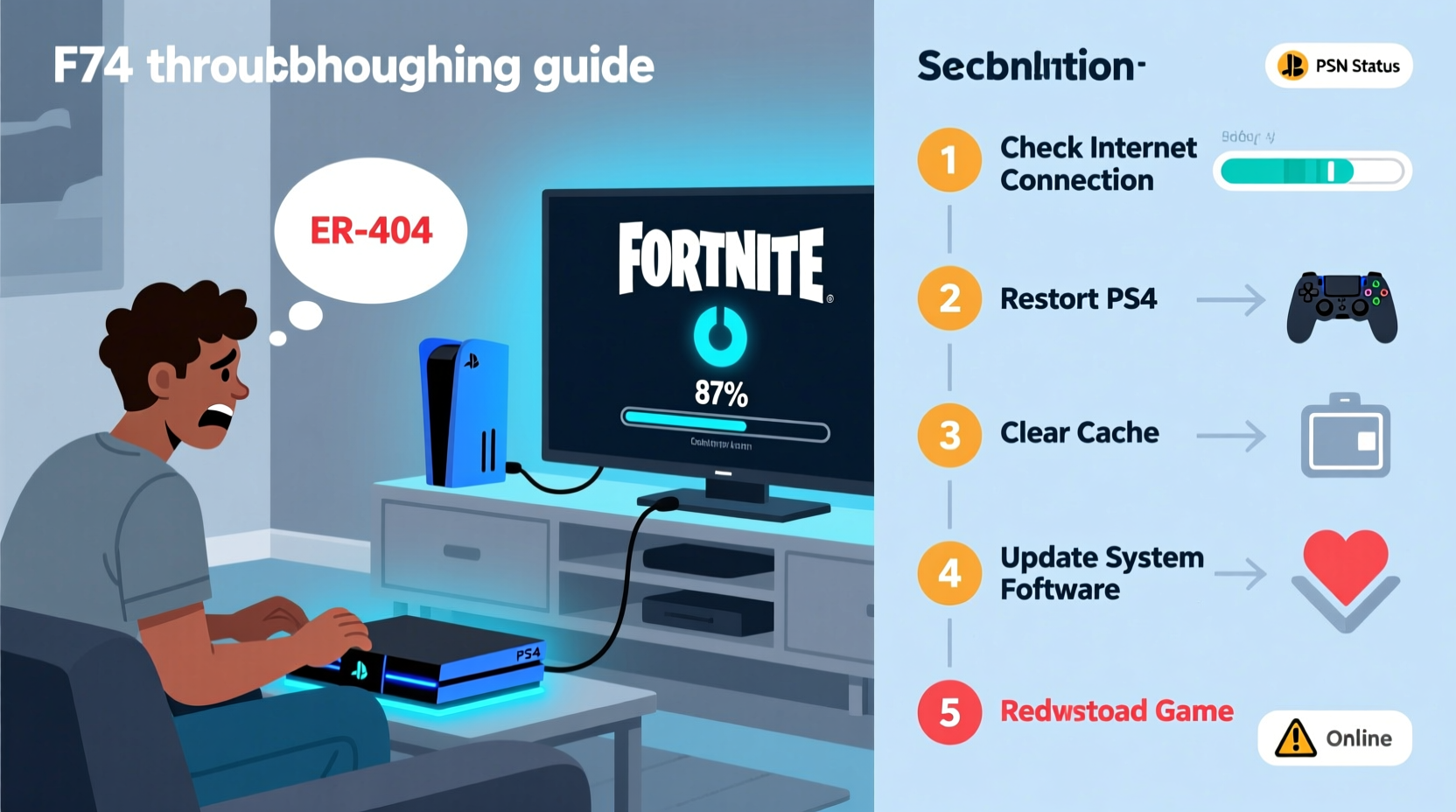
Before jumping into fixes, it's essential to understand what might be interrupting your download. The PS4 relies on a stable internet connection, sufficient storage, and proper system maintenance to handle large game files like Fortnite, which often exceed 20GB. Common culprits include:
- Unstable or slow internet connection – Wi-Fi interference or bandwidth throttling can interrupt downloads.
- Insufficient storage space – The PS4 may halt downloads if free space drops below required thresholds.
- Corrupted cache or system data – Temporary files can interfere with the download process.
- Server-side issues – Sometimes, the problem isn't on your end; Epic Games or PlayStation Network servers may be down.
- PSN account or store glitches – Authentication errors can prevent downloads from initiating.
“Over 60% of reported download issues stem from network instability or misconfigured DNS settings.” — Sony Support Technical Bulletin, 2023
Step-by-Step Troubleshooting Guide
Follow this structured approach to diagnose and resolve Fortnite download issues efficiently. Start with basic checks before moving to advanced solutions.
- Check Internet Connection
Go to Settings > Network > Test Internet Connection. Ensure you have at least 10 Mbps download speed for smooth downloading. If using Wi-Fi, consider switching to Ethernet for stability. - Verify PSN Server Status
Visit status.playstation.com to confirm there are no outages affecting downloads or the PlayStation Store. - Ensure Sufficient Storage Space
Navigate to Settings > System Storage Management. Delete unused games or media if less than 25GB is free. Fortnite requires additional space for temporary extraction during install. - Restart Your PS4 and Router
Power off the console completely (do not use rest mode), unplug the router for 60 seconds, then reboot both devices. - Clear PS4 Cache
While not officially supported by Sony, rebuilding the database can help. Boot into Safe Mode (hold power button for 7 seconds) and select \"Rebuild Database.\" - Change DNS Settings
Set custom DNS to Google (8.8.8.8 and 8.8.4.4) or Cloudflare (1.1.1.1 and 1.0.0.1) under Network Settings to improve connection reliability. - Delete and Redownload
If the download hangs at a certain percentage, cancel it, delete the partial file from Downloads, and restart.
Do’s and Don’ts When Fixing Download Issues
| Do | Don't |
|---|---|
| Use a wired Ethernet connection for large downloads | Leave multiple devices streaming during installation |
| Download during off-peak hours (early morning or late night) | Force shutdown the PS4 mid-download |
| Keep your PS4 updated with the latest system software | Ignore error codes like NW-31297-3 or NP-37478-2 |
| Monitor progress via Notifications instead of restarting frequently | Assume the issue is always with your console—check server status first |
Real Example: Recovering from a Stalled Update
Daniel, a college student and regular Fortnite player, encountered a recurring issue where the v28.20 update would consistently freeze at 73%. He had tried restarting multiple times, only for the download to fail again. After checking online forums, he realized his apartment’s Wi-Fi signal was weak due to distance from the router. He connected his PS4 directly via Ethernet, changed his DNS to 1.1.1.1, and cleared the corrupted download from the queue. The update resumed immediately and completed within 20 minutes. His experience highlights how combining physical connectivity improvements with digital tweaks resolves stubborn download stalls.
Advanced Fixes for Persistent Problems
If standard troubleshooting doesn’t work, try these deeper interventions:
- Rebuild Database in Safe Mode: This reorganizes your storage and can fix corrupted file entries that block downloads.
- Initialize PS4 (Last Resort): Back up saved data via cloud (if PS Plus subscriber), then go to Settings > Initialization > Initialize PS4. This resets system settings without deleting everything, often resolving deep-seated software conflicts.
- Download During Maintenance Windows: PlayStation often performs backend updates between 1–5 AM local time. Avoid starting large downloads during these hours.
Essential Checklist: Fix Fortnite Download Issues Fast
- ✅ Test internet speed and connection stability
- ✅ Confirm PSN servers are operational
- ✅ Free up at least 30GB of storage space
- ✅ Restart PS4 and router
- ✅ Switch to Ethernet if possible
- ✅ Change DNS to 8.8.8.8 / 8.8.4.4
- ✅ Cancel failed download and redownload from scratch
- ✅ Rebuild database via Safe Mode if issues persist
Frequently Asked Questions
Why does my Fortnite download keep failing on PS4?
Downloads typically fail due to poor internet stability, insufficient storage, or corrupted download caches. Error codes like NW-31297-3 indicate network issues, while NP-37478-2 suggests authentication problems. Follow the troubleshooting steps above to isolate and fix the cause.
Can I play Fortnite while it’s still downloading?
Yes. PS4 allows gameplay once a minimum portion of the game is installed. However, performance may be unstable until the full download completes, especially after major updates.
How long should a Fortnite download take on PS4?
With a 20 Mbps connection, expect 1–2 hours for a full install. Faster connections (50+ Mbps) can complete it in under 45 minutes. Use rest mode overnight for uninterrupted downloads.
Conclusion: Stay in the Game Without Delays
Fortnite download problems on PS4 are common but rarely permanent. By understanding the technical factors involved—network health, storage management, and system configuration—you gain control over your gaming experience. Most issues resolve with simple adjustments like switching to a wired connection or clearing corrupted data. The key is systematic troubleshooting: identify the symptom, apply the right fix, and verify the result. Don’t let a stalled download keep you out of the loop. Implement these solutions today and ensure your next drop is as seamless as your gameplay.









 浙公网安备
33010002000092号
浙公网安备
33010002000092号 浙B2-20120091-4
浙B2-20120091-4
Comments
No comments yet. Why don't you start the discussion?