There’s nothing more disruptive in a multiplayer game than hearing your own voice bounce back through the chat—delayed, distorted, or echoing. Worse, when teammates report that they can hear *themselves* repeating in their headphones, it often traces back to your microphone setup. This phenomenon, commonly known as \"mic echo\" or \"audio feedback loop,\" isn’t just annoying; it can ruin team coordination and break immersion. The good news is that most echo issues are fixable with the right adjustments. Whether you're using a high-end gaming headset or a budget-friendly model, understanding the root causes and applying targeted fixes can restore clean, clear voice communication.
Understanding Mic Echo: Why It Happens
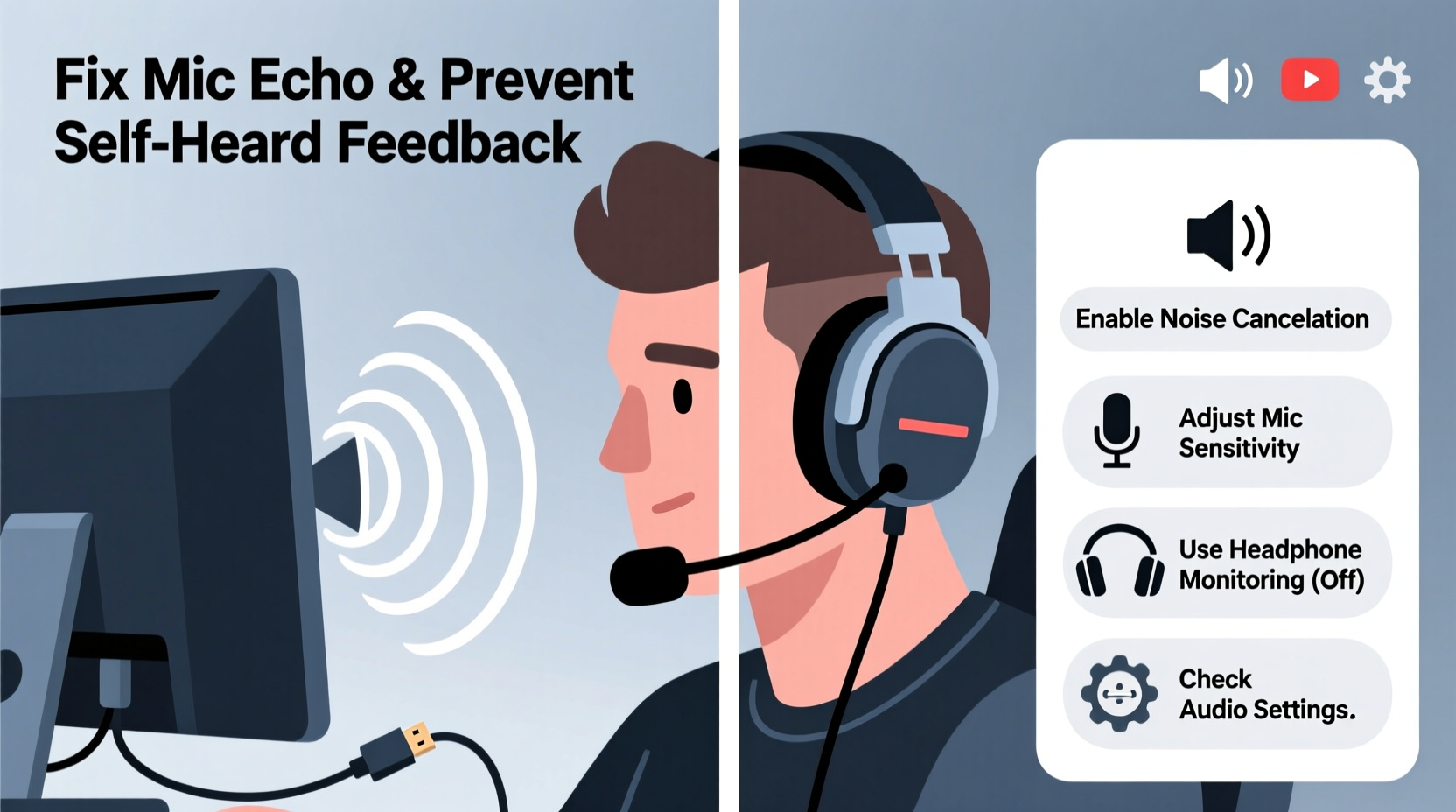
Mic echo occurs when audio output from your speakers or headset is picked up by your microphone and retransmitted back into the voice chat. This creates a feedback loop where a user hears their own voice delayed, sometimes multiple times. In group calls or in-game comms, this loop can propagate across players, causing widespread audio disruption.
The primary causes include:
- Speaker leakage: Sound from your headset or external speakers escapes and is captured by your mic.
- Incorrect input/output settings: Your system may be routing audio incorrectly, enabling monitoring or sidetone at excessive levels.
- Software conflicts: Multiple voice apps (Discord, Teamspeak, in-game VOIP) accessing the mic simultaneously can cause signal duplication.
- Hardware limitations: Lower-quality mics with poor noise rejection or damaged components may pick up ambient sound more easily.
- Audio enhancements: Built-in Windows effects like “Microphone Boost” or “Echo Cancellation” (when misconfigured) can worsen the issue.
This problem isn't exclusive to one platform. Gamers on PC, Xbox, PlayStation, and even mobile titles like Fortnite or Call of Duty Mobile report similar issues, especially when using third-party headsets or adapters.
Step-by-Step Guide to Eliminate Mic Echo
Follow this structured approach to diagnose and resolve echo issues systematically. Most fixes apply to Windows-based systems, but principles extend to other platforms.
- Isolate the source: Confirm whether the echo is happening locally (you hear yourself) or being transmitted to others. Use voice recording software (like Audacity or Voice Recorder) to capture your mic input. If you hear echo in the playback, the issue is local. If teammates report echo but you don’t hear it, the problem is likely transmission-related.
- Adjust microphone sensitivity: Open your system’s sound settings (Windows: Right-click speaker icon → Sounds → Recording tab). Select your headset mic, click Properties, then go to the Levels tab. Reduce the Microphone slider to 70–80%. Avoid using “Microphone Boost,” as it amplifies ambient noise and increases echo risk.
- Disable audio enhancements: In the same mic Properties window, go to the Enhancements tab. Check “Disable all enhancements.” While features like noise suppression seem helpful, they can interfere with real-time audio processing and create delays that manifest as echo.
- Turn off microphone monitoring (sidetone): Some headsets allow you to hear your own voice in real time—a feature called sidetone. While useful for ensuring your mic is live, excessive sidetone causes echo. Disable it via your headset’s companion app (e.g., SteelSeries GG, Logitech G Hub) or within OS settings if available.
- Check default communication settings: Go to Control Panel → Sound → Communications tab. Select “Do nothing” instead of “Reduce the volume of other sounds” or “Mute.” These options can trigger unpredictable audio behavior during voice transmission.
- Test with one app at a time: Close all voice communication apps except the one you’re using. Running Discord, TeamSpeak, and in-game chat simultaneously can cause overlapping audio streams and echo loops.
- Use push-to-talk instead of open mic: Leaving your mic always-on increases the chance of picking up system audio. Switch to push-to-talk in Discord, Steam, or your game settings to limit transmission to intentional speech.
Hardware and Software Configuration Table
| Setting | Recommended Value | Risk if Misconfigured |
|---|---|---|
| Microphone Volume | 70–80% | Too high → picks up speaker output; too low → teammates can't hear you |
| Microphone Boost | Disabled | Amplifies background noise and echo |
| Audio Enhancements | Disabled | Can introduce latency and processing artifacts |
| Sidetone (Mic Monitoring) | Off or Low | Causes self-hearing and potential echo |
| Voice Activation (VOX) | Off | May trigger on system sounds, causing false transmission |
| Default Communication Setting | Do nothing | \"Mute\" or \"Reduce\" can interfere with app audio routing |
Real Example: How a Streamer Fixed Team-Wide Echo
Jamal, a semi-professional Apex Legends player and Twitch streamer, began receiving complaints during squad matches: “Dude, I can hear myself in a loop!” At first, he assumed it was his teammates’ issue. But after testing alone in a practice range, he recorded his mic and heard a faint echo of his own voice about half a second behind. He followed the step-by-step guide above and discovered two culprits: his microphone boost was enabled at +20dB, and he had both Discord and Origin’s in-game chat accessing his mic simultaneously.
After disabling boost, closing Origin’s chat, and switching to push-to-talk in Discord, the echo vanished. His teammates confirmed the issue was resolved. Jamal now includes a 30-second mic check in his pre-stream routine, adjusting levels and muting unused apps. “It took five minutes to fix something that ruined hours of gameplay,” he said. “Now I make sure my audio chain is clean before every session.”
“Echo problems are rarely hardware failures—they’re configuration oversights. 90% of cases are resolved by adjusting gain, disabling enhancements, and managing app access.” — Lena Torres, Audio Engineer & Streaming Consultant
Platform-Specific Fixes
Different platforms handle audio differently. Here’s how to address echo in common environments:
PC (Windows)
In addition to general steps, use the built-in Windows troubleshooter: Settings → System → Sound → Input → Troubleshoot. This tool can detect common misconfigurations like incorrect default devices or driver conflicts.
Discord
- Navigate to User Settings → Voice & Video.
- Under “Input Sensitivity,” disable “Automatically determine sensitivity” and manually set the activation threshold.
- Ensure “Echo Cancellation” is enabled—but test with it off if issues persist, as it can conflict with system-level processing.
- Set your output device to “Same as Input” or explicitly select your headset to avoid routing mismatches.
Xbox Series X|S / Xbox One
If using a wired headset via the controller:
- Press the Xbox button → Profile & system → Settings → General → Volume & audio output.
- Under “Headset audio,” ensure “Headset format” is set to “Stereo uncompressed.”
- Lower the “Headset volume” slightly and increase mic monitor (sidetone) only if needed—and keep it minimal.
- Use the physical wheel on the controller to balance game and chat audio without over-amplifying voice.
PlayStation 5
Go to Settings → Sound → Input Device and Output Device. Ensure both are set to your headset. Under “Microphone Level,” adjust to medium. Avoid using USB headsets with third-party drivers unless necessary—native 3.5mm or official PS headsets are more stable.
Checklist: Eliminate Mic Echo in 10 Minutes
Use this quick-reference checklist before joining your next game or call:
- ✅ Lower microphone volume to 75%
- ✅ Disable Microphone Boost
- ✅ Turn off all audio enhancements
- ✅ Disable mic monitoring/sidetone
- ✅ Close unused voice apps (Discord, Skype, etc.)
- ✅ Enable push-to-talk in your primary comms app
- ✅ Test mic with a short recording
- ✅ Confirm teammates can hear you clearly—without echo
- ✅ Restart audio services if issues persist (restart PC or console)
- ✅ Update headset firmware via manufacturer software (if available)
Frequently Asked Questions
Why do people hear themselves when I talk?
This happens when your microphone picks up audio output from their system and rebroadcasts it. For example, if your teammate has speakers (not headphones), your voice comes out of their speakers, gets caught by their mic, and loops back to others. However, if *you're* the one causing the loop for others, it's likely due to your mic settings, sidetone, or app conflicts. The solution starts with reducing mic sensitivity and eliminating unintended audio routing.
Does a better headset prevent echo?
A higher-quality headset can help, but it won’t automatically solve echo. Premium headsets often have better noise-isolating earcups and directional mics that reject off-axis sound, reducing speaker bleed. However, if software settings are misconfigured, even a $300 headset will cause echo. Focus on proper setup first—upgrade only if the issue persists after optimization.
Can echo damage my headset or PC?
No. While frustrating, audio echo does not harm your hardware. It’s purely a signal processing issue. However, consistently high microphone gain or volume levels over long periods can strain drivers and reduce component lifespan, so it’s wise to maintain balanced audio settings regardless.
Conclusion: Take Control of Your Audio Experience
Mic echo isn’t an unsolvable mystery—it’s a preventable technical hiccup rooted in settings, not hardware. By methodically adjusting microphone levels, disabling conflicting enhancements, and managing application access, you can eliminate echo and ensure your voice comes through cleanly. Clean audio is a sign of respect in team environments; it shows you’ve taken the time to optimize your setup so others aren’t disrupted. Don’t wait for someone to complain. Apply these fixes today, run a quick test, and become the teammate everyone wants in voice chat.









 浙公网安备
33010002000092号
浙公网安备
33010002000092号 浙B2-20120091-4
浙B2-20120091-4
Comments
No comments yet. Why don't you start the discussion?