Choosing the right keyboard on Android isn’t just about typing comfort—it affects productivity, privacy, and even how well your phone understands you. Two of the most widely used options are Gboard (Google’s keyboard) and Samsung Keyboard (pre-installed on Galaxy devices). While both get the job done, they differ significantly in features, intelligence, customization, and integration. This isn’t a debate about which looks prettier; it’s about which one actually performs better in everyday scenarios.
Core Features at a Glance
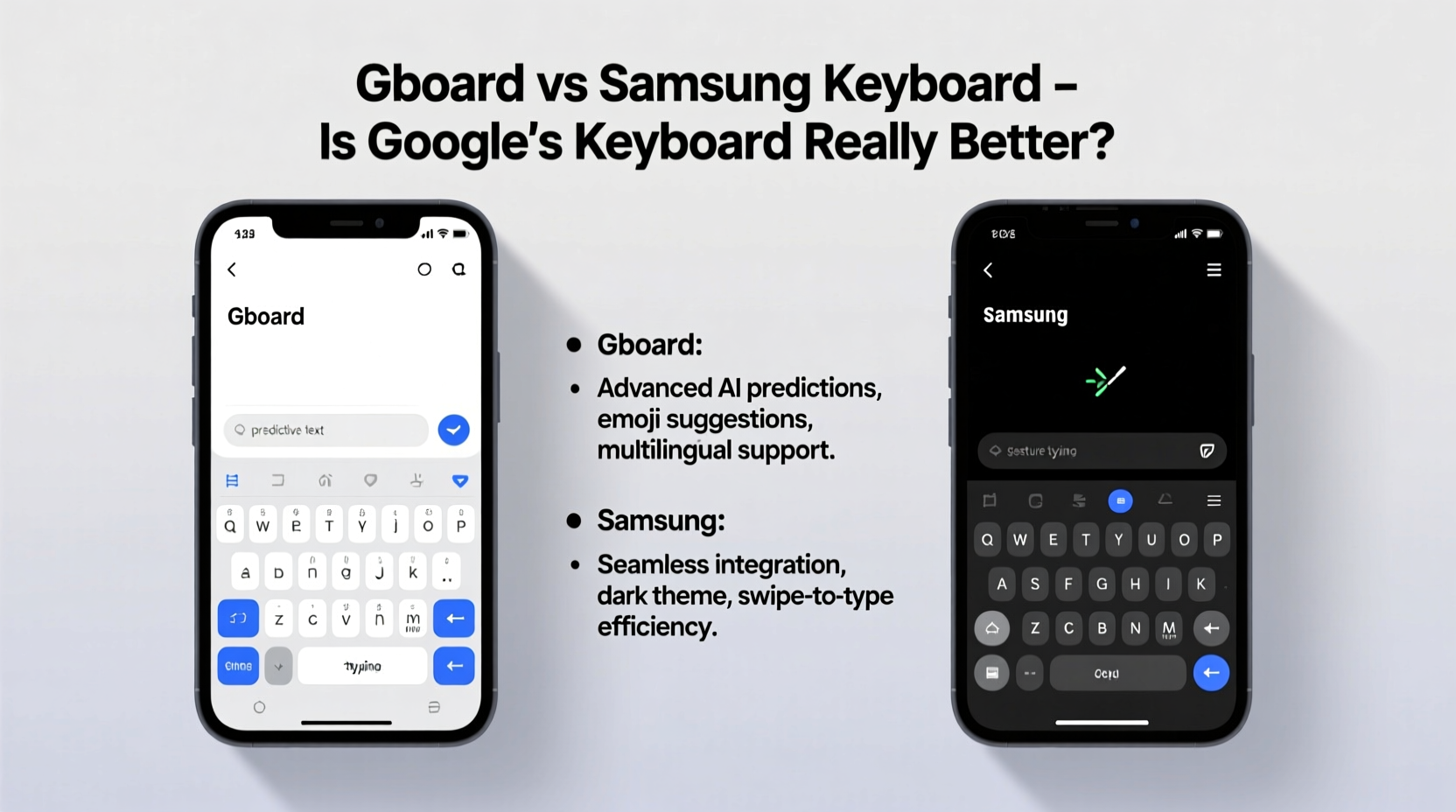
At their foundation, both keyboards offer predictive text, glide typing, emoji support, and voice input. But their approaches diverge quickly. Gboard leverages Google’s vast AI infrastructure, while Samsung Keyboard prioritizes seamless integration with its own ecosystem.
Gboard includes Google Translate built directly into the keyboard, allowing real-time translation without switching apps. It also offers rich GIF and sticker search, YouTube video sharing inline, and deep integration with Google Assistant. Samsung Keyboard, on the other hand, emphasizes security and device-specific optimizations like split-screen typing, handwriting mode, and clipboard sync across Samsung devices via Samsung Cloud.
Accuracy and Predictive Intelligence
Predictive typing has become essential—especially when replying quickly to messages. Here, Gboard holds a distinct edge due to Google’s machine learning models trained on massive language datasets.
Gboard learns from your typing patterns over time and adapts suggestions accordingly. Its next-word prediction is often eerily accurate, especially in casual conversation. It also benefits from context-aware corrections, meaning it understands that “I’ll be there in 10” is more likely than “I’ll be there in tin” even if your thumb slips.
Samsung Keyboard has improved dramatically in recent years. Its predictions are now context-sensitive and personalized, but still lag behind Gboard in handling slang, abbreviations, and multi-language mixing. Users who switch between English and another language mid-sentence will notice Gboard handles code-switching far more gracefully.
“Gboard’s language model is trained on billions of real-world conversations, giving it an inherent advantage in understanding natural human expression.” — Dr. Lena Park, NLP Researcher at Mobile UX Labs
Privacy and Data Handling
This is where opinions sharply divide. Gboard sends keystroke data to Google servers to power features like search, translation, and smart replies. While Google claims this data is anonymized and optional, some users remain uncomfortable with any transmission of typed content—even if locally processed later.
Samsung Keyboard processes much of the typing data on-device by default, appealing to privacy-conscious users. It does offer cloud sync for personal dictionaries and themes, but these are encrypted and tied to your Samsung account. For those using only Samsung services and avoiding Google, this creates a more contained experience.
However, opting out of data sharing in Gboard means sacrificing many of its intelligent features. You can disable syncing and cloud predictions, but then you're left with a simpler keyboard that doesn’t fully leverage what makes Gboard powerful.
Detailed Feature Comparison
| Feature | Gboard | Samsung Keyboard |
|---|---|---|
| Translation | ✅ Built-in, real-time, supports 100+ languages | ❌ Requires third-party app |
| GIF/Sticker Search | ✅ Direct access via toolbar | ⚠️ Limited sticker packs, no GIF search |
| On-Device Learning | ✅ Available (when synced off) | ✅ Strong on-device prediction |
| Handwriting Input | ✅ Supports multiple languages | ✅ Excellent pen input, optimized for S Pen |
| Customization | ✅ Thousands of themes, adjustable layouts | ✅ Solid theme selection, less flexible layout |
| Cross-Device Sync | ✅ Across all Android devices with Google account | ✅ Only within Samsung ecosystem |
| Voice Typing Accuracy | ✅ Industry-leading, powered by Google Speech | ✅ Good, but slightly slower response |
| Privacy Controls | ⚠️ Extensive but requires manual opt-out | ✅ More defaults favor local processing |
Real-World Usage: A Mini Case Study
Jamal, a freelance writer and frequent traveler, uses his Galaxy S23 for work and communication in three languages: English, Spanish, and Arabic. He initially relied on Samsung Keyboard because it came preloaded and felt familiar. However, he found himself constantly correcting mistranslations, manually inserting emojis, and struggling with mixed-language sentences.
After switching to Gboard, he noticed immediate improvements. When writing bilingual emails, Gboard predicted transitions between languages naturally. The integrated GIF search helped him add personality to client messages quickly. Most importantly, voice typing accuracy improved—he could dictate long drafts during commutes with minimal errors.
His only concern was privacy. After reviewing Google’s settings, he disabled web history syncing and ensured sensitive documents were typed offline. For Jamal, the productivity gains outweighed the trade-offs.
When Samsung Keyboard Shines
Despite Gboard’s strengths, Samsung Keyboard excels in specific contexts. For users deeply embedded in the Samsung ecosystem—using Galaxy Buds, Watches, and Tabs—the clipboard sync and seamless handoff between devices are unmatched.
The handwriting mode is particularly impressive with the S Pen, offering smooth conversion to text with high accuracy. Business professionals taking meeting notes appreciate the ability to write freely and convert later. Additionally, Samsung’s emphasis on dark mode consistency and system-level theming ensures the keyboard blends perfectly with the overall UI.
Actionable Checklist: Choosing the Right Keyboard
- ✅ Assess your primary use case: messaging, work, multilingual input?
- ✅ Test both keyboards for one week each, tracking speed and error rate.
- ✅ Check if you rely heavily on Google services (Search, Translate, YouTube).
- ✅ Consider whether you own multiple Samsung devices needing sync.
- ✅ Review privacy settings in both apps before making a final decision.
- ✅ Try voice dictation in noisy environments to compare accuracy.
- ✅ Install both temporarily and switch using Android’s native keyboard selector.
Frequently Asked Questions
Can I use both Gboard and Samsung Keyboard at the same time?
No, only one keyboard can be active at a time. However, you can install both and switch between them instantly in Android’s Language & Input settings or via the notification panel shortcut.
Does Gboard drain battery more than Samsung Keyboard?
Not significantly. Both are optimized for efficiency. However, Gboard may use slightly more background data due to cloud features like search and sync. Disable unused features to minimize impact.
Is Samsung Keyboard available on non-Samsung phones?
No, Samsung Keyboard is exclusive to Samsung devices and not available on the Play Store for other brands. Users on Pixel or OnePlus phones must rely on Gboard or third-party alternatives.
Final Verdict: Is Gboard Really Better?
In raw functionality and AI-powered smarts, Gboard is objectively more advanced. Its predictive engine, multilingual support, and ecosystem integrations make it ideal for users who want a dynamic, responsive typing experience. If you value convenience, speed, and rich media sharing, Gboard is hard to beat.
But “better” depends on your priorities. If you’re a privacy-focused user who stays within the Samsung universe, values clean design, and uses stylus input regularly, Samsung Keyboard is not just “enough”—it’s optimal.
The good news? Switching takes less than a minute. There’s no permanent commitment. Try Gboard for two weeks. See how it feels. Then go back if needed. Your thumbs—and your productivity—will tell you which one fits best.









 浙公网安备
33010002000092号
浙公网安备
33010002000092号 浙B2-20120091-4
浙B2-20120091-4
Comments
No comments yet. Why don't you start the discussion?