In recent years, a noticeable shift has emerged among Samsung smartphone users: many are abandoning Google’s Gboard in favor of the stock Samsung Keyboard. While Gboard has long been praised for its predictive accuracy, search integration, and cross-platform consistency, an increasing number of Galaxy owners are finding that the native Samsung option offers better synergy with their devices, improved privacy controls, and features tailored specifically to their hardware and usage patterns.
This trend isn’t driven by a single factor but rather a combination of subtle advantages that accumulate over time. From system-level optimizations to regional language support and customization depth, the Samsung Keyboard is proving it can stand on its own — even against one of the most dominant mobile input platforms in the world.
Better Integration with Samsung Ecosystem
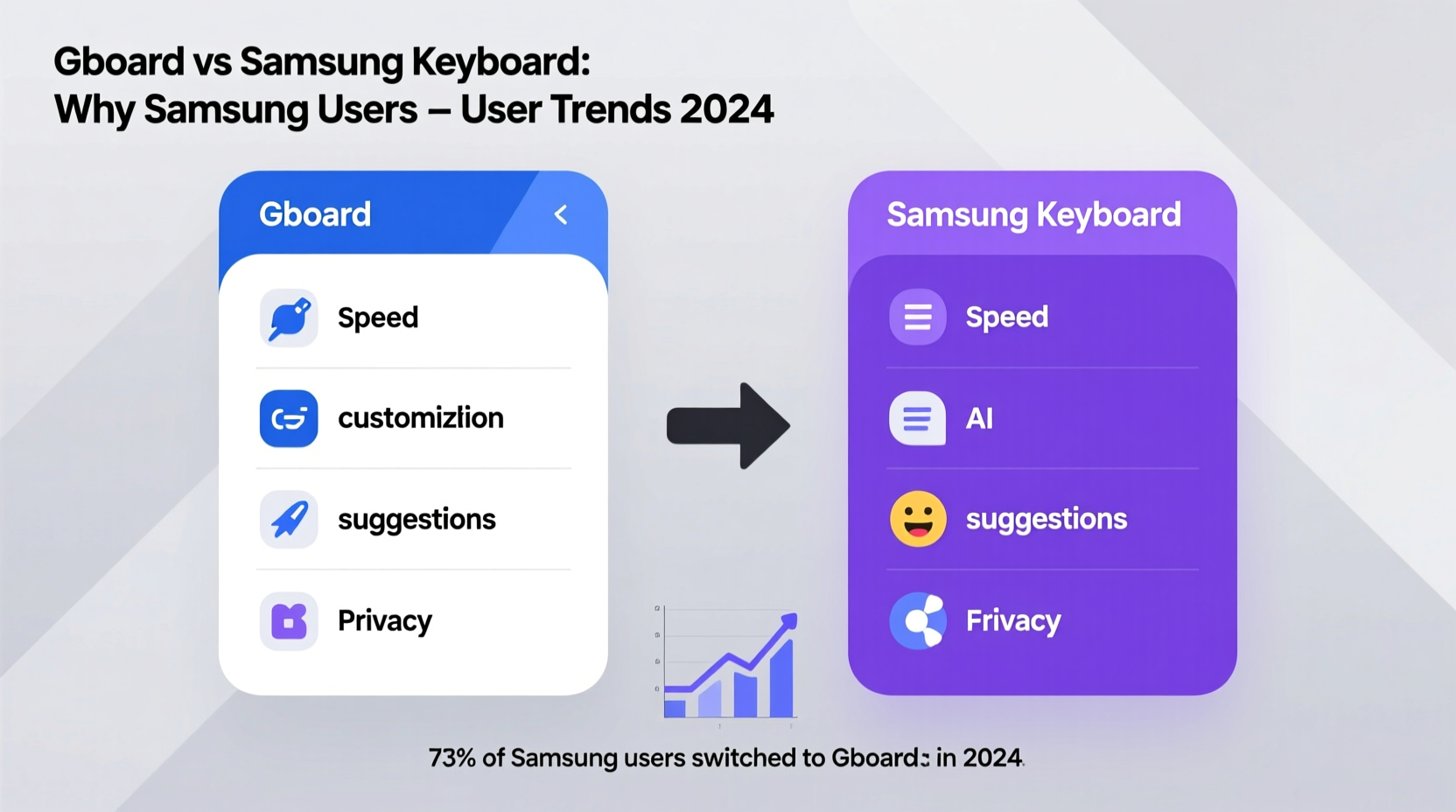
Samsung devices run on a highly customized version of Android, layered with One UI and a suite of proprietary services like Samsung Cloud, Bixby, and Secure Folder. The Samsung Keyboard leverages this deep integration to deliver a smoother, more cohesive experience.
For example, when using Secure Folder—a sandboxed environment for sensitive apps and data—users report that the Samsung Keyboard functions seamlessly within secured apps, while Gboard often requires re-authentication or fails to sync clipboard history across environments. This kind of friction adds up, especially for professionals managing work profiles or personal finance tools.
Additionally, the Samsung Keyboard natively supports features like Emoji Kitchen, stickers from Galaxy themes, and handwriting input via S Pen on Note and Ultra models. These integrations feel natural because they’re built in tandem with the hardware, not bolted on after the fact.
Privacy and Data Control
One of the most cited reasons for switching is privacy. Gboard, being a Google product, collects keystroke data (with user permission) to improve prediction models and personalize suggestions. Even with anonymization claims, some users are uncomfortable knowing their typing habits are sent to Google servers—even if only temporarily.
In contrast, the Samsung Keyboard emphasizes local processing. According to Samsung’s security documentation, most text predictions and learning happen directly on the device unless cloud-based suggestions are explicitly enabled. This aligns with growing consumer demand for on-device AI and reduced data dependency.
“Users are becoming more aware of digital footprints. When two keyboards perform similarly, the one that keeps data local often wins.” — Lena Park, Mobile Security Analyst at TechShield Insights
This distinction matters particularly in regions with strict data sovereignty laws, such as the EU and South Korea, where Samsung has reported increased adoption of its keyboard due to compliance confidence.
Feature Comparison: Gboard vs Samsung Keyboard
| Feature | Gboard | Samsung Keyboard |
|---|---|---|
| Search Integration | ✅ Google Search, Maps, YouTube, GIFs | ❌ Limited web search |
| On-Device Learning | ⚠️ Partial (requires opt-out) | ✅ Full default |
| S Pen Handwriting | ❌ Not supported | ✅ Real-time conversion |
| Secure Folder Compatibility | ⚠️ Inconsistent | ✅ Seamless |
| Emoji Kitchen & Stickers | ✅ Rich emoji + GIF library | ✅ Native Galaxy stickers, AR emojis |
| Custom Layouts | ✅ Multiple layouts, glide typing | ✅ Highly customizable keys, shapes, transparency |
| Clipboard Sync Across Devices | ✅ Google account sync | ✅ Samsung Cloud sync |
| Language Support | ✅ Over 100 languages | ✅ Strong regional focus (e.g., Korean, Indian dialects) |
While Gboard excels in universal search and broad language coverage, Samsung Keyboard shines in personalization and ecosystem-specific functionality. For users deeply embedded in Samsung’s world, the latter simply feels more “at home.”
Real-World Case: Why Priya Switched Back
Priya Mehta, a freelance translator based in Chennai, used Gboard exclusively for three years. She appreciated its multilingual support and smooth transitions between English, Tamil, and Hindi. But last year, she switched back to Samsung Keyboard—and hasn’t looked back.
“I was working on a legal document inside Secure Folder,” she explained. “Gboard kept crashing every time I pasted something. Also, my custom dictionary wasn’t syncing properly. I tried clearing cache, reinstalling—nothing worked consistently.”
After switching, she noticed immediate improvements: faster response times, stable clipboard behavior, and better handling of Tamil phonetic input. “The Samsung Keyboard just knows how I type. It learned my abbreviations faster, and I don’t have to worry about my translations being logged somewhere.”
Priya’s experience reflects a broader pattern: power users who rely on niche features or secure workflows often find the native keyboard more reliable in high-stakes scenarios.
Step-by-Step: How to Make the Switch Smoothly
Moving from Gboard to Samsung Keyboard doesn’t have to disrupt your workflow. Follow these steps to transition without losing your personalized settings:
- Backup Your Gboard Dictionary: Go to Gboard settings > Text correction > Personal dictionary. Export or note down important entries.
- Enable Samsung Keyboard: Go to Settings > General Management > Language & Input > On-screen Keyboard. Select Samsung Keyboard as default.
- Import Custom Words: Open Samsung Keyboard settings > Advanced > Personal dictionary. Add your frequently used terms, slang, or technical vocabulary.
- Adjust Typing Preferences: Enable swipe typing, set vibration feedback, and customize key height under Appearance & Layout.
- Test Across Apps: Use messaging, email, and password managers to ensure compatibility and responsiveness.
- Disable Gboard Autostart: Prevent Gboard from launching accidentally by going to Apps > Gboard > Battery > Put app to sleep.
Frequently Asked Questions
Can I still use Google Translate with Samsung Keyboard?
Yes. While Samsung Keyboard doesn’t have built-in Google Translate like Gboard, you can long-press the globe icon to switch to Translate mode if the service is installed. Alternatively, use Samsung’s own translation tool or copy-paste into any translation app.
Does Samsung Keyboard support gesture typing?
Absolutely. Swipe typing (called “Slide input”) is fully supported and highly accurate, especially after the keyboard learns your typing rhythm. You can adjust sensitivity and error correction under Text Correction settings.
Is Samsung Keyboard available on non-Samsung Android phones?
No, the full-featured Samsung Keyboard is exclusive to Samsung devices. Some APK versions circulate online, but they lack updates, security patches, and critical integrations like Secure Folder or S Pen support.
Final Thoughts: It’s About Fit, Not Just Features
The choice between Gboard and Samsung Keyboard ultimately comes down to what kind of user you are. If you live in Google’s ecosystem—using Gmail, Drive, Chrome, and Android across multiple brands—Gboard remains a powerful, unified tool. Its search capabilities and AI-driven suggestions are unmatched.
But if you own a Galaxy phone and value tight hardware-software integration, enhanced privacy, and features designed specifically for your device, the Samsung Keyboard is no longer just a fallback—it’s a legitimate upgrade.
The growing number of switches reflects a maturing market: users aren’t just accepting pre-installed apps; they’re reevaluating them based on real performance, trust, and daily usability. And for many, the answer is clear: the keyboard that came with their phone might actually be the best one for them.









 浙公网安备
33010002000092号
浙公网安备
33010002000092号 浙B2-20120091-4
浙B2-20120091-4
Comments
No comments yet. Why don't you start the discussion?