Creating a professional-looking gift certificate doesn’t require expensive design software or advanced graphic skills. With Google Docs, you can craft elegant, fully customizable gift certificates in minutes—perfect for small businesses, nonprofits, schools, or personal use. The platform’s simplicity, real-time collaboration, and cloud accessibility make it an ideal choice for anyone looking to deliver thoughtful, polished gifts or promotional offers.
Whether you're launching a holiday promotion, rewarding loyal customers, or organizing a fundraiser, a well-designed gift certificate adds credibility and warmth. And the best part? You don’t need to start from scratch. Google Docs offers a variety of built-in templates—and with a few smart tweaks, you can turn a basic layout into something truly inspiring.
Why Use Google Docs for Gift Certificates?
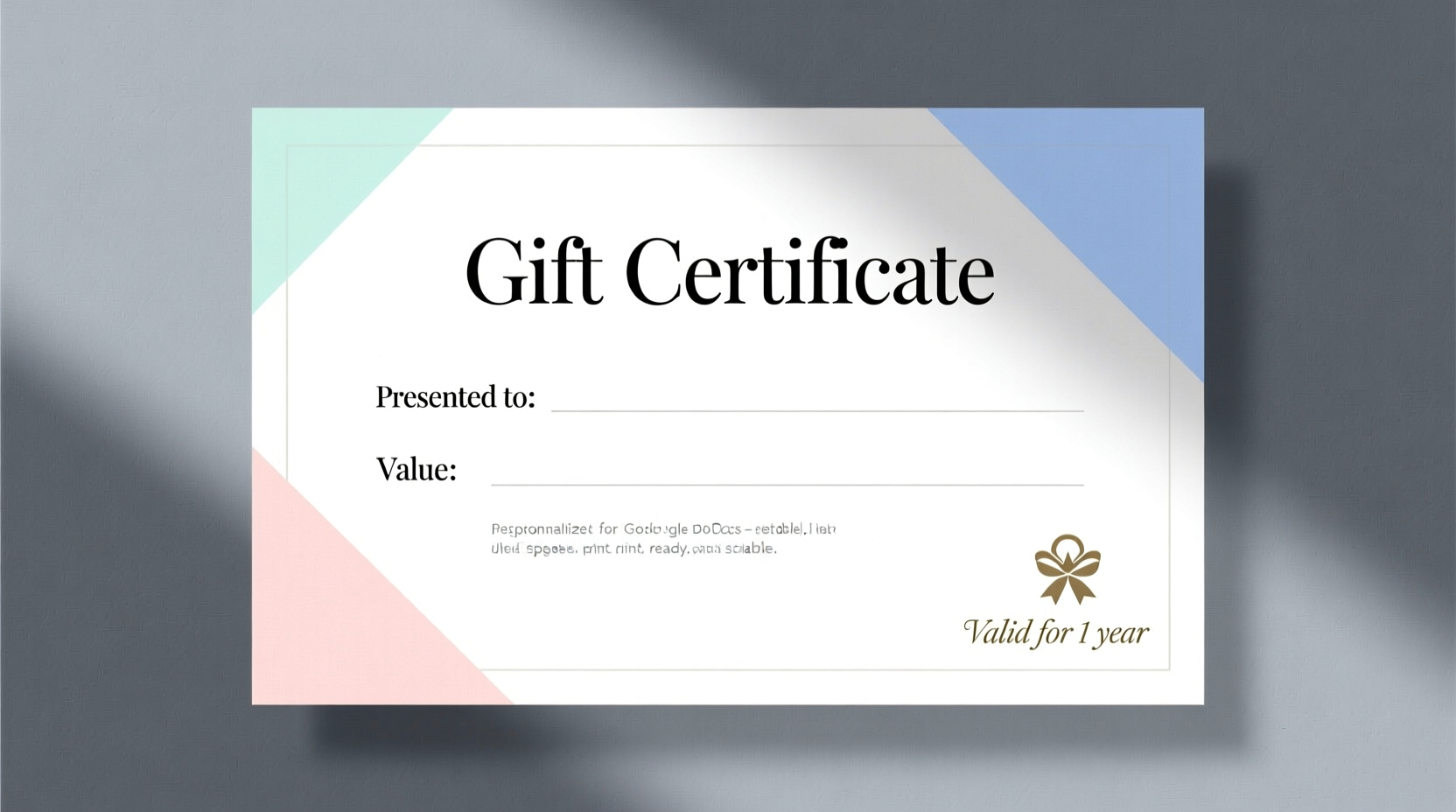
Google Docs is more than just a word processor. Its intuitive interface, cross-device compatibility, and integration with Google Drive make it a powerful tool for creating shareable, printable documents. When it comes to gift certificates, the advantages are clear:
- Free and accessible – No subscription fees or downloads required.
- Cloud-based editing – Work on your certificate from any device with internet access.
- Real-time collaboration – Invite team members to review or edit designs instantly.
- Easy sharing – Email, download as PDF, or embed directly into websites or newsletters.
- Template flexibility – Modify fonts, colors, borders, and layouts without coding.
How to Find and Customize a Gift Certificate Template
Google Docs doesn’t have a dedicated “gift certificate” category in its template gallery, but several templates under “Business” or “Education” can be easily adapted. Here’s how to find and personalize one:
- Open Google Docs and click the \"+\" button to create a new document.
- Select “Template Gallery” in the top right corner.
- Browse categories like “Resumes,” “Letters,” or “Flyers.” Look for clean, bordered layouts with space for headings and signatures.
- Choose a design that aligns with your brand aesthetic—minimalist, festive, or formal.
- Click “Use this template” to open a copy in your drive.
Once opened, begin customizing:
- Title: Replace placeholder text with “Gift Certificate,” “Gift Voucher,” or a branded variation.
- Value: Insert a blank line or field where the amount will go (e.g., “Value: $______”).
- Redemption details: Add expiration date, terms, and redemption instructions.
- Personalization: Include spaces for recipient name, issue date, and signature.
- Branding: Adjust font styles, insert your logo (via Insert > Image), and use brand colors in text or borders.
“Even a simple certificate gains trust when it reflects consistency with your brand’s voice and visual identity.” — Lena Torres, Small Business Marketing Consultant
Design Best Practices for Professional Results
A great gift certificate balances elegance with clarity. Avoid clutter while ensuring all essential information stands out. Follow these guidelines to elevate your design:
| Do | Don't |
|---|---|
| Use readable fonts (e.g., Lato, Merriweather, Roboto) | Use overly decorative fonts that hinder readability |
| Add subtle borders or background shading for emphasis | Overload with graphics or loud patterns |
| Align text consistently (left, center, or justified) | Mix alignment styles within the same section |
| Leave white space around key elements | Cram too much text into a small area |
| Include your contact info and website | Omit business details that build credibility |
Step-by-Step: Building a Custom Certificate from Scratch
If existing templates don’t meet your needs, building one from a blank document gives full creative control. Follow this process:
- Set page orientation: Go to File > Page setup and choose Portrait or Landscape based on design preference.
- Add a border: Insert a table with 1x1 cell, expand to fill the page, remove text, and apply outer border styling.
- Create a header: Center-align a large title using a bold, elegant font (size 24–36pt).
- Insert value display: Use a highlighted box or underline to emphasize the monetary value.
- Add personalized fields: Include lines like “This certificate is presented to: ___________” and “Valid until: ___________”.
- Include signature line: Add “Authorized Signature” with a dotted or solid line beneath.
- Footer details: List terms, conditions, and business contact information in smaller font at the bottom.
- Finalize: Download as PDF (File > Download > PDF) for secure sharing or printing.
Real-World Example: A Bakery’s Holiday Campaign
Sweet Rise Bakery, a local artisan shop, wanted to launch a holiday gift card initiative without spending on design tools. Using Google Docs, the owner found a minimalist flyer template with a centered layout and soft pastel accents. She replaced the headline with “Holiday Treat Voucher,” inserted the bakery’s logo, and customized the value field to read “Good for $25 toward any pastry or coffee bundle.”
The certificate included a festive message: “Redeemable from Dec 1–Jan 15, 2025,” along with a handwritten-style signature line. Printed on matte cardstock and paired with a ribbon, the certificates were sold in-store and shared digitally with online orders. Within three weeks, gift sales increased by 40% compared to the previous year.
The success wasn’t just in the offer—but in the presentation. Customers described the certificate as “thoughtful” and “professional,” proving that even simple tools can yield high-impact results.
Essential Checklist Before Sharing
Before distributing your gift certificate, ensure it meets these standards:
- ✅ Business name and contact information are clearly visible
- ✅ Certificate value is prominent and unambiguous
- ✅ Expiration date and usage terms are included
- ✅ Space for recipient name and signature is provided
- ✅ Branding (logo, colors, fonts) is consistent
- ✅ Document is spell-checked and error-free
- ✅ Saved in both .docx and PDF formats for versatility
Frequently Asked Questions
Can I password-protect a Google Doc gift certificate?
No, Google Docs does not support password protection for individual documents. However, once downloaded as a PDF, you can use third-party tools to add security. For distribution, consider sharing via direct link with restricted access (e.g., “Only people with the link can view”).
Is it safe to include monetary values in a shared Google Doc?
Yes, as long as access settings are controlled. Avoid setting documents to “Anyone with the link can edit.” Instead, limit permissions to “View only” or share directly with specific recipients via email.
Can I print multiple certificates on one sheet?
Absolutely. Adjust the page layout to fit two or four certificates per page using tables or section breaks. This is ideal for bulk printing on cardstock. Just ensure margins are sufficient to allow clean cutting.
Conclusion: Turn Simplicity Into Impact
With Google Docs, creating a gift certificate isn’t just convenient—it’s an opportunity to reflect your brand’s personality and build stronger connections with customers. You don’t need a designer or a budget to produce something beautiful and functional. By leveraging templates, applying smart formatting, and focusing on clarity, you can craft certificates that feel personal, professional, and memorable.









 浙公网安备
33010002000092号
浙公网安备
33010002000092号 浙B2-20120091-4
浙B2-20120091-4
Comments
No comments yet. Why don't you start the discussion?