Optimizing your 5GHz Wi-Fi network isn’t just about selecting the right router or positioning it correctly—it’s also about understanding the technical settings that govern performance. One of the most impactful yet often overlooked settings is channel width. While a wider channel can offer higher data rates, it comes with trade-offs in stability and interference. Choosing the optimal channel width requires balancing speed, range, and environmental conditions.
The 5GHz band provides more channels and less congestion than the crowded 2.4GHz band, making it ideal for high-speed applications like streaming, gaming, and video conferencing. However, without proper configuration, even the fastest hardware can underperform. This guide breaks down everything you need to know about 5GHz channel widths, including real-world implications, configuration strategies, and tools to make informed decisions.
Understanding Channel Width in 5GHz Wi-Fi
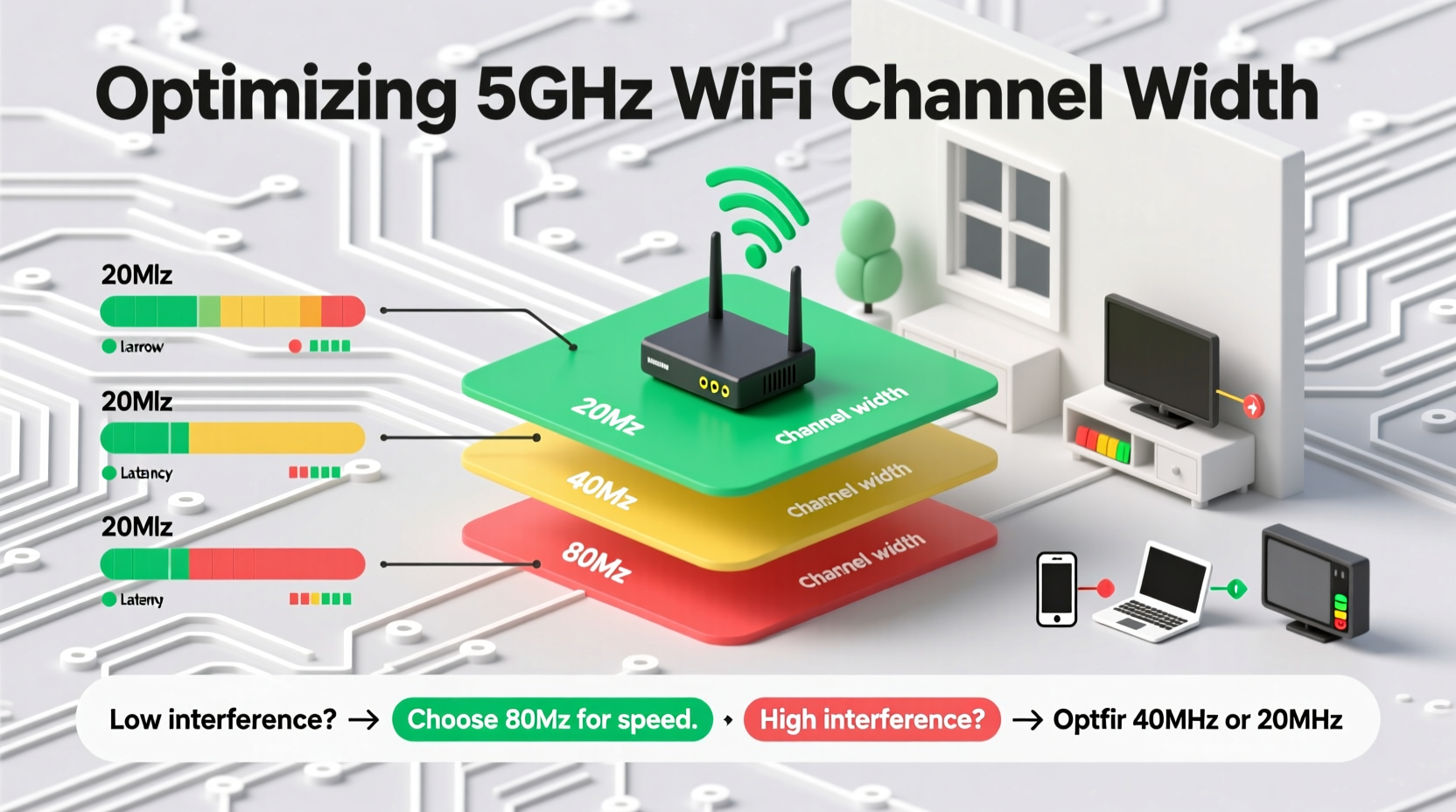
In Wi-Fi networking, channel width determines how much spectrum a wireless signal occupies. Think of it as a highway: a wider lane allows more cars (data) to travel simultaneously, increasing throughput. But just like traffic, too many wide lanes in a small area can cause collisions and slowdowns.
The 5GHz band supports several standard channel widths:
- 20 MHz – Narrow, stable, and highly resistant to interference. Ideal in dense environments.
- 40 MHz – Doubles bandwidth over 20MHz. Good balance between speed and reliability.
- 80 MHz – Commonly used for AC (Wi-Fi 5) networks. Delivers high speeds but needs clean spectrum.
- 160 MHz – Maximum bandwidth for Wi-Fi 5 and 6. Rarely usable in real-world setups due to limited available channels.
Unlike the 2.4GHz band, which has only three non-overlapping 20MHz channels, the 5GHz band offers over two dozen non-overlapping channels, allowing for greater flexibility. However, not all channels are available in every region due to regulatory restrictions, and some—like those in the DFS (Dynamic Frequency Selection) range—are shared with radar systems, requiring additional detection logic.
How Channel Width Affects Speed and Interference
Wider channels increase maximum theoretical throughput by allowing more data to be transmitted per second. For example:
| Channel Width | Theoretical Max (Single Stream) | Typical Real-World Use Case |
|---|---|---|
| 20 MHz | 86 Mbps (802.11ac) | Dense apartments, offices with many APs |
| 40 MHz | 200 Mbps | Medium-sized homes with moderate interference |
| 80 MHz | 433 Mbps | Larger homes with fewer neighboring networks |
| 160 MHz | 867 Mbps | High-performance setups in rural or isolated areas |
However, real-world performance rarely matches these numbers. Wider channels are more susceptible to interference because they occupy more spectrum. If any part of an 80MHz or 160MHz channel experiences noise—from neighboring networks, Bluetooth devices, or microwave ovens—the entire connection can degrade.
“Choosing the right channel width is not about maximizing speed on paper—it's about optimizing for consistent, reliable throughput.” — Dr. Lin Zhou, RF Network Engineer at NetSpectrum Labs
Step-by-Step Guide to Selecting the Best Channel Width
Follow this structured approach to determine the ideal channel width for your 5GHz network:
- Assess Your Environment: Determine whether you’re in a high-density area (apartment building, office complex) or a low-interference zone (suburban home, rural setting).
- Scan for Interference: Use a Wi-Fi analyzer app (e.g., NetSpot, Acrylic Wi-Fi, or Wireshark) to detect nearby networks and identify congested channels.
- Check DFS Availability: See if your router supports DFS channels (52–144). These can free up 80MHz blocks but may introduce brief interruptions due to radar detection.
- Start Conservative: Set your initial channel width to 20 or 40MHz and test performance. Gradually increase only if stable connections allow.
- Test Real-World Performance: Run speed tests from multiple locations using tools like iPerf3 or Speedtest.net. Monitor latency and packet loss, not just download speed.
- Lock In Optimal Settings: Once you find a stable combination of channel and width, disable auto-selection to prevent unwanted changes during firmware updates.
Real-World Example: Apartment Building Optimization
Consider Maria, a remote worker living in a downtown high-rise with over 30 visible 5GHz networks. Her initial setup used 80MHz channel width on channel 36, but she experienced frequent buffering during video calls.
After scanning with a Wi-Fi analyzer, she found that channels 36–48 were heavily occupied. She switched her router to a DFS channel (100) with 40MHz width. Though peak speeds dropped slightly, her connection became far more stable. Video conferences ran smoothly, and latency decreased from 80ms to 25ms.
This case illustrates that in high-density environments, reducing channel width can yield better performance than chasing maximum bandwidth.
Do’s and Don’ts: Channel Width Best Practices
| Do | Don't |
|---|---|
| Use 80MHz in large homes with minimal interference | Enable 160MHz in urban areas without testing first |
| Prefer DFS channels when available and stable | Ignore radar detection delays on DFS channels |
| Use 20/40MHz in apartments or offices | Assume wider is always better |
| Regularly re-scan your environment quarterly | Leave channel selection entirely on auto-mode |
Frequently Asked Questions
Can I manually set my channel width, or should I rely on auto?
You can and should manually configure your channel width based on your environment. Auto mode often defaults to 80MHz or 160MHz, which may cause instability in congested areas. Manual control gives you predictable performance.
Why does my 160MHz setting keep dropping back to 80MHz?
This typically happens due to interference or lack of contiguous clean spectrum. The 160MHz width requires two adjacent 80MHz blocks. If either block detects activity (including radar on DFS channels), the router falls back to 80MHz for stability.
Does channel width affect battery life on mobile devices?
Yes. Wider channels require more processing power and faster radios, increasing power consumption. Devices connected to 80MHz or 160MHz networks may experience shorter battery life compared to 20MHz connections.
Final Recommendations and Action Plan
There is no universal “best” channel width for 5GHz Wi-Fi—only the best choice for your specific situation. Start by evaluating your physical and RF environment. In dense urban settings, prioritize stability with 20 or 40MHz widths. In larger, isolated homes, 80MHz can deliver excellent results. Reserve 160MHz for specialized, interference-free deployments.
Remember, modern Wi-Fi standards like Wi-Fi 6 and 6E introduce features such as OFDMA and 6GHz spectrum, which reduce the reliance on wide channels for performance. As you plan upgrades, consider moving high-bandwidth devices to Wi-Fi 6E’s 6GHz band, freeing up 5GHz for balanced use.









 浙公网安备
33010002000092号
浙公网安备
33010002000092号 浙B2-20120091-4
浙B2-20120091-4
Comments
No comments yet. Why don't you start the discussion?