When a hard drive suddenly disappears from your computer, it can be alarming—especially if it contains important files, photos, or work documents. Whether it's an external USB drive, internal SSD, or legacy HDD, failure to appear in File Explorer (Windows) or Finder (macOS) doesn’t always mean permanent data loss. In many cases, the issue stems from simple connection problems, driver conflicts, or misconfigured settings. This guide walks through practical, tested solutions to help you recover access to your missing drive.
Check Physical Connections and Hardware First
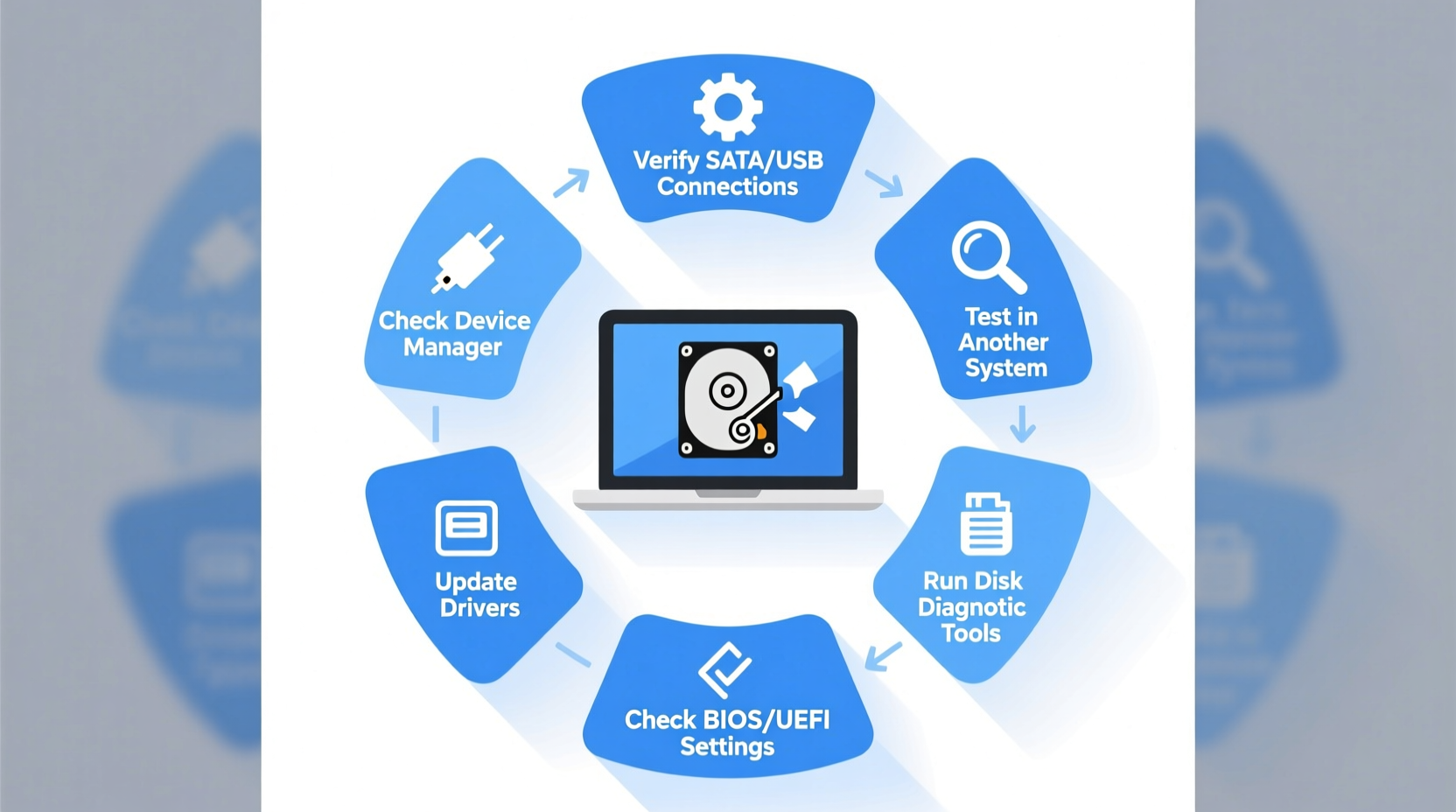
Before diving into software fixes, verify that the hardware is properly connected. Loose cables, faulty ports, or damaged enclosures are among the most common causes of a non-detectable drive.
- Reconnect the drive: Unplug and reinsert the USB or SATA cable firmly. For external drives, try a different USB port—preferably one directly on the motherboard, not a hub.
- Test with another cable: A frayed or low-quality cable can prevent power delivery or data transfer.
- Try a different computer: Plug the drive into another system to isolate whether the issue lies with your PC or the drive itself.
- Listen for mechanical signs: If it’s a traditional HDD, listen for spinning sounds or clicking noises. Silence may indicate power issues; repetitive clicks could signal hardware failure.
Verify Drive Visibility in Disk Management (Windows)
Even if a drive doesn't appear in File Explorer, it might still be detected at the system level. Windows Disk Management provides a deeper view of all storage devices connected to your PC.
“Disk Management is the first diagnostic tool I open when a drive vanishes. It reveals whether the OS sees the hardware but hasn’t assigned a drive letter.” — Jordan Lee, Data Recovery Specialist
To access Disk Management:
- Press Win + X and select Disk Management.
- Look for your drive in the list. It may appear as Unknown, Not Initialized, or Unallocated.
- If the drive is listed but has no drive letter, right-click the partition and choose Change Drive Letter and Paths.
- Click Add, assign a letter (e.g., E:), then click OK.
If the drive appears as Offline, right-click it and select Online. If prompted with an error like “The disk is offline because of policy set by an administrator,” right-click the disk (not the partition) and choose Online again.
Use macOS Disk Utility for Mac Users
On macOS, a disconnected or improperly mounted drive may not show up on the desktop or in Finder. Disk Utility helps identify and repair such issues.
- Open Applications > Utilities > Disk Utility.
- From the sidebar, ensure “Show All Devices” is enabled.
- Look for your drive in the device tree. If visible but grayed out, it may be unmounted or corrupted.
- Select the drive and click Mount. If the button is unavailable, the filesystem may be damaged.
- Run First Aid to scan and repair disk errors.
Note: If the drive uses NTFS format, macOS may only read it (or not at all without third-party tools). Consider reformatting for full compatibility—if data recovery isn’t required.
Troubleshooting Checklist
- ✅ Reconnect the drive to a different USB port
- ✅ Test with another cable or power source
- ✅ Check Disk Management (Windows) or Disk Utility (Mac)
- ✅ Assign a drive letter if missing
- ✅ Update or reinstall USB/SATA drivers
- ✅ Scan for viruses or malware
- ✅ Boot into Safe Mode and retry detection
Resolve Driver and Software Conflicts
Outdated, corrupted, or conflicting drivers can prevent your operating system from recognizing a storage device.
On Windows:
- Press Win + X and open Device Manager.
- Expand Universal Serial Bus controllers and Disk drives.
- Look for any devices with a yellow exclamation mark.
- Right-click the problematic device and select Update driver.
- Alternatively, right-click and choose Uninstall device, then unplug and reconnect the drive to trigger a fresh driver installation.
For internal drives, also check IDE ATA/ATAPI Controllers and update drivers there if necessary. Afterward, restart your computer.
On macOS: Driver issues are less common, but kernel extensions or third-party disk tools can interfere. Restart in Safe Mode (Shift at boot) to disable non-essential extensions and test drive recognition.
File System and Partition Issues
A missing drive may have a corrupted partition table or unsupported file system. Here’s how to investigate:
| Issue | Symptoms | Solution |
|---|---|---|
| No drive letter assigned | Visible in Disk Management but not in Explorer | Assign a new drive letter manually |
| RAW file system | Drive shows but prompts to format | Recover data first, then reformat |
| Corrupted MBR/GPT | Drive not detected or shows incorrect size | Use diskpart or data recovery tools |
| Firmware failure | Drive not detected anywhere, even in BIOS | Contact manufacturer or professional recovery service |
If the drive is recognized but labeled as RAW, do not format it immediately. Use data recovery software like Recuva (Windows), TestDisk, or PhotoRec to retrieve files before reformatting.
Mini Case Study: Recovering a Disconnected External Drive
Sarah, a freelance photographer, plugged in her 2TB external drive to edit client photos—but nothing appeared. She tried multiple USB ports and rebooted, but the drive remained invisible. Using Disk Management, she found the drive listed as “Offline” due to a group policy error. After right-clicking and selecting “Online,” the drive mounted successfully. Her photos were intact. The fix took under two minutes, but without knowing about Disk Management, she might have assumed hardware failure.
Preventive Measures and Best Practices
While troubleshooting fixes current issues, adopting preventive habits reduces future risks:
- Eject drives properly before disconnecting.
- Keep firmware updated (check manufacturer’s website).
- Use surge protectors to avoid power-related damage.
- Back up critical data regularly using cloud services or RAID configurations.
- Avoid exposing drives to extreme temperatures or humidity.
FAQ
Why is my hard drive not showing up on any computer?
If the drive isn’t detected on multiple systems, the issue is likely hardware-related. Possible causes include circuit board failure, motor malfunction, or severe physical damage. In such cases, consult a professional data recovery service rather than attempting DIY repairs.
Can a virus make my hard drive disappear?
Yes. Some malware hides drives by modifying registry entries or altering permissions. Run a full antivirus scan using trusted software like Windows Defender or Malwarebytes. Also check Folder Options to ensure hidden items aren’t being masked.
Will formatting fix a drive that’s not showing up?
Formatting only works if the drive is detected and accessible. If the system doesn’t see the drive, formatting won’t help—and could cause irreversible data loss if done prematurely. Always attempt recovery first.
Conclusion
A missing hard drive doesn’t automatically mean lost data. Most issues stem from easily correctable software, connection, or configuration problems. By methodically checking hardware, leveraging built-in tools like Disk Management or Disk Utility, and addressing driver or file system errors, you can often restore access quickly. For persistent cases, professional support remains a viable option—especially when dealing with irreplaceable information.









 浙公网安备
33010002000092号
浙公网安备
33010002000092号 浙B2-20120091-4
浙B2-20120091-4
Comments
No comments yet. Why don't you start the discussion?