Every time you tap the shutter button on your iPhone, a decision is made behind the scenes: should that photo be saved as HEIC or JPEG? Most users don’t realize this choice is happening at all—let alone how it affects photo quality, file size, and long-term usability. Apple introduced HEIC (High Efficiency Image Format) with iOS 11 as a modern replacement for JPEG, promising better compression and higher image fidelity in smaller files. But does that mean you should switch? Or are you setting yourself up for compatibility headaches down the road?
The answer isn’t black and white. It depends on how you use your photos, what devices you share them with, and whether you’re constantly running out of iCloud space. Let’s break down the real differences between HEIC and JPEG on iPhone, and help you decide if switching is truly worth it—or if you're just gambling with your memories.
Understanding HEIC and JPEG: The Technical Basics
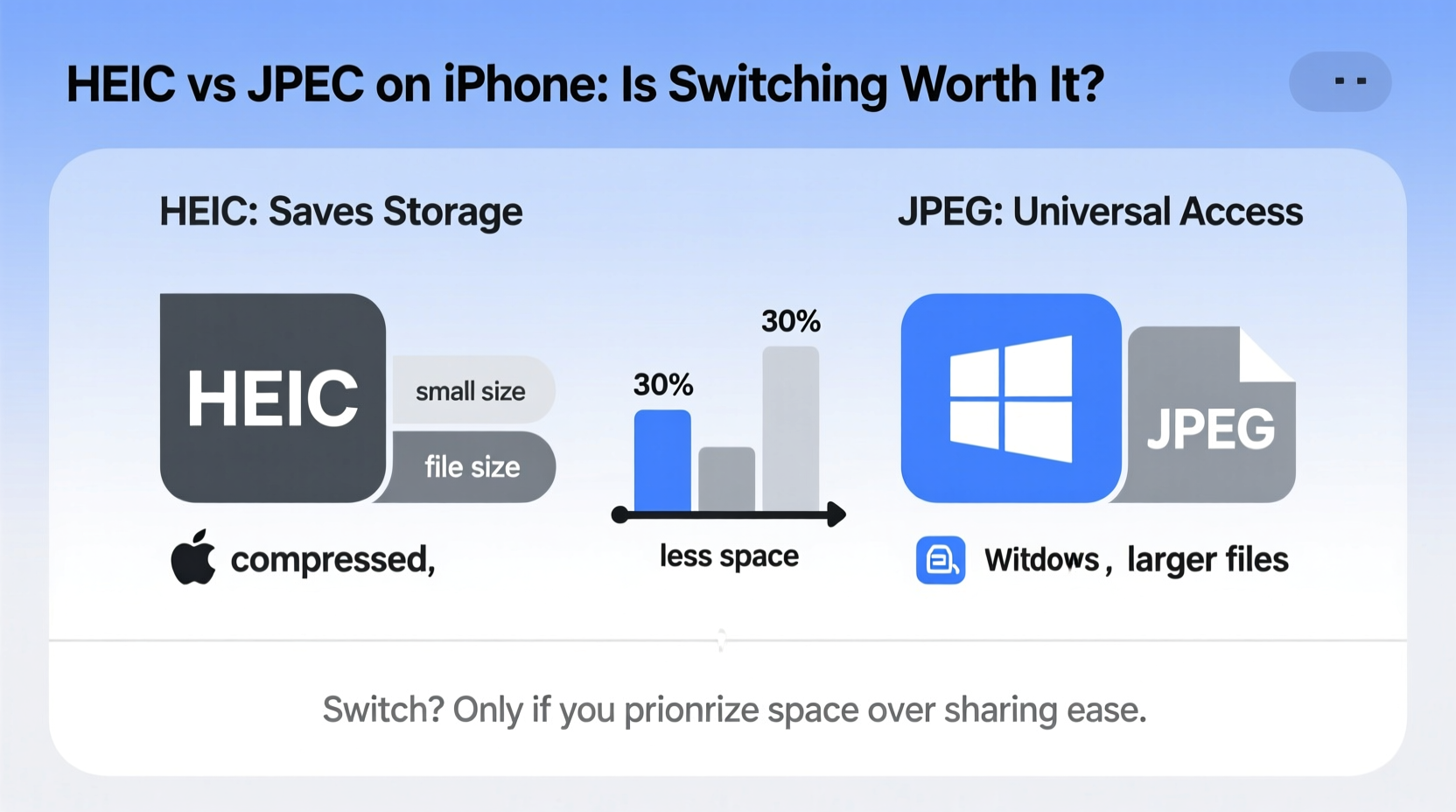
JPEG has been the dominant image format for decades. Developed in 1992, it uses lossy compression to reduce file sizes by discarding some image data—especially in areas where the human eye is less likely to notice changes. It's universally supported across devices, operating systems, and web platforms, making it the default \"safe\" option for sharing.
HEIC, short for High Efficiency Image Container, is based on the HEVC (H.265) video compression standard. Introduced by Apple in 2017, it delivers similar visual quality to JPEG but at roughly half the file size. This efficiency comes from advanced encoding techniques that preserve more detail while removing redundant information more intelligently than older formats.
Because HEIC can store not just images but also depth maps, transparency, and even multiple images (like burst shots) in a single file, it’s technically superior in almost every way—except one: widespread support.
Storage Savings: How Much Space Does HEIC Actually Save?
Apple claims HEIC reduces image file sizes by up to 50% compared to JPEG without visible quality loss. In real-world testing across various lighting conditions and scenes, the average savings range from 35% to 50%. For example:
- A 12MP photo taken in daylight might be ~3.5MB as a JPEG but only ~1.8MB as HEIC.
- In low light, where images contain more noise and complexity, the compression advantage shrinks slightly—but still averages around 30–40% savings.
This adds up quickly. If you take 1,000 photos a year, switching to HEIC could save over 1.5GB of storage annually. For users on 64GB iPhones or with limited iCloud plans, that’s significant breathing room.
“HEIC represents a generational leap in image efficiency. For most consumers, the storage benefits far outweigh the minor compatibility trade-offs.” — Dr. Lena Torres, Digital Imaging Researcher at MIT Media Lab
Compatibility Challenges: Where HEIC Falls Short
The biggest drawback of HEIC isn’t technical—it’s practical. While modern Apple devices handle HEIC natively, many non-Apple systems do not. Here’s where problems arise:
- Windows PCs: Windows 10 and 11 support HEIC only if you install an optional codec from Microsoft Store.
- Android devices: Most don’t support HEIC without third-party apps.
- Email clients and web forms: Many still reject HEIC uploads outright.
- Older software: Photoshop CS6, older versions of Lightroom, and basic image viewers often can’t open HEIC files.
If you regularly share photos with family members using older laptops or send images to schools, healthcare providers, or government portals, HEIC can become a friction point. The phone may auto-convert when sharing via Messages or Mail, but this behavior isn't guaranteed across all platforms.
Comparison Table: HEIC vs JPEG on Key Factors
| Factor | HEIC | JPEG |
|---|---|---|
| File Size | ~35–50% smaller | Larger |
| Image Quality | Slightly better at same visual level | Good, but less efficient compression |
| iCloud & Device Storage | More efficient, saves space | Uses more storage |
| Cross-Platform Support | Limited (requires codecs) | Universal |
| Editing Compatibility | Supported in modern apps (Photos, Luminar, Affinity) | Works everywhere |
| Burst Photos & Live Images | Can bundle multiple assets | Separate files |
Real-World Example: Sarah’s Family Photo Dilemma
Sarah, a mother of two, upgraded her iPhone to a model with only 64GB of storage. She loved taking hundreds of photos each month but kept hitting storage limits. After switching to HEIC, she freed up nearly 4GB in three months. However, when she tried emailing vacation photos to her parents, they couldn’t open the attachments. Her dad’s Windows 7 laptop didn’t support HEIC, and he wasn’t tech-savvy enough to install a codec.
Frustrated, Sarah switched back to JPEG—even though it meant managing storage more carefully. Her solution? She now uses HEIC for daily shooting but enables automatic conversion to JPEG when sharing externally via iCloud settings. It’s a compromise, but it works for her lifestyle.
Step-by-Step: How to Switch Between HEIC and JPEG on iPhone
Changing your default image format is simple—and reversible. Follow these steps:
- Open the Settings app on your iPhone.
- Scroll down and tap Camera.
- Tap Formats.
- Select either:
- High Efficiency (HEIC): Best for saving space.
- Most Compatible (JPEG): Ensures broad support.
- To control sharing behavior, go to Settings > Photos.
- Under Transfer to Mac or PC, choose:
- Automatic: Converts HEIC to JPEG when sharing outside Apple ecosystem.
- Keep Originals: Preserves HEIC format (may cause issues).
This setup allows you to enjoy HEIC’s space savings internally while avoiding external compatibility snags.
Checklist: Should You Use HEIC on Your iPhone?
Answer these questions to determine the best format for your needs:
- ✅ Do you have less than 128GB of storage? → HEIC recommended
- ✅ Do you use mostly Apple devices? → HEIC is safe
- ✅ Are you on a limited iCloud plan? → HEIC helps stretch space
- ❌ Do you frequently share photos with Windows or Android users? → Consider JPEG or enable auto-conversion
- ❌ Do you edit photos in older software? → JPEG may be more reliable
- ✅ Can you manage file conversions manually when needed? → HEIC remains viable
Frequently Asked Questions
Can I convert HEIC photos to JPEG later?
Yes. On iPhone, when you share a HEIC photo via Messages, Mail, or most third-party apps, iOS automatically converts it to JPEG. You can also batch-convert using macOS Preview, online tools, or dedicated desktop software.
Is HEIC really higher quality than JPEG?
At equivalent visual quality, yes—because HEIC retains more detail per megabyte. However, both are lossy formats, so neither matches RAW in professional editing scenarios. For everyday use, the difference is subtle but measurable in side-by-side comparisons.
Will HEIC become obsolete?
Unlikely. Despite being Apple-led, HEIC is an ISO-standard format (ISO/IEC 23008-12). Google uses a variant called WebP and AVIF for web images, but HEIC remains strong in mobile ecosystems. Long-term, it’s more future-proof than aging JPEG.
Final Verdict: Is Switching Worth It?
For most iPhone users, especially those on lower-storage models or tight iCloud budgets, switching to HEIC is not only worth it—it’s smart digital hygiene. The storage savings are real, the quality is equal or better, and modern workflows increasingly accommodate the format. The compatibility issues that plagued HEIC in its early days have largely diminished thanks to automatic conversion features and broader OS support.
That said, “worth it” depends on your ecosystem. If your digital life revolves around Apple devices and cloud services, HEIC is the clear winner. If you routinely interact with legacy systems or less tech-literate contacts, sticking with JPEG—or using HEIC with automatic conversion enabled—is the balanced path.
You’re not wasting storage by choosing JPEG. But you *are* missing out on a small, meaningful optimization that could delay your next iCloud upgrade or prevent a “Storage Full” alert during a once-in-a-lifetime trip.









 浙公网安备
33010002000092号
浙公网安备
33010002000092号 浙B2-20120091-4
浙B2-20120091-4
Comments
No comments yet. Why don't you start the discussion?