One moment your personal hotspot is active and sharing internet with your laptop or tablet; the next, it’s gone—no trace in settings, no connection options, just silence. If you’ve ever found yourself staring at a missing hotspot feature, you’re not alone. This issue affects iPhone, Android, and even Windows users, often without warning. The disappearance can stem from software glitches, carrier restrictions, misconfigured settings, or hardware limitations. The good news: in most cases, the problem is fixable. This guide walks through the root causes and provides practical, tested solutions to bring your hotspot back online.
Why Your Personal Hotspot Might Disappear
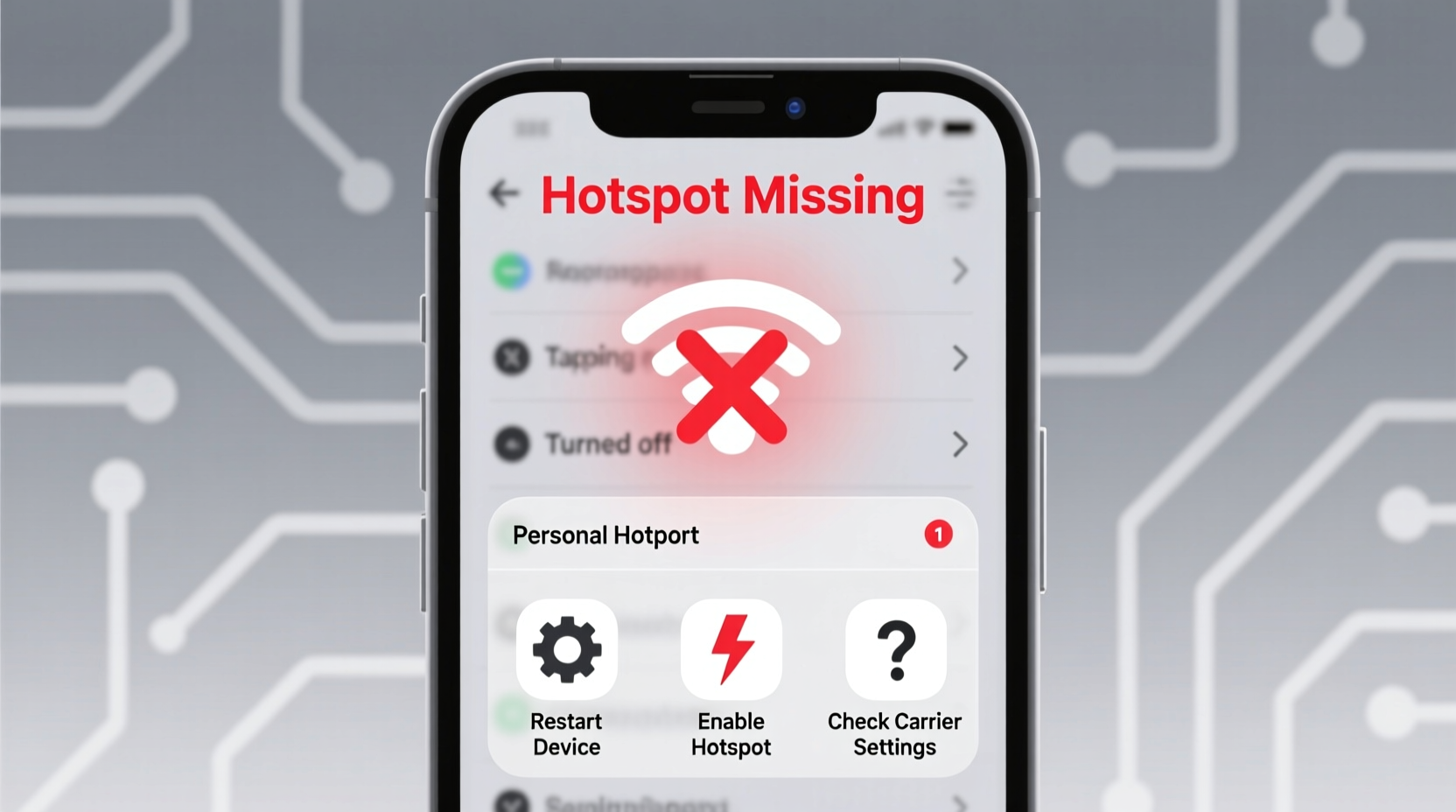
The absence of a personal hotspot isn’t always due to user error. Several underlying factors can disable or hide the feature:
- Software bugs: Operating system updates sometimes introduce bugs that interfere with hotspot functionality.
- Carrier restrictions: Some carriers disable hotspot features unless you subscribe to a specific data plan.
- Network reset issues: After resetting network settings, hotspot configurations may not reload properly.
- iOS or Android glitches: Temporary OS hiccups can cause the hotspot toggle to vanish from settings.
- Hardware problems: Rarely, damaged antennas or modems prevent hotspot detection.
Understanding these triggers helps narrow down troubleshooting steps and avoid unnecessary repairs or replacements.
Step-by-Step Fixes to Restore Your Missing Hotspot
Follow this structured approach to systematically diagnose and resolve the issue. Start with basic checks and progress to advanced solutions only if needed.
- Restart your device. A simple reboot clears temporary memory glitches that may be hiding the hotspot option.
- Check cellular signal strength. Weak or absent signal disables hotspot functionality. Move to an area with better reception.
- Verify data connectivity. Ensure mobile data is enabled and working. Try loading a webpage in your browser.
- Toggle Airplane Mode on and off. This forces a full network reconnect, which can refresh hidden services like hotspot.
- Update your operating system. Install any pending iOS, Android, or Windows updates—patches often fix known bugs.
- Reset network settings. This wipes saved Wi-Fi networks, Bluetooth pairings, and APN configurations but often restores hotspot access.
After each step, return to your settings menu and look for the hotspot or tethering option. On iPhones, it’s under Settings > Personal Hotspot. On Android, navigate to Settings > Network & Internet > Hotspot & Tethering.
iPhone-Specific Troubleshooting
iOS users frequently report the hotspot vanishing after an update or carrier change. Apple integrates tightly with carriers, so configuration mismatches are common.
- Navigate to Settings > Cellular > Cellular Data Options > Voice & Data and ensure LTE or 5G is selected.
- Go to Settings > General > About. If a carrier update appears, install it immediately.
- If “Personal Hotspot” remains missing, contact your carrier to confirm the feature is enabled on your account.
“Many iPhone hotspot issues stem from outdated carrier bundles. A quick carrier settings update often resolves the invisibility.” — David Lin, Senior Mobile Support Technician at AT&T
Android and Windows Fixes
Android devices vary by manufacturer, but core solutions remain consistent. Samsung, Google Pixel, and OnePlus models respond well to these actions:
- In Settings > SIM Card & Mobile Network, verify that the correct SIM is selected for hotspot use.
- Manually configure APN (Access Point Name) settings if default values are incorrect.
- Use OEM-specific tools—Samsung users can run the Network Reset tool via the Smart Manager app.
For Windows laptops acting as hotspots, open Settings > Network & Internet > Mobile Hotspot. If the option is grayed out:
- Ensure Wi-Fi, Bluetooth, or USB tethering drivers are up to date.
- Run the built-in Network troubleshooter.
- Enable the Hosted Network via Command Prompt:
netsh wlan set hostednetwork mode=allow ssid=MyHotspot key=Password123
Common Carrier Restrictions That Disable Hotspot
Even with perfect device function, your carrier might be the culprit. Many providers lock hotspot access behind premium plans or require explicit activation.
| Carrier | Hotspot Policy | Action Required |
|---|---|---|
| Verizon | Requires \"Mobile Hotspot\" add-on or Unlimited Plus plan | Add feature via My Verizon app or call support |
| AT&T | Available on Unlimited Elite or with $10/month add-on | Upgrade plan or activate through account portal |
| T-Mobile | Unlimited plan includes hotspot (5–50 GB depending on tier) | Verify plan details; may need manual enable |
| MVNOs (e.g., Mint, Cricket) | Often restrict or throttle hotspot traffic | Confirm policy; consider switching providers |
Contacting customer service with your account details can quickly clarify whether your plan supports hotspot use. In many cases, a single call restores full functionality.
Checklist: Restore Your Hotspot in 7 Steps
Use this concise checklist to methodically address the issue:
- Restart your phone or device
- Toggle Airplane Mode on/off
- Ensure mobile data is active and working
- Check for OS and carrier updates
- Reset network settings (backup first)
- Contact carrier to confirm hotspot eligibility
- Test with another device or SIM card if possible
Real Example: Recovering a Vanished iPhone Hotspot
Sarah, a freelance designer from Austin, relied on her iPhone 14 Pro’s hotspot during travel. After updating to iOS 17.5, the “Personal Hotspot” option vanished from Settings. She could still browse on her phone, but her iPad wouldn’t connect.
She tried restarting and toggling settings, but nothing worked. Then she checked her carrier settings under Settings > General > About and noticed a prompt for a carrier update. After installing it, the hotspot reappeared instantly.
The issue? The iOS update had overwritten her carrier bundle, temporarily disabling the tethering profile. A one-minute fix resolved a day of frustration.
Frequently Asked Questions
Why can’t I see the hotspot option on my phone?
The most common reasons include carrier restrictions, disabled mobile data, missing carrier updates, or a software bug. Start by restarting your device and checking your data plan.
Does resetting network settings delete my data?
No, it only erases saved Wi-Fi passwords, Bluetooth connections, and APN settings. Your photos, messages, and apps remain intact. Be ready to re-enter Wi-Fi credentials afterward.
Can a factory reset fix a missing hotspot?
Yes, but it should be a last resort. A factory reset wipes all data and reinstalls the OS, which can repair deep software corruption. Always backup first and try simpler fixes earlier in the process.
Final Thoughts: Take Control of Your Connection
Losing your personal hotspot can disrupt work, travel, and daily routines. But in nearly every case, the solution lies within reach—whether it’s a forgotten carrier setting, a minor software glitch, or a simple restart. By understanding how hotspot features interact with your device and provider, you gain the power to troubleshoot confidently and independently.
Don’t accept “missing hotspot” as permanent. Apply the steps above, verify your plan details, and reclaim your mobile freedom.









 浙公网安备
33010002000092号
浙公网安备
33010002000092号 浙B2-20120091-4
浙B2-20120091-4
Comments
No comments yet. Why don't you start the discussion?