Mobile hotspots have become essential for staying productive on the go. Whether you're working remotely, traveling, or dealing with unreliable Wi-Fi, a smartphone hotspot can be a lifeline. But when your laptop refuses to connect, it disrupts everything. The issue could stem from your phone, laptop settings, network configuration, or even outdated drivers. This guide walks through proven, step-by-step methods to diagnose and resolve hotspot connection problems—no guesswork required.
Common Causes of Hotspot Connection Failures
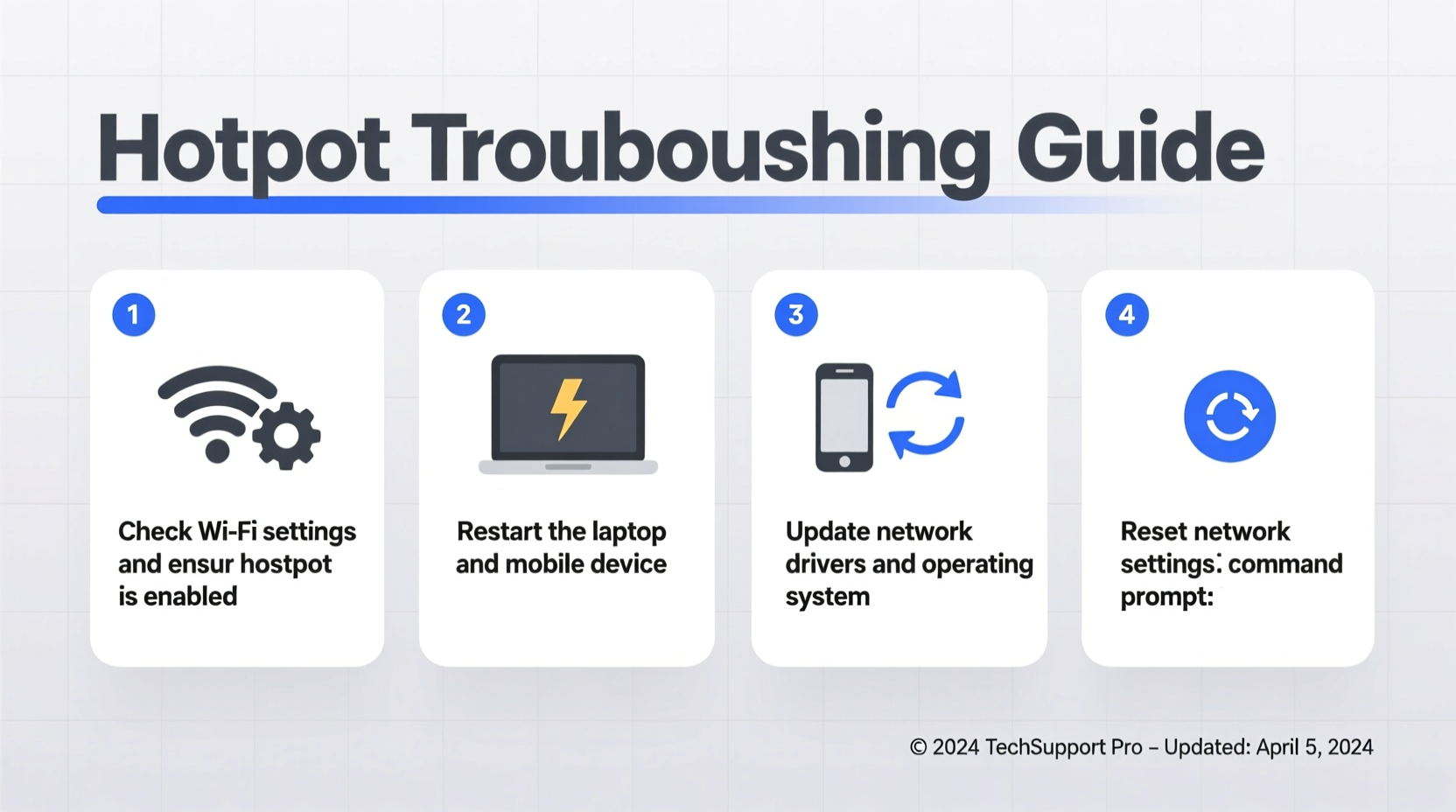
Before diving into fixes, it's important to understand what might be causing the disconnection. Hotspot issues are rarely due to a single factor. Instead, they often result from a combination of software glitches, hardware limitations, or misconfigured settings.
- Incorrect password or security mismatch: Typing errors or using outdated credentials can block access.
- Outdated network drivers: Laptops with old or corrupted Wi-Fi drivers may fail to detect or maintain connections.
- IP address conflicts: When devices receive conflicting IP assignments, connectivity breaks down.
- Firewall or antivirus interference: Security software sometimes blocks unknown networks by default.
- Phone-side restrictions: Data saver mode, limited bandwidth, or overheating can disable hotspot functionality.
- Bluetooth/Wi-Fi interference: Simultaneous use of wireless technologies can cause signal instability.
Step-by-Step Troubleshooting Process
Follow this logical sequence to isolate and fix the root cause. Start simple and progress to more technical solutions only if needed.
- Verify hotspot is active on your phone. Open Settings > Network & Internet > Hotspot & Tethering (Android) or Settings > Personal Hotspot (iOS). Ensure the toggle is on.
- Check visibility settings. Some phones hide the hotspot SSID. Make sure “Broadcast SSID” is enabled so your laptop can detect it.
- Confirm correct password entry. Re-enter the password manually on your laptop. Avoid copy-pasting, which can introduce invisible characters.
- Forget and re-add the network on your laptop. Go to Wi-Fi settings, select the hotspot, and choose “Forget.” Then reconnect as if it were a new network.
- Test with another device. Try connecting a tablet or second phone to the same hotspot. If none connect, the issue lies with the phone.
- Switch connection method. If Wi-Fi fails, try USB tethering or Bluetooth pairing to confirm data sharing works.
Advanced Fixes for Persistent Issues
If basic steps don’t restore connectivity, move to deeper diagnostics.
Update or Reinstall Wi-Fi Drivers (Windows)
Outdated drivers are a leading cause of unrecognized networks. To update:
- Press Win + X and select Device Manager.
- Expand “Network adapters,” right-click your Wi-Fi adapter, and choose “Update driver.”
- Select “Search automatically for updated driver software.”
- If no updates are found, visit your laptop manufacturer’s support site and download the latest version manually.
- As a last resort, uninstall the driver, restart your PC, and let Windows reinstall it automatically.
Renew IP Configuration (Windows/macOS)
IP conflicts prevent stable connections. Resetting the network stack clears these issues.
On Windows:
ipconfig /release ipconfig /renew ipconfig /flushdns
Run these commands in Command Prompt as Administrator.
On macOS:
- Go to System Settings > Network.
- Select Wi-Fi and click Details.
- Click TCP/IP, then Renew DHCP Lease.
Do’s and Don’ts When Setting Up a Hotspot
| Action | Do | Don't |
|---|---|---|
| Password Setup | Use WPA2 encryption with a strong, unique password | Avoid default passwords like \"12345678\" |
| Data Management | Monitor usage to avoid overage charges | Don’t stream HD video without checking limits |
| Connection Method | Prefer USB tethering for stability | Don’t rely solely on Wi-Fi in crowded areas |
| Device Compatibility | Ensure both devices support 2.4 GHz band | Don’t assume 5 GHz compatibility across all laptops |
Real-World Example: Fixing a Persistent Connection Drop
Sarah, a freelance graphic designer, relied on her iPhone hotspot during a week-long trip to a rural area with no broadband. Her MacBook Pro connected initially but kept dropping every few minutes. She tried restarting both devices multiple times with no success.
After testing USB tethering (which worked flawlessly), she realized the issue was Wi-Fi specific. She checked her router settings at home and remembered enabling a custom DNS server. Suspecting DNS leakage, she reset her network settings: System Settings > Network > Wi-Fi > Details > DNS, and switched back to automatic.
The problem vanished. The custom DNS had conflicted with the mobile network’s routing. By reverting to DHCP-assigned DNS, her laptop maintained a stable hotspot connection for the rest of the trip.
“Many overlooked connectivity issues stem from legacy network configurations that interfere with mobile gateways.” — Raj Patel, Senior Network Engineer at NetSecure Solutions
Essential Checklist for Reliable Hotspot Connections
Use this checklist whenever setting up or troubleshooting a hotspot:
- ✅ Phone has sufficient battery or is plugged in
- ✅ Hotspot feature is enabled and broadcasting SSID
- ✅ Laptop Wi-Fi is turned on and scanning for networks
- ✅ Correct password entered (case-sensitive)
- ✅ No MAC filtering enabled on the phone
- ✅ Airplane mode is off on both devices
- ✅ Firewall or security suite isn’t blocking the connection
- ✅ Maximum number of connected devices not exceeded (usually 5–10)
- ✅ Operating systems and drivers are up to date
- ✅ Test with USB or Bluetooth as alternative methods
Frequently Asked Questions
Why does my laptop see the hotspot but fail to connect?
This usually indicates an authentication or IP assignment issue. It could be due to incorrect security settings (e.g., WPA3 not supported), IP conflicts, or firewall rules blocking the interface. Try forgetting the network and reconnecting, or release/renew your IP address via command line.
Can a virus prevent hotspot connection?
While rare, malware that modifies network settings or installs rogue firewalls can disrupt connectivity. Run a full system scan using trusted antivirus software. Also check for proxy settings being changed under Network & Internet settings.
Does using a hotspot slow down my laptop?
The hotspot itself doesn’t slow your laptop, but slower internet speeds compared to wired or high-bandwidth Wi-Fi can make browsing feel sluggish. Additionally, constant radio communication may increase CPU usage slightly, especially on older machines.
Conclusion: Stay Connected with Confidence
Hotspot failures are frustrating, but they’re rarely permanent. Most issues stem from small misconfigurations that are easy to overlook but simple to fix. From verifying basic settings to resetting network stacks and updating drivers, the solutions in this guide cover the full spectrum of potential causes.
Don’t settle for intermittent connectivity. Apply these strategies systematically, keep your devices updated, and use the checklist regularly to prevent future disruptions. A reliable mobile connection empowers productivity wherever you are.









 浙公网安备
33010002000092号
浙公网安备
33010002000092号 浙B2-20120091-4
浙B2-20120091-4
Comments
No comments yet. Why don't you start the discussion?