When your smartphone's screen cracks, freezes, or becomes completely unresponsive, it doesn’t mean the device itself is useless. Most of the time, the internal components—processor, storage, camera, and connectivity—are still functional. The real challenge lies in accessing your data, sending messages, or transferring files when you can't see or touch the screen. Fortunately, modern technology offers several reliable ways to take control of your broken phone directly from your laptop. Whether through wired connections, remote desktop tools, or cloud-based solutions, regaining access is not only possible but often surprisingly straightforward.
Why Controlling a Broken Phone from a Laptop Matters
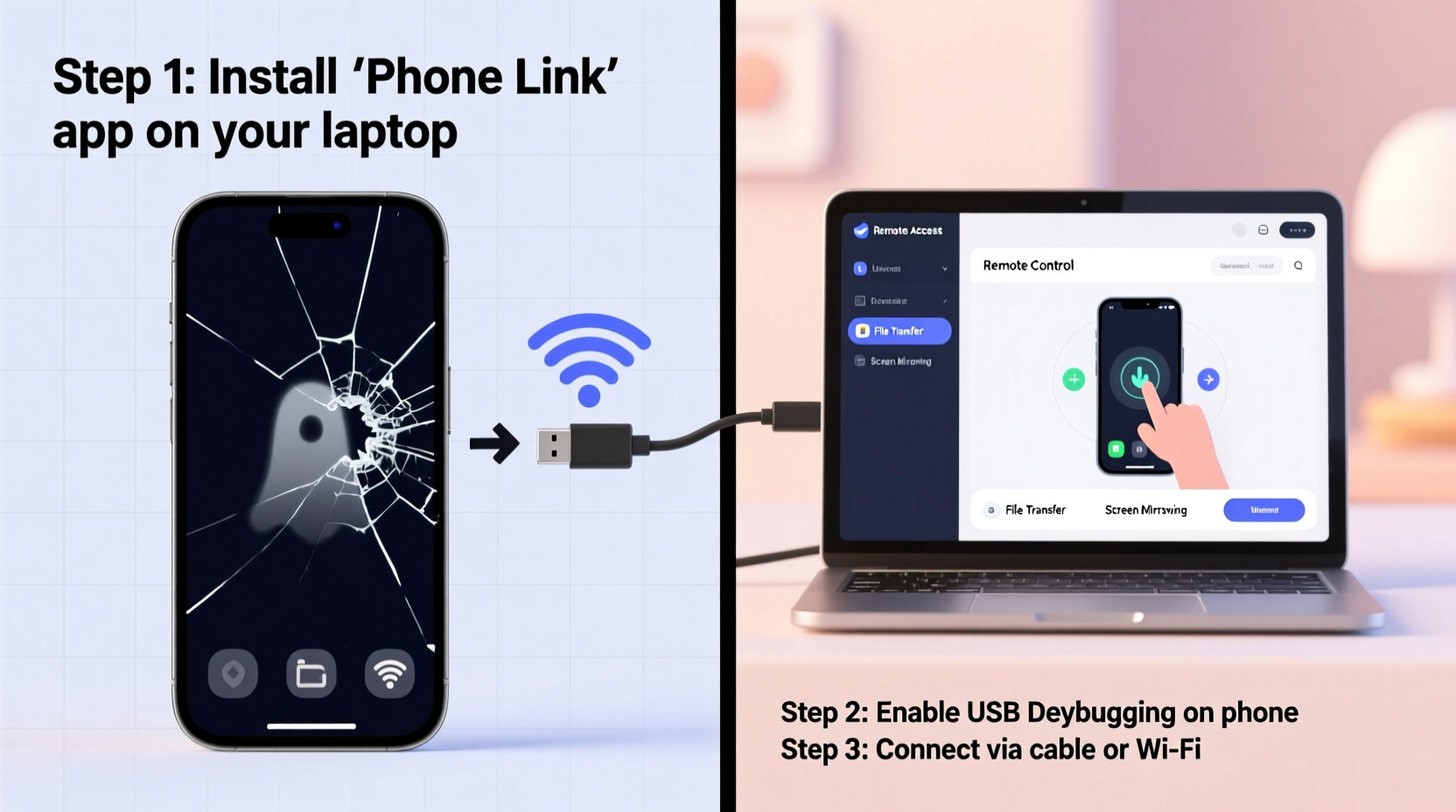
A non-functional screen can be more than just inconvenient—it can block access to critical information like contacts, photos, banking apps, and two-factor authentication codes. For many, losing access means potential data loss, missed communications, or even service interruptions. By connecting your damaged phone to a laptop, you bypass the need for touchscreen interaction entirely. This approach is especially valuable if:
- You’re waiting for a repair or replacement.
- You want to back up personal data before discarding the device.
- You need to respond to urgent messages or emails.
- You're troubleshooting software issues that may have contributed to the failure.
“Over 60% of phone damage involves the display, yet most internal systems remain intact. Remote access tools turn what seems like a dead device into a fully operable one.” — Dr. Alan Zhou, Mobile Systems Engineer at TechRescue Labs
Step-by-Step Guide: Access Your Android Phone via USB
For Android users, one of the most effective and immediate solutions is using scrcpy, an open-source tool that mirrors and controls your phone over USB. It requires minimal setup and works without installing any apps on your phone.
- Enable USB Debugging (Before Screen Failure): If you previously enabled Developer Options and USB debugging, skip to step 3. Otherwise, this method works best if done proactively—or if your screen still partially responds to touch.
- Install ADB and scrcpy: Download the Android Debug Bridge (ADB) and scrcpy from the official GitHub repository. Extract the files to a folder on your laptop.
- Connect Your Phone: Use a working USB cable to connect your phone to your laptop. When prompted on your phone (if visible), allow USB debugging.
- Launch scrcpy: Open Command Prompt or Terminal in the scrcpy folder and type
scrcpy. Press Enter. - Control Your Device: Your phone’s screen will appear on your laptop. Use your mouse and keyboard to navigate, tap, swipe, and even copy-paste text.
Wireless Solutions: Vysor and TeamViewer
If you can't use a USB cable or prefer wireless convenience, apps like Vysor and TeamViewer QuickSupport offer browser-based mirroring and control.
Vysor works both via USB and over Wi-Fi. Once installed and paired, it streams your Android screen directly into Chrome. Even if the screen is cracked, as long as the system is running, Vysor can establish a connection—provided it was set up beforehand.
TeamViewer is another robust option. Install TeamViewer QuickSupport on your phone ahead of time, then use the TeamViewer app on your laptop to remotely access the device. It supports file transfer, audio, and full input control.
| Solution | Connection Type | Setup Required? | Best For |
|---|---|---|---|
| scrcpy | USB / TCP (Wi-Fi) | Yes (ADB + USB Debugging) | Full control, no lag, free |
| Vysor | USB or Wi-Fi | App pre-installed | User-friendly interface |
| TeamViewer | Wi-Fi only | App + account setup | Remote access across networks |
| Chrome Remote Desktop | Wi-Fi | Pre-configured pairing | Simple screen sharing |
iOS Users: Limited But Possible Workarounds
Apple’s ecosystem is more restrictive, but there are still options for iPhone owners with broken screens. The most viable method is using QuickTime Player (on Mac) to mirror your iPhone via USB.
- Connect your iPhone to your Mac using a Lightning cable.
- Unlock your phone (if possible) to trust the computer.
- Open QuickTime Player and select File > New Movie Recording.
- Click the dropdown arrow next to the record button and select your iPhone as the camera source.
- Your iPhone screen will appear in the window. While you can view the screen, direct control isn’t supported natively.
To gain actual control, third-party tools like AnyDesk or iMyFone MirrorTo can help—if they were installed prior to the screen failure. These tools allow full mirroring and input simulation from a Mac or Windows PC.
Real Example: Recovering Data After a Fall
Sophia, a freelance photographer, dropped her Samsung Galaxy S22 in water. The screen turned black, though the phone vibrated on charge. She couldn’t access her recent client photos stored locally. Remembering she had once enabled USB debugging during a developer tutorial, she connected her phone to her Windows laptop, installed scrcpy, and launched the tool. Within minutes, her phone’s interface appeared on her monitor. Using her mouse, she navigated to her DCIM folder, selected hundreds of images, and copied them safely to her laptop. Two days later, she handed the phone over for screen replacement—knowing none of her work was lost.
Checklist: How to Prepare Before Disaster Strikes
Don’t wait until your screen breaks to act. Follow this checklist to ensure you’re always ready:
- ✅ Enable Developer Options and USB debugging on Android.
- ✅ Install scrcpy or Vysor and test it once a month.
- ✅ Set up trusted computers for iOS devices.
- ✅ Install remote access apps like TeamViewer or AnyDesk.
- ✅ Regularly back up your phone to cloud services (Google Drive, iCloud).
- ✅ Keep original USB cables in good condition.
- ✅ Store your device PIN or password securely in case you need to enter it blindly.
Frequently Asked Questions
Can I control my phone if the screen is completely black?
Yes, as long as the phone is powered on and the operating system is running. Tools like scrcpy and Vysor can detect the device over USB even without visual feedback. You may need to rely on muscle memory or audio cues to unlock the device initially.
Do I need root access or jailbreak?
No. All the methods described here work on standard, non-rooted, non-jailbroken devices. Rooting or jailbreaking is unnecessary and potentially risky.
Is it safe to use third-party remote tools?
Stick to reputable, open-source, or well-reviewed tools like scrcpy, TeamViewer, or Vysor. Avoid unknown APKs or desktop software from unofficial sources, as they may contain malware.
Conclusion: Regain Control Without Panic
A broken phone screen doesn’t have to mean losing access to your digital life. With the right tools and a bit of preparation, you can seamlessly take control of your device from your laptop—whether to recover photos, send messages, or perform a clean backup. Methods like scrcpy for Android and QuickTime or third-party mirroring tools for iOS make recovery faster and more reliable than ever. The key is acting before disaster strikes: enable debugging, install mirroring apps, and test your setup regularly. Technology should serve you, even when things go wrong.









 浙公网安备
33010002000092号
浙公网安备
33010002000092号 浙B2-20120091-4
浙B2-20120091-4
Comments
No comments yet. Why don't you start the discussion?