Your digital footprint tells a story—often more detailed than you realize. Every search you make while signed into your Google account is logged, stored, and used to personalize ads, autocomplete suggestions, and even location recommendations. While this can enhance convenience, it also raises valid concerns about privacy and data control. Understanding how to access and manage your Google search history empowers you to strike the right balance between personalization and protection.
Google’s ecosystem is designed to remember. From “best hiking trails near me” to medical symptoms or job searches, your activity builds a profile that shapes your online experience. But with growing awareness of data misuse and surveillance capitalism, users are reclaiming ownership of their information. This guide walks through practical steps to view, edit, pause, and delete your search history—while offering strategies to maintain long-term privacy without sacrificing usability.
Understanding What Google Search History Includes
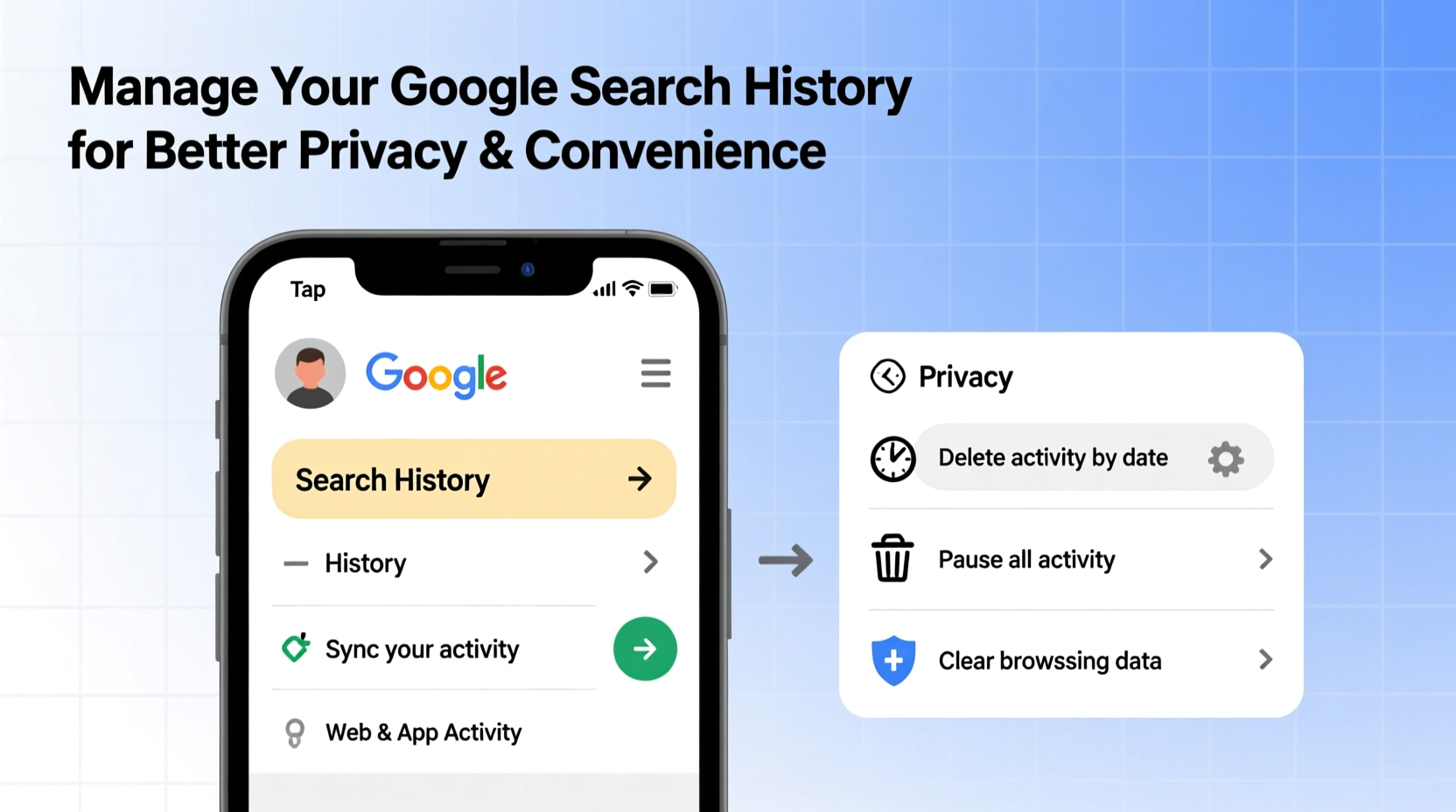
When people refer to \"Google search history,\" they often mean more than just queries typed into the search bar. Your history encompasses a broader range of activities tied to your Google account:
- Web & App Activity: Searches, visited websites, interactions with apps like YouTube or Google Maps.
- Location History: GPS data from devices showing where you’ve been.
- Device Information: Data on the hardware and software you use.
- Voice & Audio: Recordings from voice searches or Assistant interactions.
- YouTube History: Videos watched and engagement patterns.
All of these contribute to what Google calls “personalized experiences.” However, unless actively managed, this data accumulates indefinitely and may be accessible in ways you didn’t anticipate—such as during device syncs, shared family accounts, or legal requests.
“Most users don’t realize how much behavioral data Google collects until they actually review their timeline. Awareness is the first step toward control.” — Dr. Lena Torres, Digital Privacy Researcher at Stanford Cyber Initiative
How to Access Your Google Search History
Accessing your search history is straightforward if you know where to look. Follow this step-by-step process:
- Sign in to your Google account at myactivity.google.com.
- You’ll land on the My Activity dashboard, which displays a chronological log of your actions across Google services.
- Use the left-hand menu to filter by:
- Web & App Activity
- YouTube History
- Location History
- Device Information
- To search for specific terms, click the magnifying glass icon and enter keywords like “restaurants,” “health,” or “travel.”
- To drill down by date, use the dropdown calendar or manually type a URL like:
https://myactivity.google.com/myactivity?product=1&startTime=1672531200000&endTime=1675123200000(timestamps in milliseconds).
Managing and Deleting Your Search History
Once you’ve reviewed your activity, you can take action. Google allows granular control over what stays and what goes.
Delete Specific Items
To remove individual entries:
- Navigate to the item on My Activity.
- Hover over it and click the three-dot menu.
- Select “Delete” and confirm.
Delete by Date Range
For bulk removal:
- Click “Delete activity by” on the left sidebar.
- Choose a time frame: last hour, day, week, all time, or custom range.
- Select “Web & App Activity” (or other categories) and confirm deletion.
Automate Deletions
Set up auto-delete to reduce manual effort:
- Go to Activity Controls.
- Under “Web & App Activity,” click “Manage Activity” → “Auto-delete”.
- Choose either 3 months or 18 months after activity.
This ensures old data doesn’t linger indefinitely. Auto-delete applies retroactively and future activity alike.
Pausing and Preventing Future Tracking
If you’d prefer Google not store your activity at all, you can pause tracking—though with trade-offs in functionality.
Pause Web & App Activity
Disabling this setting stops new search history from being saved:
- Visit Activity Controls.
- Toggle off “Include Chrome history and activity from websites and apps on your device.”
Note: Pausing does not delete existing history—it only prevents new entries. You must delete past data separately.
Limitations of Pausing
While pausing helps, it’s not foolproof:
- Your IP address and general usage patterns may still be logged for security and fraud prevention.
- Incognito mode in Chrome stops local saving but doesn’t block server-side logging if you’re signed in.
- Other Google services (Ads, Analytics) may still infer behavior from unlinked activity.
Best Practices for Long-Term Privacy Management
Maintaining control over your search history isn’t a one-time task. It requires ongoing habits and smart configurations.
📋 **Privacy Maintenance Checklist**- ✅ Review My Activity every 30 days
- ✅ Enable auto-delete (18-month option recommended)
- ✅ Use incognito mode for private browsing sessions
- ✅ Sign out of Google when not needed
- ✅ Audit connected third-party apps via Google Account settings
- ✅ Regularly clear browser cookies and cache
| Action | Privacy Benefit | Convenience Trade-off |
|---|---|---|
| Delete old search history | Reduces exposure to data breaches | Loses personalized suggestions |
| Enable auto-delete | Automatic cleanup without effort | Slightly reduced ad relevance |
| Pause Web & App Activity | Stops most tracking | Less accurate autocomplete, maps, and recommendations |
| Use incognito + sign-out combo | Minimizes cross-device profiling | No synced bookmarks/history |
A Real-World Example: Reclaiming Control After a Sensitive Search
Sarah, a 34-year-old marketing professional, searched for mental health resources during a stressful period. Weeks later, she noticed targeted ads for therapy apps appearing across her phone and laptop—even on unrelated websites. Concerned about discretion, especially on shared devices, she decided to investigate.
She visited myactivity.google.com, filtered by “therapy” and “anxiety,” and deleted those entries. She then enabled auto-delete for all Web & App Activity and turned off ad personalization under Ad Settings. Within days, the intrusive ads disappeared. Sarah now reviews her activity quarterly and uses incognito mode for sensitive topics, maintaining both privacy and peace of mind.
Frequently Asked Questions
Does deleting my Google search history affect my device performance?
No. Deleting search history only removes stored data from Google’s servers. It doesn’t impact your phone, tablet, or computer speed. Any slowdowns related to Google services typically stem from app bloat or background syncing, which can be managed separately.
Can someone else see my Google search history?
If you’re signed in on a shared device or have Family Link enabled, others may access your history unless you sign out or use separate profiles. Additionally, court orders or law enforcement requests can compel Google to disclose data. For maximum privacy, always sign out after use and enable two-factor authentication.
Is my search history backed up if I delete it?
Once deleted, Google permanently removes the data from its systems within a few weeks. It is not recoverable by users or Google support. However, if you’ve synced data to another service (e.g., Google Takeout backups), the information may still exist there.
Take Charge of Your Digital Footprint Today
Your search history is more than a list of queries—it’s a reflection of your interests, concerns, and daily decisions. By understanding how to access and manage it, you reclaim agency over your digital identity. The tools are already available; what matters is consistent action.
Start today: log into your Google account, review your activity, set up auto-delete, and decide which features serve you—and which don’t. Small changes compound into significant privacy gains over time. In an era where data is currency, being intentional isn’t paranoid; it’s prudent.









 浙公网安备
33010002000092号
浙公网安备
33010002000092号 浙B2-20120091-4
浙B2-20120091-4
Comments
No comments yet. Why don't you start the discussion?