Every time you use Google Search, YouTube, or other Google services while signed in, your activity is recorded. This includes searches, videos watched, locations visited, and more. While this data helps personalize your experience—offering faster results and tailored recommendations—it also raises valid concerns about digital privacy. The good news? You have full control over your Google search history. Knowing how to access, review, and manage it empowers you to strike a balance between convenience and personal privacy.
Why Your Google Search History Matters
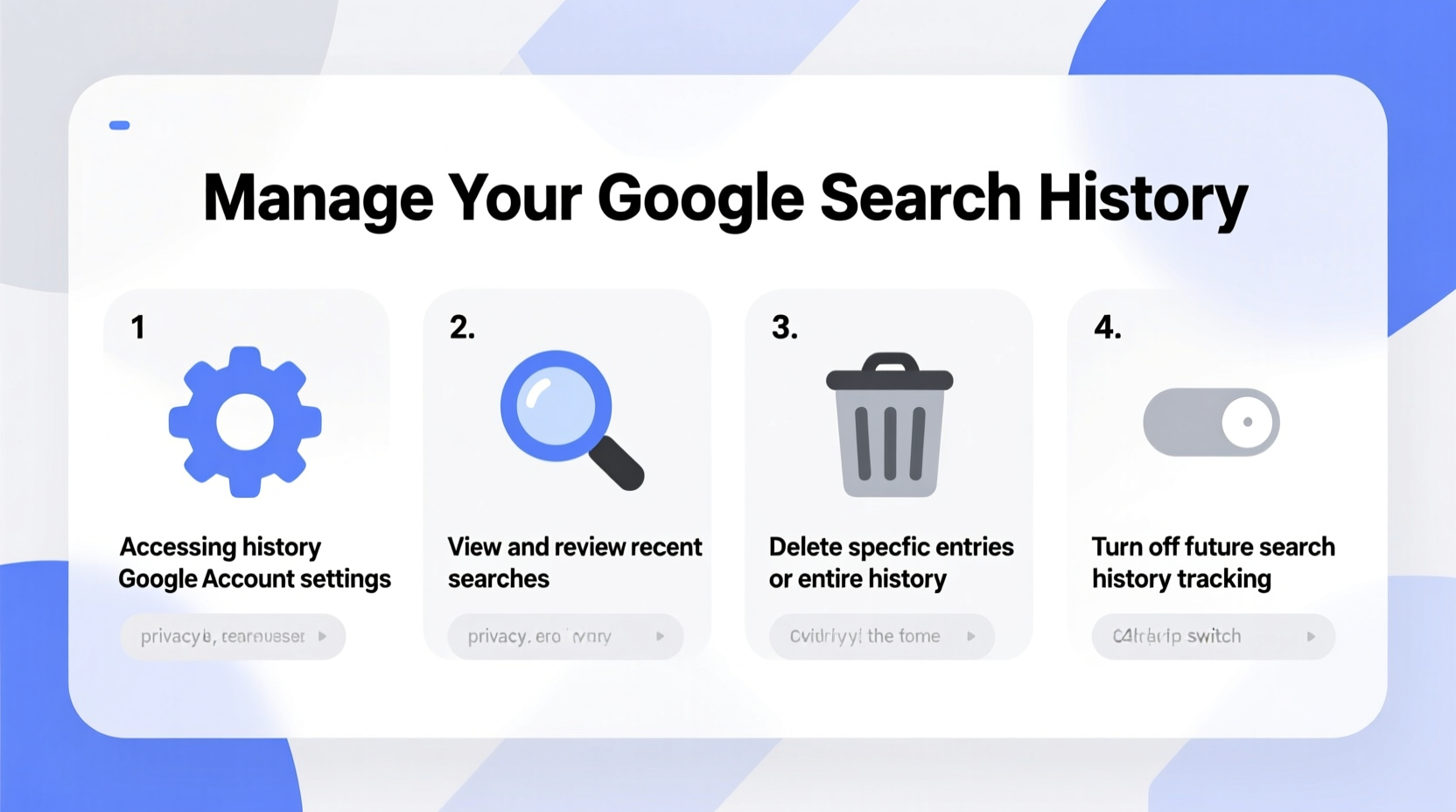
Google’s ecosystem thrives on personalization. By tracking your behavior across Search, Maps, YouTube, and Chrome, it learns your preferences and delivers relevant content. However, this same tracking can feel invasive if left unchecked. Your search history may contain sensitive information—medical inquiries, financial research, relationship advice—that you don’t want stored indefinitely or used for ad targeting.
Beyond privacy, managing your history improves device performance and search accuracy. Old or irrelevant entries can clutter autocomplete suggestions or skew recommendations. Regular maintenance ensures your digital footprint reflects only what you’re comfortable with.
“Your search history is one of the most revealing datasets about your personal life. Taking ownership of it is a critical step in digital self-defense.” — Dr. Lena Patel, Cybersecurity Researcher at Stanford University
How to Access Your Google Search History
Accessing your Google search history is straightforward, whether you're using a computer or mobile device. Follow these steps:
- Sign in to your Google account. Go to myactivity.google.com.
- Select “Web & App Activity” from the left-hand menu. This section logs your searches, app usage, and interactions with Google Assistant.
- Filter by date, product, or keyword. Use the filters at the top to narrow down results—e.g., “Today,” “Search,” or “YouTube.”
- Review individual entries. Each entry shows the timestamp, query, and service used (e.g., Google Search or Maps).
- Click any item to expand details or remove it individually.
You can also pause future logging directly from this page. Just click the “Pause” button at the top of the Web & App Activity section. Note: Pausing does not delete existing history—it stops new entries from being saved.
Managing and Deleting Your Search History
Once you’ve reviewed your activity, you can take action. Google offers flexible options for deletion and automation.
Delete Specific Items
To remove a single search:
- Navigate to the entry in My Activity.
- Hover over it and click the three-dot menu icon.
- Select “Delete” and confirm.
Delete by Date Range
For bulk removal:
- Click “Delete activity by” on the left sidebar.
- Choose a timeframe: “Last hour,” “Last day,” “Last 7 days,” “Last 4 weeks,” or “All time.”
- Select “Web & App Activity” as the category.
- Click “Next” and then “Delete.”
Automate Deletions with Auto-Delete Settings
Google allows automatic cleanup of old data. To enable:
- Go to Google Activity Controls.
- Under “Web & App Activity,” click “Manage Activity Controls.”
- Toggle on “Auto-delete” and choose either 3 or 18 months.
After your chosen period, Google will automatically erase your past activity. This balances personalization with routine privacy hygiene.
Do’s and Don’ts of Managing Google Search History
| Do | Don’t |
|---|---|
| Regularly review your activity to stay aware of data collection. | Assume your history is private just because you cleared your browser. |
| Use auto-delete to maintain long-term privacy with minimal effort. | Delete everything without backing up important info like travel plans or research. |
| Pause Web & App Activity when using shared devices. | Ignore location history if you’re concerned about physical tracking. |
| Use incognito mode for sensitive searches to prevent saving. | Rely solely on browser history deletion—Google may still retain records. |
Real-World Example: Reclaiming Control After a Privacy Scare
Sophie, a freelance writer from Portland, noticed eerily accurate ads appearing after private conversations with friends—discussions that never involved online searches. Concerned, she investigated her Google activity and discovered that voice recordings from her Android phone were being saved under “Device Information” in her timeline. Though she hadn’t actively searched, ambient voice snippets triggered data storage.
She immediately paused Web & App Activity, deleted six months of data, and enabled auto-delete every three months. She also disabled voice & audio activity in her Google Account settings. Since then, her ad targeting has become less intrusive, and she feels more confident using her devices around others.
Sophie’s experience highlights how passive data collection can occur—and why proactive management matters.
Checklist: Secure Your Google Search History in 6 Steps
- ✅ Sign in to myactivity.google.com and review your recent activity.
- ✅ Delete outdated or sensitive entries manually.
- ✅ Set up auto-delete for Web & App Activity (choose 3 or 18 months).
- ✅ Pause Web & App Activity when needed—especially on public or shared devices.
- ✅ Check related histories: Location History, Voice & Audio Activity, YouTube History.
- ✅ Use Incognito mode in Chrome or turn off syncing for temporary privacy.
Frequently Asked Questions
Does deleting my Google search history affect my device performance?
No. Deleting search history does not impact your phone or computer speed. It only removes stored data used for personalization. In fact, clearing excessive history can improve responsiveness in apps like Chrome or Google Search by reducing cached clutter.
If I pause Web & App Activity, will Google stop tracking me completely?
No. Pausing stops saving to your account, but some data may still be collected anonymously for security and system operations. Additionally, other services like advertising identifiers or IP-based tracking may continue unless adjusted separately in Ad Settings or through tools like Google’s Ad Personalization controls.
Can someone else see my Google search history?
Only if they have access to your logged-in device or Google account. Always sign out on shared devices and enable two-factor authentication. Family members with shared devices or supervised accounts may also view activity unless restricted in Digital Wellbeing or Family Link settings.
Take Charge of Your Digital Footprint Today
Your Google search history is a powerful tool—one that can enhance your daily experience or expose more than you intend. By understanding how to access and manage it, you reclaim agency over your personal data. Whether you're minimizing tracking, refining search results, or simply auditing what's been collected, the steps are within reach.
Privacy isn’t about hiding—it’s about choosing. Make informed decisions about what you keep, what you delete, and how much you allow to be remembered. Start today: visit your activity dashboard, clean up what no longer serves you, and set up automated protections for the future.









 浙公网安备
33010002000092号
浙公网安备
33010002000092号 浙B2-20120091-4
浙B2-20120091-4
Comments
No comments yet. Why don't you start the discussion?