Google Assistant has evolved into one of the most intuitive and powerful voice-controlled AI tools available today. Whether you're using a smartphone, smart speaker, or wearable, it simplifies everyday tasks—from setting reminders to controlling smart home devices—using just your voice. But unlocking its full potential requires more than just saying “Hey Google.” Proper activation and thoughtful customization can transform it from a basic helper into a personalized digital companion.
Step-by-Step: Activating Google Assistant on Different Devices
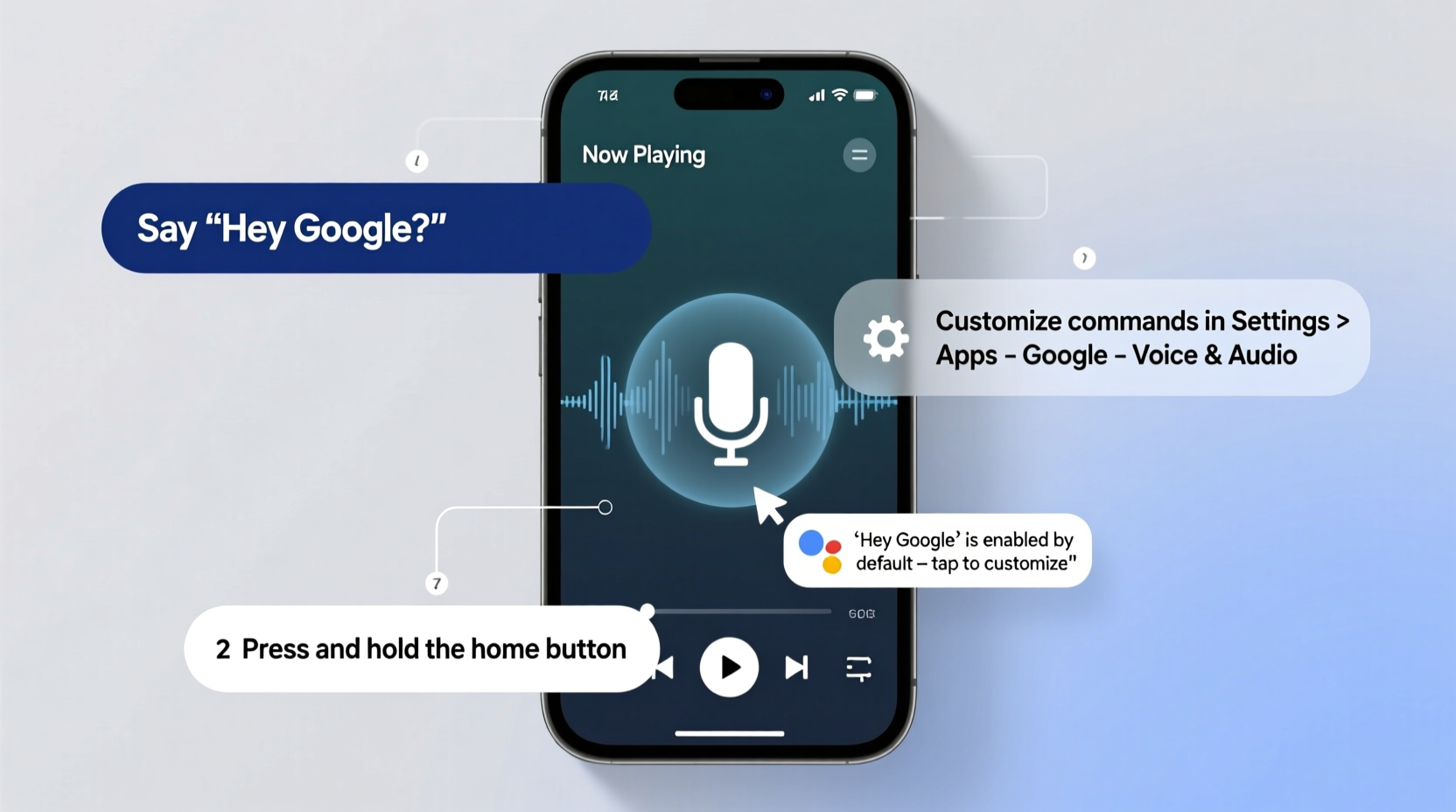
Before you begin customizing, you need to activate Google Assistant. The process varies slightly depending on your device type, but all require a Google account and an internet connection.
- On Android Phones: Long-press the home button or say “Hey Google” if voice activation is enabled. If prompted, follow the on-screen instructions to set up voice recognition and permissions.
- On iPhones (iOS): Download the Google app from the App Store. Open the app, tap your profile picture, go to “Settings,” then “Google Assistant,” and toggle on “Voice Match” to enable hands-free use.
- On Smart Displays & Speakers: Power on your Nest device, open the Google Home app, tap “Add,” select “Set up device,” and follow the prompts to link it to your Wi-Fi and Google account.
- On Wear OS Watches: Swipe up and say “Ok Google,” or long-press the power button. Ensure the Google app is updated and Assistant settings are synced via the phone’s Google app.
Customizing Your Voice Experience
Once activated, Google Assistant becomes far more useful when tailored to your habits. Customization ranges from changing voices to creating routines that automate daily actions.
Selecting Your Preferred Voice
Google offers multiple voice options, including gender, tone, and even celebrity voices (like Snoop Dogg or John Legend). To change it:
- Open the Google app or Google Home app.
- Navigate to Assistant settings.
- Tap “Assistant Voice” under the “You” tab.
- Preview and select your preferred voice.
Teaching Assistant to Recognize Your Voice
Voice Match ensures only you can trigger personal commands like reading messages or accessing calendars. During setup, repeat phrases like “Hi Google” and “Ok Google” clearly. You can retrain it anytime under “Voice Match” settings.
Setting Up Routines for Automation
Routines let you bundle actions into a single command. For example, saying “Good morning” could turn on lights, read the weather, start your coffee maker, and play news briefings.
- In the Google Home app, tap your profile, go to “Assistant,” then “Routines.”
- Create a new routine with a custom phrase (e.g., “Time to leave”).
- Add actions: lock doors, check traffic, set thermostat, send a text.
“Personalization turns generic automation into meaningful assistance. Users who set up routines report 40% higher engagement with voice assistants.” — Dr. Lena Patel, Human-Computer Interaction Researcher at Stanford University
Do’s and Don’ts of Google Assistant Customization
| Do’s | Don’ts |
|---|---|
| Use clear, consistent phrases for routines | Use vague triggers like “do something” |
| Enable location-based actions (e.g., “Turn on AC when I’m near home”) | Leave sensitive data unprotected on shared devices |
| Regularly review permissions in Google Privacy Checkup | Ignore software updates—they often include security patches |
| Link compatible smart home devices for full control | Overload routines with too many steps; keep them focused |
Real-Life Example: A Smarter Morning Routine
Sarah, a busy project manager in Chicago, used to spend her mornings scrambling—checking emails, brewing coffee, and rushing to get her kids ready. After setting up Google Assistant, she created a “Good morning, family” routine. Now, at 7:00 AM, her Nest Hub turns on, announces the day’s schedule, starts the coffee machine via a smart plug, adjusts the thermostat, and reads out school pickup times. Her children respond naturally, asking, “Hey Google, what’s for dinner?” as they eat breakfast. The change saved her nearly 15 minutes each morning and reduced household stress significantly.
Advanced Features Worth Exploring
Beyond basic commands, Google Assistant supports several advanced features that enhance usability:
- Continued Conversation: Enables back-to-back dialogue without repeating “Hey Google.” Toggle it on in Assistant settings.
- Interpreter Mode: Turns your device into a real-time translator during conversations in over 40 languages.
- Call Screening: On Pixel phones, Assistant answers unknown calls and transcribes the caller’s message live.
- Custom Commands: Use “If this, then that” logic through integrations with IFTTT to create unique responses.
Checklist: Optimize Your Google Assistant Setup
- ✅ Activate “Hey Google” detection on your primary devices
- ✅ Complete Voice Match training for secure access
- ✅ Link your calendar, email, and smart home devices
- ✅ Create at least one personalized routine (morning, bedtime, commute)
- ✅ Review privacy settings and disable unwanted data collection
- ✅ Test voice commands in different rooms for audio clarity
- ✅ Update device firmware regularly for optimal performance
Frequently Asked Questions
Can I use Google Assistant without saying “Hey Google”?
Yes. On Android devices, you can press and hold the home button or double-tap the screen (if enabled in Accessibility settings). On watches, raising your wrist may activate it, depending on model and settings.
Is my voice data stored? Can I delete it?
Yes, Google stores voice recordings by default to improve accuracy. You can delete them manually or auto-delete after 3 or 18 months. Go to My Activity > Voice & Audio, then adjust settings under “Auto-delete.”
Why doesn’t Google Assistant respond sometimes?
Common causes include poor microphone access, weak Wi-Fi, background noise, or misconfigured wake words. Try restarting the device, checking app permissions, or retraining Voice Match for better recognition.
Conclusion: Make Voice Control Work for You
Activating Google Assistant is just the beginning. By investing time in customization—setting up routines, refining voice recognition, and integrating smart devices—you gain a responsive, intelligent helper that adapts to your lifestyle. The key is consistency and incremental improvement. Start with simple automations, ensure privacy safeguards are in place, and gradually expand functionality based on your needs.









 浙公网安备
33010002000092号
浙公网安备
33010002000092号 浙B2-20120091-4
浙B2-20120091-4
Comments
No comments yet. Why don't you start the discussion?